
Computer Training Know-How is looking to make things easier with these time-saving smartphone tips. We are hoping you find the following recommendations useful when using your technology. These tips can save you some time. So, get ready for this quick and easy list of easy to understand skills to add to your ‘computer know-how’. Except these are for smartphones and not a computer.
Fun, Time-Saving Smartphone Tips
Technology's purpose is to improve our quality of life and save us time. It should not slow things down or waste our time.
There are countless ways to speed things up and make technology more useful. From shortcuts on your smartphone to some Google-Fu for improving your search results. We will be sharing smartphone tips for your iPhone and Android phones. The tips we share in this post are not just shortcuts to save time but are fun to use as well.

#1 Close Mobile Apps Quickly
Most people do not know, but you can close three apps on your iPhone at once. All that's required is to double-tap the Home button on the phone. This should then bring up all the open apps on your phone. Now place three fingers on the screen and swipe up. This will close three apps at a time.
If you would like to shut all the apps on your Android phone at the same time, you double-tap the Home button. Then you choose the option to close all the current apps. This feature is only available on newer Androids.
#2 Stop the Annoying App Notifications
(one of my favorite smartphone tips)
Apple iOS apps, like those on your iPhone or iPad, send annoying notifications. To change this, do the following:
- Go to ‘Settings’
- Choose ‘Notifications’
A list of all apps and their notification permissions will appear. Now you go through that list and set every app's notification settings so you're no longer annoyed.
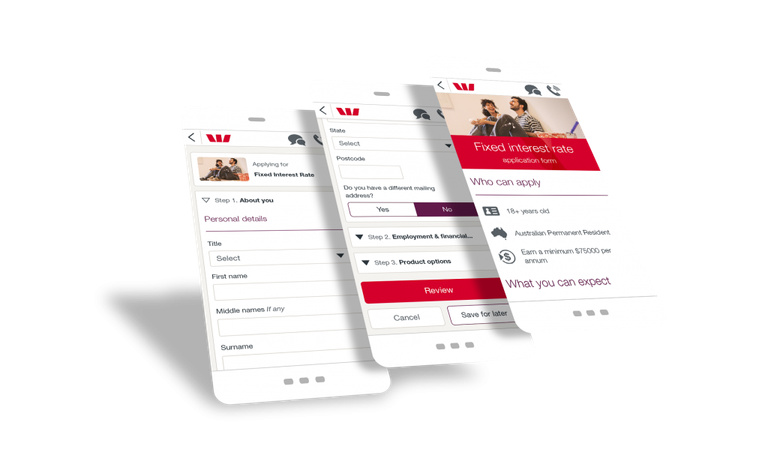
#3 Customize the Lock Screen
Apple iOS 10 has a lock screen that provides quick access to the essential stuff. This includes calendar events, news, weather, and more.
To customize the lock screen to your tastes, without unlocking the phone:
- Turn on the screen
- Swipe left
- Scroll down, you’ll see an Edit button
- Select Edit
- Enter your passcode
Once you input your passcode, a menu of options will display. You can then select what widgets you wish to add or remove from your locked screen view.

#4
Scan Documents from The Smart Phone
When you must scan documents, but you're traveling, this is often painful. Most of the time you must go back to the office or use a mobile scanner. That's the reason why scanner apps are so popular. Apps, like CamScanner or Scanbot, allows you to take a photo of documents from your smartphone. The files are subsequently stored as PDFs on the device and can send them on.

#5 Quick access to the iPhone Camera: Swipe to
The Right
Why spend time opening your iPhone to gain access to your camera? In iOS 10, wake the device and from your lock screen, and then swipe right. The camera appears, and you can take pictures.

#6 Tap the Call Button on A Smartphone to Dial the Last Phone Call
Smartphone operating systems such as iOS feature a convenient and efficient call-back function. Open your Phone app and switch to the Keypad option. Instead of dialing, tap on the green dial button. With the iPhone’s iOS, once you tap the dial button, it will call the very last individual on the list of latest calls. Android devices offer the same function.

#7 Configure “Hey Siri”
Configuring “Hey Siri” on iOS is a clever idea for any time-saver. Enable “Hey Siri”. Then you say "Hey Siri" followed by your query to get the virtual personal assistant to follow your orders. It's a lot easier than messing around with the iPhone to enable Siri.
So, how can you set it up? Go to your Settings, select the Siri menu option, and then turn on "Hey Siri." You're ready.
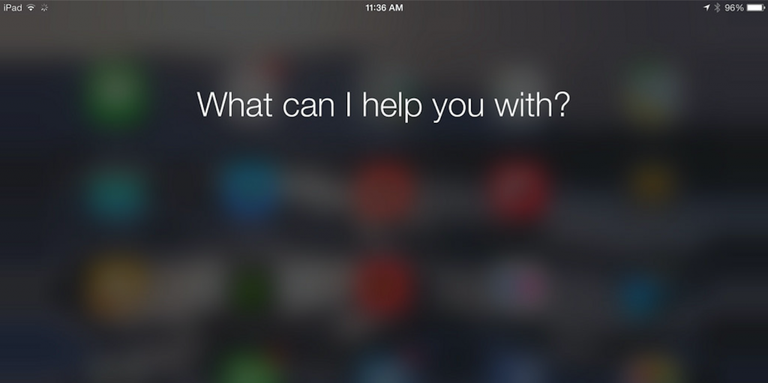
#8 Autodialing Teleconference Passcodes on the iPhone
(another of my favorite smartphone tips)
Teleconferences prompt you to call a number and enter the access code to the conference. But if you could automate this process it would make it much efficient. iOS allows you to do exactly that.
You can save calendar events for the call. Place the telephone number and passcode in the 'Notes' section.
Input it like this:
555-555-1212;12345#
This entry tells the application to dial the number (555-555-1212) and enter the code (12345#). The only thing required of you is to sit and wait to join in the call.
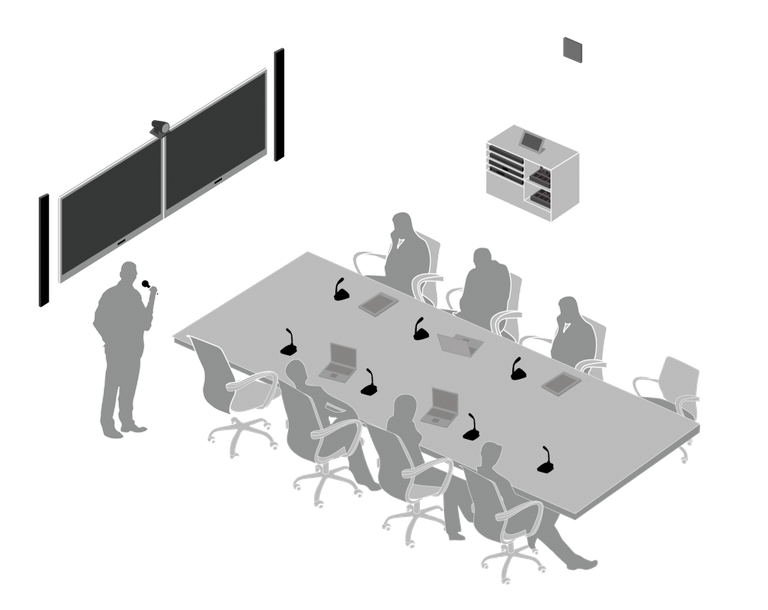
Conclusion for 8 Time-Saving Smartphone Tips
If you’ve different time-saving smartphone tips you would like to share, then we ask you to share them here. You can leave your comments, questions, or anything you wish in the section below or Contact Us.
Posted from Computer Training Know How with SteemPress : https://computertrainingknowhow.net/8-time-saving-smartphone-tips/