
In this post, Part 4, we cover removing Firefox Browser Cookies. This is Part 4 of what is to be an eight-part series on browser cookies. In Part 1 we covered what browser cookies are, the different types, and what they can do. In Part 2 we demonstrated how to clean them from Google Chrome. Part 3 showed you how to clean the from Internet Explorer and Edge.
This series of posts cover the following:
- Part 1 – What Are They?
- Part 2 – How to Clean Them from Google Chrome
- Part 3 – How to Clean Them from Internet Explorer & Microsoft Edge
- Part 4 – How to Clean Them from Firefox
- Part 5 – How to Clean Them from Opera
- Part 6 – How to Clean Them from Mac Devices with Safari
- Part 7 – How to Clean Them from Smartphones: iOS and Androidli>
- Part 8 – Tools to Clean Your Browser
So, let’s get started with removing Firefox Browser Cookies.
Just a Reminder
Cookies are tiny data files which sites use to store info on you and your surfing habits. They will be utilized to learn your likings or following you for promotional reasons. There are several kinds of cookies. Some will be helpful, while others might endanger your confidentiality.
Although you are aware that some cookies are helpful and don't store up a lot of data, you nonetheless probably want to avoid a web browser from following your activities.
How to Remove Firefox Browser Cookies
Firefox is an open-source browser. It has been subjected to loads of technical and aesthetic variations. Several of these variances produced a stronger Firefox — especially when it involves dealing with cookies. To erase cookies in Firefox:
1. Open Firefox
2. Click the three lines in the top-right corner
3. Select ‘Privacy Protections’.
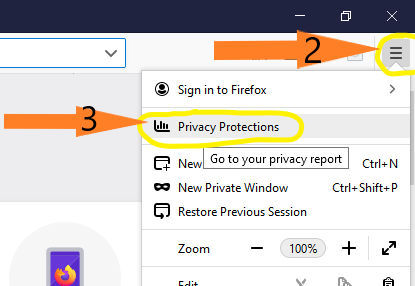
4. Under ‘Enhanced Tracking Protection’, Click the ‘Manage Settings’ button.
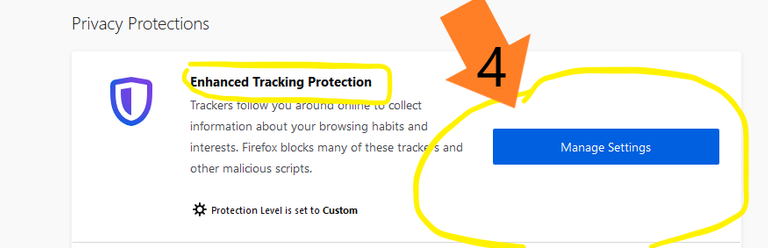
5. Scroll down to ‘Cookies and Site Data’.
6. Click ‘Clear Data’.
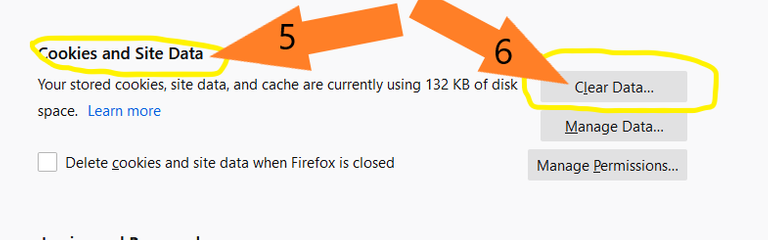
7. Ensure ‘Cookies and Site Data’ is checked.
8. Click the ‘Clear’ button.

9. Click the ‘Clear Now’ button.

There You Go. Super Easy!
Warning: The next few steps could result in some problems. Be prepared to test with your preferred websites if you wish for complete privacy.
To stop third-party cookies, follow steps 1 through 4 above.
10. Scroll to ‘Custom’ and check that option.
11. Select ‘All third-party cookies’ from the drop-down menu across from ‘Cookies’.

You may also be able to individually remove cookies, follow steps 1 through 5 above.
12. Click the ‘Manage Data’ button.
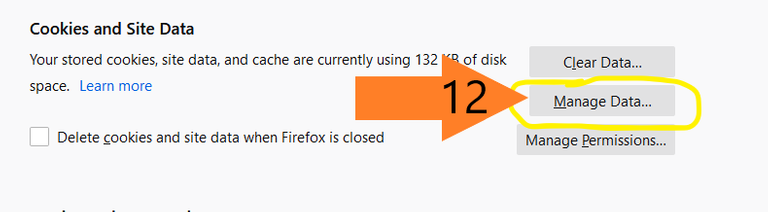
13. Look through the saved cookies and delete the ones you wish.
14. Ensure you click 'Save changes' when finished.
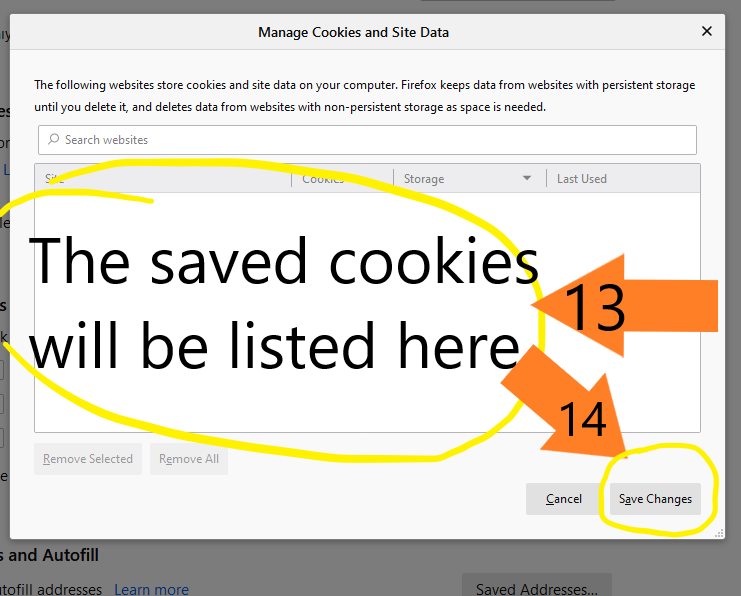
You can also configure the automatic clearing of all Firefox browser cookies when the browser closes. Follow steps 1 through 5 above.
15. Check ‘Delete cookies and site data when Firefox is closed’
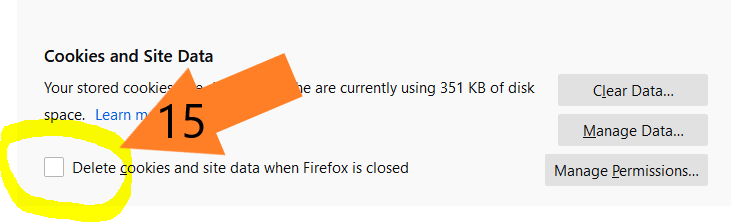
Look for our next post in this series, Part 5 – How to Clean Them from Opera. Until then, enjoy!
Posted from JoeBrochin.com with SteemPress : https://joebrochin.com/ - Part 7 – How to Clean Them from Smartphones: iOS and Androidli>
This post has been voted on by the SteemSTEM curation team and voting trail. It is elligible for support from @curie and @minnowbooster.
If you appreciate the work we are doing, then consider supporting our witness @stem.witness. Additional witness support to the curie witness would be appreciated as well.
For additional information please join us on the SteemSTEM discord and to get to know the rest of the community!
Please consider using the steemstem.io app and/or including @steemstem in the list of beneficiaries of this post. This could yield a stronger support from SteemSTEM.