
One of my favorite features in PeakD is collections. Being able to access collections for a certain topic is extremely beneficial to the readers. As a curator, what I like is having fun in curating, and at the same time getting a lot of insights from reading the posts of various authors in PeakD.
This post aims to guide first time curators on how easy it is to create a collection of posts in PeakD.
Steps on creating a collection of posts in PeakD
Step 1: Click on the pencil icon in the upper right corner -> Click "Create a Collection of Posts"
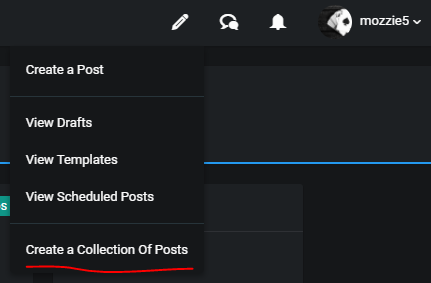
You will be redirected to the editor page, which looks like the image below.
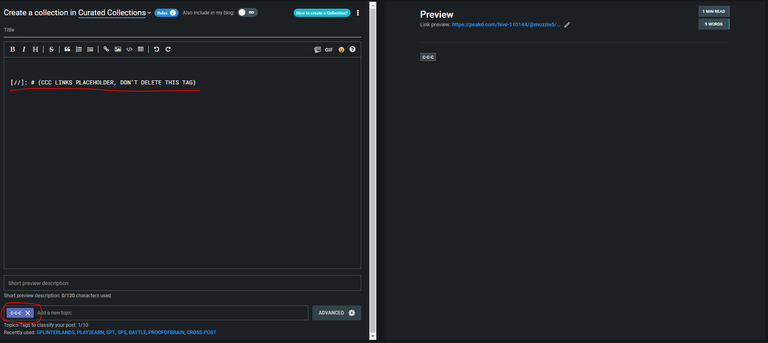
Note: Make sure that you do not remove the "c-c-c" portion in the editor and topic tags (encircled and underlined red in the image).
Step 2: Add a collection description and paste the links of posts that you want to include in your collection
Just simply add a description at the start of your editor then copy paste the links of posts that you want to include in your collection. These links will be automatically shown in the preview portion (right side of your screen).
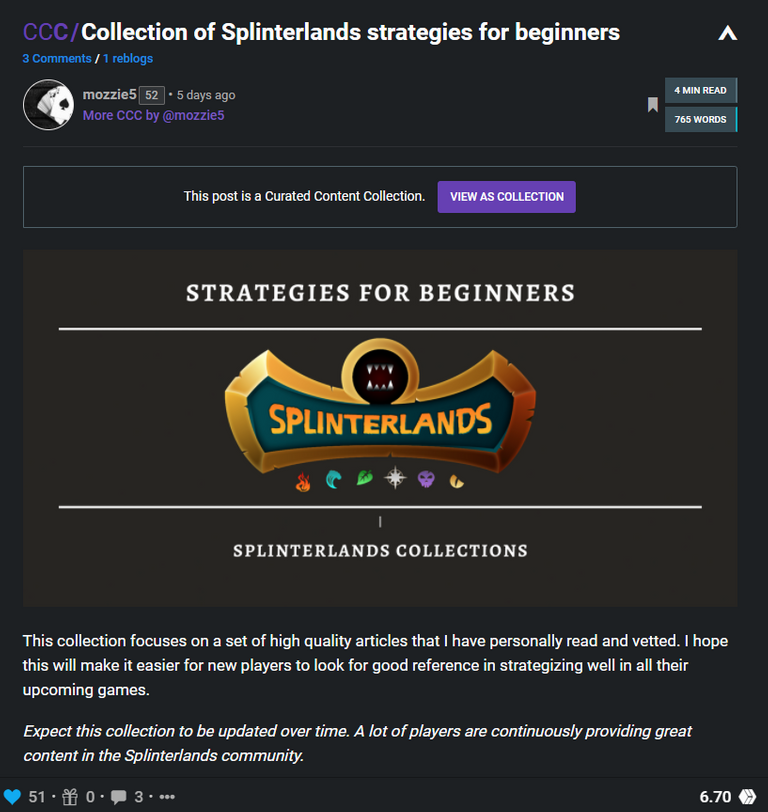
Note: Texts in a collection, other than the post caption can only be seen by readers in post view.
Step 3: Add a caption to each post
When adding a caption to each post, make sure that you add the text directly below the link that you are referring to.

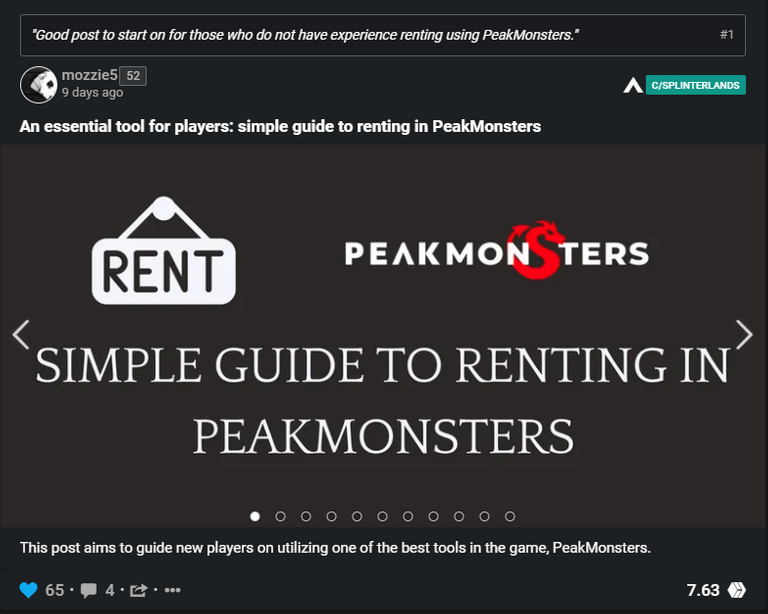
Step 4: Finalize everything as you would do in a blog post
There you have it! The last step now before publishing is to finalize everything as you would do in a blog post. I usually add my cover photo last, and double check if there are some typos in my post. After putting your final touches, you are now ready to publish your first collection!
Final tip:
In case you are lost when creating a collection, simply hover above the "How to create a Collection" blue part in the editor to guide you.
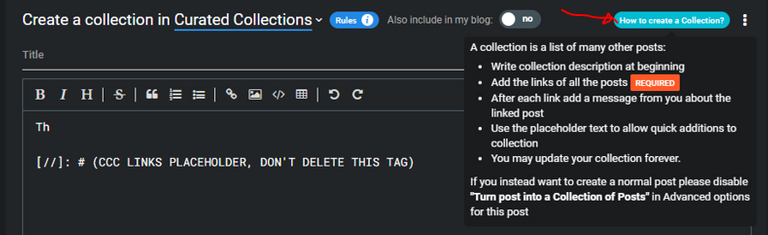
There you have it! Enjoy in curating your first collection in PeakD!
Thank you ... reblogging because I NEED THIS...
I'm happy that you found it helpful. Thank you for the reblog!
Muchas gracias por está información me hacía mucha falta.