In previous tutorial, we learned about how to make use of the light object. And this was a good tutorial for those users who wanted to make something that they could be using for games where they have darkness. And that is the purpose of the light type of the objects.
It's pretty interesting that gdevelop makes use of the light object form like some particle emmiter etc. And that is kind of useful in many platformer type of the games too. You can use it any other way of your choice and you are not restricted on how to make use of that as well.
Today, I want to cover the shape painter object as this is the object that allows you to kind of draw various types of the new shapes on the screen. So we are going to cover that how to do just that.
Before we move onto the tutorial, let's take a look at what we have done so far.
So here is the table of content of the previous tutorials that you can follow for making the specific parts of the game development.
- GDevelop - How to Create Project
- GDevelop - How to Create Scene
- GDevelop - How to add background Image
- GDevelop - How to add Image Sprite
- GDevelop - How to Horizontal Scroll
- GDeveop - How to Vertical Scroll
- GDevelop - How to Switch Level or Scene in Game
- GDevelop - Switch Scene or Level
- GDevelop - Add Force to Sprite
- GDevelop - Key Press Change Background
- GDevelop - Particle Emmiter
- GDevelop - Tiled Sprite
- GDevelop - Asset Store
- GDevelop - Text entry object
- GDevelop - Typewriter Effect
- GDevelop - Light Object
Before we can go ahead with the tutorial, take a look at the above Table of Content. Here I have listed the tutorials in the order of which the content is being posted in this community. It can be helpful for you to follow and learn some of the basics too.
In the table of content displayed above you have around 16 tutorials to go through. You can take them randomly or you can go through them one by one. And they can easily make it possible for you to learn the GDevelop as you slowly start working on each one of those tutorials. I'd recommend going step wise and see if that helps with your skills.
Now before you can get started make sure to download the GDevelop. Also make sure to save the project and then move ahead with the tutorial. Make sure to create new project when making use of the tutorial.
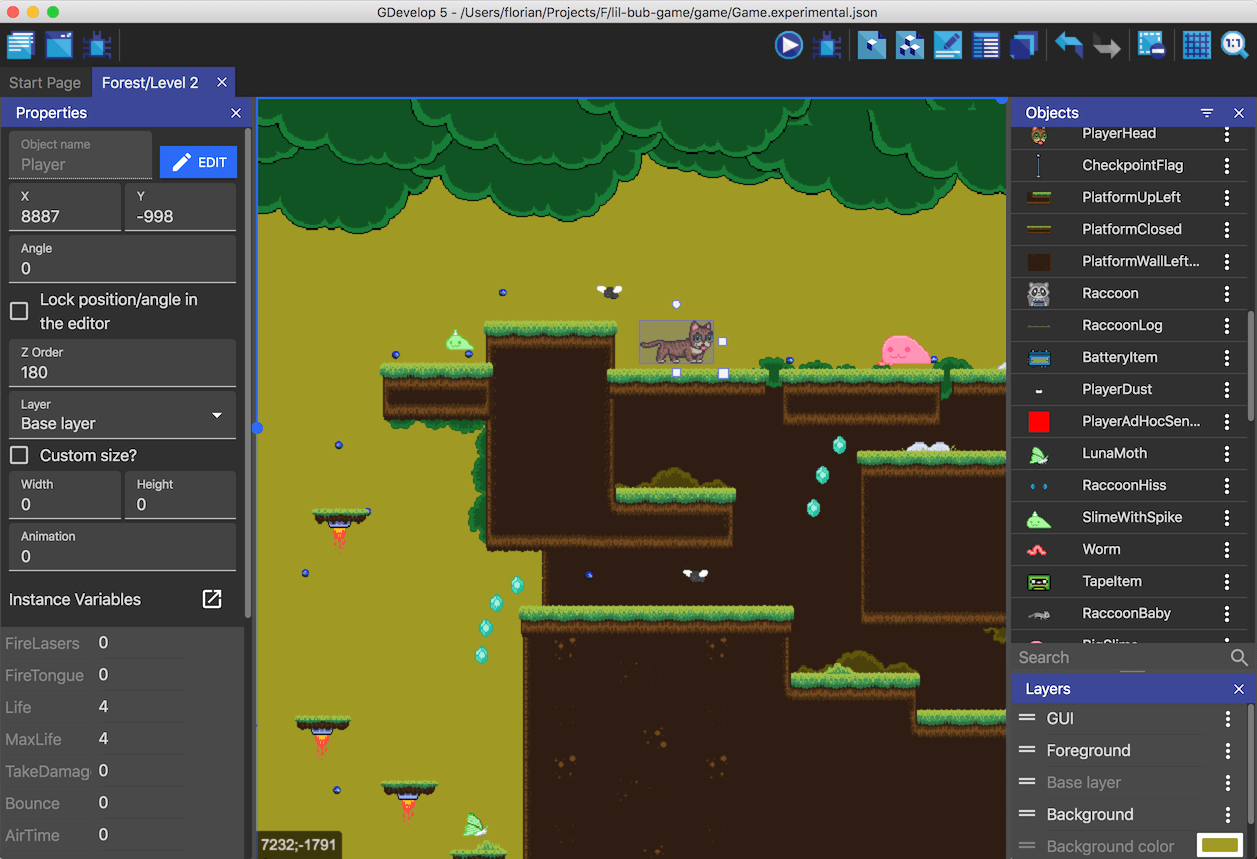
Image Credit: GDevelp
If you have downloaded the GDevelop and also created the new projects. It's time to follow the tutorial now.
So let's dive in for the instructions which you can use for making the game.
Follow the instructions below to work with the Shape Painter Object in your game for designing various shapes.
- Install GDevelop from official site.
- Open up Gdevelop.
- Create new project.
- Click on project explorer on left top panel.
- Choose scene.
- After adding the scene, lets add the background for the game.
- You need to add new object.
- Choose the Shape Painter object.
- Choose the properties for the object.
- Make sure to change the properties as required. Use video for guidelines on how to do that.
- You can also change the color of the object.
- Add the background and the border of the shape too.
- Drop the object on the scene.
- Save the project.
- Preview the project.
That is it. You can now check the project windows and notice the shapes that you have created. You can choose the variations of those shapes and then make changes to see them working as well.
You can use this object in designing various games where you want to custom create some of the objects or shapes which you want to make use of in the game.
You can follow the instructions through the video tutorial as well.
As you can see from the video and also from the written instruction. This shape painter object allows you a lot more control on the code but from more of a visual side of the development. It is pretty easy to make shapes on the screen and possibly use them for various game usage.
I hope the explanation is useful for you for designing proper shapes using this shape painter object.
We will continue the further game development topic in next post.
How can I get more
Congratulations @devpress! You have completed the following achievement on the Hive blockchain and have been rewarded with new badge(s) :
Your next target is to reach 700 upvotes.
You can view your badges on your board and compare yourself to others in the Ranking
If you no longer want to receive notifications, reply to this comment with the word
STOPCheck out the last post from @hivebuzz:
Support the HiveBuzz project. Vote for our proposal!