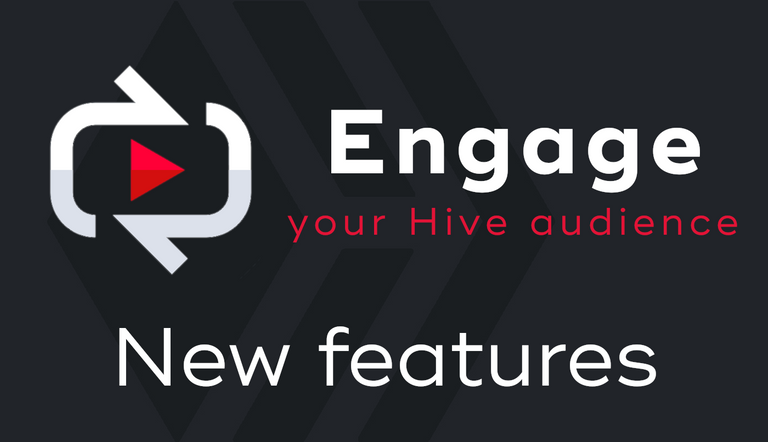
Engage is a conversation and community management application that helps you to manage your incoming flow of comments with a dedicated, non-distracting interface.
Resources:
1. Introduction post
2. User guide
3. Application: https://engage.hivechain.app
What's new?
No less than 7 major new features have been added in this new release:
1. Managing filtered authors
Engage allows you to filter replies from some authors, usually some bots messages you don't need to reply to.
You can now see the list of authors you have ignored and delete the ones you want to reappear in your Inbox.
To display the list, use the hamburger menu on the top right and select "Filter Authors"
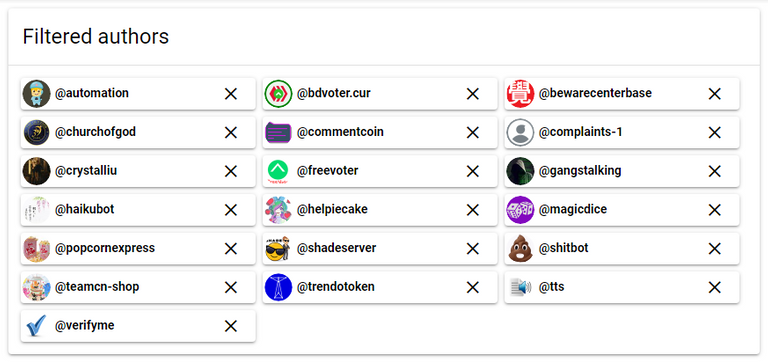
This will display the list of all authors you have filtered. To remove an account from the list, simply click on the "x" on the right of its name.
2. Managing filtered mentions
Engage allows you to filter mention when you are mentioned by others. This can be useful when certain authors repeatedly tag you in all of their posts for the sole purpose of attracting your attention.
To display the list, use the hamburger menu on the top right and select "Filter Mentions". You can now see the list of authors whose mentions you have decided to ignore.
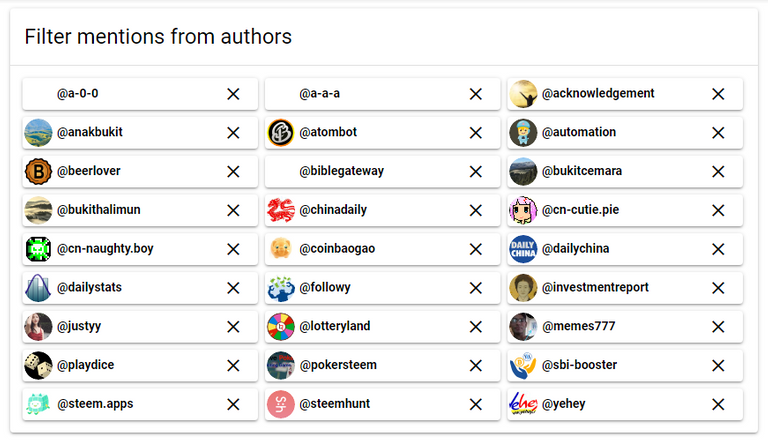
This will display the list of all authors you have filtered. To remove an account from the list and make its comments to reappear in your inbox, simply click on the "x" on the right of its name.
3. Accounts managements
While Engage allowed managing multiple accounts from the very beginning, the process of doing a "Logout / Login" to add another account was a bit counter-intuitive.
I added a new "Account" entry in the upper right menu of the application. This will brings you to the list of accounts you have registered in the app (thanks to @brianoflondon for the suggestion).
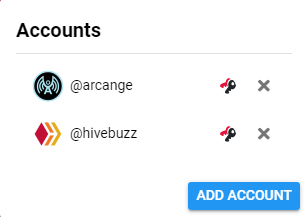
From there, you can remove an account by clicking the cross on the right of its name.
To add a new account, simply click on the "Add Account" button. This will bring you to the authentication dialog where you can enter the name of the account you want to add.
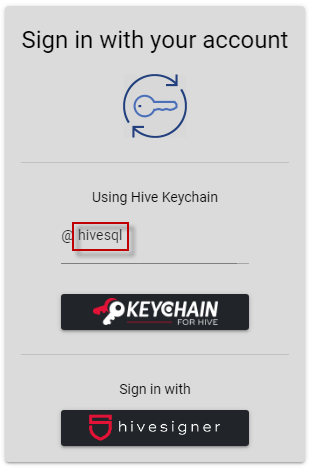
The new account will then appear in the list of registered accounts:

If you want to sort the list, just drag and drop them where you want them to appear.

The same sort order will be applied to the dropdown list of accounts in the application toolbar.
4. Community Managers
Another requested feature was the possibility to manage a community account but reply with your own account or even another community manager account (even if I already had the idea in my mind, thanks again to @brianoflondon for kicking my ass with his request).
One good example is the HiveBuzz project account. It sometimes happens that I am tagged personally in a comment made on a post from @hivebuzz and want to reply using my own account rather than @hivebuzz.
To enable this, select the "Managers" entry in the upper right menu of the application.
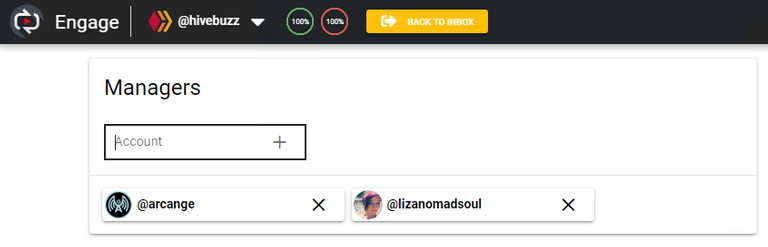
Here you can see that @hivebuz has two managers, @arcange and @lizanomadsoul.
To add another manager, type its name in the account input box and click on the "+" or hit enter. You can add as many managers as you want, but remember that you will need their posting rights to be able to use them.
Once you have defined managers, their names will appear on top of the reply box where you can select which one you want to use for replying (and voting)
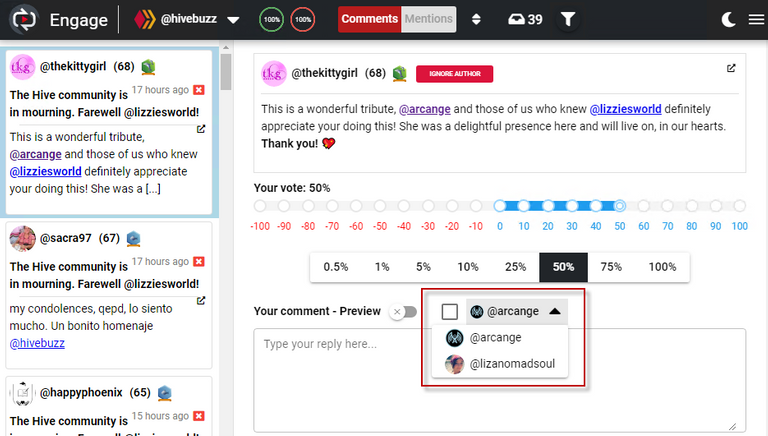
To effectively use the selected account, you need to tick the checkbox on its left:
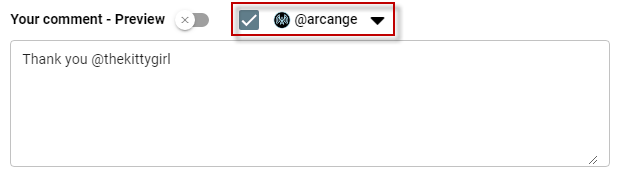
In this case, while we are managing comments received by @hivebuzz, the reply (and the upvote) will be made using the @arcange account.
Once the comment is processed, the checkbox will be automatically deselected, which means the next comment will be processed by the main account, not its manager. If you want to avoid this and keep the manager account active, you can change this behavior in the application settings.
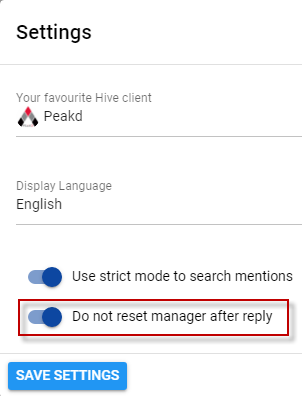
5. Dark mode
You can now toggle between dark and light mode using the related icon on the right of the application toolbar.

6. More languages (German, Italian, Dutch)
As you know, I really care for people not speaking English on Hive. Therefore, I added more translations to Engage. To switch to another language, use the "Settings" entry in the upper right menu of the application. You will then be able to select your display language.

Thank you to @lizanomadsoul and @louis88 for reviewing the German translation.
If your favorite language is missing, feel free to contact me to add it to the application.
7. Performance improvement
The application backend has been completely rewritten to improve performances, which means faster initialization and a faster load of your inbox for comments mentions.
That's all for today. I hope that you will enjoy these new features.
User guide
A comprehensive user guide is available on the application's blog: @hive.engage
This guide is being updated each time new features are added. Take a few minutes to read it and learn how to efficiently configure and use Engage.
Support
Let me know what you like or dislike and I will do my best to improve it. Any suggestion or constructive feedback is more than welcome.
Visit the Engage Discord Server where you can make suggestions, report a bug or ask for support.
Get started, it's free!
Go to https://engage.hivechain.app and engage with your Hive audience!
Good work on this. Looks like a really handy app.
Yes, can't wait to see you use it 😉