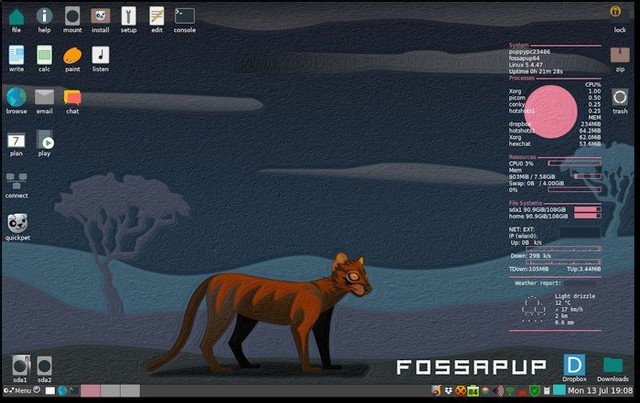
So, my main computer broke, again! But I won't get into that topic here. Let's talk about Puppy Linux.
Years ago, I bought a super cheap laptop for like $80, and that's what I'm using right now. I had installed a fresh Win10 on it, but even right clicking on a blank desktop to customize the wallpaper took 2 minutes to open the right-click menu. It could be a slow HDD, is what I told myself, that's probably it! But I installed Puppy Linux, which is a big improvement speed-wise, until I install Firefox, and then it starts getting stuck again. I don't know, there's probably something else.
What is Puppy Linux?
Puppy Linux is a super lightweight distro that is made to be able to run on all specs, from low to high. When my computer broke, I googled a lot, searching for the most lightweight distros that run anywhere, and Puppy Linux was almost always the winner, sometimes competing with other distros, but I don't remember which.
How does it run?
Like many distros, it runs on a Live USB. I formatted a 16 GB USB to have Puppy, plugged it into the OS-less computer (I had removed Windows and haven't installed a new OS on the HDD). At the end of your session, when you're turning off your computer, you have to make a new save file. I put my save files in the HDD. It saves stuff like timezone, keyboard layout, wifi login information, app downloads (I had installed Firefox) and in-app preferences, etc. My save file has a Telegram session, for example, and a few addons on the default browser, Pale Moon, which is a Firefox clone made long ago (runs much faster than regular Firefox, btw, which I installed but it gets my laptop stuck so I don't use it).
Advantages
Puppy Linux runs MUCH faster than any other distro on this computer. Take into account that I have tested many distros here and I had never had one that ran smoothly after some time of usage. Puppy Linux doesn't get stuck after some time, and if it gets stuck, I can just close some stuff and it gets just as fast as it was before.
On Windows, it's the opposite. This laptop grows slowler until I have to restart it to "refresh" the speed.
Disadvantages
Everything has to be customized and some things are impossible. On Puppy, I can't install the VPNs I have accounts on. I installed Firefox to get the Hoxx VPN addon to be able to access Spotify, but Firefox makes the laptop run super slow, and I can't install a VPN on the default browser Pale Moon because there are none available to my knowledge.
Similarly, most stuff doesn't run here. I won't have GIMP or do almost anything outside of a browser. On Windows, my taskbar has dozens of programs because it's more comfy to run some programs than to use web solutions, but I'll have to make do with just a browser. Puppy Linux is simply not made to be a techy's main workstation.
Thankfully I still have a phone where I can use stuff like Discord, proper Telegram most of my social apps.
Overall impression
I'm super thankful that Puppy Linux exists. I thought I wouldn't have a decent computer to write on (I write a LOT, even though I don't publish most of what I write). I had been looking for years for a distro that would allow me to make use of this old laptop. This is perfect. I just turn it on, set up StackEdit on the browser and write my stories, journals, posts, etc. I've been using it for hours nonstop and, while I wish it were better, it's definitely more than enough for the basics. :)

Specific problems and their solution
That was my review. Now, for posterity, I'll write down some of the problems I had while setting up my Puppy instance, and the ways I solved them.
Timezone bugs

There is a known bug. It's been known for years, according to the forums! When you click on the dropdown menu, options appear like this: "GMT-4 America/Caracas", so you can write any GMT timezone there and it will send that to the server, which will try to recognize it and send the most appropriate response. However, the timezone manager for Puppy has a small bug where it turns stuff like GMT-4 to GMT+4, and other similar issues that behave inversely. I couldn't find a way to get my timezone into the Sync clock.
I tried many things, and what was proposed by the forum, and which I tried and which worked, was to not put the GMT-4 part as the dropdown defaulted to, but to just write the Continent/City format. This way, it's sent like that to the time sync pool server thing, and it returns a correct time.
Save file bugs
So, I removed Win10 from my laptop's HDD. It's unusable anyway. Now it can only boot from USB because it has no OS. When I turned off Puppy, it started asking whether I wanted to make a save file. That's because this one is so minimalistic that the devs decided not to give it a session-autosave-to-persistence option but it asks every time, and you can decide not to save because no changes are necessary. I know that after the current session, which has everything set correctly, including the timezone (I might uninstall Firefox but that's all), I probably won't need any other save file.
The first time I saved the file, I put it in the HDD, but when I turned on my laptop again, it didn't work. It loaded from scratch. I had to set everything up again. The next save work, though, and it turned on from it. I did two things differently:
- I picked the "save save file into a directory" (saves directory/filename.sfs)
- When turning on, at the GRUB, I picked "load SFS into RAM", so it checked all connected partitions and loaded the save file into RAM.
Now at the bottom right in the persistence monitor, it says I have 292 GB free whereas it used to say I had just a few megabytes.
WiFi connection problems
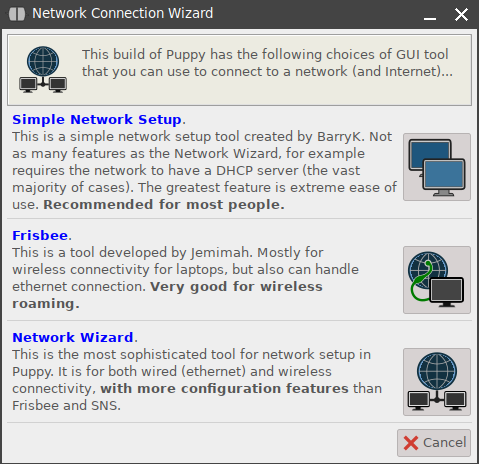
There's a small search thingy at the bottom left where I just put some keywords like 'internet' or 'keyboard' whenever I need to set something up. I wrote Internet and opened the Network Connection Wizard. It suggests 3 options. The first time I used Puppy, when I tried a few of these, it couldn't detect any wifi driver, or something like that, I don't know. I was picking the 3rd option all the time because it says "this is the most sophisticated tool for network setup", and who doesn't want something super cool? Anyway, I couldn't find the Password field because I guess I'm not sophisticated enough.
The solution is simply to grab the first one and there you just say wlan0 (wifi), pick a wifi network, put the password in it, and boom, you have Internet. I was plugged into Ethernet before because I didn't know how to set up wifi...

That's it. As you can see, this is very resource economical, and can run on practically anything, but that doesn't mean it's as straight-forward as it could be, or that, as they advertise, "grandpa-friendly certified ™". I'm not a old and I'm super techy and even I had some issues with it. I very much doubt I can give this laptop to my grandma, or to anyone in the less technological side of my family, and expect them to achieve anything (especially because I set it up in English, and the forums with solutions are in English, and my family doesn't speak this language haha; I wonder if the Spanish version of Puppy Linux is decently translated).
Congratulations, @cryptosharon Your Post Got 50% Boost By @hiveupme Curator.
"Delegate To @hiveupme Curation Project & Earn 95% Curation Rewards"
Contact Us : CORE / VAULT Token Discord Channel or Join Us : UPMELINK Web Site