How to Make GIFs the Quick and Easy Way
I’ve noticed that not many people use GIFs in their posts. Maybe it’s because they think it's too much of a hassle to make GIFs or maybe they just don’t know? Maybe they think that they need to first take the footage or video file and use a video editor to cut and export in the GIF format? Either way, whatever the reason is, there is a really convenient, quick and easy way to create GIFs and add them to your post! Using the website called Giphy.com, you can simply drag and drop your video within which your desired clip is and move on from there! It’s really simple and I use it all the time in my posts!
Step One
Go to https://giphy.com/ and the first thing you will see is on the top right are two buttons, Upload and Create. Since we want to create our own GIFs from scratch, we’re going to click on CREATE. You may need need to create an account.
Step Two
Click on “Choose Video”. This will open up the file explorer box/ window that will allow you to choose a video of your liking that you might want to include in a post as a GIF. Once chosen, you will be redirected to a page where you will see an animation of oscillating coloured blocks as shown. This means that the video clip is uploading. Just wait for it to finish, you will know when the clip itself shows up.
Step Three
Once the animated blocks are replaced by the clip, you can now use the sliders to dictate the duration of your clip as well as its starting point. Next click “Continue to Decorate”.
Step Four
This next page is where you can add your desired text, stickers, animations and filters. You can even draw as well! If you don’t want to do anything then just click “Continue to Upload”.
Step Five
On the next page you see a preview and you can add your information and tags if you wish. You don’t need to if you’re going to use it on a post. I usually set mines to Public= off. Then click “Upload to GIPHY”
Step Six
Once Uploaded, you will be guided to a screen with the GIF itself and the links. You can quickly click on the link button and copy the “GIF Link”. This, when pasted in your post, will show up as the GIF itself.
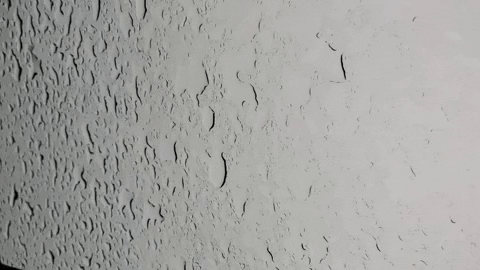
And that’s it! You can now easily and conveniently add animated images to your posts. We are in the future! Moving pictures! I hope this helped you if you had not known before how easy it was to make a GIF from a video without a video editor or it for those looking for how to do it.
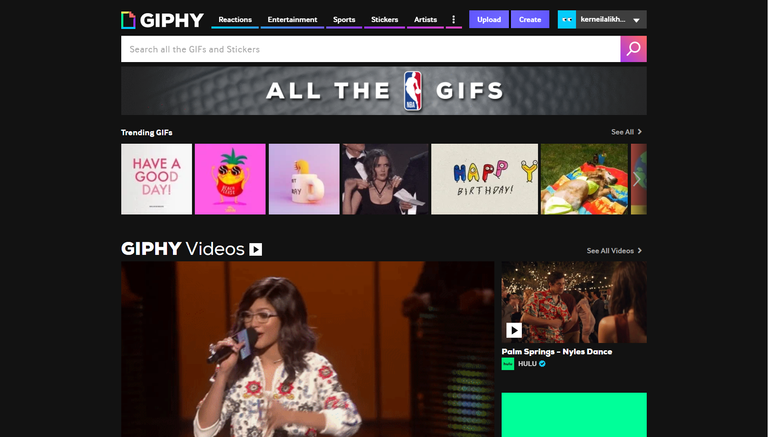
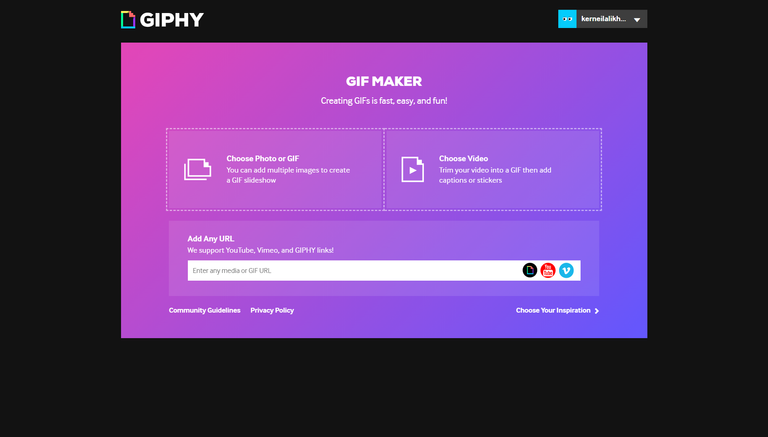
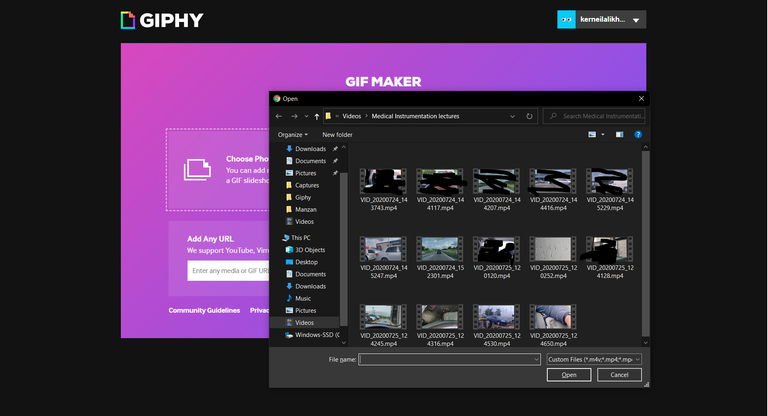
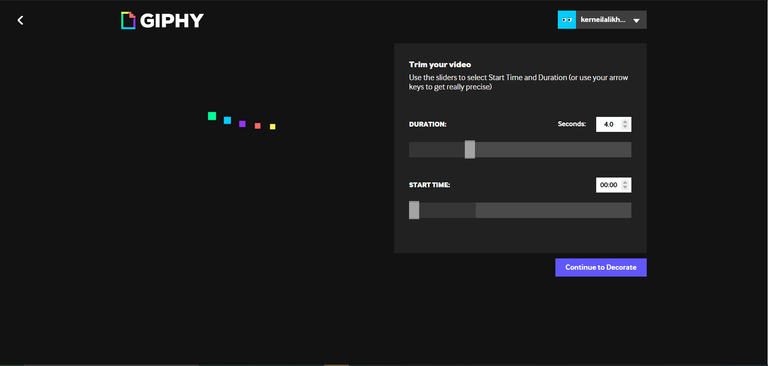
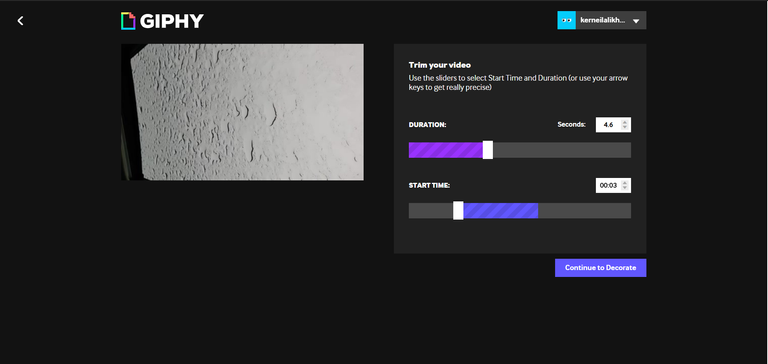
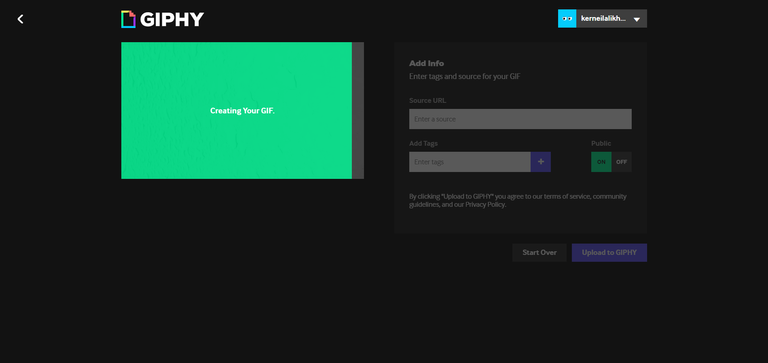
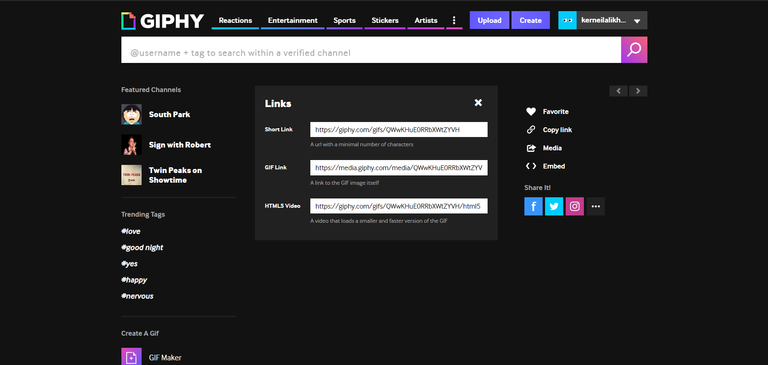
Congratulations @lemniscate! You have completed the following achievement on the Hive blockchain and have been rewarded with new badge(s) :
You can view your badges on your board And compare to others on the Ranking
If you no longer want to receive notifications, reply to this comment with the word
STOPTo support your work, I also upvoted your post!
Do not miss the last post from @hivebuzz: