Hi friends!

Some days ago I maded a gift for myself on birthday - new digital painting programm named Realistic Paint Studio.

It's wonderful soft!
The interface is made like a normal artist's desktop, on which there is a tablet with a canvas and tools.
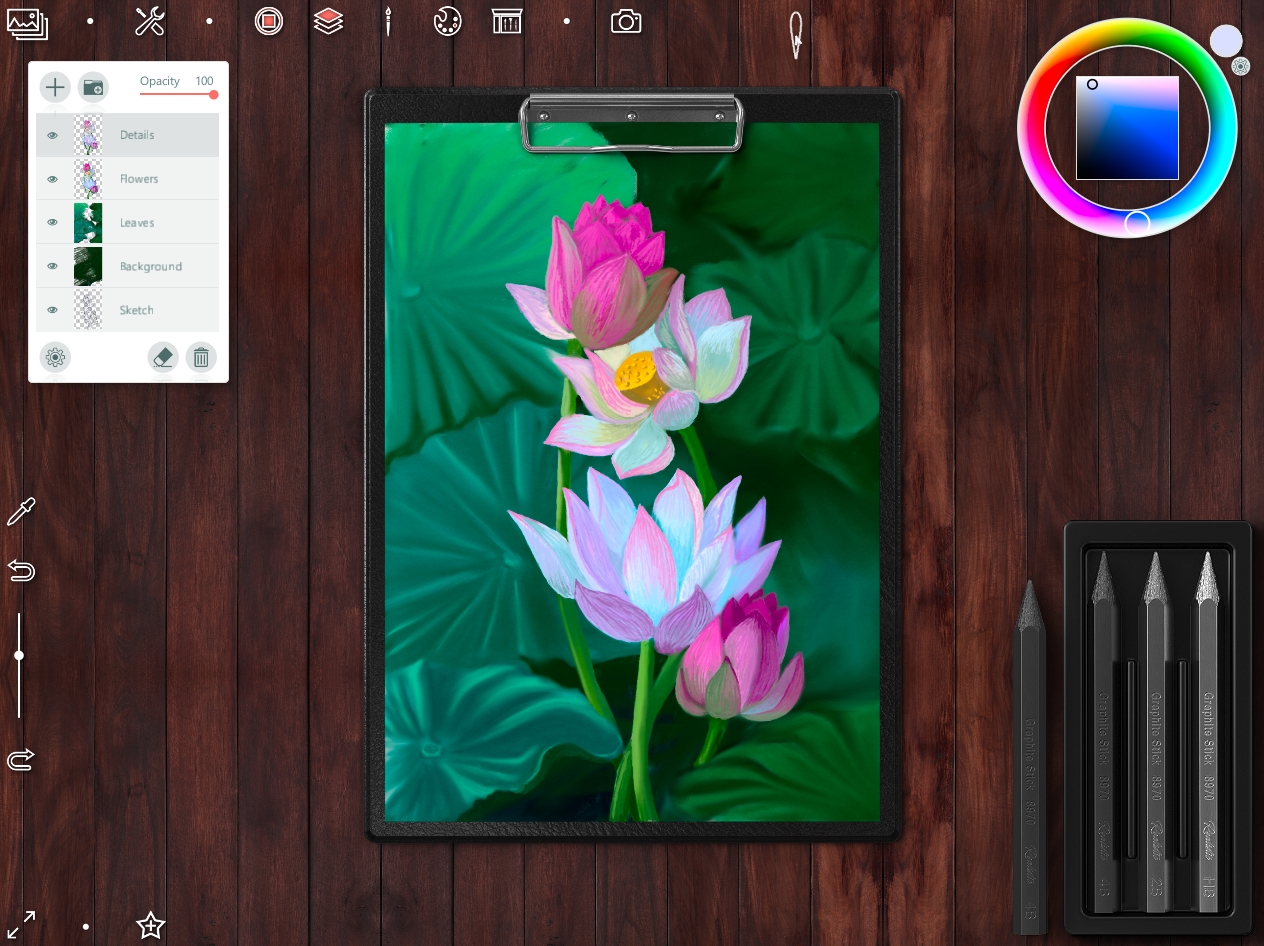
All art materials are grouped by type - for example, for sketching pencils, markers, ballpoint pens, erasers...
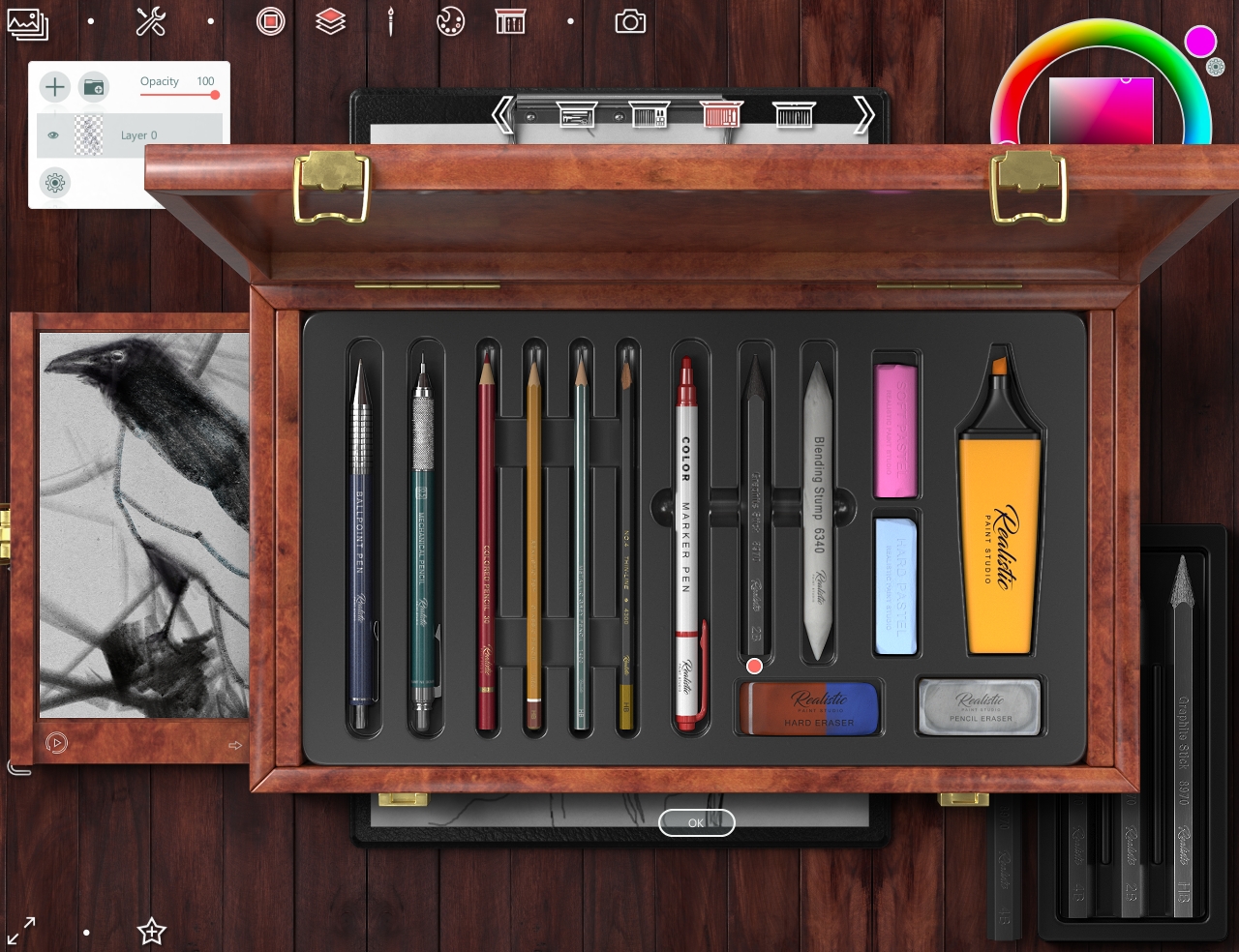
When you select a specific tool, a whole set with a rich palette of colors opens.

Today I want to meet you with this programm and show how I drew my new art (main screen).
When I lunch a Realistic Paint Studio, I see open window with all projects.
You can create a new art (two variants, see icons with red square frames) or open previous.
There is also a folder with several lessons - for a better acquaintance with the capabilities of the program.
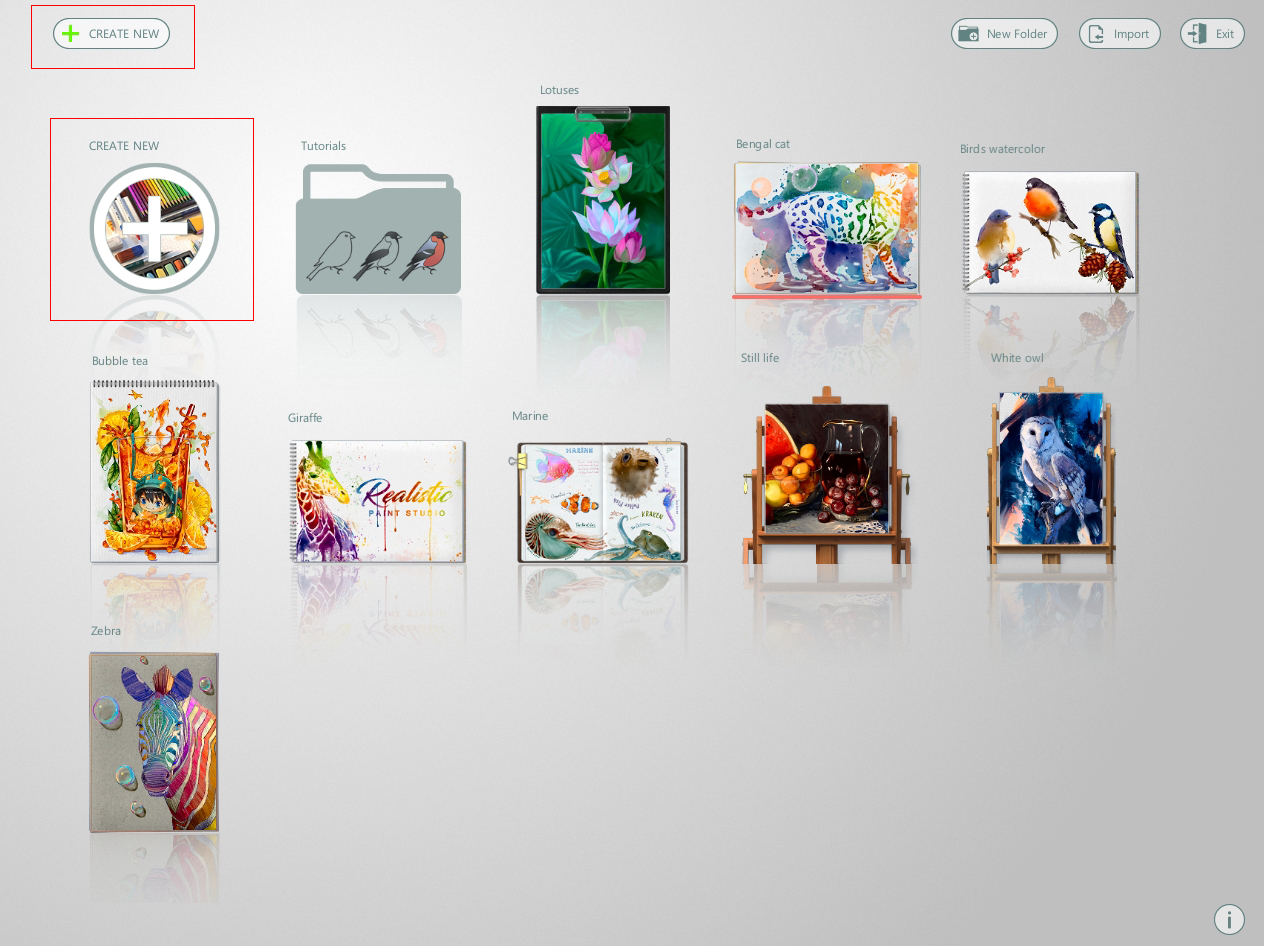
So, I create a new project and see next window, when can choose a painting style.
I choose "Drawing".
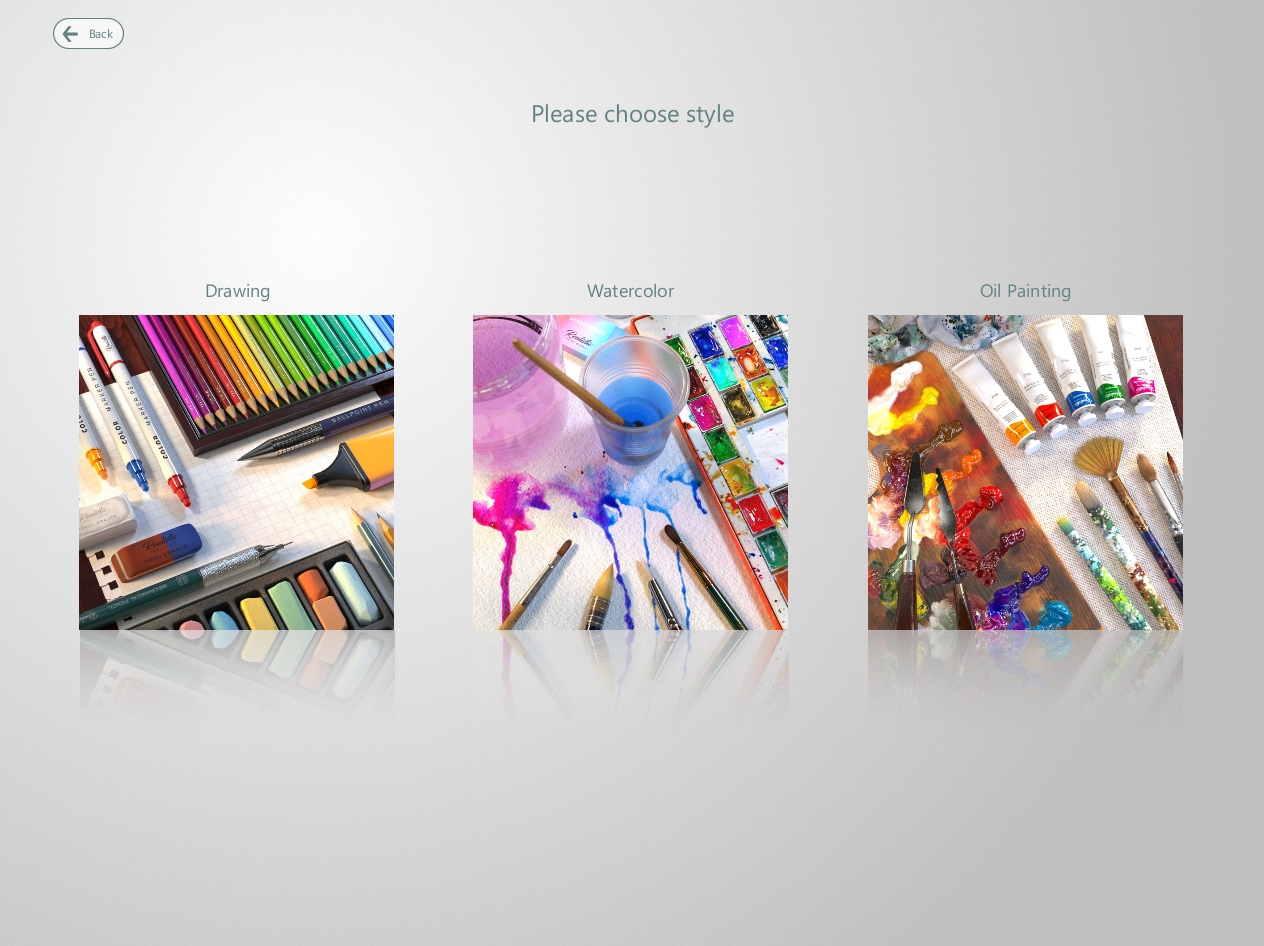
Then I need choose a kind of canvas
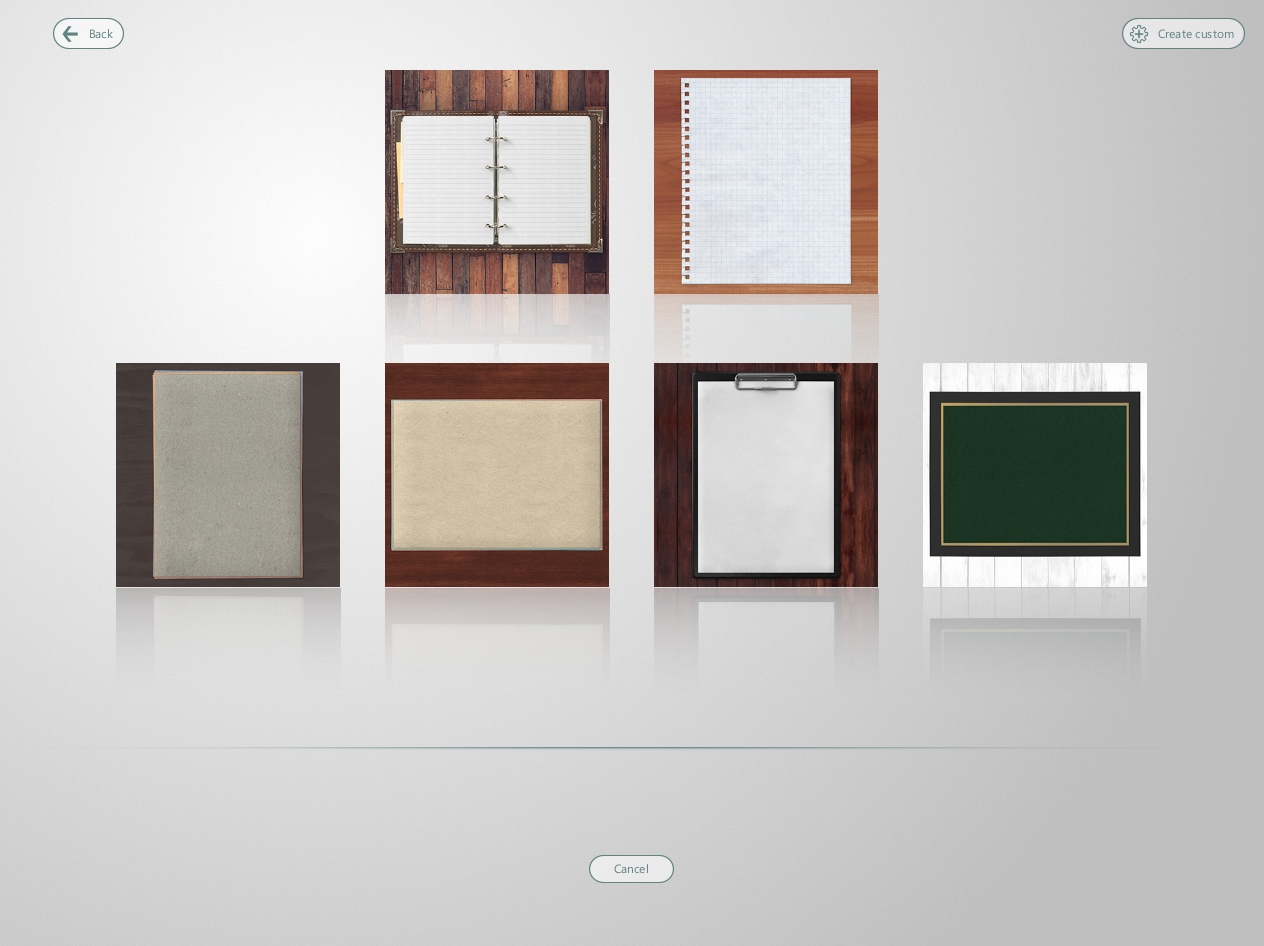
Here you can choose other color for canvas - with arrows at the bottom
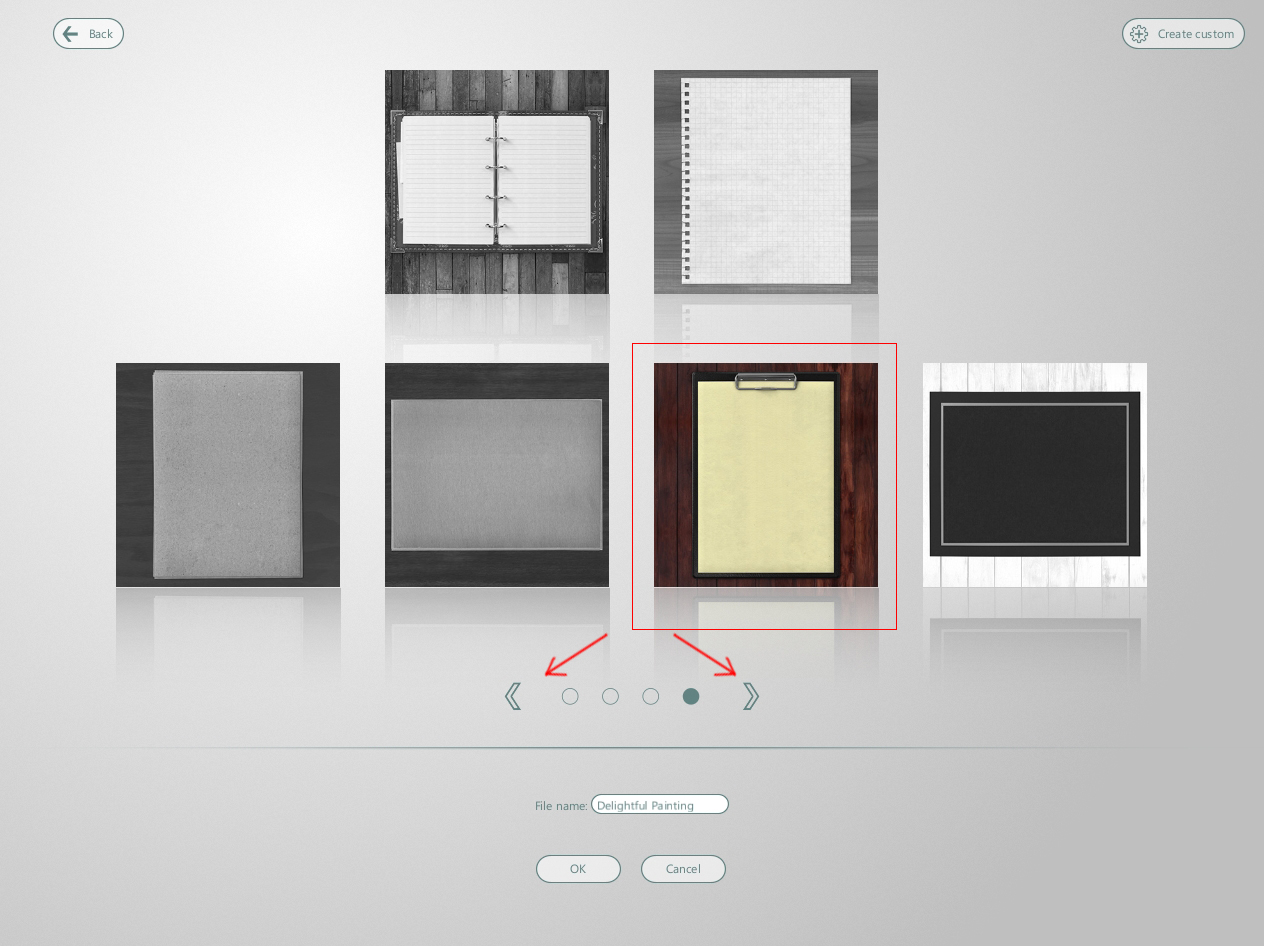
I choose usual white canvas
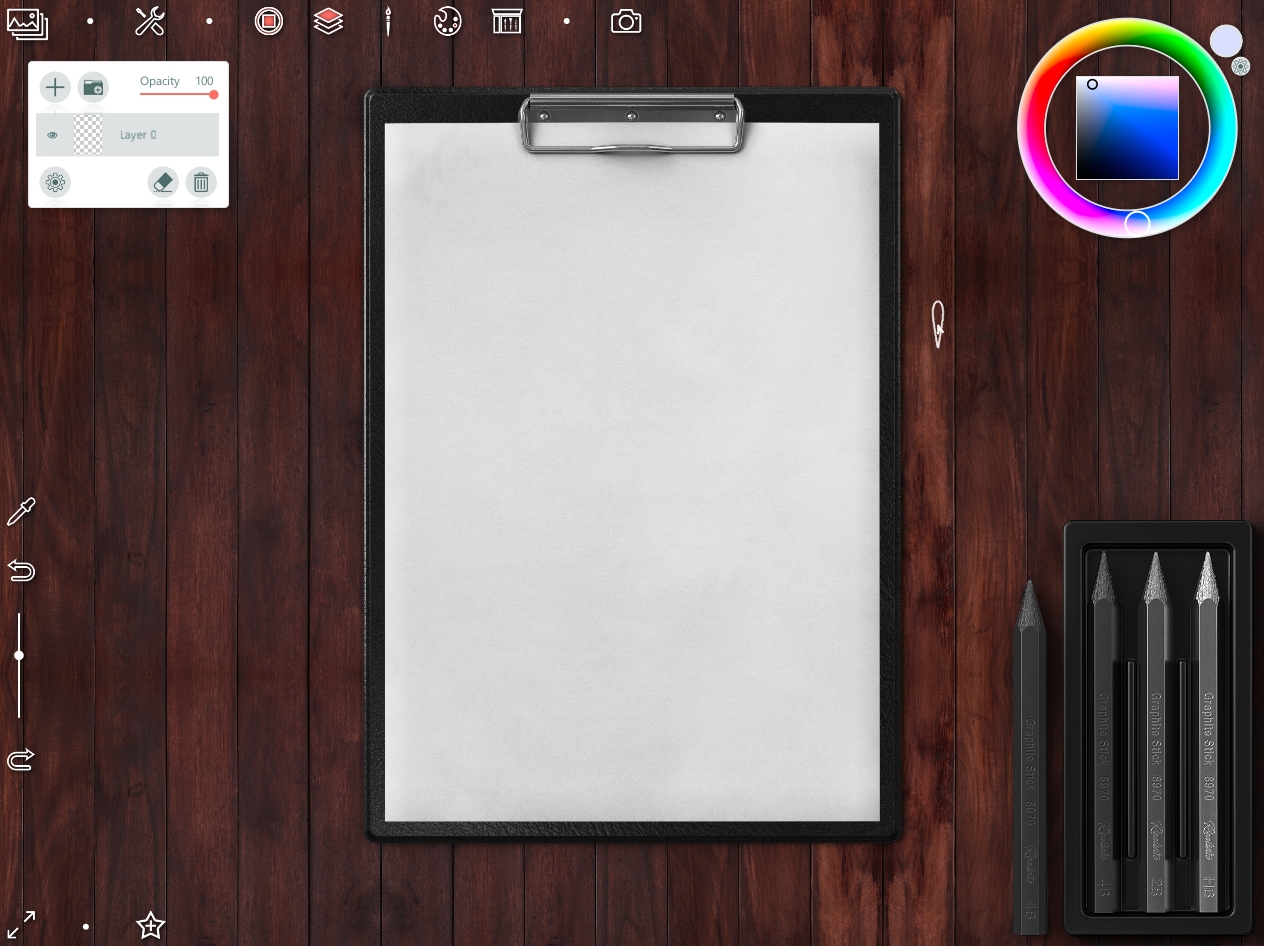
and slate pencil for sketches (marked with a red circle)

To open tool box you need select an icon on the top
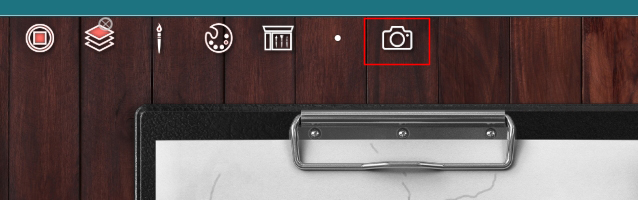
or touch a tool out the box set
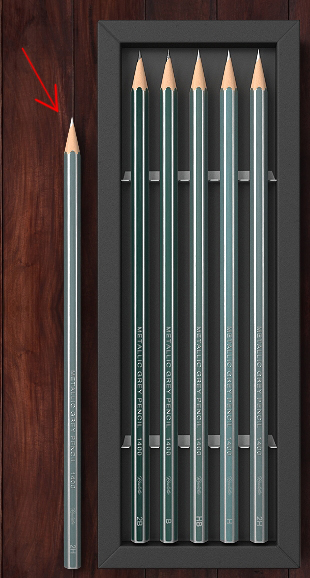
So... I find a beautiful photo of lotuses I'll draw
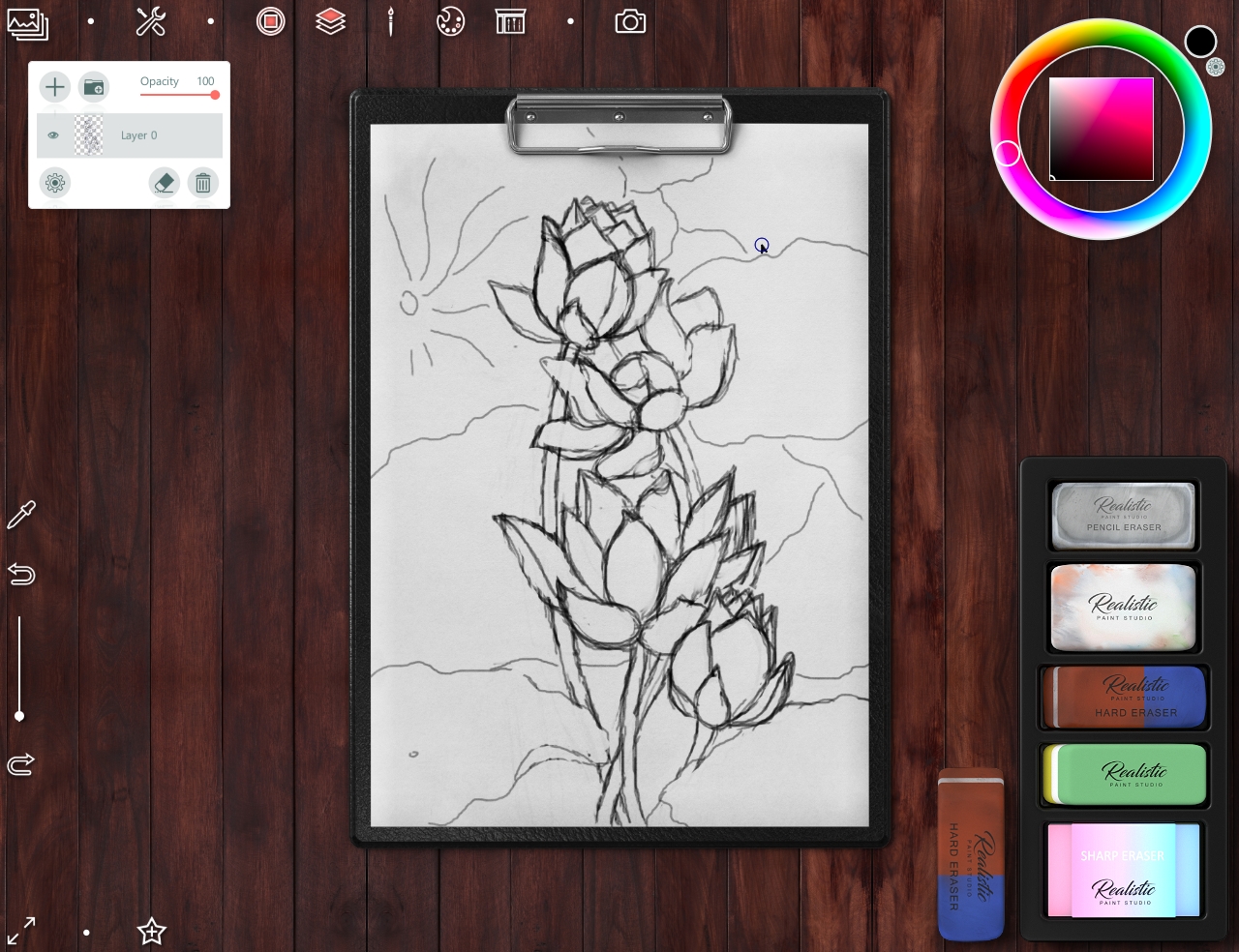
Then I create a new layer to add color on drawing
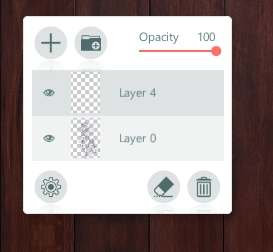
For painting I choose a set of soft pastel

With two buttons you can choose another color set

Painting
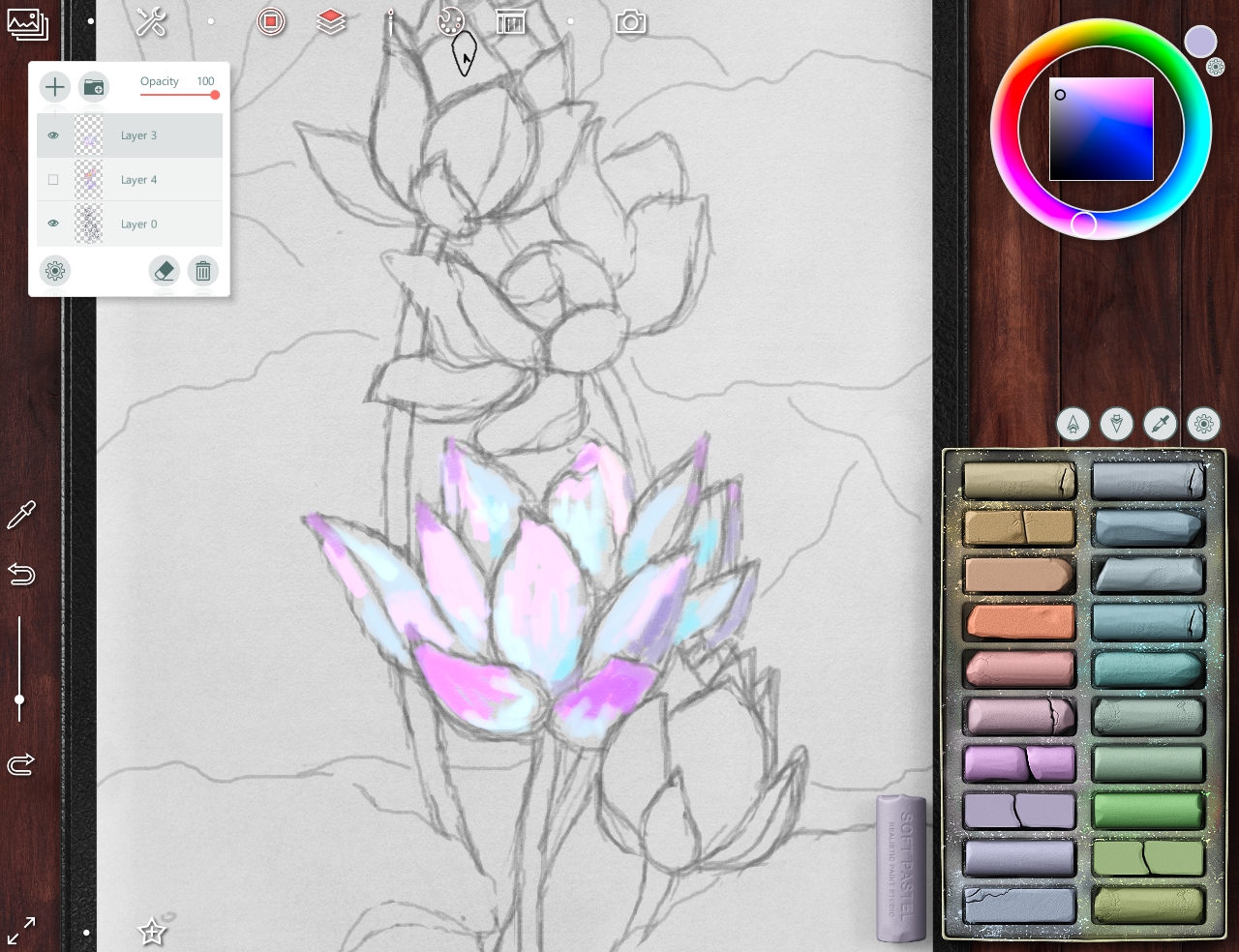
So you can choose a color of tool with color palette circle (as in Photoshop or Corel Painter) in top right angle.
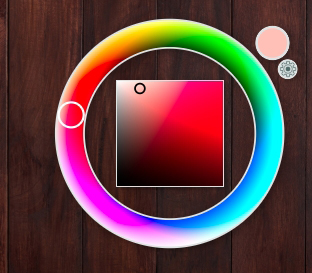
Or use Eyedropper (with ALT button on keyboard)
This is what the preliminary painting of flowers looks like.
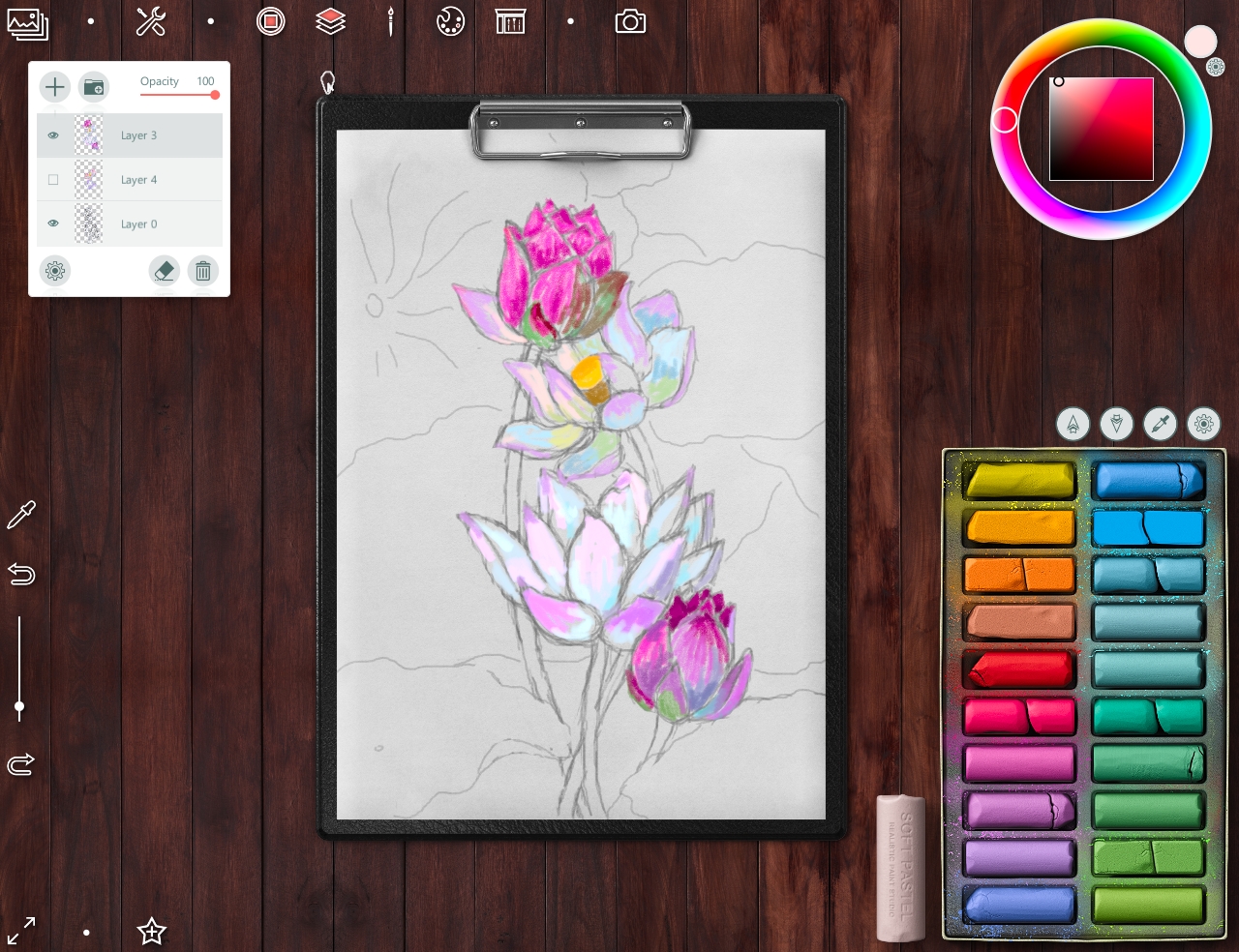
Then I add two new layer below the flowers - for the leaves and base background.
In this step I use a Shading set tools to make a leaves more blurring
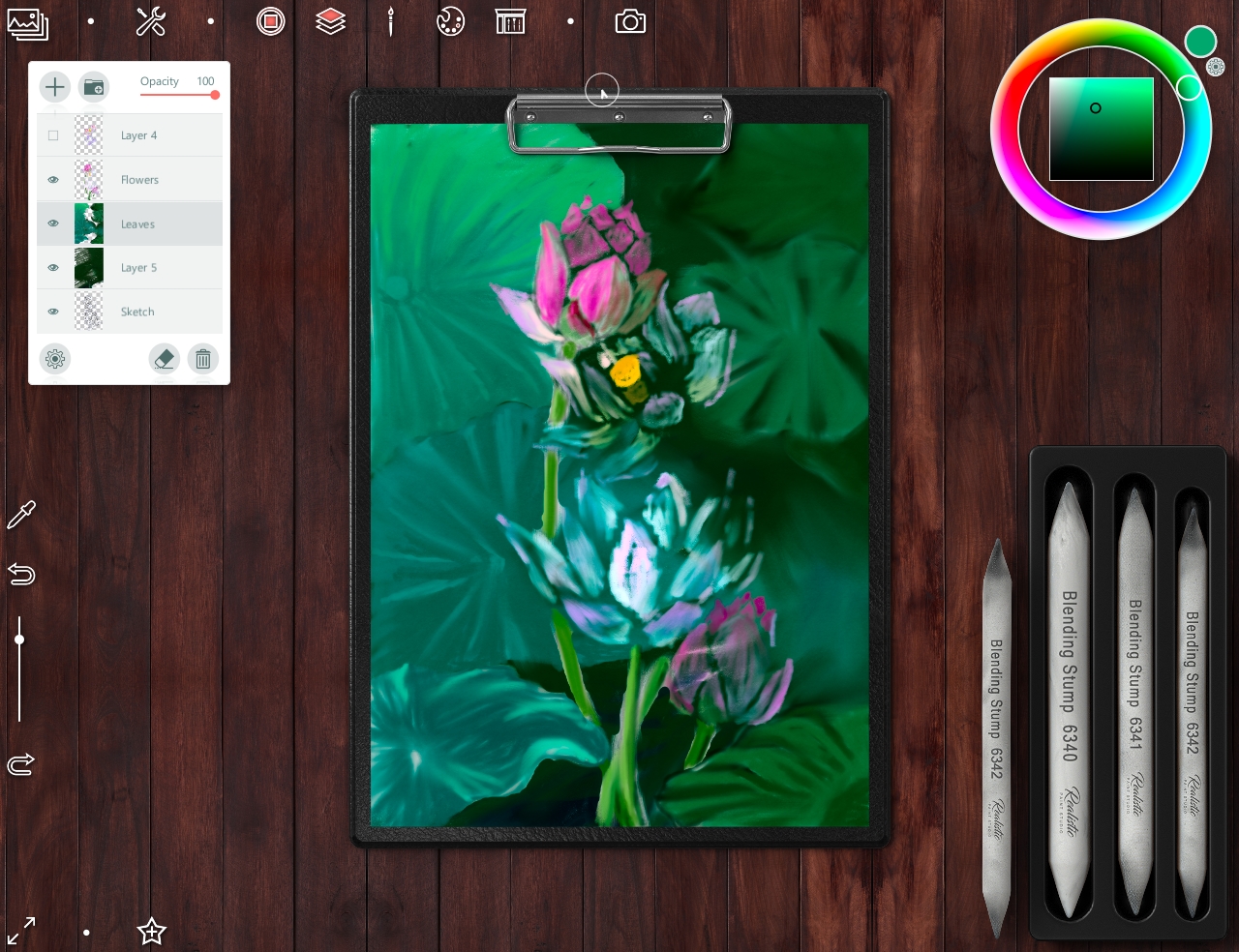
Background is ready
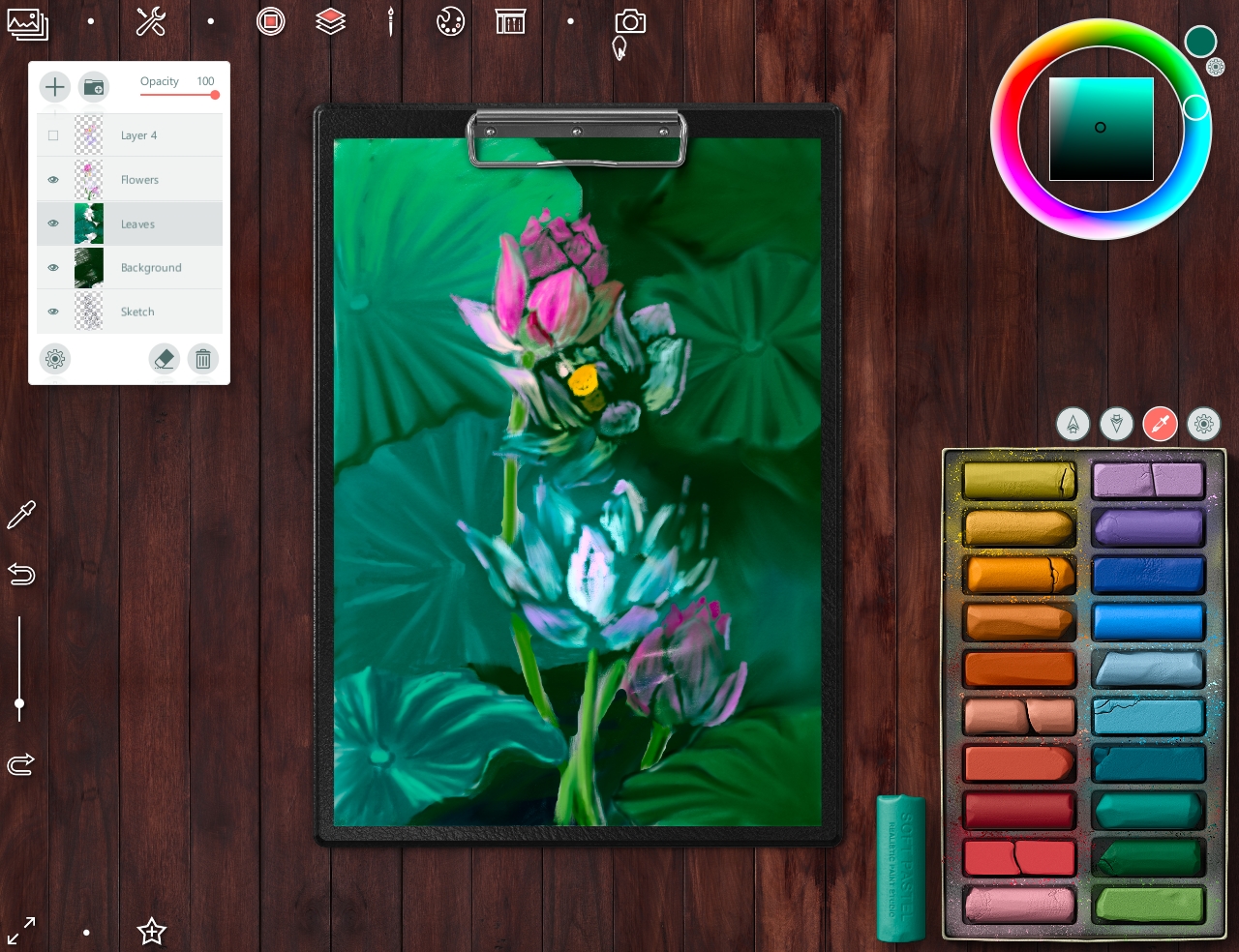
So I choose a soft Pastel set again to continue drawing flowers
Then I blur the hard strokes with Shading set tools too.
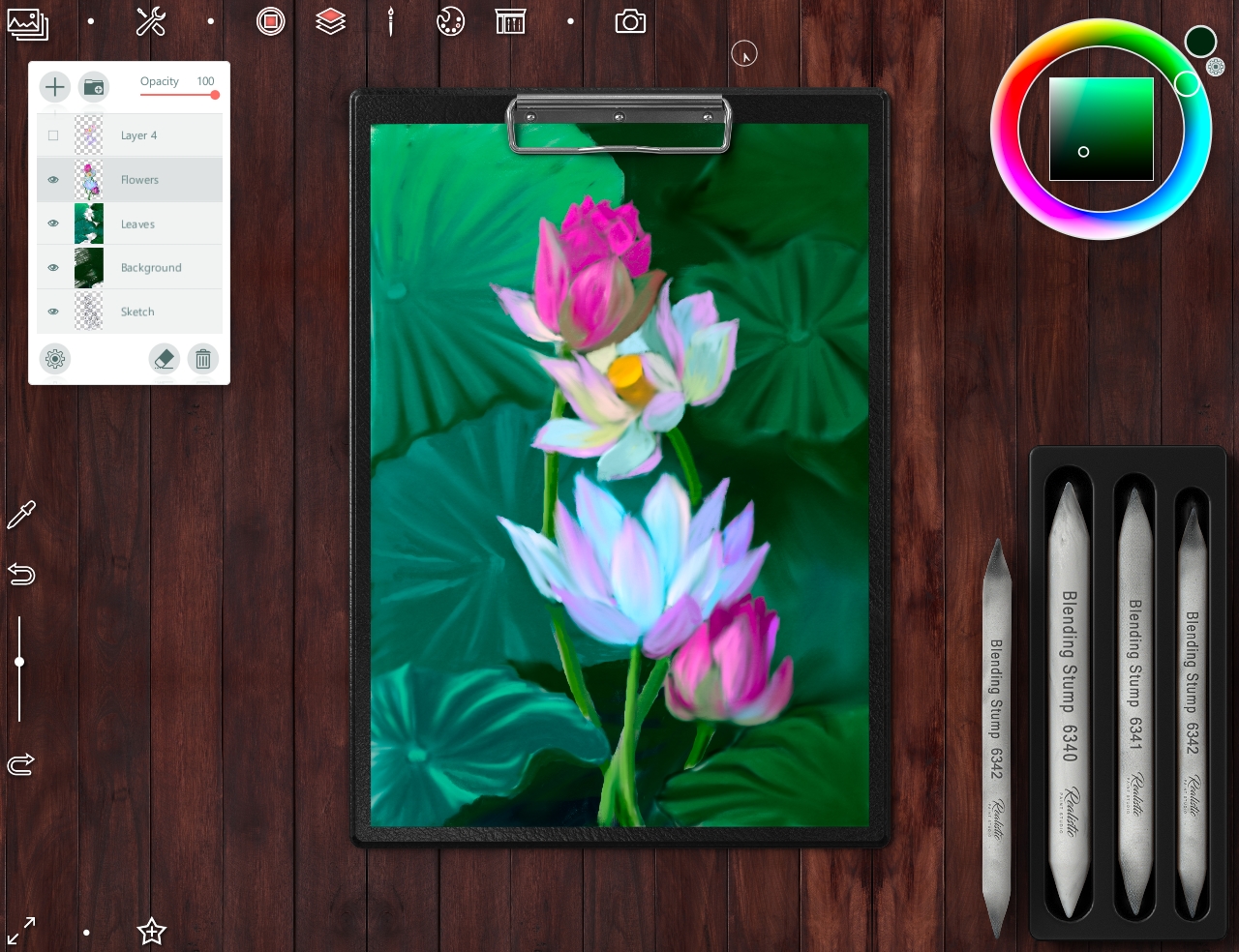
Note - at any time, if you need to leave drawing, you can save the project by clicking on this button in the upper left corner
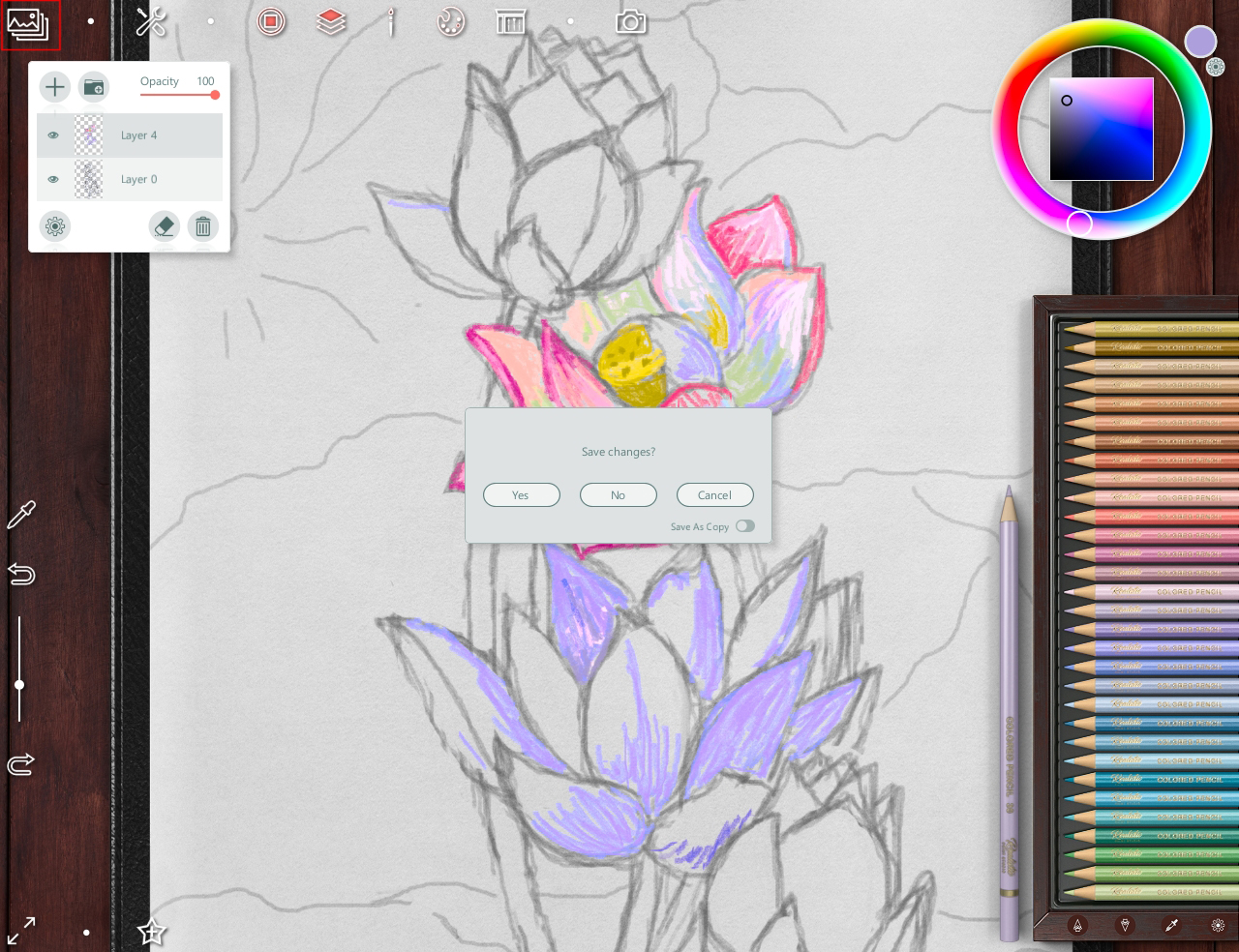
and so you can open the project in that step where you stopped last time
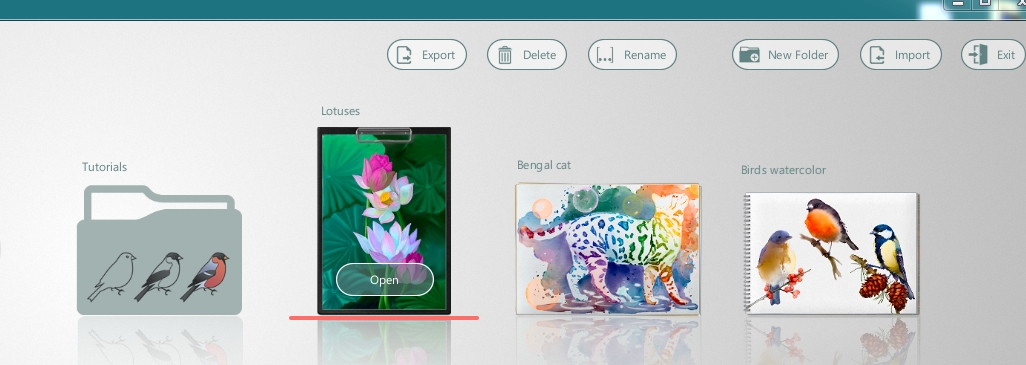
So, for make a details I choose a Color Pensil set
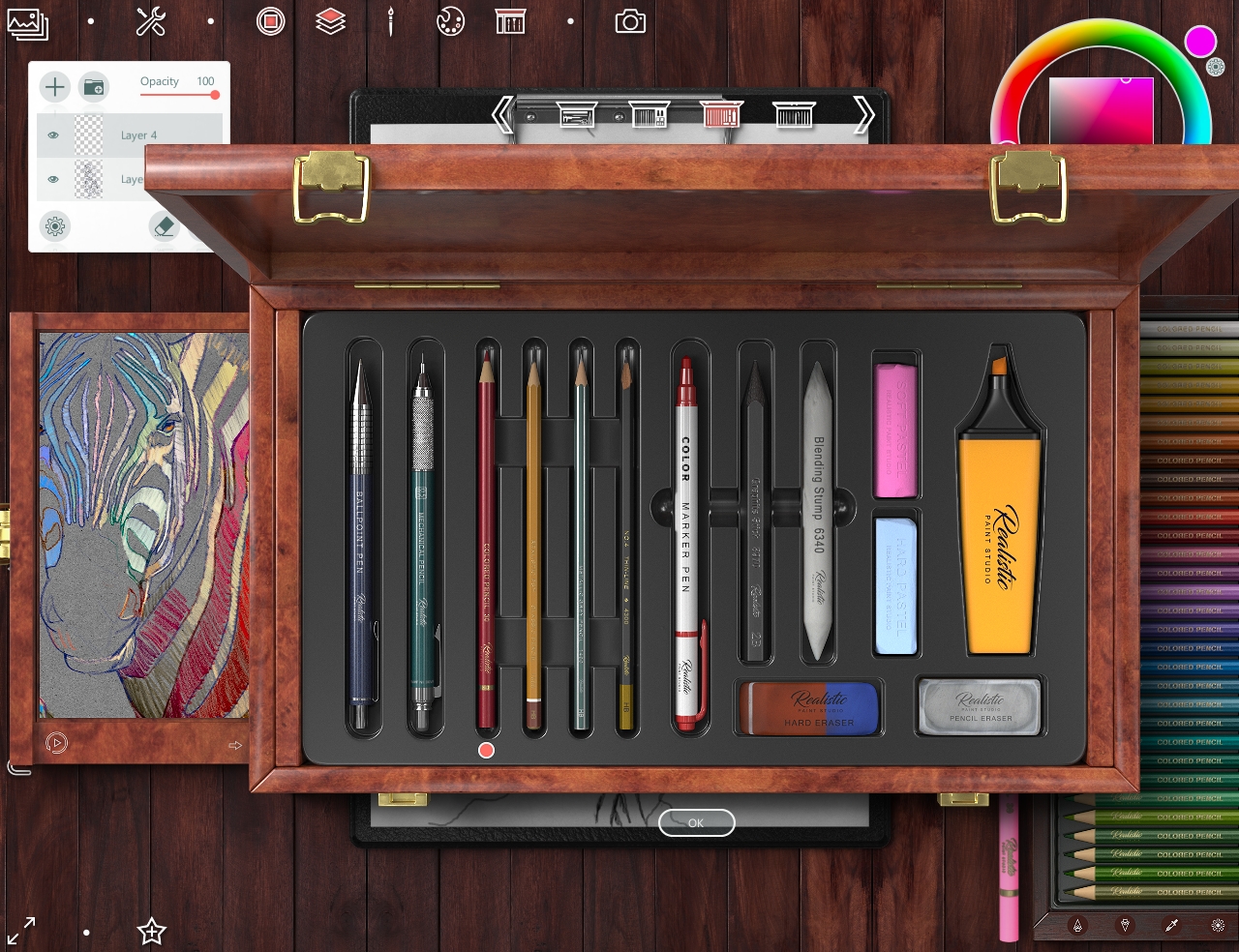
And drawing with them on new top layer
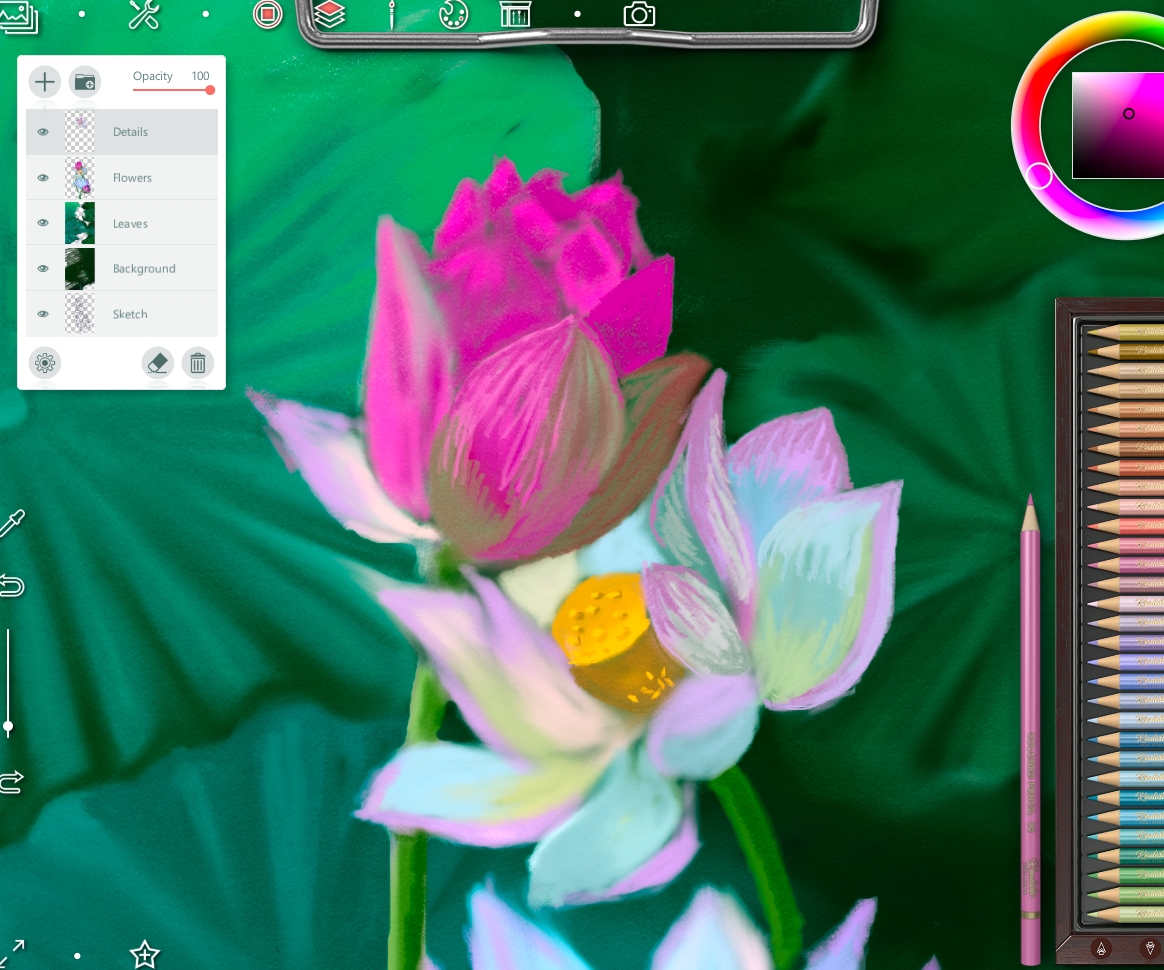
The ready art

And that's not all!
The program provides the ability to save a drawing, export it to .jpg or .png format...
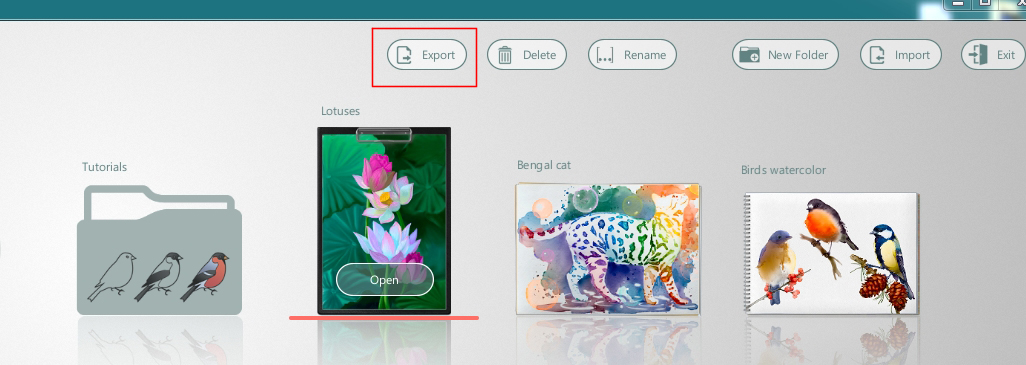
or create a spectacular presentation (by clicking on top middle button)
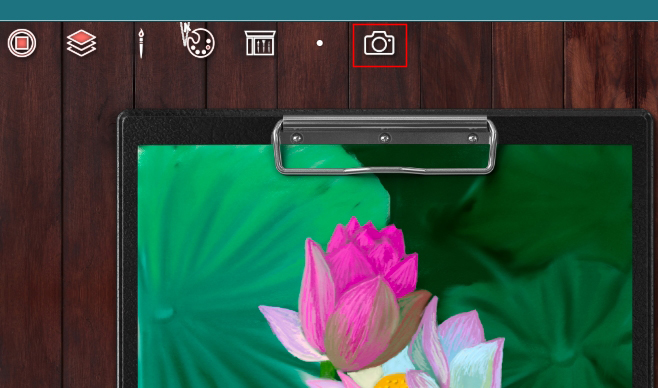
...and keep your work that way

or that

Do you like this viwes of art?
So, I hope you'll like my tutorial and this programm.
If someone wants to buy it (or installa trial version), it's here
Have a nice and creative day!
Regards
Gera
Congratulations @daring-celt! You have completed the following achievement on the Hive blockchain and have been rewarded with new badge(s) :
You can view your badges on your board and compare yourself to others in the Ranking
If you no longer want to receive notifications, reply to this comment with the word
STOPDo not miss the last post from @hivebuzz: