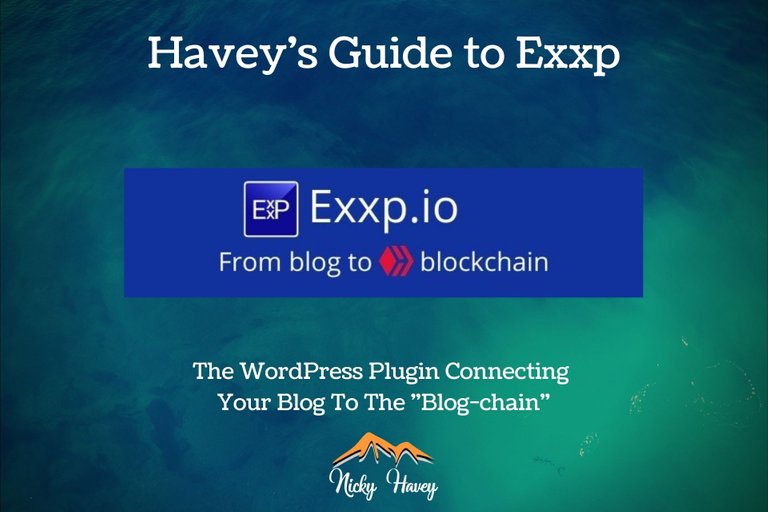
Exxp
Exxp means "Express yourself cross-platform" and the WordPress plug-in is initially designed for WordPress bloggers to share their content seamlessly across other blogging sites such as PeakD and LeoFinance, powered by the underlying HIVE blockchain. Not only do these sites already have an active userbase but should something unfortunate happen to your WordPress site and it goes down, then don't worry, as everything you post from your site via Exxp will be backed up by the HIVE blockchain which you can access at any time.
The full introduction post from the team behind it (@howo and @fredrikaa) can be found here but I wanted to run through a few things on how to get set up and, if you had the previous iteration of the plug-in, some tips you may have missed before.

What You Need
You will need to create a HIVE account (if you haven't already got one) from Exxp's website first but this is made really easy by the team who are looking to onboard many WordPress content creators.
Once you have an account, you will need something called the "private posting key", which you will receive on sign up and you should keep all your associated keys/passwords in a safe place.
Then you need to install the Exxp plugin! Here's how.

Installing The Plugin
You can either download it here or go to the "Add Plugins" section of your WordPress admin panel and type in "exxp", it will be the only plugin that appears - install and activate it:


Setting Up
Once installed and activated, go to your plugins page, find Exxp, click on "settings":

This will bring up the following page, which you can also access by going to your profile from the WordPress admin panel:
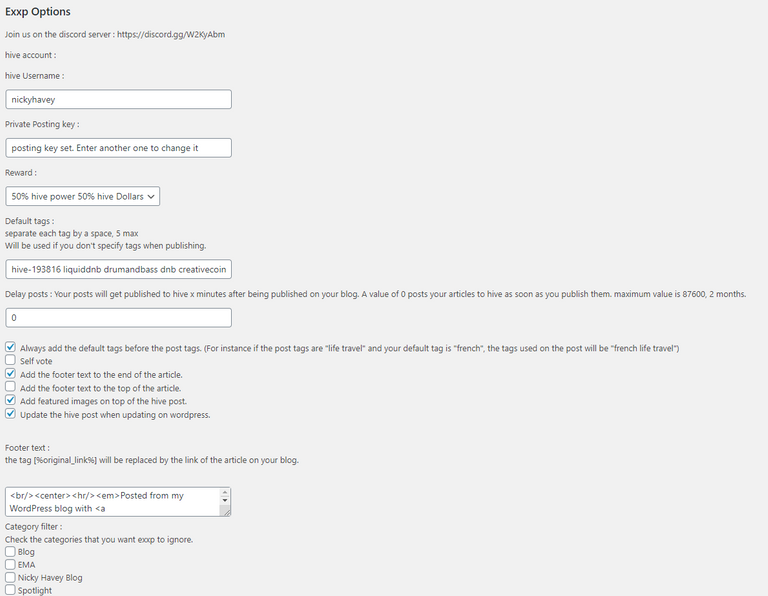
From the top of the screenshot above:
- Hive username: this will be given to you when you create your HIVE account
- Private Posting Key: this will also be given to you when you create your HIVE account
- Reward: One of the potential additional bonuses of connecting your WordPress blog to HIVE is being rewarded for your content via a token called "HIVE Dollars" or "HIVE Power". You can choose to have these rewards as 50% Hive Power/50% Hive Dollars or 100% Hive Power*.
*Note: Rewards are not guaranteed but if people like what you share, you might get something more than just comments! HIVE Dollars are instantly accessible should you need, HIVE Power will earn interest for keeping it in your HIVE account but it takes longer to access all of it (13 weeks to be precise, broken down in 1 week installments)
- Default Tags: These are the tags that will appear on Hive's blogging sites like PeakD and can be different to what you would normally use as tags when publishing your WordPress blog. You can use up to 5 and I'll have more on this later in the guide but if you leave the default tags blank, the Exxp plugin will just put whatever tags are in your WordPress blog.
- Delay Posts: If you wanted to delay the time taken for your blog to be published on the Hive blogging sites then put in a number representing the minutes you want to delay it by here. Leaving it at 0 means it gets published immediately, I just find it easier but if you wanted to space out the promotion of your various blogs then you may want to delay it.
- Check boxes: They are pretty self-explanatory but a quick run down on what I use:
- Always add the default tags before the post tags - relates to how the tags will appear on the Hive blogging sites.
- Self-vote - I have this disabled
- Add the footer text to the end/beginning of the article - For me, I prefer having the footer text at the bottom of the blog - this is what appears on the Hive blog sites.
- Add featured images on top of the hive post - The featured image used in WordPress makes sense to be the featured image on your Hive blog.
- Update the hive post when updating on Wordpress - If you need to update your WordPress blog, it will automatically update that on Hive, saving you time in the process!
- Footer Text: This is what appears at the end of your blog on the Hive related sites. If you are an expert in html or markdown, you can make some pretty artistic ones - the default footer is usually a link to your original WordPress blog.
- Category Filter: If there are some categories in your WordPress blog that you don't want Exxp to publish on to Hive then you would check the appropriate box. The blog would still appear on your WordPress of course!

- Word Limit: I've always left this at 0 seeing as I'd rather have the whole article posted but if you want to entice people over to your website then you might want to select the first 100 words for example!
- Connectivity to the hive server: All being well, this will be "OK" but if not, it will tell you what the error is and what to check.

Default Tags & Hive Communities Tips
There are many communities on Hive with various topics and interests, all with their own tags to use. So if you're writing about a specific topic then it will be beneficial to use the correct default tag. The first default tag in your settings will determine which Hive community your published WordPress blog will end up in.
For example, I post drum and bass music most of the time from my site so want my WordPress blogs to appear in the HIVE music community and would use the following default tags:
hive-193816 liquiddnb drumandbass dnb music
This would then end up in the Music Community and you can see underlined in the url below, the tag is hive-193816. Unfortunately, that's not too intuitive at the moment but that will be made easier over time I'm sure! Here's the Music community where that post would end up:
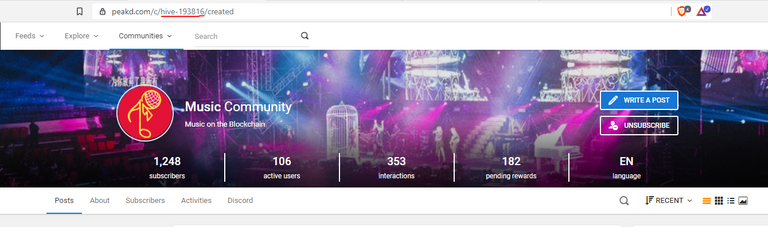
Other tags for communities that you can use for the first default tag that I'm aware of so far are below - use 1 of these if you blog about those specific topics and add 4 more related tags in the "default tags" settings box after it, separated with a space (like in my example above):
- hive-140217 - Gaming (video or otherwise)
- hive-163772 - Have You Been Here (Travel)
- hive-184437 - Travelfeed (Travel)
- hive-126009 - HODL (Cryptocurrency and Investment)
- hive-167922 - LeoFinance (Cryptocurrency and Investment)
- hive-193816 - Music
- hive-170798 - The Ink Well (Short stories, fictional writing, poetry, creative writing)
- hive-106538 - Space and Astronomy
And that's pretty much how you set everything up for connecting your WordPress blog to Hive! Make sure you save your settings and you're ready to...

Share Your Blog
Before you publish your WordPress blog, make sure that the "publish to HIVE" box is checked at the bottom of the side bar on the right hand side and in the Exxp bit (where you put your normal tags and select categories etc):
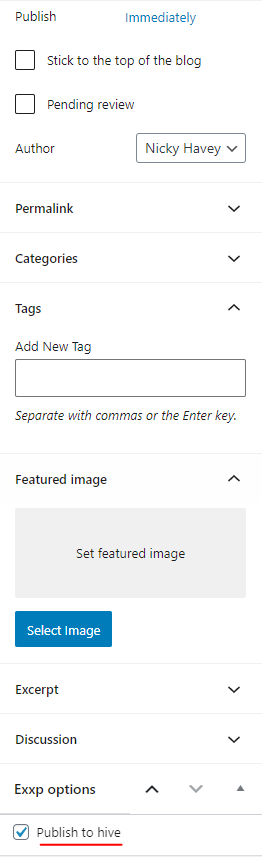
Then boom! You're good to go and welcome to the HIVE network! Any comments you receive from your published post on Hive will be displayed in your WordPress blog as well so nothing will be missed!

Help & Support
If you get stuck at all, then there's a dedicated support forum here with plenty of helpful people in to help you out!
So, who has a WordPress blog? Anyone already using Exxp? Will you be using the plug-in to connect your blog to "blog-chain"?
Let me know in the comments below!
Nicky
P.S. Feel free to use my referral link if you do decide to go for it (I'll receive a small percentage of any rewards generated from referred blog posts shared through the Exxp plugin).
Also, big thanks to @traciyork for the logo banner in the cover image - background image source can be found here
Posted from my WordPress blog with Exxp : Original Link
If you have WordPress and want to connect your blogs to HIVE - please use my referral
Great tutorial ! I'm probably going to point new users to it in the future.
Regarding hive account and password I would add that you can get it either through https://exxp.io/signup or via other means that are listed on https://hive.io
Thanks for developing it lads - I used the leo-finance hive-xxxxxx as the first of the default tags and it posted it to the LeoFinance website as well so that's a great additional discovery for all kinds of bloggers.
When these different communities develop all their own front ends, every WordPress blogger will be accommodated to find a niche community - really powerful thought!
Feel free to use the tutorial to point new users to in the future! I have a link to sign up in the "What You Need" section which uses the exxp.io/signup but feel free to upvote this comment to the top so those who read are aware of the other sign-up options 😃
I probably should have read this for a refresher before I did my first blog and forgot about the check boxes when I set up the new plugin. 😂 As always, a well written and succinct description of how to use @exxp. An excellent resource for new people and us oldies alike, haha.
Haha well, it's there for next time in case you need it! Thanks for checking it out P2P and glad you (will) find it useful (for next time) 😃