Ya sea por diversión o por estar interesados en este medio en el que muchos se ganan la vida, es bueno saber como hacerlo desde cero. Me hubiera encantado tener este tipo de material para empezar de forma austera a transmitir videojuegos.
Whether for fun or for being interested in this medium in which many make a living, it is good to know how to do it from scratch. I would have loved to have this kind of material to start broadcasting video games in an austere way.
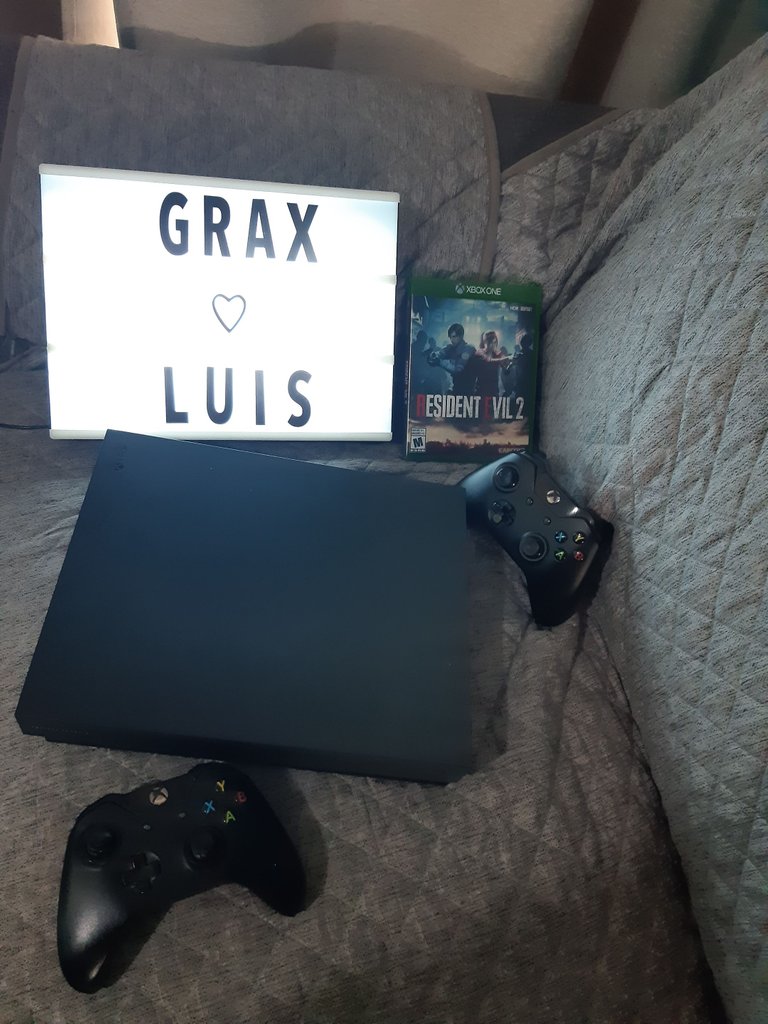
¡He vuelto! Mis queridos Hivers, he estado envuelta en dos tipos de eventos: un nuevo empleo como editora y experimentando mi segunda pasión de entretenimiento, los videojuegos.
Y no solo eso, colapse mi computadora trabajando, así que sin medios de trabajo (comparto equipo con mi padre), estuve incomunicada.
Pero sin demorar, esta guía no solo puede ser útil para gaming, ya que voy a mostrar dos métodos para hacer stream y el que es con equipo externo puede ser útil para otro tipo de dispositivos. Así que pongan atención y empecemos.
Hay dos tipos de transmisión con los cuales podemos empezar a hacer streaming: con PC o directamente de la consola.
Pero antes de empezar, debemos tener en mente la velocidad del internet; lo mínimo para hacer un stream de buena calidad debe ser de 20 MB de bajada. Puedes verificar el estado de tu red desde tu consola de videojuegos o bien, hay sitios para revisar, yo recomiendo ir a Speed Test.
PARA AMBOS CASOS, DEBE USARSE CONEXIÓN VÍA ETHERNET.
I'm back! My dear Hivers, I've been involved in two kinds of events: a new job as an editor and experiencing my second entertainment passion, video games.
And not only that, I crashed my computer at work, so with no means of working (I share a computer with my father), I was incommunicado.
But without delay, this guide can not only be useful for gaming, as I will show two methods to stream and the one with external equipment can be useful for other kind of devices. So pay attention and let's get started.
There are two types of transmission with which we can start streaming: with PC or directly from the console.
But before we start, we must keep in mind the internet speed; the minimum to make a good quality stream should be 20 MB downstream. You can check the status of your network from your game console or there are sites to check, I recommend going to Speed Test.
FOR BOTH CASES, AN ETHERNET CONNECTION MUST BE USED.
- Stream para PC
Para esto, hay un programa gratuito para Windows y iOS que yo recomiendo y es súper amigable, llamado OBS.
El programa es muy amigable, esta en inglés y español, es muy intiutivo y puedes trabajarlo de forma independiente o buscando algunos tutoriales para empezar a guiar.
Solo que hay que configurar a que plataforma quieres hacer la transmisión. Lamentablemente no he visto como hacerla directamente para 3Speak pero para esos casos, yo he optado por pre grabar. Así es,puedes grabar y/o transmitir, ya sea al mismo tiempo o por partes, los covers que he subido a 3Speak conmigo en cámara los he grabado desde OBS.
Recuerda que si tu internet es de pocos megas como el mío, lo más recomendable es bajar los FPS de tu formato a 820. Ya que si lo subes de calidad, se va a pasar, parar o se va a ver extremadamente pixeleado.
En cuanto a elementos, para gaming, aparte de cualquier consola, yo utilizo lo siguiente:
- Stream for PC
For this, there is a free program for Windows and iOS that I recommend and is super friendly, called OBS.
The program is very friendly, it is in English and Spanish, it is very intuitive and you can work it independently or look for some tutorials to start guiding.
You just have to configure to which platform you want to make the transmission. Unfortunately I have not seen how to do it directly to 3Speak but for those cases, I have opted for pre-recording. That's right, you can record and/or transmit, either at the same time or in parts, the covers that I have uploaded to 3Speak with me on camera have been recorded from OBS.
Remember that if your internet is low megabytes like mine, it is best to lower the FPS of your format to 820, because if you raise the quality, it will pass, stop or will look extremely pixelated.
As for elements, for gaming, apart from any console, I use the following:

Capturadora de vídeo: Hay de mejores marcas y calidad pero esta es una económica, trabaja muy bien y es extremadamente fácil de usar; cuenta con una entrada HDMI, una salida de HDMI, una entrada de USB para la computadora y en caso de ser necesario por el voltaje, una salida a corriente eléctrica. Esta versión maneja calidad 2K y 4K.
Micrófonos: Ya sea que se utilice el audio de la consola (lo cual no recomiendo porque es más difícil reconocer el dispositivo) o uno externo, lo ideal es usar un micrófono independiente del de la cámara de la computadora (aunque la mayoría de las computadoras ya tienen integrada la cámara), no todos cuentan con la herramienta o no quieren aparecer. Es importante la interacción con el público y al inicio suele ser muy raro hablar pero la gente recibe mejor este tipo de streaming.
Yo cuento con una diadema excesivamente para chat de Xbox pero en cuanto a usar la computadora, prefiero usar el micrófono Blue Yeti, es un micrófono que tiene entrada exclusivamente en USB (no es compatible con la consola, lo siento) pero tiene muchos modos de grabación y la recepción de audio es muy buena, ventaja de este micrófono es que no es muy caro. No necesita ningún programa o aplicación de instalación.
Filtro o antipop: Este aditamento ayuda sobretodo si vives en sitios con mucho ruido, limpia un poco el sonido.
Una computadora: Sonará muy bobo pero debe ser una computadoranconnuna excelente tarjeta gráfica, mucha memoria RAM y buen disco duro. Yo utilizo una Mac ya un poco vieja con 7GB de RAM y apenas es suficiente. Recomiendo una PC con Windows por la variedad de programas y artículos.
Audífonos de buena calidad; yo no tengo el set de gaming pero uso unos audífonos de la marca Sony para escuchar mejor cualquier situación con el juego.
Aro de luz: una buena iluminación con un buen fondo ayuda al momento de encender una cámara, yo no cuento con el mejor fondo pero adapté una especie de telón con una cuerda, pinzas y tela negra.
- Video capture: There are better brands and quality but this is an economical one, works very well and is extremely easy to use; it has an HDMI input, an HDMI output, a USB input for the computer and if necessary due to voltage, an output to AC power. This version handles 2K and 4K quality.
- Microphones: Whether using the audio console (which I do not recommend because it is more difficult to recognize the device) or an external one, the ideal is to use a microphone independent of the computer camera (although most computers already have integrated camera), not everyone has the tool or do not want to appear. It is important to interact with the audience and at the beginning it is usually very strange to talk but people receive this type of streaming better.
I have a headset excessively for Xbox chat but as for using the computer, I prefer to use the Blue Yeti microphone, is a microphone that has input exclusively in USB (not compatible with the console, sorry) but has many recording modes and audio reception is very good, advantage of this microphone is that it is not very expensive. It does not need any program or application of installation.
- Filter or anti-pop: This attachment helps especially if you live in places with a lot of noise, it cleans the sound a little.
- A computer: It will sound very silly but it must be a computer with an excellent graphic card, a lot of RAM and a good hard disk. I use an old Mac with 7GB of RAM and it is barely enough. I recommend a Windows PC for the variety of programs and items.
- Good quality headphones; I don't have the gaming set but I use Sony headphones to better hear any situation with the game.
- Ring of light: a good lighting with a good background helps when turning on a camera, I don't have the best background but I adapted a kind of curtain with a rope, clamps and black cloth.

- Extras: Hay sitios webs que ayudan a incluir de forma gratuita los comentarios del chat en tiempo real, para Facebook y YouTube utilizamos Streamlabs.
- Extras: There are websites that help to include chat comments in real time for free, for Facebook and YouTube we use Streamlabs.
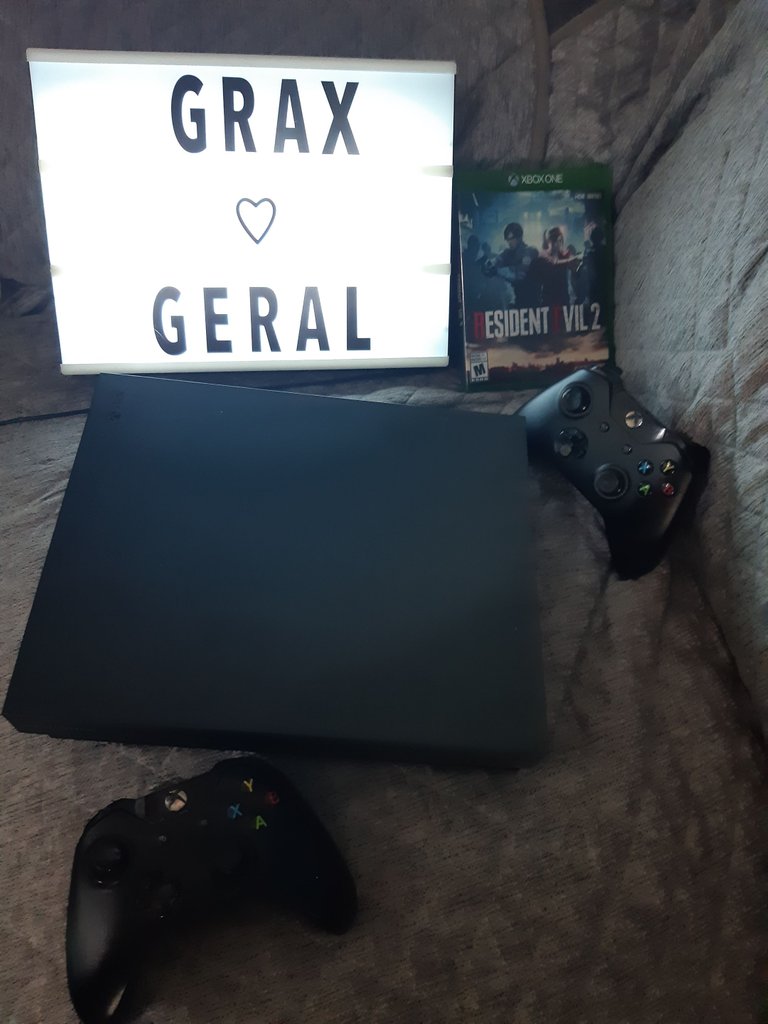
- Stream sin computadora o capturadora, desde la consola.
Lamentablemente para los nuevos usuarios de consolas como el PS5 o el Xbox Series S|X no se pueden añadir tantos aditamentos. Tengo entendido que algunas versiones de PlayStation 4 pueden hacer stream aún en YouTube pero no todas, y que Xbox solo tiene actualmente la opción de transmisión con Twitch nada más. Pero es posible hacer streaming.
Cámara para la consola: PlayStation cuenta con su propio tipo de cámara para incluirse en el stream, Xbox cuenta con más opciones de equipo compatibles, pero eso depende en gustos.
Control con entrada 3.5 (XBox): lamentablemente en esta consola no todos los controles cuentan con ese tipo de entrada, ya lo viví en carne propia. Pero si la tiene, se puede conectar el head set de gaming o en su defecto hasta el manos libres del celular.
- Stream without a computer or capture device, from the console.
Unfortunately for new users of consoles like the PS5 or Xbox S|X Series, not as many add-ons can be added. I understand that some PlayStation 4 versions can still stream on YouTube but not all, and that Xbox currently only has the option to stream with Twitch nothing else. But streaming is possible.
- Camera for the console: PlayStation has its own type of camera to be included in the stream, Xbox has more compatible equipment options, but that depends on taste.
- Controller with 3.5 input (XBox): unfortunately not all the controllers in this console have this type of input, I experienced it first hand. But if you have it, you can connect the gaming head set or even the handsfree cell phone.
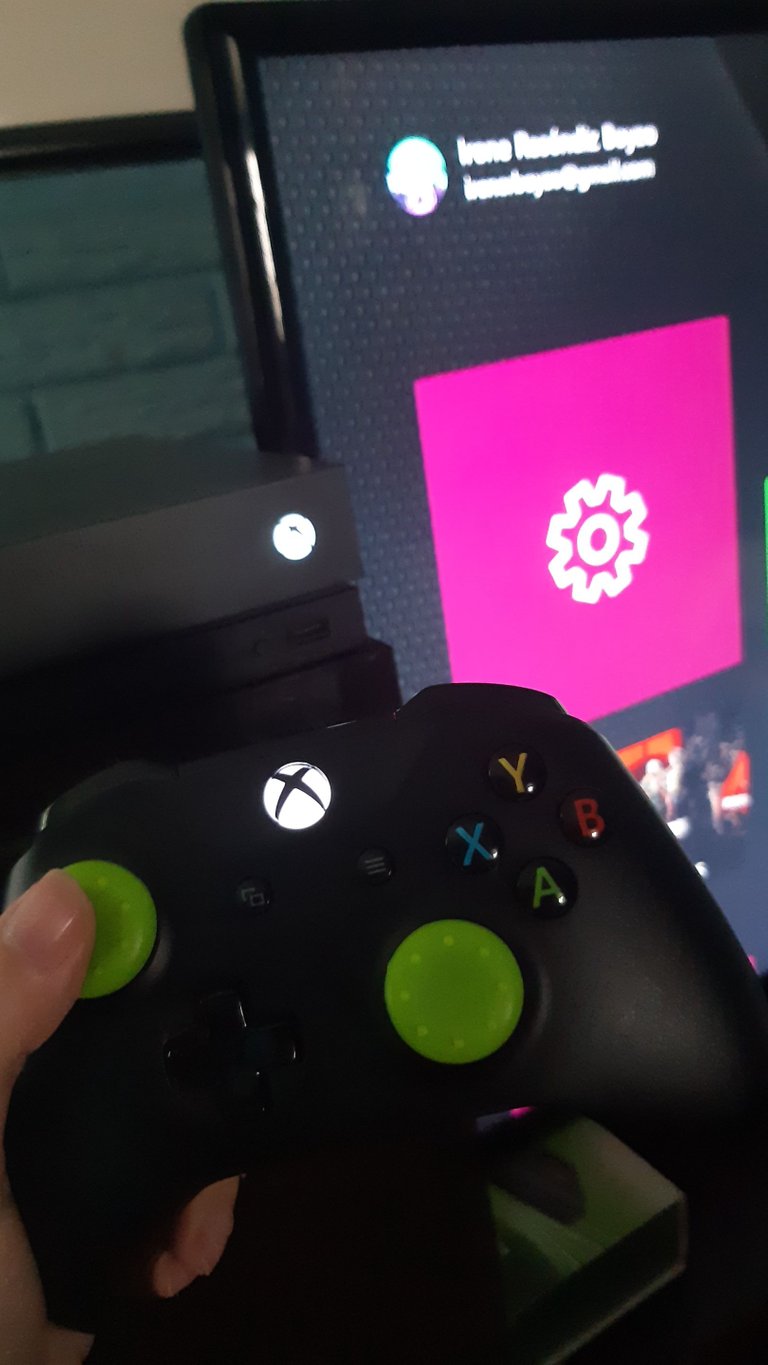
Solo hay que configurar el audio para que los niveles se ajusten, con la diadema de chat de Xbox no se puede usar el audio libremente en Twitch.
Configura el stream: solo hay que descargar en ambas consolas la aplicación de Twitch e iniciar sesión, en la parte superior aparece la opción stremear, al darle click, se abrirá un menú que permite configurar los FPS, bitrate, poner títulos e idioma. Recomiendo ampliamente que el Bitrate sea similar a los FPS, ejemplo, 820 FPS y 800 bitrate. Recuerden que todo va de la mano de la cantidad de MB de su plan de internet.
Lo más importante: con mucho o poco equipo se pueden hacer maravillas. Lo que tengo en equipo no es ni la mitad necesaria para trabajar, pero esto poco que tengo es gracias a LuisJefe1, su novia, los seguidores de la página de la Taquería. Yo antes solo hacía stream con mi viejo Xbox 360, con mucho lag sin saber configurar. Lo importante es empezara experimentar hasta encontrar el punto en donde tu stream se vea no mejor posible pero sin dejar de divertirse. Yo hago stream en Twitch por diversión y en las redes de Resident Evil por calendario. Pueden jugar solos o con amigos, solo no pierdan el objetivo de no hacerlo por una obligación.
Espero que les haya gustado un poco de lo que aprendí sola para hacer stream. Si desean más información, pueden comentar e intentaré apoyarlos con la información que cuento. No soy experta en sistemas pero puedo hablar de lo que tuve que investigar.
You only have to configure the audio so that the levels are adjusted, with the Xbox chat headset you can not use the audio freely on Twitch.
- Configure the stream: just download on both consoles the Twitch application and log in, at the top appears the option to stream, when you click on it, a menu will open that allows you to configure the FPS, bitrate, set titles and language. I highly recommend that the Bitrate is similar to the FPS, for example, 820 FPS and 800 bitrate. Remember that everything goes hand in hand with the amount of MB of your internet plan.
- The most important thing: with a lot or little equipment you can do wonders. What I have in equipment is not even half of what I need to work, but the little I have is thanks to LuisJefe1, his girlfriend, the followers of the Taqueria page. I used to only stream with my old Xbox 360, with a lot of lag without knowing how to configure it. The important thing is to start experimenting until you find the point where your stream looks as good as possible but still having fun. I stream on Twitch for fun and on Resident Evil networks for schedule. You can play alone or with friends, just don't lose the goal of not doing it for an obligation.
I hope you liked a bit of what I learned alone to stream. If you want more information, you can comment and I will try to support you with the information I have. I am not an expert in systems but I can talk about what I had to investigate.

No olviden seguirme en/Don't forget to follow me in:
Instagram
Twitter
Página de Facebook/Facebook page
Patreon
Twitch
Excelente tutorial! Específico y al grano, ni como los videos de 20min en YouTube!
Congratulations @geishapax! You have completed the following achievement on the Hive blockchain and have been rewarded with new badge(s) :
Your next target is to reach 3000 upvotes.
You can view your badges on your board and compare yourself to others in the Ranking
If you no longer want to receive notifications, reply to this comment with the word
STOP