GoodNotes ist eine Notiz-App, die für das iPad und das iPhone entwickelt wurde und es dem Nutzer ermöglicht, digitale Notizbücher zu erstellen und zu verwenden. Die App bietet eine Vielzahl von Werkzeugen und Funktionen für das Schreiben und Zeichnen, darunter verschiedene Stifte, Marker, Textfelder und Formen. Sie können damit auf dem Bildschirm schreiben oder zeichnen, wie Sie es von Papiernotizbüchern gewohnt sind.
GoodNotes ist besonders nützlich für Menschen, die viel Notizen machen, da es eine organisierte Möglichkeit bietet, diese zu verwalten und zu bearbeiten. Die App ermöglicht es, Notizen in verschiedene Abschnitte und Kategorien zu organisieren und einfach zwischen ihnen zu wechseln. Sie können auch PDF-Dokumente und Bilder importieren und in GoodNotes bearbeiten.
GoodNotes ist auch sehr nützlich für Menschen, die viel unterwegs sind und ihre Notizen digital verfügbar haben möchten. Die App synchronisiert automatisch Ihre Notizen mit Ihrem iCloud-Konto, sodass Sie von jedem Gerät aus darauf zugreifen können.
Insgesamt bietet GoodNotes eine Vielzahl von Möglichkeiten, um Notizen und Dokumente digital zu verwalten und zu bearbeiten. Es ist besonders nützlich für Schüler, Studenten, Lehrer und Geschäftsleute, die viel Notizen machen und organisieren müssen.
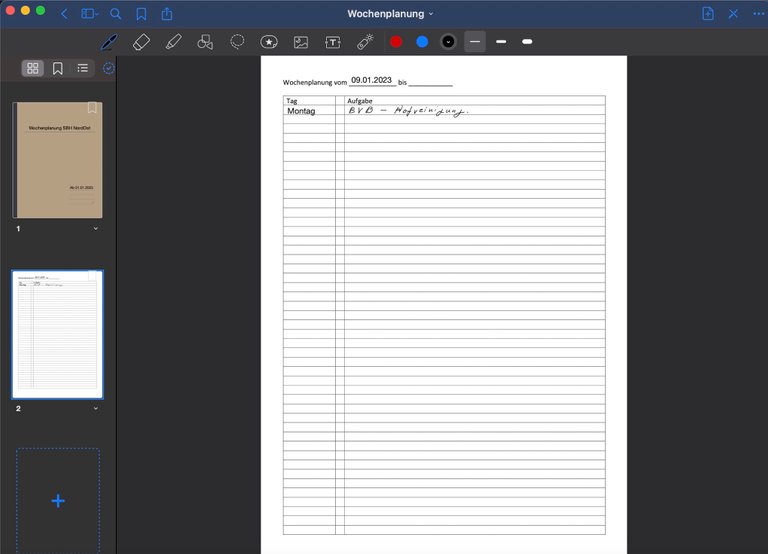
Die Oberfläche von GoodNotes besteht aus einem Hauptbildschirm, auf dem die Notizbücher und die Notizen angezeigt werden. Der Hauptbildschirm ist in der Regel in drei Bereiche unterteilt:
• Die Navigationsleiste oben: Diese enthält Schaltflächen zum Wechseln zwischen verschiedenen Abschnitten der App, zum Hinzufügen neuer Notizbücher und zum Zugriff auf Einstellungen und Hilfe.
• Die Liste der Notizbücher: Diese ist auf der linken Seite des Bildschirms zu finden und zeigt alle vorhandenen Notizbücher an. Sie können Notizbücher hinzufügen, umbenennen oder löschen, indem Sie auf die entsprechenden Schaltflächen in der Navigationsleiste oben klicken.
• Der Inhalt des ausgewählten Notizbuches: Dieser wird in der Mitte des Bildschirms angezeigt und zeigt alle Notizen und Seiten des ausgewählten Notizbuches an. Sie können zwischen den Seiten blättern, indem Sie auf die Pfeile neben dem Seitenindex klicken, oder indem Sie den Bildschirm nach links oder rechts wischen.
• Wenn Sie auf eine bestimmte Notiz oder Seite klicken, wird diese in Vollbildansicht geöffnet. Von hier aus können Sie mit den Werkzeugen und Funktionen von GoodNotes schreiben, zeichnen, Text eingeben und andere Änderungen vornehmen. Es gibt auch Schaltflächen zum Speichern, Teilen und Drucken der Notiz.
Insgesamt ist die Oberfläche von GoodNotes intuitiv und einfach zu bedienen, mit leicht zugänglichen Schaltflächen und Werkzeugen, die es dem Nutzer ermöglichen, schnell und einfach Notizen und Dokumente zu erstellen und zu bearbeiten.
Euer Stefan von Apfel Keks
GoodNotes is a note-taking app developed for iPad and iPhone that allows users to create and use digital notebooks. The app offers a variety of tools and features for writing and drawing, including various pens, markers, text boxes, and shapes. You can use it to write or draw on the screen just like you would with paper notebooks.
GoodNotes is especially useful for people who take a lot of notes as it provides an organized way to manage and edit them. The app allows to organize notes into different sections and categories and easily switch between them. You can also import PDF documents and images and edit them in GoodNotes.
GoodNotes is also very useful for people who travel a lot and want their notes to be available digitally. The app automatically syncs your notes to your iCloud account so you can access them from any device.
All in all, GoodNotes offers a variety of options for digitally managing and editing notes and documents. It is especially useful for students, teachers, and business people who need to take and organize a lot of notes.
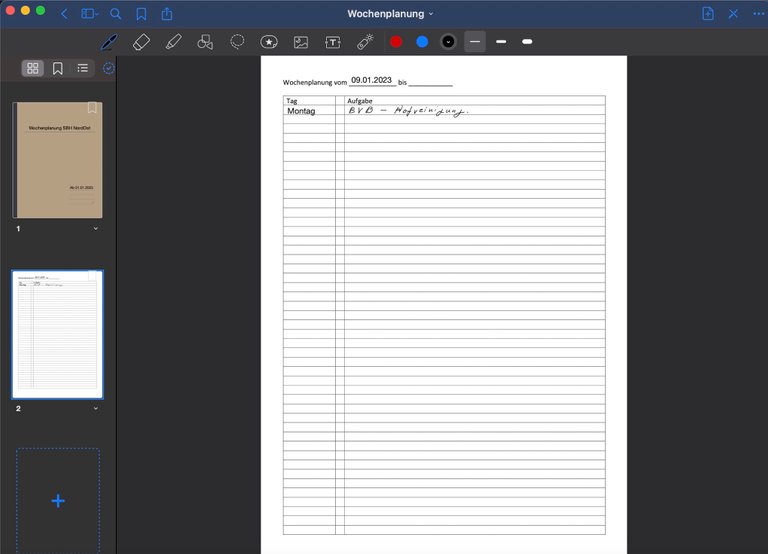
The GoodNotes interface consists of a main screen that displays the notebooks and the notes. The main screen is usually divided into three areas:
• The top navigation bar: This contains buttons for moving between different sections of the app, adding new notebooks, and accessing settings and help.
• The Notebooks list: This can be found on the left side of the screen and shows all available notebooks. You can add, rename, or delete notebooks by clicking the appropriate buttons in the navigation bar at the top.
• The contents of the selected notebook: This is displayed in the middle of the screen and shows all notes and pages of the selected notebook. You can scroll between pages by clicking the arrows next to the page index or by swiping the screen left or right.
• Clicking on a specific note or page opens it in full screen view. From here you can write, draw, type, and make other changes using GoodNotes tools and features. There are also buttons to save, share, and print the note.
Overall, the GoodNotes interface is intuitive and easy to use, with easily accessible buttons and tools that allow the user to create and edit notes and documents quickly and easily.
Your Stefan von Apfel Keks
Congratulations @apfelkeks! You have completed the following achievement on the Hive blockchain And have been rewarded with New badge(s)
Your next target is to reach 1000 upvotes.
You can view your badges on your board and compare yourself to others in the Ranking
If you no longer want to receive notifications, reply to this comment with the word
STOPCheck out our last posts:
Support the HiveBuzz project. Vote for our proposal!