Hey everyone, Shawn here finally bringing you this stream deck set up video, but first I wanna show you real quick how I brought in this 2nd camera using my Android and the website OBS.Ninja
This site has a different things it can do including Zoom, however for this video we're sticking to utilizing the site for it's virtual cam function
It''s real easy to set up and use, so let's get into it!
[OBS.NINJA | Transition to scene]
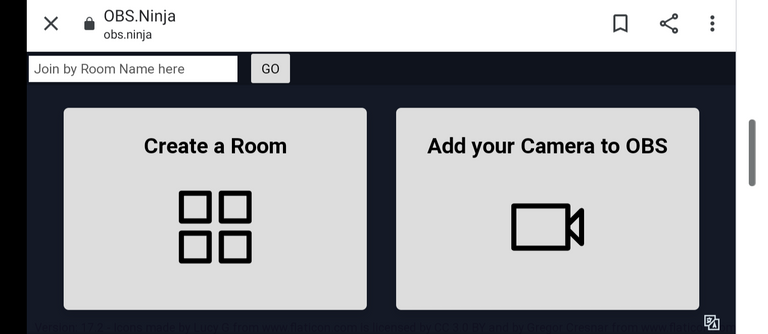
Just go to the site using your phone, I'm using Android, & select
"Add your Camera to OBS"
You'll then see this screen:
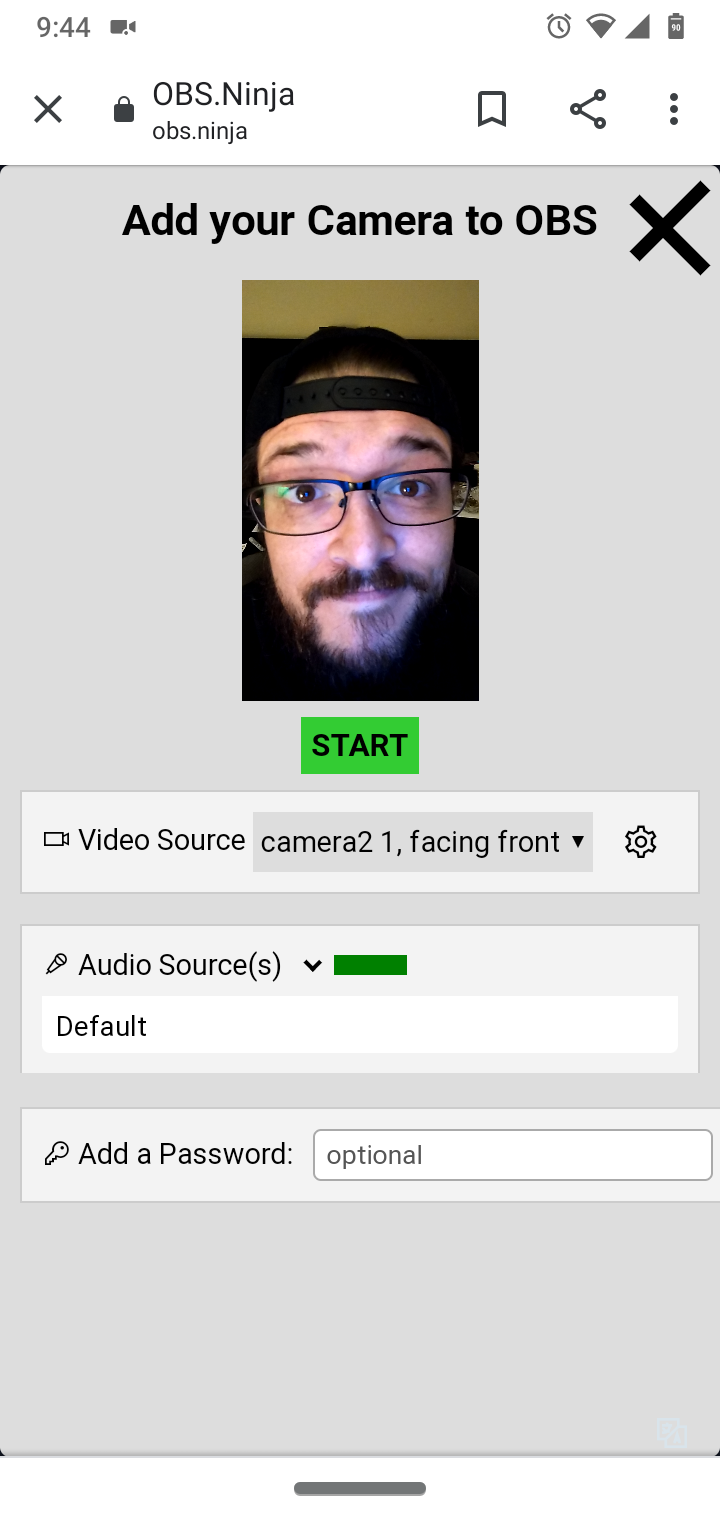
The Video Source drop-down allows you to select between the cameras on your phone.
Audio drop-down allows for additional options including speakerphone or connecting with an earpiece like a real news professional -
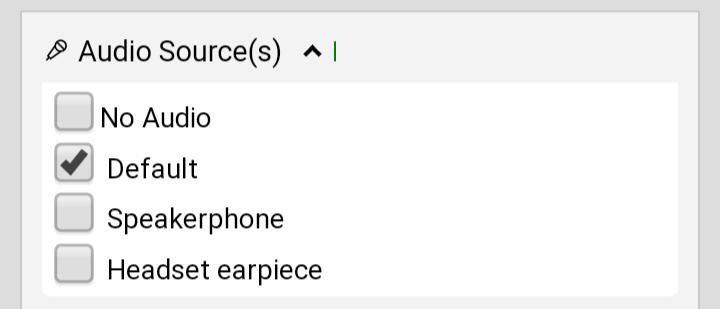
Or, just mute the source if you don't need the separate audio coming through to OBS
Hit start and OBS.ninja switches to cam view
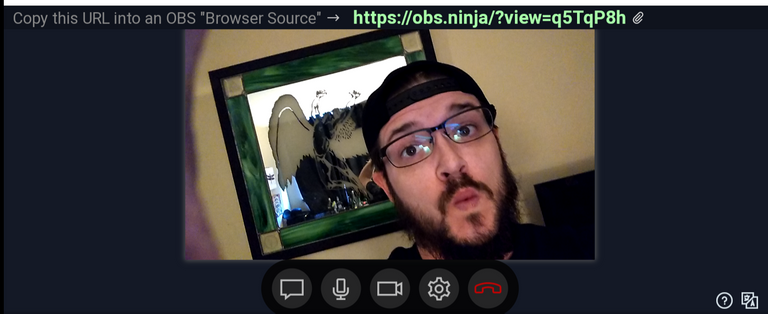
At the top you'll see a green URL: Copy and paste into a browser source within OBS and BOOM, you've got yourself another cam!
Now I can use this as an additional face cam for epic cutaways, unboxing videos or whatever!
Some ppl show their controller or keyboard while gaming, IDK what that's all about but this would work for that too
Anyways, hope this was clear and helpful, it's been a while since I've done any videos like this so it felt good to get one out!
Don't forget to like and subscribe, I'm getting ready to shoot the Stream Deck XL vid as soon as possible so make sure to check that out when it drops!