
Would you like to learn how I upload a video in the YouTube Creator Studio because this will be useful to see how I title, write the description and use tags to optimize for YouTube?
How to Use the YouTube Creator Studio to Upload Videos in 2020
The video you're about to watch is a free preview lecture from my complete YouTube course available at https://jerrybanfield.com/courses/youtube/.

Are you ready to see how I upload videos to my YouTube channel that I publish every single day in the newest version of the YouTube studio?
I'm grateful with now coming up on nine years of experience on YouTube, I've got a very fast process down that allows me to publish a video relatively quickly.
What I'll do is show you in real time exactly how I do this because you'll be able to see my entire process for yourself.
If you'd like to use the tool I use to help make some of this research easier, what you can do is go to Jerrybanfield.com/resources and use my link to try TubeBuddy for free.
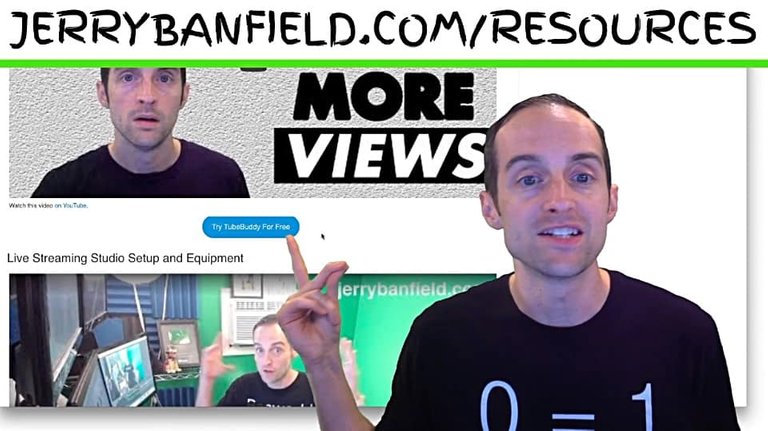
The one tool I'm going to use to make some of the research process easier is called TubeBuddy and if you use my link you'll feel good knowing you're helping me earn a bit of what you pay.
Let's take a look now at my exact upload process.
What I do first is I research and plan a video out ahead of time as I've done with this one. I filmed my YouTube course and realized I didn't even show how to upload a video in a course that I'm charging $297 for. I didn't even show how to upload a video in the newest interface.
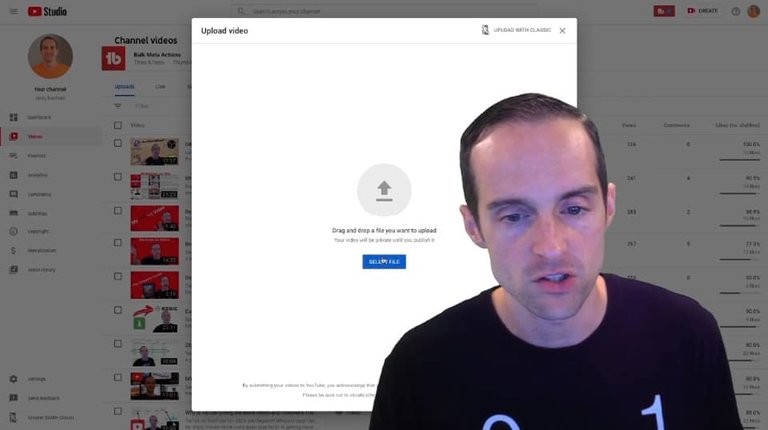
So, I plan out ahead of time what video I'm going to do and once I do that I get it set up in advance, I plan out the title and the thumbnail beforehand and I'll show you how I make each of those in real time as well.
Thus, there's lots of work to do beforehand, but the point of this is to do the work on the title and think about the thumbnail beforehand, then the upload process goes a lot faster.
I usually drag the files in, but it'll be a little easier here to just show you how I do it and this one I'll go through and I'm actually going to upload the real video that I'm using on my channel.
So we're doing this exactly as I'm actually doing it on a video I want to do it with.
Anyway, the next one up to upload is this one called "Sell online courses with YouTube, WordPress, LearnDash and Woo Commerce."
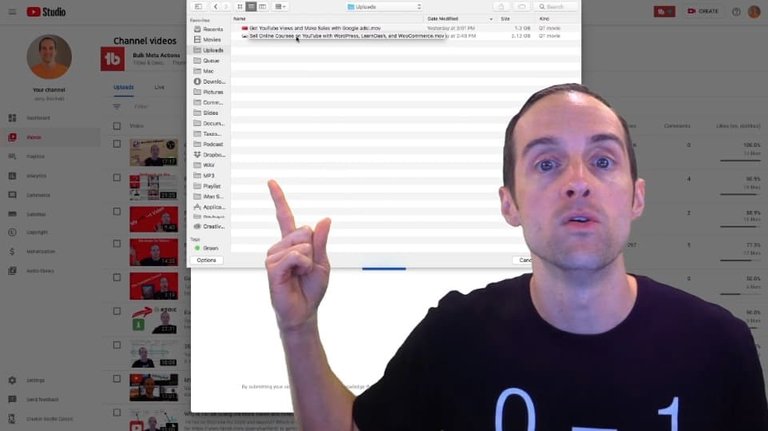
This video is all about how I sell my online courses and how helpful it is to sell online courses as a part of being a creator on YouTube, and this looks quickly at the tools I use to describe it.
If you see some of these on here, like "Apply Upload Default," these are things that TubeBuddy includes to make the process easier.
On this, you'll see a lot of this filled in already because I have upload defaults set in my channel.
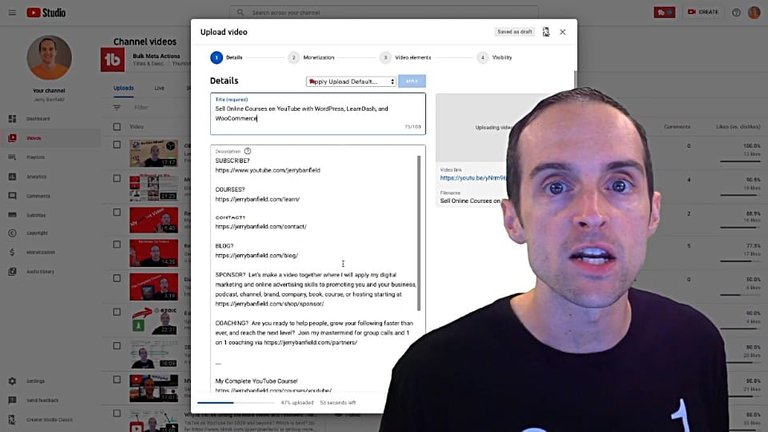
You can get to this under "Settings" in the YouTube Studio, click on "Settings" and go to "Upload default."
What I do in Upload defaults is I stuffed the description with key links for people who want to research my videos and get to know me a bit more. I put the key links and key calls to action I want people to take in my description because this is one of the places those top 1% of viewers are likely to go and I want all of these things to be available.
For example, I've got a link to subscribe on my channel. I've got a link to my courses and I highly suggest if you are a YouTuber, you absolutely want to sell online courses, this is a very good way to help make a full-time income on YouTube and that's the main thing that's worked for me.
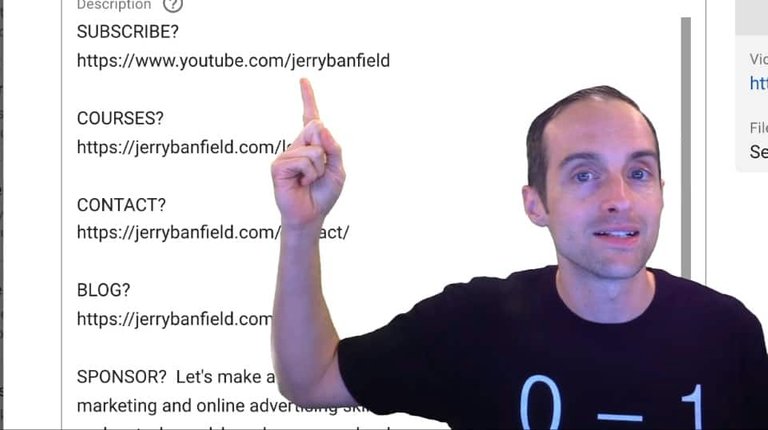
When I produce all the videos for my online courses, it's very easy to just put some of them out on YouTube as free previews.
I've got a contact page here, a blog page, for those who want to sponsor I've got a link to sponsor, for coaching, I got a direct link to coaching and on every video, I also put a link directly to my YouTube course.
That way I've got the ability for people who are finding me on any subject and who might want to learn from me about YouTube on that one course.
I also have, as you'll notice, these are thank yous to specific channels. Here I've got memberships on my channel, which has the reward that I'm including everybody in the credits here who has signed up as a member.

This is nice because if you are watching one of my videos, this helps link the two together. Thus, if you're watching one of my videos and this is in the description and it's on the description of another YouTube video and you have a topic about it, then there's an increased chance that you'll show up in suggested videos and that we can cross promote.
I've also got all my links to social media on here anywhere I think somebody else might want to go. I've got those and my social media.
Then, I've got recommended tools in here where I'm able to link directly to the services I use and as you can see, I've listed the products and services I use to power my business using the links, which may help me earn.
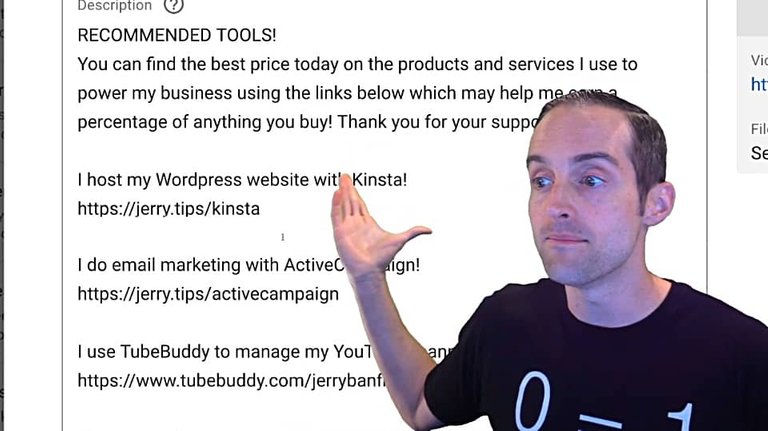
So, I've put in an affiliate disclaimer right at the top of this to let people know that I may earn, sometimes I might not, when these links are used.
Thus, my description helps me to give people that are viewing videos, things that are valuable and it also helps me to earn more on each video. I've got things like the exact camera I use, I've got even things like what I consolidated my student loans with.
I might take that off, I haven't actually got a commission on that yet, and I've got my exact equipment listed for people who want to watch on there. I have, for example, my web hosting.
All those things that took me a long time to research are listed in the description.
Thus, I think it's worth the time to go through and do a description that's got all of that kind of level of detail in it because this description allows me for the top 1% of viewers to have a lot of extra earning potential coming in via selling my own products, affiliate marketing and sponsored videos.
Once you've got a description like that, then you just use it automatically on every video and lots of good opportunities come along for years, people click on videos that are years old and the description and still use the links.
Thus, you want to also consider with your links what links you can put in there that will be valid for years. I've put a lot of links in my descriptions that I had to change because the platform took my profile down or because I stopped offering that, et cetera.
So I've actually cut down my links a bit and I'm going to cut them down a bit more to things that are actually working. There's no point in putting a link in the description if nobody's ever using it like an affiliate program.
Thus, get a good description like that with all of your kitchen sink of things you might want to share with people. Then, it's just a simple matter of simple, not easy necessarily, but simple, to get the title and to put a description and some tags and your thumbnail in, and you'll be ready to upload.
I also have playlists.
I put everything on to help people organize into certain categories, like this one is about YouTube. It'll go on the "YouTube Tips and Tricks" playlist.
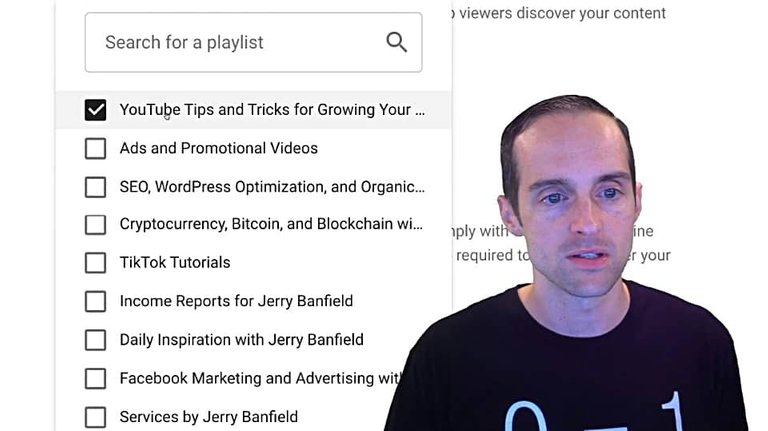
On YouTube, this is new, every video needs to be designated rather it's made for kids or not. I don't make my videos for kids.
However, if you've made videos that are aimed at kids under 13 years old, then you do need to check this and this will reduce the features that are available on your video and keep you in compliance.

You can age restrict, your videos as needed, but you probably don't need to do that.
On here, one of the first things I usually do, is get a thumbnail for the video and I'll show you the process I do for that.
Now, I like to just take a screenshot from the video, it is my ideal scenario.
Thus, I plan out ahead of time what the thumbnail is probably going to look like so that all I need to do is take a screenshot from the video.
A screenshot from the video is the most honest form of a thumbnail. You can do other things and try to put pictures of people and things that aren't in your video to get clicks. I have a simple consistent format I do for the thumbnail.
What I do for the thumbnail is I just take an image of the video and put it into Snagit.
Thus, I'm opening up Snagit in another window. I take Snagit on to take screenshots out of videos.
I'm doing this in real time so you can see exactly how everything works without any hidden details or anything that's hopefully confusing or not confusing.
What I do is I drag the video over into Snagit so I grab it off from another screen and pull it down here into Snagit, and unfortunately, it does not do .mov files.
However, for the videos I normally film, I just go in there and take a screenshot that way.
For other videos, what I do on Final Cut Pro X, is I just have it produce a thumbnail out of the video. Therefore, I've actually got a thumbnail on my hard drive already in all the pictures files, and this was simply a screenshot straight from the video.
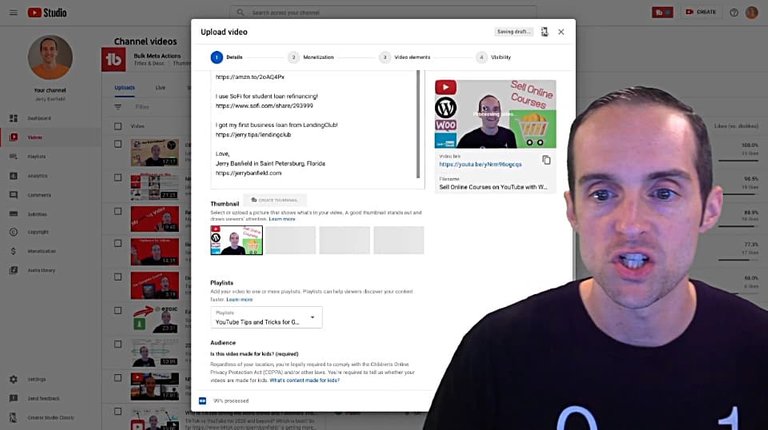
As you can see, I just put some logos and a quick picture and a few words of text on it. This is not a whole video about how to make a thumbnail, I've got another one of those, and this one is about how to get it uploaded.
Thus, get the thumbnail on there.
Always use a custom thumbnail on a video.
Always do that.
I used to shortcut my videos, just trying to grab the random screenshots. The thumbnail is huge for click through rate so always take the time to do your own custom thumbnail.
I put mine in 1920 by 1080 because that's what the videos in and I take a screenshot out of the video.
Therefore we've got the thumbnail on, that leaves us with three key elements.
In this first field, the title, I always upload the video with the exact title I want it to have because you need to think about the title and plan the title ahead of time as a part of your entire creative strategy.
Well, you don't want to be fooling around at the last minute trying to change the title. The whole video should have been planned out with the title in advance and therefore the name of it is set, and you do your research that I will show you both on TubeBuddy beforehand when you're trying to figure that out.
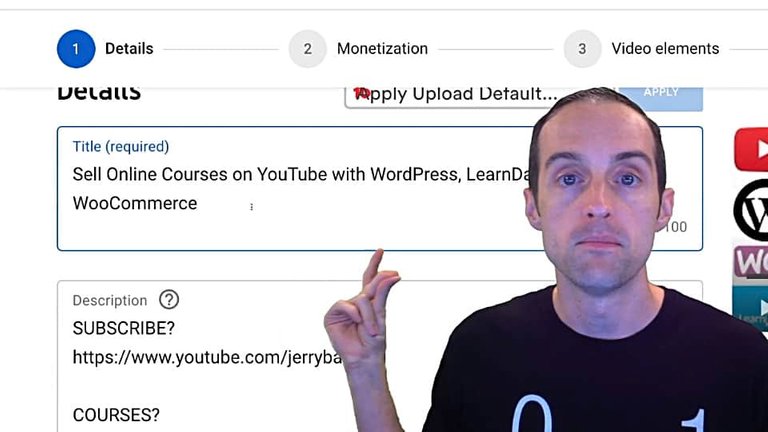
However, for tags and things like that, you can look up some of that as I will do at the last minute.
With the description, I often like to copy the title verbatim somewhere somehow in the description to help YouTube understand that this is exactly what it's about. I go into the description and we'll start something off.
I try to think of the reader and I don't support putting a link right at the beginning of a description. At least get some words in here first because you'll see how it works out.
I write it for a human to read it and someone to see it in search results and hopefully click on.
Thus, let's begin the description.
I have it says, "Sell Online Courses."
Thus, I want it to say something like "You can start selling online courses," and then why bother with that? I can just say, "Start selling online courses" or here we go, "See how to sell online courses."
That's a format I like to do at the beginning, "See how to sell" and that way it's clear it's a tutorial.
Thus, I got that down.
"See how to sell online courses on YouTube."
I then put my course link in here, "as a part of my video class."
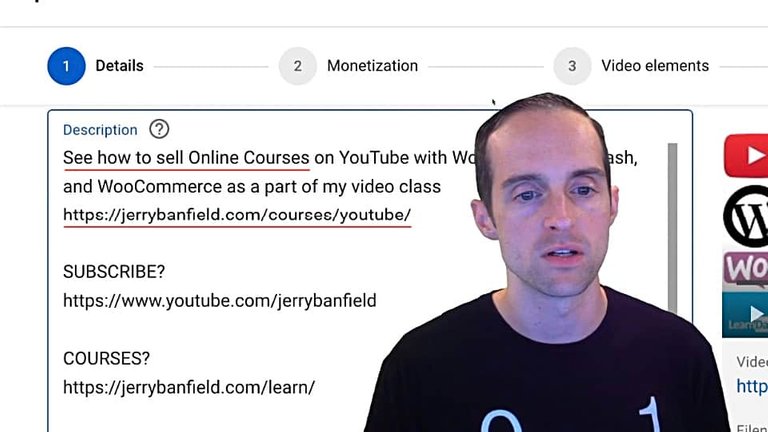
Notice I try to use different keywords and not repeat "online courses" again and since I've already got the link here in the description, we're going to put this higher up front because that's a lot more likely to get viewed.
Therefore the link is towards the beginning, but it has a natural reading description for a human being. What I often do at this point is researching the tags in any relevant terms that are similar to the top keywords that I want to rank on and talk about.
The next part, I do quick tag research.
I bring up my YouTube channel over here, just a regular page on YouTube and start researching. What I'll put in here is "sell online courses" and I want to see what kind of other videos and tags are up on these videos, and this will allow me to figure out what else I want to make sure to tag.

I'm thinking about what are people going to search for, where's my video going to potentially show, and that's how I know some of the terms and keywords and things I want to add in a description.
These are all panels available with TubeBuddy, as I mentioned before. You have the keyword score. I don't need that right now, but I'm looking for the related tags and courses here.
Thus, I can grab things like this, see what other people are tagging to know what kinds of videos are relevant, and I didn't actually tag Thinkific and Teachable, which are both similar software.
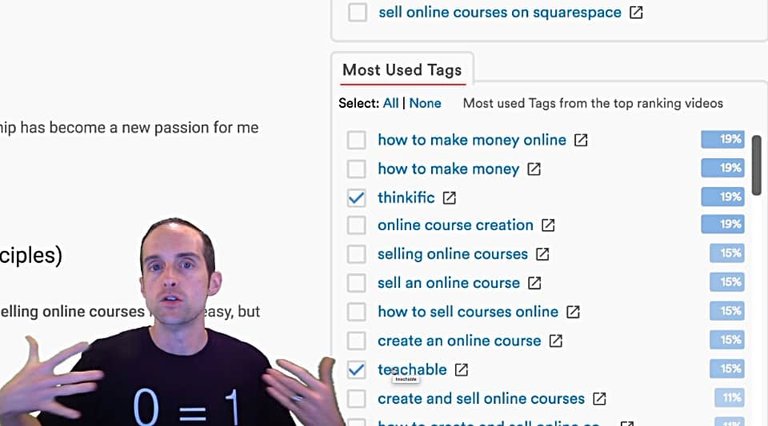
Thus, if somebody is watching a video on Thinkific then YouTube ought to suggest my video next to it as something that's relevant.
I'll put "sell online courses" and just go through. Even though Udemy is not something I'm talking about in this video, that is very relevant to the kind of viewer who might want to watch and I'll write all that naturally in the description and show you how to do that.
I'll use some of the bigger categories like "online marketing" or "tips to sell online courses" and "how to promote a course."
"Kajabi" is another one, "create online courses" and here how about "webinars, marketing," some of those, "business," get some of these general terms here.
That looks pretty good.
Now that I've got those, I'll click "Copy."

I'll go back over to that other tab and we'll scroll down at the bottom and click on "More options."

I scroll down farther.
I'll quickly put in my video location because I want everyone who is local and who might be in my area to realize, "Oh, this guy is in the town I actually live in. Maybe I can get him to come by for a speech."

Finally, we go into the tags and we'll use the tags to write the description.
First, I will put the key things: "LearnDash, WordPress, YouTube, WooCommerce."
All of those things that I already put in the title.

Those tags are going here.
Then, I paste all of them and look where my character count is at.

I check back up to the top to see if I missed anything. I want to put "sell online courses" in there as well.
The tags are filled up.
Now, what I want to do is naturally include these in the description by talking about what kind of people might be watching the video and put this into a bigger context.
My partner manager mentioned this to help YouTube see if this is a niche specific video, which it is, and they help YouTube zoom out and see the bigger context.
"If you are teaching or creating online video courses for Udemy, Skillshare," which will be a good tag, "Teachable, StackCommerce, Thinkific, or Kajabi,"
I'm showing you this in real time so you can see the exact process I have as well. Plus this is just easier for me to film that way.
Then, I've got this written out and I've got all those keywords in to help YouTube understand which audiences this relevant for.
"…you will find this digital marketing tutorial for YouTubers helpful to see an exact recipe to earn more money on YouTube via selling your own online courses on a WordPress website!"

Look at that.
Now, we'll go down on the tag to see where we are, and I'll add "Skillshare" in here.
Then, we'll scroll back up and put the "webinars" one in.
"There is no need to do webinars when you can just film video tutorials, put them in a class and upload previews to YouTube that help create sales for the courses. This tip is a very valuable one I am grateful that helped my business grow quickly!"

That's all you really need for a description.
Maybe like three short paragraphs like that, it will put the video in context.
Then, I've already got all these other links in here. One of the points of having all these links is, I've automatically in every description talked about my WordPress website, it is not just for the affiliate links, it's also for YouTube and videos.
In every video I've got things like TubeBuddy mentioned in here, "video course hosting," things like "business lines of credit," all the kinds of stuff I do and I'm into, all of these in the description also help YouTube to see what videos this is related for.
That's finished, all the heavy lifting is done. This is the easy part.
Now, we click on "Next" on the lower right, we go over to "Monetization," hit "On," and click on "Done."

I allow it to put everything in there automatically for simplicity since I make by default all my videos family-friendly.
After doing plenty of experiments, plenty of bold, courageous experiments, I make all my videos family-friendly now for sensitivity, and I avoid getting into any of these topics because that's it. There's no need to and it also can cause monetization problems.

Thus, I self-certified "none of the above."
Click on "Next."
I use TubeBuddy to bulk add end screens and cards to my videos. I can't be bothered to add them on each individual video.

Then, what I do is schedule a video every day at 11:00 AM and I try generally to schedule a bit out, but in this case I'm just doing the one for tomorrow and that's done.

I'm done now, I just hit "Schedule."
I put in the date by default to put the next day in, so make sure you watch for that.
I put the next day in and 11:00 AM, I click on the "Schedule" button.
That's it, the video is uploading, and ready to go.
Now you want to make sure you put the video up ahead of time, so it as time to process and you don't get the standard version off.
Note that when you upload, sometimes it'll say the monetization's off. Just give it a minute. Sometimes it needs to fix that. You can double check it beforehand if you need to, and that's how I upload my videos now and it's a process that works really well for me.
I hope it's helpful for you.
Final Words
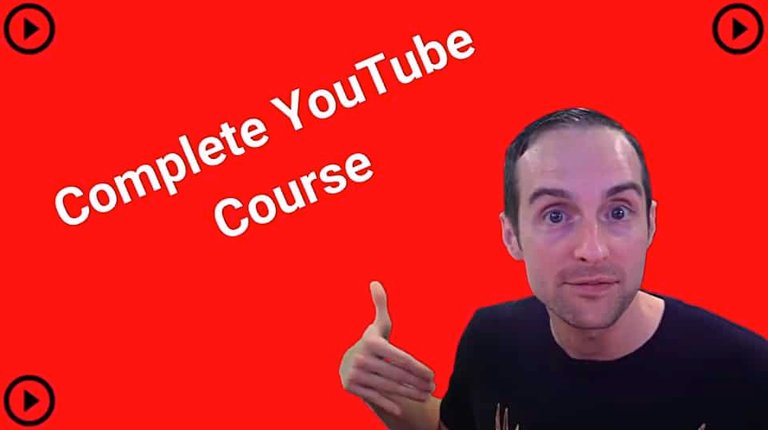
Yes!
You just watched all that free preview video from my YouTube course.
I'm thinking the odds of you liking my full YouTube course are really high because you've already spent this much time with me.
Will you let me tell you a little bit about what the course includes?
The beginning of the course has a section with all the newest videos, all the best of what I've learned. It's meant as an executive summary that you can watch the whole thing, the first section and get a lot of value out of the course.
Then, there's 10 plus hours of more detailed tutorials. I add 10 to 20 new videos every year to this course. I even give you private label rights when you buy it, which means you can upload, share and sell it yourself and not pay me anything.
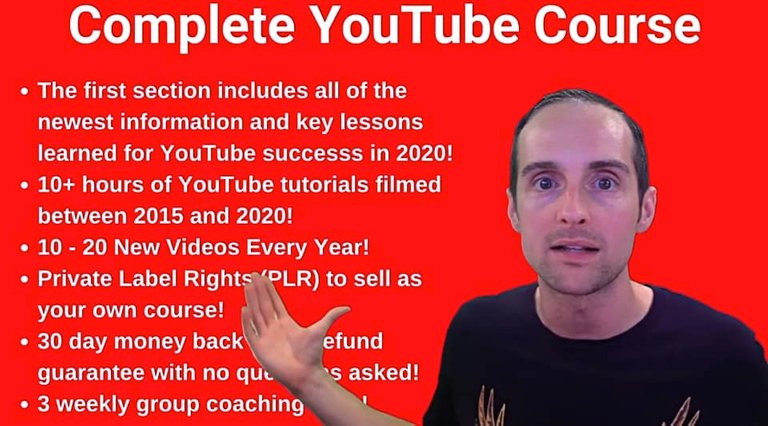
Of course, there's the 30-day money back guarantee. If for any reason you don't like the course, I'll give you a full refund on it.
What you're going to love is when you buy this course, you'll get three weekly group-coaching calls with me included and a lifetime to my students group on Facebook where you can share your YouTube channel, ask questions, get help, get love, get all that support you need for being a YouTube creator from me and all of the community of students along with you.
When you're ready to purchase, will you smash that "Take this course" button to add it to cart, using that button, and then hit that "Proceed to checkout" or "Pay with PayPal" to complete your purchase.
I imagine once you complete the purchase, you'll be so excited to use the link to log in, use the link to view the course, use the link to apply to the Facebook group and be ready to take your YouTube channel to the next level.
Thank you very much for watching this video here with me.
You can continue learning with us in the full class today “The Complete YouTube Course — 0 to 288K Subscribers!” at https://jerrybanfield.com/courses/youtube/
I love you.
You're awesome.
I'm so excited to see you in my complete YouTube course.
Love,
Jerry Banfield with edits from video transcript by Michel Gerard.
Posted from my blog with SteemPress : https://jerrybanfield.com/youtube-creator-studio/