Greetings friends of @HiveLearnes , it is a pleasure to post again in this community.
I decided on an image related to Christmas because yesterday I heard a bagpipe on the radio station and I got nostalgic at the thought of spending another Christmas without being able to visit my mother for lack of money to pay three tickets, mine and those of my children. It has been two years now that I have not been able to spend Christmas with my parents and that makes me very sad indeed.
My entry.#Sunday-Creative/Visiting Mom for Christmas

The images I used in my Collage are public domain and here I show you their sources:

https://pixabay.com/es/photos/motivo-de-navidad-navidad-2938558/
https://pixabay.com/es/photos/antecedentes-pap%c3%a1-noel-nieve-6797693/
https://pixabay.com/es/photos/abeto-navidad-%c3%a1rbol-de-navidad-1856343/
https://pixabay.com/es/illustrations/adornos-de-navidad-%c3%a1rbol-de-navidad-1824856/
Step by Step Process
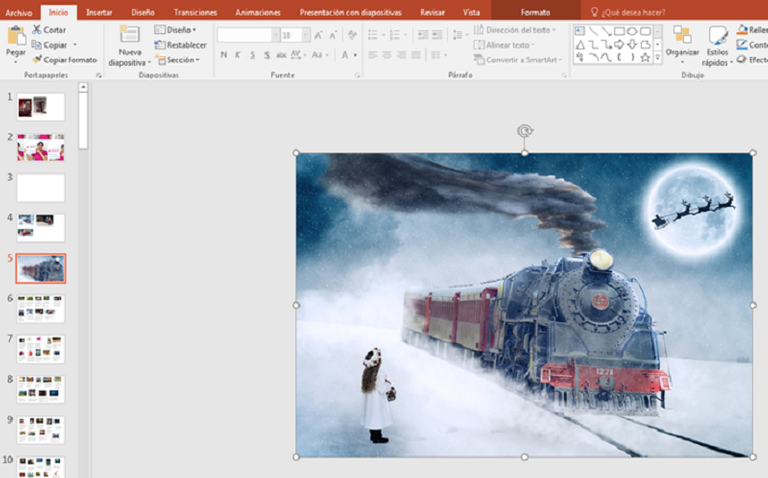
The first thing I do is select the image on Pixabay, the image of a girl waiting for the train to go visit her parents at Christmas and in the background there are magical reindeer crossing the huge moon.
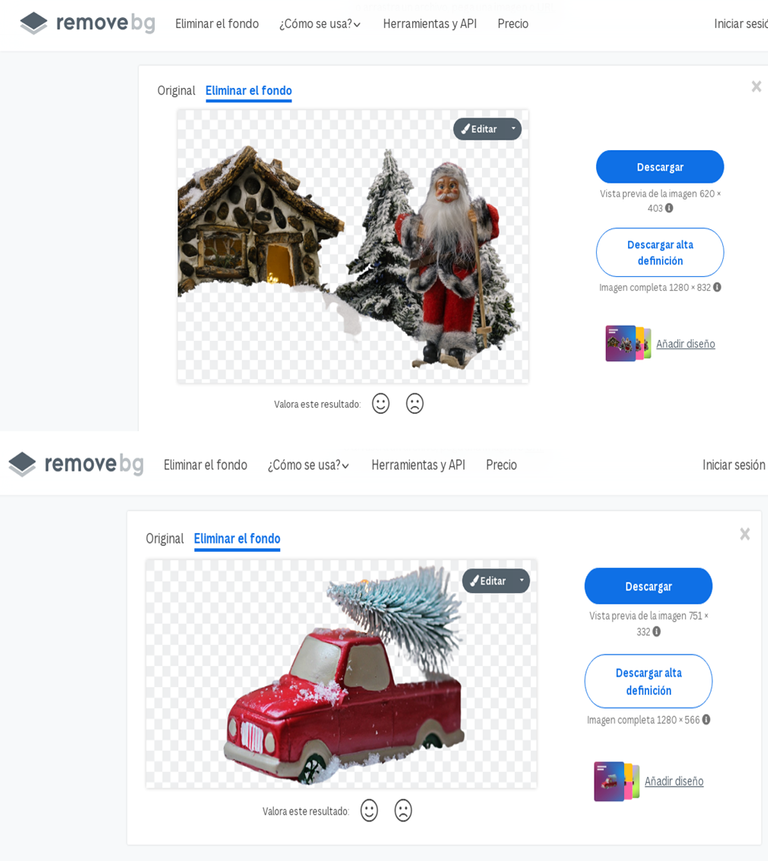
The next step is to select the images that will be part of my collage, then I go to the application https://www.remove.bg/es/upload to remove the background to the images, drag the image and wait for it to load, once it appears without the background I download it and save it in a folder for later use.
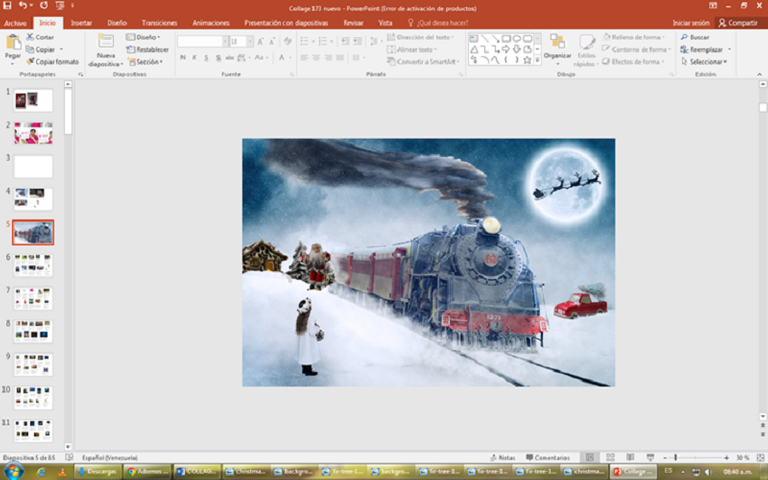
I place the images with the deleted background that I had saved in the folder to begin to form my collage, I start by placing the Santa Claus on the left and the red truck to the right of the train.
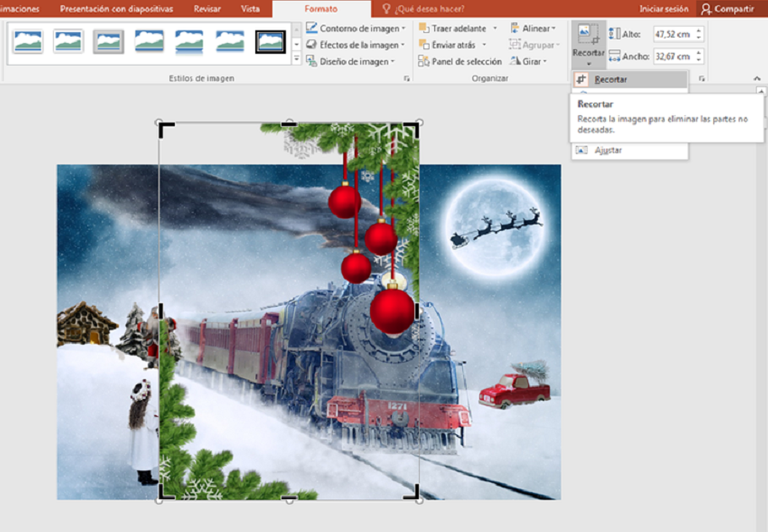

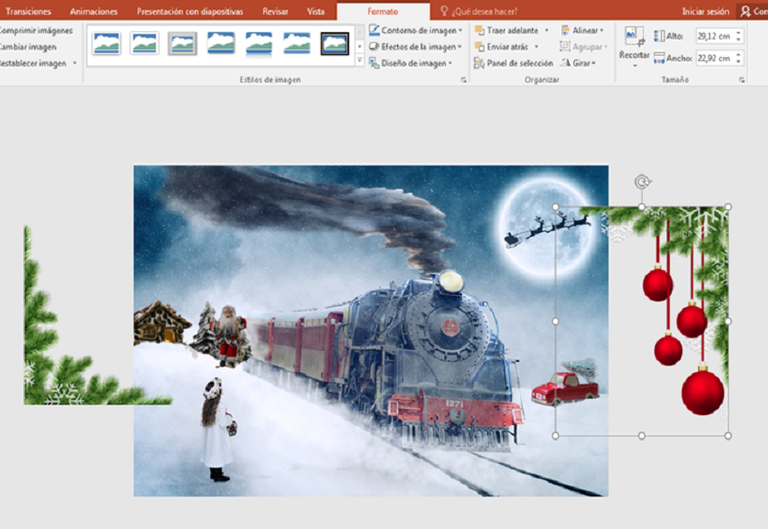
I go to Pixabay and search for Christmas frame images and select the one I like the most and fits my collage, then I go to "Format" and select the "Crop" option and first crop the green pine part and then crop the part where the red Christmas balls are to separate them.
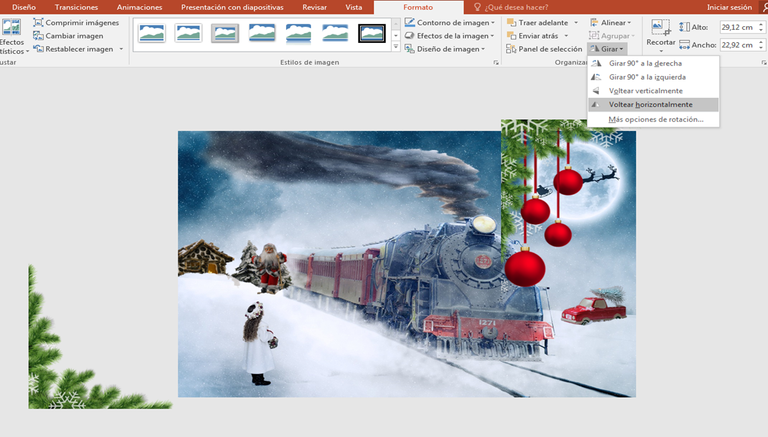
Then I go to "Format" and select the option "Rotate" "Flip horizontally" to change direction and place it on the left side of my collage, because if I place it on the right side it would cover the moon and the reindeer and I want them to be seen.

I also reposition the pine tree and place it to the right of my collage.
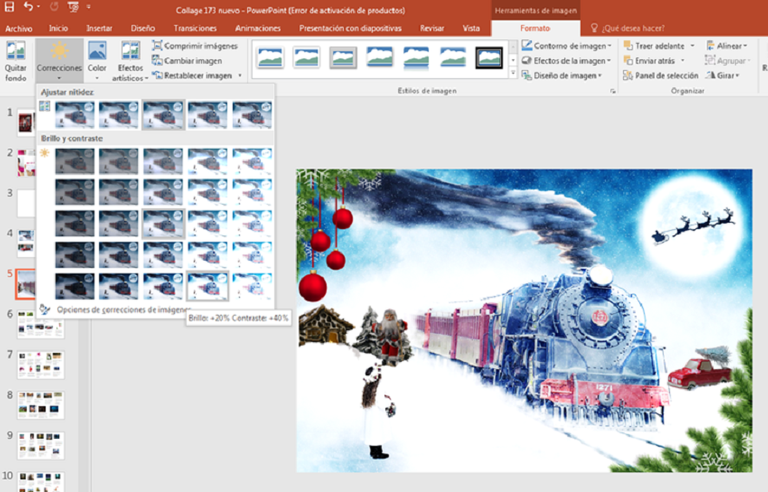
Right click on the image of the train and the girl, then go to "Format" and select the "Corrections" option and change the "Brightness and Contrast" Brightness +20% Contrast +40%.
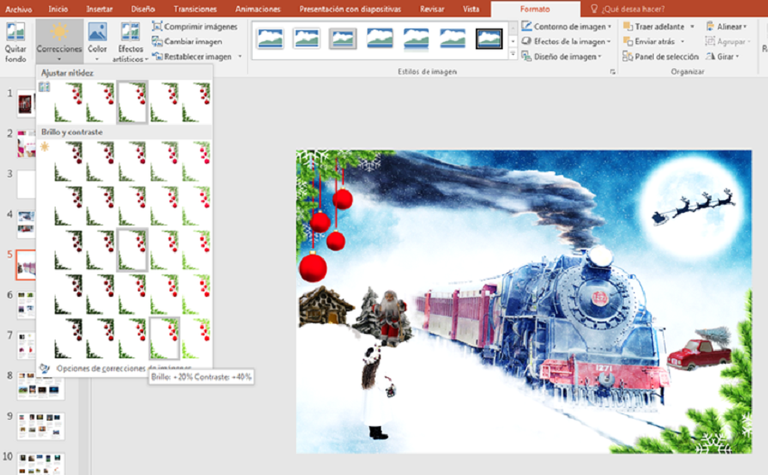
Now I right click on the image of the pine tree and the Christmas balls, then I go to "Format" and select the "Corrections" option and change the "Brightness and Contrast" Brightness +20% Contrast +40%.
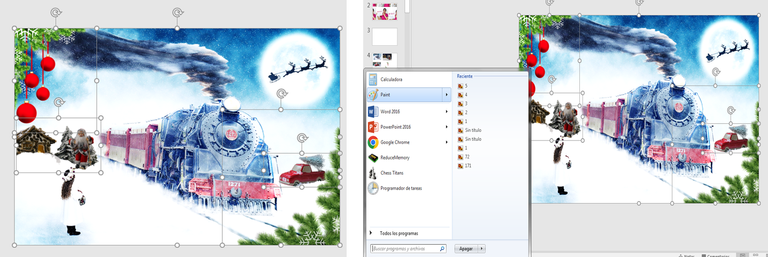
Sliding the mouse pointer over the entire image, I select it and then copy it to "Paint".
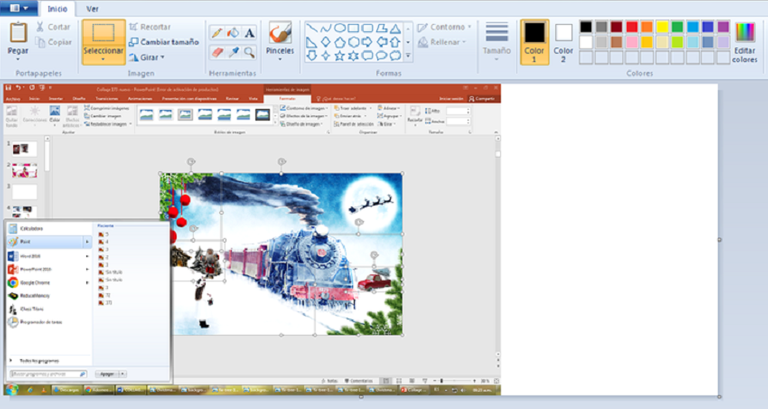
Once we are in "Paint" we look for the option "Paste" and it looks like this, then we look for the option "Crop".
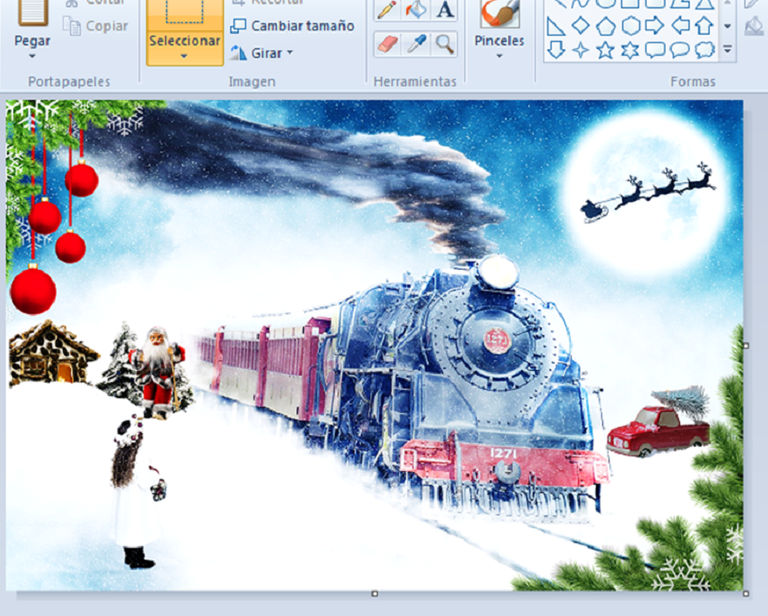
In this part of the process I realized that I didn't change the contrast of the Santa Claus and the house image like the other images so I did it. Now I just save the image in a folder for later use in the "LunaPic" application.Where to apply animation to this image
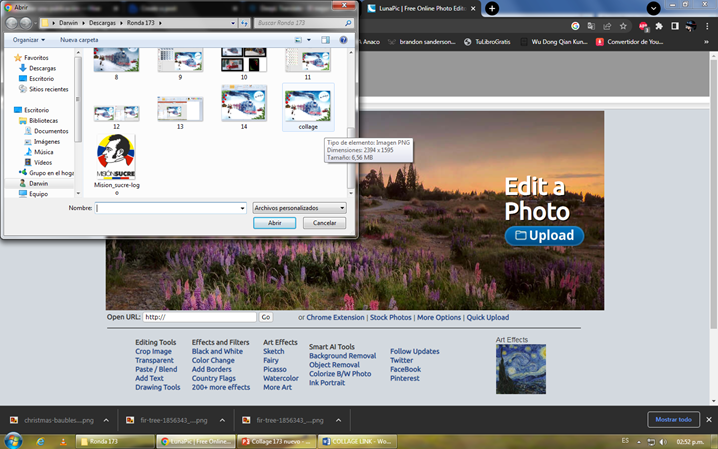
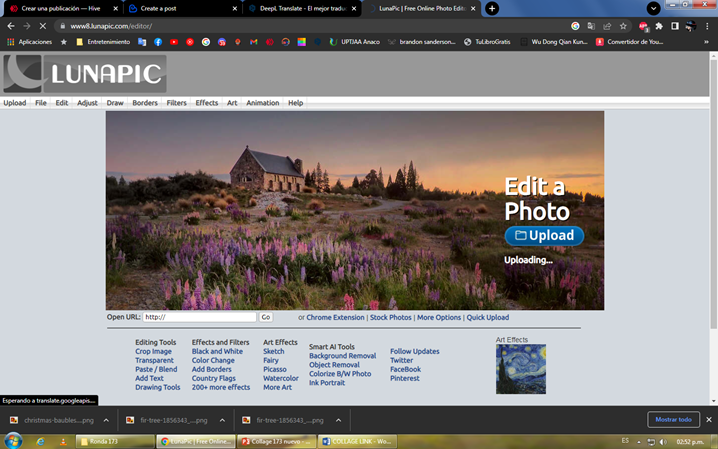
I go to the application https://www8.lunapic.com/editor/, download the image that I previously saved in a folder, select it and wait a few seconds for it to download.

Once in "Lunapic" go to "Animation" then select the option "Nevada".
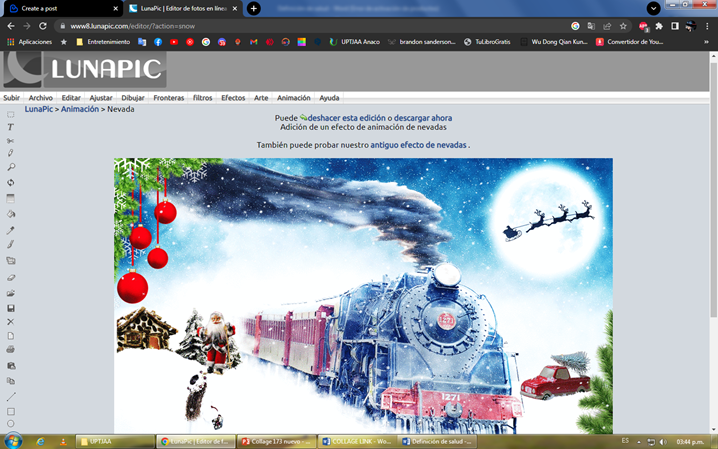
This way the image is in "Lunapic" you can't see the movement of the snow falling because it is a capture, I hope you like it.
Edit the photos with PowerPoint and Lunapic both free applications
Thanks for your support, see you next time, take care.
Congratulations @brume7! You have completed the following achievement on the Hive blockchain And have been rewarded with New badge(s)
Your next target is to reach 19000 upvotes.
You can view your badges on your board and compare yourself to others in the Ranking
If you no longer want to receive notifications, reply to this comment with the word
STOPCheck out our last posts: