Adding products to the blockchain manually can be time-consuming, especially if you need to add multiple items. Luckily, Waivio offers a data import feature that allows you to import many products all at once. Waivio supports import in JSON format (see the supported format here: https://developer.datafiniti.co/docs/product-data-schema)
This format is used by Datafinity, which is one of the largest databases with hundreds of millions of products that are regularly updated.
And in this tutorial, I will show you how to use Datafinity to find and export product information in the JSON format. You can also use any other service that allows data export in the compatible format. In the next tutorial, I will also show you how to use your own spreadsheet to export your product data in this format.
Supplementary Tutorials:
How to Add a Product: tutorial
Authority Level: tutorial
Let's dive in
Step 1: Find and export your product with Datafinity
To find your product on Datafinity, click on the "Product" tab and use filters to search for your product. As an example, I will be using a yoga block that comes in many colors.
If you're looking for a specific product, the easiest way to find it is by using its ASIN number. You can find the ASIN number under additional information on the Amazon page of the respective product.
Copy the ASIN number, paste it into the Datafinity "asins filter", and click "Search". Datafinity will display all the matching product records. It may have multiple records for the same product.
To download the file, click on "Download", and simply choose JSON as the format. In the "Number of Records" field, enter the same number as the "Total matching records". If there are multiple records for the same product, Waivio will handle them and extract only the relevant information.
If our product comes in other colors - we can download all the variant products at once. To do this: switch to the JSON view for the product we found and use the browser's find function (Ctrl+F on Windows or Command+F on Mac) to search for "parent ASIN". Copy this value.
Then go to "Add Filter", select "Features", and then choose "value". Paste the parent ASIN that we found, and click "Search". Datafinity will now display all the product variants in different colors.
Click on "Download", again select the JSON format, enter the total number of records, and confirm the download. Save the JSON file on your computer.
Step 2: Authorize data import on Waivio
Now we can go to Waivio. Navigate to "Tools". Under "Data Management", click on "Data Import".
You will need to authorize a bot to make upvotes on your behalf for the product updates. To do that click on "Authorize Now" and follow the steps to authorize the bot. You will always be able to revoke the authorization at any time.
Step 3. Ensure you have enough WAIV and Hive power
Next, you will need to ensure that you have enough WAIV and HIVE power
WAIV Power
When you import products on Hive, each piece of information, such as the product description, product ID, and avatar, will be added as a separate update. The bot will take care of creating all these updates and upvoting them for you. Each upvote is equivalent to $0.001 in WAIV power.
Therefore, you will need enough WAIV power to perform this action on the blockchain. For example, if I go to my wallet, I have WAIV Power tokens with a value of approximately $440, this gives me Waiv power of $0.01.
It may seem that I have enough only for ten updates, but this is not correct - I actually have enough for hundreds of updates. Let me show you the math:
When I give a full upvote, I only use 2% of my vote power; to give a tiny upvote worth $0.001 with my vote power of $0.01, I just need to use 10% of a full upvote ($0.001/$0.01 x 100% = 10%).
Every time I make the upvote equivalent to $0.001, my vote power will just drop by a fraction of a percent. After one update, my vote power will drop by 0.2% and result in a new vote power of $0.00998, even after 100 updates, my vote power will still be high - $0.008.
You can set up your threshold beyond which you don’t want your vote power to drop. By default, the voting power threshold is set to 30%, meaning that import will stop when your voting power is below 30%.
Your voting power recharges every day by 20%, so with this threshold, it will take around four days to restore your power.
The absolute minimum is when your vote power reaches $0.001; with this vote power you can no longer make $0.001 upvotes.
HIVE Power
In addition to Waiv Power, you'll also need to have enough Resource Credits (RC). HIVE Resource Credits are credits given to your account based on how much HivePower you have, and they are used up whenever you record something on the blockchain, such as upvotes, posts, and comments.
During the import, the bot will create product updates and upvote them for you, but you still need to have enough resource credits so that the bot can record these upvotes on the blockchain.
The bot is designed to use as few RC as possible. Without the bot, you would need significantly more credits to add a product.
If your RC falls below 10%, the import process will slow down. To be safe, I would recommend to have a ratio of approximately 4:1 (400 Waiv Power to 100 Hive Power).
By the way, by importing products, you are not losing any WAIV or HIVE tokens; it’s actually the opposite; you will gain WAIV tokens from the upvotes on the product’s updates.
Step 4: Upload the JSON file
Now we can proceed to the import. Click on "Upload New File". Select (1)"product". Upload the (2) JSON file you downloaded from Datafinity.
The product description on Amazon may not always be great, so you can check the box next to "optimize description with chatGPT". This will rewrite the product's description with the help of chatGPT.
Next, you need to choose the appropriate (3) authority level (Ownership or Administrative). If you will be curating the product and don't want anyone else to add any information to the product, I recommend choosing ownership; otherwise, choose administrative (check this tutorial).
Click "Confirm" when you are done.
Step 5: Import
Once you've uploaded the JSON file, the import process will start automatically. You will see the information about your import, such as the number of objects that you are importing, the total number of updates that will be required, and how many updates and objects have already been posted.
*Remember to reload the page to see the progress.
If the import stops, it's likely because you've reached your WAIV power threshold or used all the HIVE resource credits. But don't worry, the import process will resume once your power gets recharged. You can also pause the import process yourself by unchecking the "active" box.
If you are importing many JSON files, you can prioritize certain objects by leaving only the priority items active. This will help you to import priority items first.
Step 6: Check the published products
Once the import is complete, your products will be published on Hive blockchain and you can search them on Waivio. It's always a good idea to double-check the product page to make sure all the information is accurate and complete. If you notice something is missing, you can easily add it manually (see the tutorial here).
Now, we have successfully imported multiple products to the Hive Blockchain with Waivio. This method saves you time and effort, and you can import hundreds of products easily. Now that you know how to use this import feature on Waivio, you can take your business to the next level by adding more products to the blockchain.
Good luck and See you in the next video!😀
#waivio #waiv #hive #hivetutorial #business #commerce #ecommerce #hiveblockchain #crypto #cryptocurrency #features #hivefeatures #product #brand #marketing #entrepreneur #fashion #makeup #camping #leo #peakd #leofinance #items
#shopping #shopping-guide
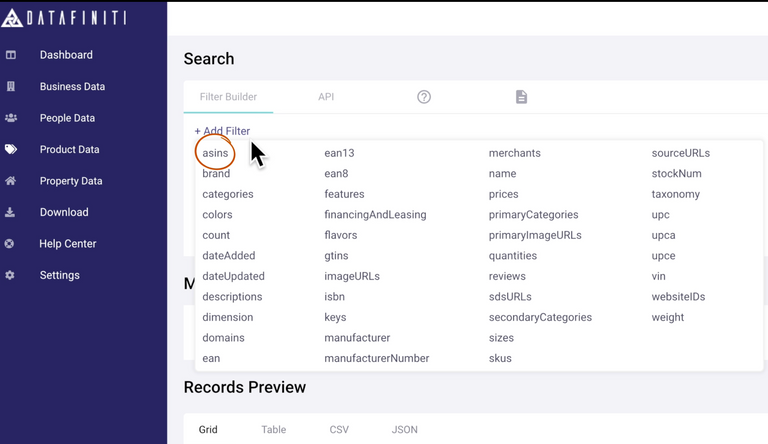
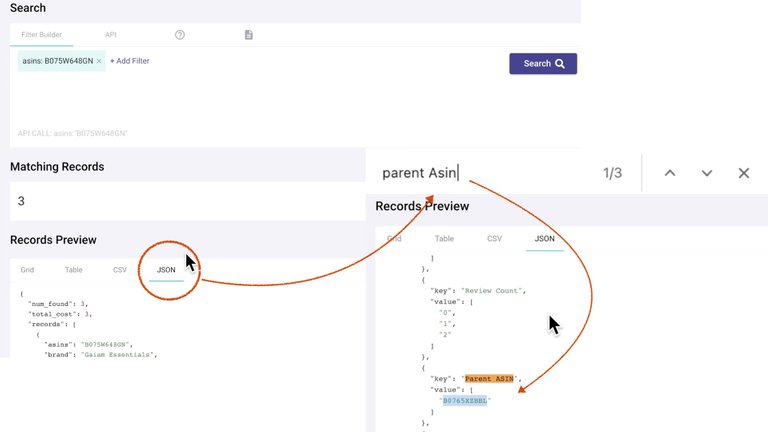
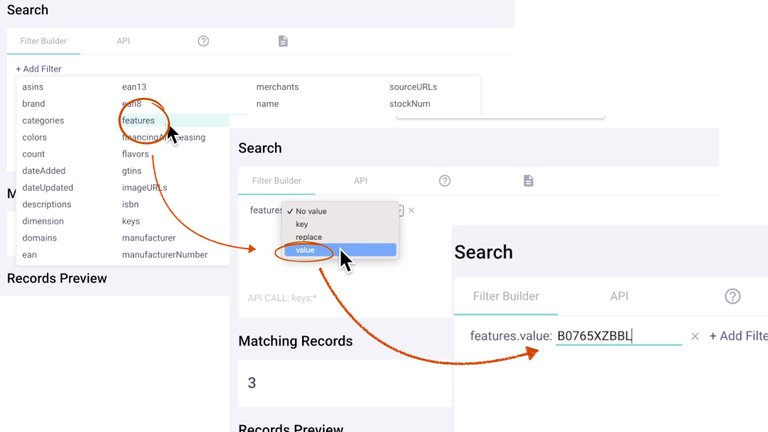
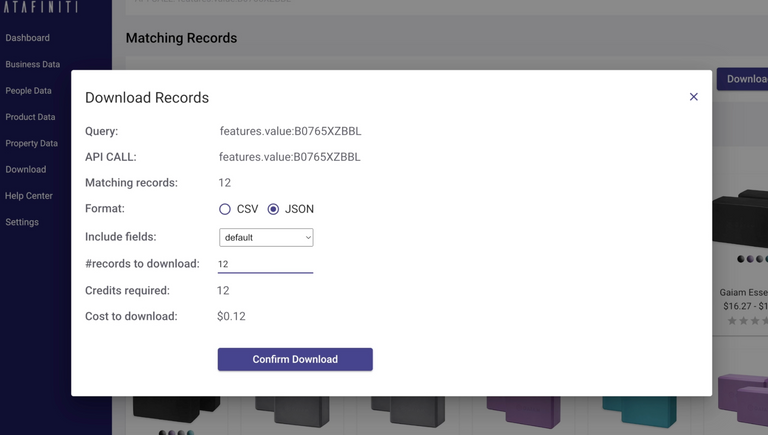
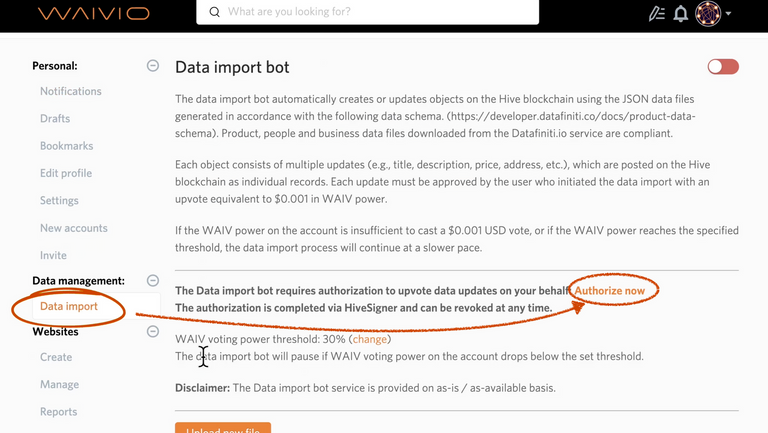
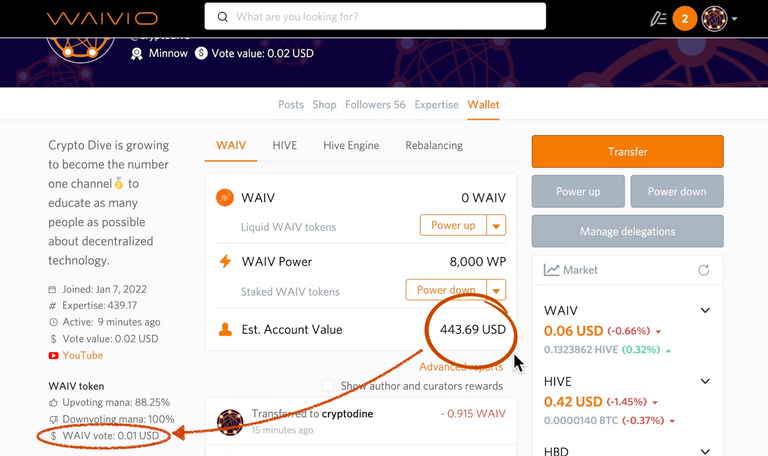
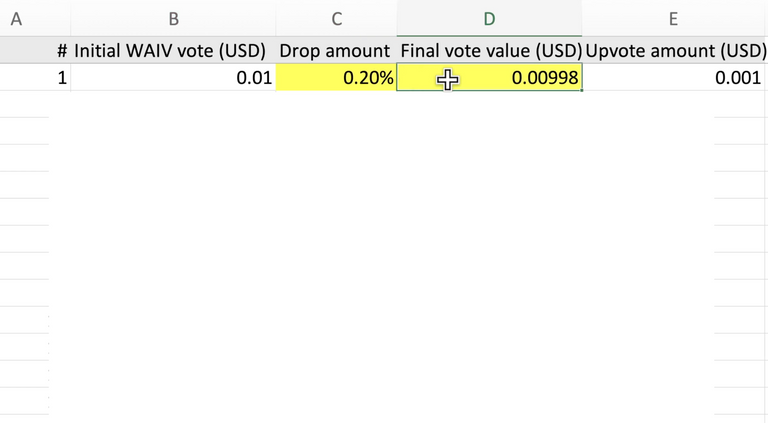
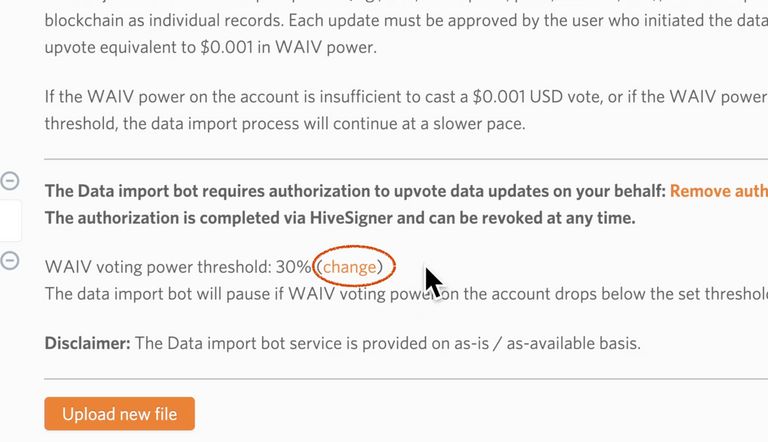
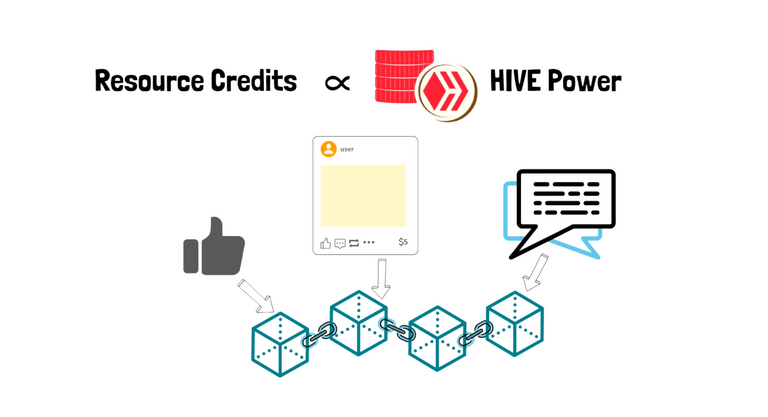
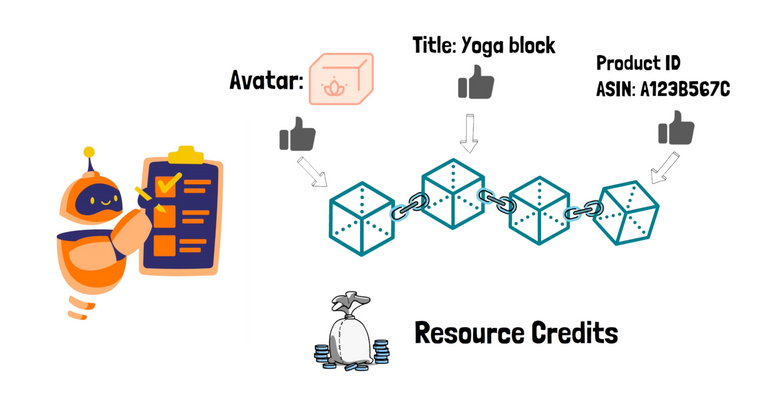
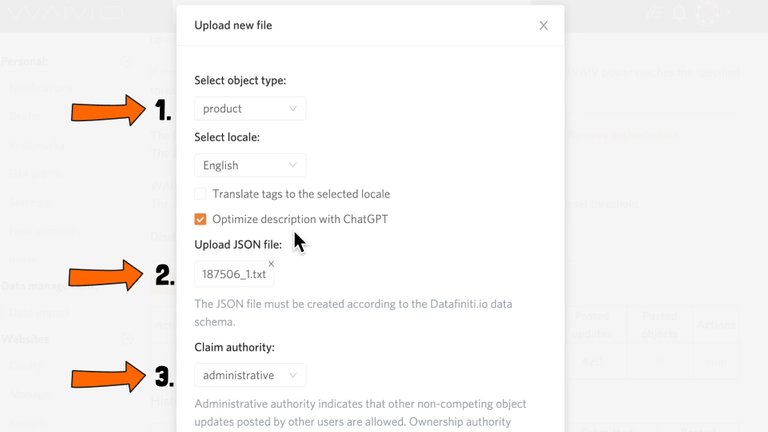
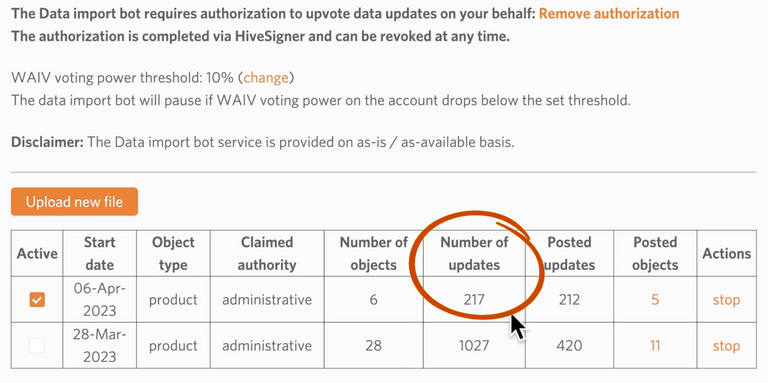
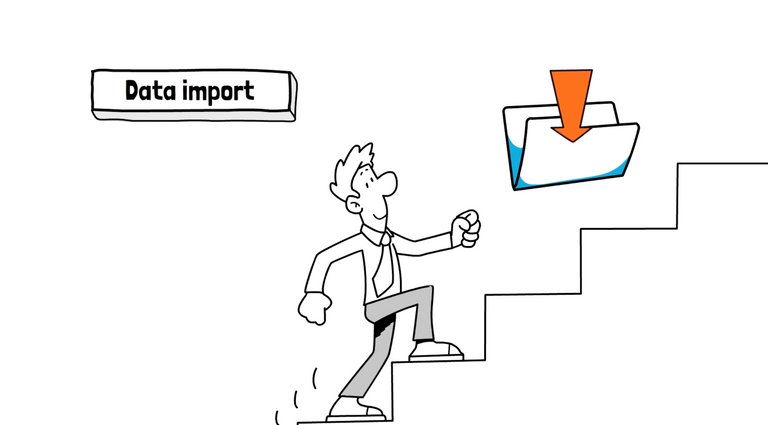
The rewards earned on this comment will go directly to the people( @bigtakosensei ) sharing the post on Twitter as long as they are registered with @poshtoken. Sign up at https://hiveposh.com.
Congratulations @cryptodive! You have completed the following achievement on the Hive blockchain And have been rewarded with New badge(s)
Your next payout target is 1000 HP.
The unit is Hive Power equivalent because post and comment rewards can be split into HP and HBD
You can view your badges on your board and compare yourself to others in the Ranking
If you no longer want to receive notifications, reply to this comment with the word
STOPCheck out our last posts:
Support the HiveBuzz project. Vote for our proposal!