Photoshop Tutorial for Beginners : Lines and Color
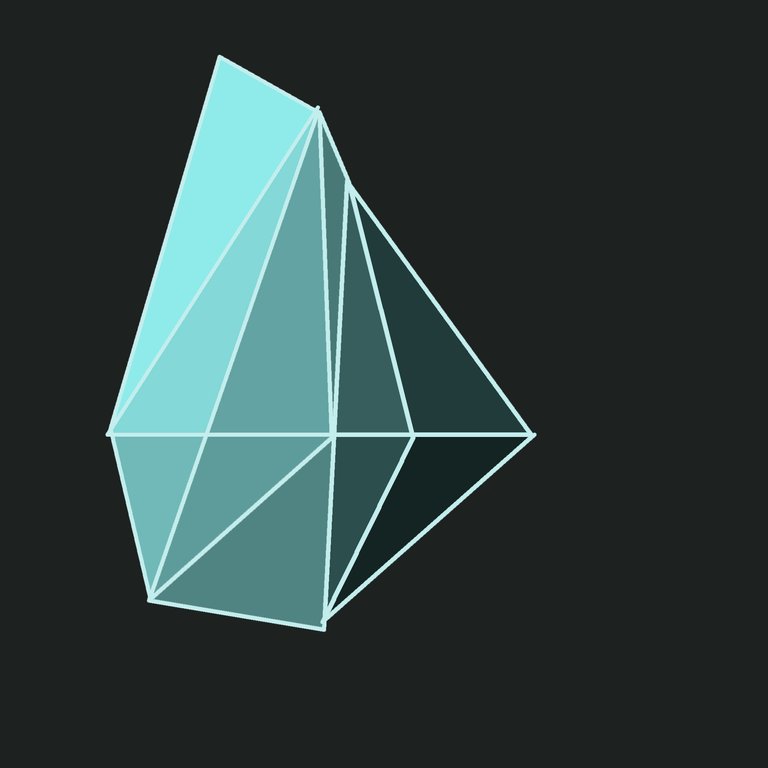
Hello guys! Today I am going to share a simple tutorial on how to create simple design like I did above. It's simple but trust me, when I first started using Photoshop, I don't even know how to make clear straight line. So this post is for the very beginner who wish to understand Photoshop better. If you're already know how to create lines and play with colors, I suggest you to stop reading. It will be time wasting for you. If you like to learn about how to make .gif image, you can check it out here.
Let's go!
By the way, I am using Photoshop CS6 on Windows.
Open your Photoshop.
Go to file and select new to get new canvas
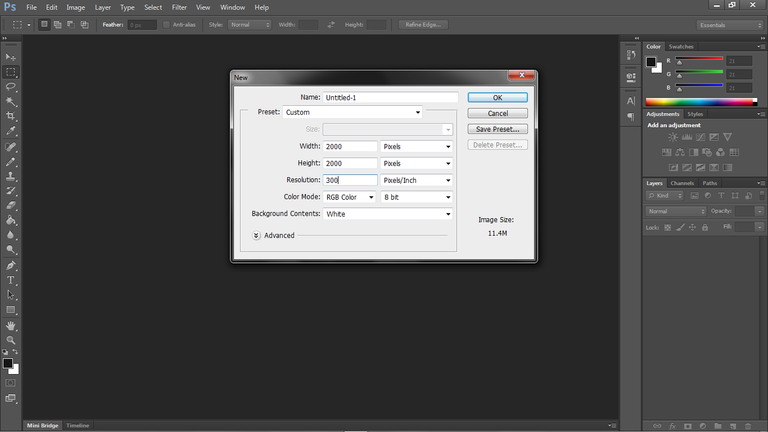
This is where you choose the size of your design. I chose 2000 pixel x 2000 pixel. Set your resolution to 300 and we are ready to go!Pencil tool.
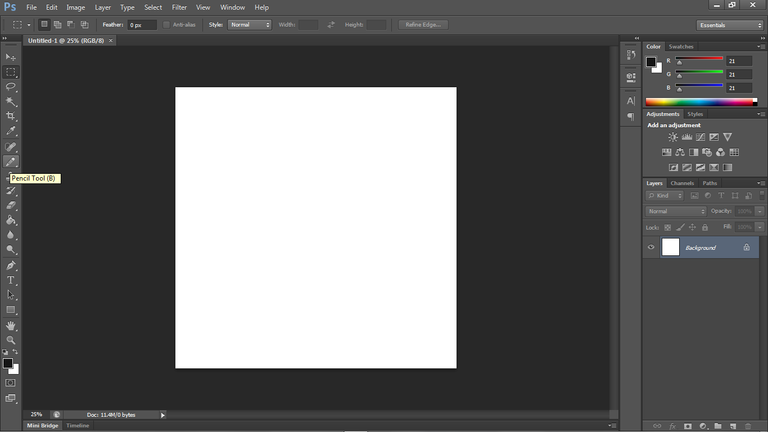
Since this is a very basic tutorial, I am going to go ahead draw on the background layer. Go to your tools window on the left. If there isn't any tools window on your Photoshop, it might got hidden. To show it, on the menu above, go to window > show > tools. Go to the pencil tool as shown above or just press B.

Choose your favorite size and the hardness of your lines. I chose 10 with 100 hardness.Choose your color.
To know what color we are using for our lines, just look at the two color boxes at the bottom of the tools window. The first box is black so the color we are using right now is black.
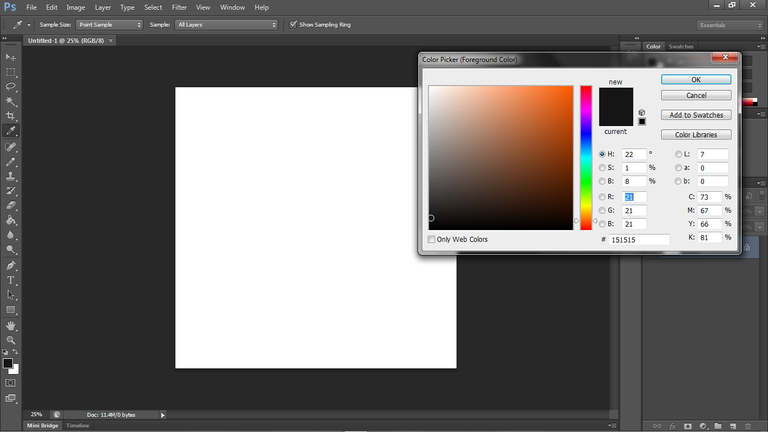
A color palette such at this will come out and you can just click, drag on any color you like. I chose blue.Draw your lines.
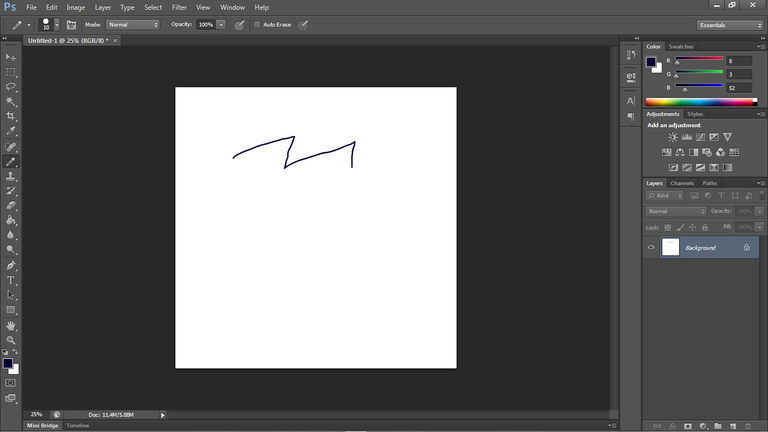
Try to click and drag on your canvas. I am sure you will get this not straight, but jagged line. Press CTRL+Z which will undo to undo and let's draw straight lines.
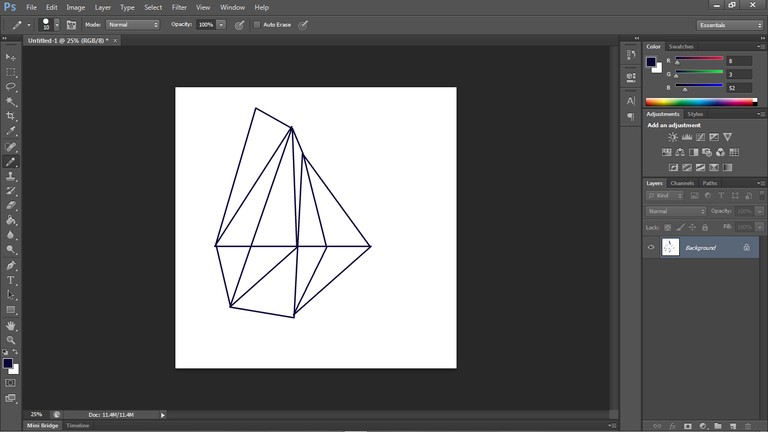
I don't have any idea what I am making so I just draw lots of lines. To draw a straight line, make a dot on your canvas at your starting line by clicking on the canvas, then find where you want your line to end, press SHIFT on your keyboard and click on where you want your line to end. Then you will have one straight line from your starting point to your end. To make a continuous lines like I did, don't let go the SHIFT button and just simply click on anywhere. Haha..
There you go! Congratulations on making your first lines on Photoshop.Insert colors.
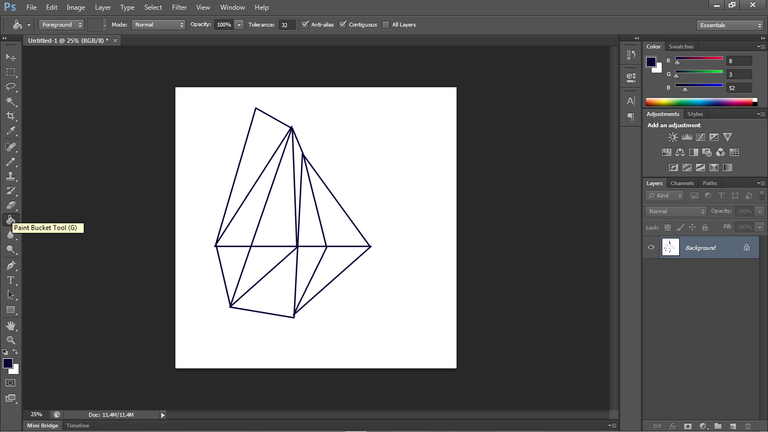
Go to your tools window again and this time choose the Paint Bucket Tool or just press G. To choose your color, just simply do like how you do it first time. Click on the first box of the color boxes and choose your color.

To color, just click on your canvas on where you want it to have color. This is how I color my diamonds. Well, lets just call it diamond haha. I even put black color on the background to achieve the look above.
There you go! You've made it! Thank you for learning making lines and colors with me. Have fun with Photoshop!
Disclaimer : I am not a professional Graphic Designer. I am a self-taught user who have too much time on hand.
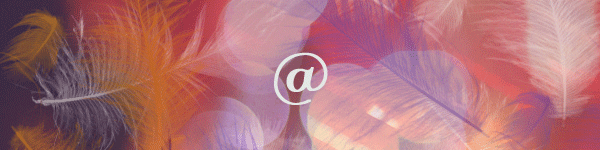
thank you for yoyur tutorial
You're welcome!
This post has been curated by TeamMalaysia Community :-
To support the growth of TeamMalaysia Follow our upvotes by using steemauto.com and follow trail of @myach
Vote TeamMalaysia witness bitrocker2020 using this link vote for witness