What's your thought? Is this something you can use?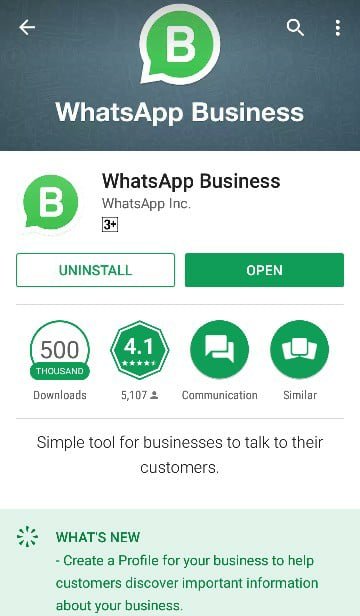
WHAT YOU NEED TO KNOW ABOUT WHATSAPP FOR BUSINESS.
Yesterday I announced that WhatsApp for Business is available for Nigerians to use. I got a lot of questions as regards what it is like and how it is used. I also got another important question, which was, how it is different from the normal WhatsApp. Let's dive in.
To download WhatsApp for Business, you have to the Google Play Store. The icon is the normal WhatsApp logo with a B in it.
It is not available for iOS users yet.
If you are trying to use the same number you use on the normal WhatsApp for WhatsApp for Business, please take note from this point.
You can sync both apps and all your contacts from the normal app will go on WhatsApp for Business. However, you won't be able to access the normal app anymore if you use the same phone number.
Syncing moves your messages and contacts to WhatsApp for Business.
On WhatsApp for Business, once you set your business name, it can't be changed.
Once you sync messages, you won't be able to access old and starred messages IF YOU DON'T BACK UP. So make sure you back up before syncing if you intend to use the same phone number.
And if you don't sync in the beginning when you are prompted to, the warning message says you will never be able to do that.
WhatsApp for Business has a business setting feature. This has location of business using google map, website, phone number, email address, office hours etc
WhatsApp for Business has the label feature. With this, you can easy label new orders, paying customers, pending payments, paid and complete orders. You can also create your own labels.
It has messaging tools. You can set automated messages to be sent to your customers when you are not available. These messaging comes in three categories: Away message, Greeting message and Quick reply. But for them to receive it, your phone must have internet connection. Think of it as an auto responder.
It also has statistics feature. You can see analytics for messages sent, messages received, messages read and messages delivered.
WhatsApp for Business comes with status privacy.
So initially I didn't back up before moving to WhatsApp for Business. On getting there, I realised that my starred and old messages didn't move as well. So, I went back to the old one and verified my number again and my messages were intact. So my WhatsApp for Business is on now with a different number on the same device. The apps work independently on one device as long as they are different numbers.
HOW WILL ALL THESE HELP YOUR BUSINESS?
Your business can finally have a 'WhatsApp App' with cool features that will be useful for your business.
You have a dedicated house for all your old and new customers.
Your normal WhatsApp can now be for family and friends strictly.
With the labels, it is easy to track those you need to follow up for payments, delivery, or those you need to sell to in the next month (this is assuming that they have finished the one they bought from you). So you don't have to wait till they come back to you. Calculate how long your product can last. Track when a customer bought and then send them friendly and not sale-sy reminder messages possibly with a discount.
With the analytics, you can see how many people are reading your messages.
The business details cuts out the questions: Where is your office?, can I have your email address? What's your website URL?
This is perfect for customer care. This is an opportunity to give your audience a good experience and let them have good things to say from relating with your you and your business.
The messaging tools are good for times when you are not there. It gives assurance to the customer that they will be attended to soon.
Since everyone on your WhatsApp for Business
HOW TO BACK UP YOUR CHATS ON THE NORMAL WHATSAPP APP.
Click on the three dots at the top right of your screen.
Click on settings
Click on chats
Click on chat backup
Click on the green button that says 'Backup'.
What's your thought? Is this something you can use?
Upvoted ☝ Have a great day!