LEGAL DISCLAIMER: This is not a my original post this Post is obtain from other sources for the Purpose of Knowledge Only and all whatsapp tricks are 100 Genuine so friends lets Enjoy..
WE'VE ROUNDED UP SOME TOP TIPS FOR EVERYONE'S FAVOURITE INSTANT MESSAGING SERVICE

There are over a billion WhatsApp users worldwide right now. The bad news? Your mum has already found her new favourite way to spam you. The good news? You can easily avoid her on the down-low, and that’s just one of the messaging service’s many secret tips you probably don’t know about.
From disabling its ‘last seen’ feature to bookmarking messages you don’t want to forget about, there are loads of tricks to make your favourite IM app more useful than ever. You just have to be in the know.
Luckily enough, we’ve scoured every inch of WhatsApp to gather up its most useful features. Read these top tips and you’ll be a pro in no time at all.
- BEGONE, BLUE TICKS OF MISERY
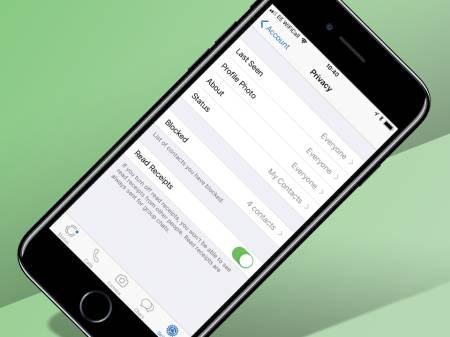
We know how it is. You're at figure skating practice, your phone buzzes, and you glance down briefly before nailing a spectacular triple axel.
Clearly, you've not got time to respond immediately. But at the same time, you don't want the sender to realise that you've already looked at the message, lest they think you're ignoring them when you fail to reply for two more hours. That's the privilege the blue ticks take away.
Recently though, the chat app has realised the error of its ways and silently come up with a workaround. The liberty of message-mulling is ours again.
How: Users can just access Privacy via Settings and disable Read Receipts. There, now it's time to iron out the kinks in your friendships that the blue ticks have caused.
- FIGURE OUT YOUR BFFS
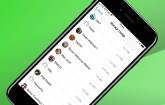
What’s the difference between a casual acquaintance and a bezzie mate for life? How often you message them on WhatsApp, of course. If you’re not sure how to divvy up the members of your social circle, then why not check how often you’ve messaged them.
How: Head to Settings > Data and Storage Usage > Storage Usage and you’ll see a list of your most important groups and contacts ranked according to the data you’ve expended on their behalves. Ah, the romance of modern living.
- SEE WHEN YOUR MESSAGES ARE READ

Think the double-blue ticks are the worst thing to happen to relationships since Tinder? Think again. Here's another way you could annoy your loved ones.
In addition to finding out the exact time your messages are delivered, you can also choose to see the exact time your message was read (assuming you choose to stick with the ticks).
How: Go to any of your WhatsApp chats, tap and hold on any of the messages you’ve sent in that chat, followed by the Info option. For iOS users, you can also drag towards the left to reveal a window which will show the time your message was delivered and subsequently read.
It works for group messages too, with the window listing the time each participant read the message.
- HIDE YOUR PROFILE PIC
Batman. David Bowie. Pepe the Prawn. All people who have built their much-vaunted careers on an air of mystique and otherness. You can bet they’d have their WhatsApp profile pics set to private, instead of treating the world to a bedraggled photo of them and a bottle of Lambrini. So, as the saying goes, always be yourself unless you can be like Batman.
How: Head to Settings > Privacy > Profile Photo > Nobody.
- MUTE GROUP CHATS
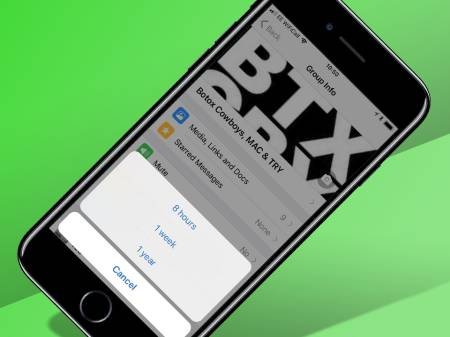
We’re all in at least a few group chats at any one time, created because someone (likely the group admin) was bored. People tend to get overzealous in chats, especially since WhatsApp allows group conversations of up to 50 participants. Who hasn’t woken up to the horror of 100+ unread messages fuelled by a night of boredom?
How: To prevent yourself from being woken up by the constant lighting up of your smartphone screen, you can (a) either flip your phone over and ignore it or (b) mute the offending group chat. Tap on the group chat of your choice, then the name to bring up Group Info where you will find the option to Mute the chat for eight hours to one week or a year. Alternatively, you can exit it altogether.
- GET SHORTCUTS TO CONVERSATIONS

If there are certain people you chat to more often, it might be a good idea to create a shortcut for them directly on your homescreen, so you don’t have to keep opening and closing WhatsApp.
How: Tap and hold on the chat (group or individual) of your choice and a tab will pop up. Select the Add Conversation Shortcut option and the chat in question will appear as the person's profile photo on your mobile desktop. Unfortunately this only applies for Android users and not iPhone ones. Sorry guys.
- SEND YOUR MATES YOUR LOCATION
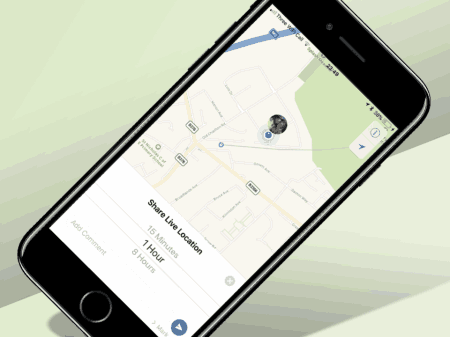
If you're trying to give directions to your mates on where to meet and getting nowhere, you can sling them a drop pin of your current location and get them to make their way to you using maps. If you're not there yet, you can also send them a pin of where you're heading to, or alternatively, use a newer feature to share your 'live location' to let them track your movements en route.
This will broadcast your location to them for a choice of 15 minutes, 1 hour or 8 hours. Changed your mind about wanting your whereabouts known? You can end it whenever you want by clicking the "stop sharing" option in the chat.
How: On iOS, click the + icon to the left of the chat box, and choose Location. This will bring up all of your options for the above, though you will need to approve Whatsapp to know your location at all times if you want to use Live Location (it will prompt you to do this if you haven't already). On Android, head to the Attach menu and choose Location in the same way - you'll need to approve the app for similar location permissions here too.
- GO INCOGNITO
WhatApp’s ‘last seen’ feature is a nightmare for anyone with self-esteem issues.
‘Why are they online and not replying to you right now? Do they have someone more important to be talking to? Surely it’s not Joel? That devilish son of a gun.’
If you’d rather your people didn’t think this way of you, there’s an easy ‘get out of jail’ card to be deployed. Just turn off the ‘last seen’ feature altogether, or restrict it to only your contacts.
How: Head to Settings > Privacy > Last Seen > Nobody.
- SEND MESSAGES WITH voice
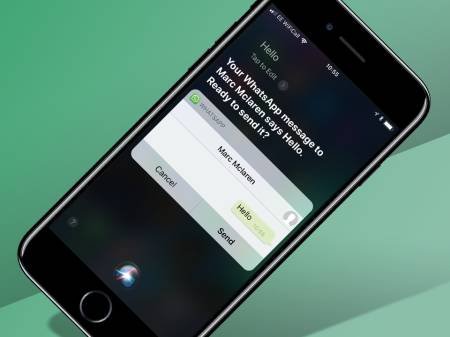
Ugh! Typing is a right faff when you want to use your hands for other stuff such as eating, cooking or fine embroidery. Once again WhatsApp has come to the rescue to this most first-world of problems via compatibility with both Apple’s Siri and Google Assistant. So you can now dictate any missives to your phone instead of punching them in with your digits like a total chump.
How: Shout out ‘Hey Siri’ or ‘OK Google’, then name the contact you want to send a message to and the contents of that message.
- SEND PUBLIC MESSAGES PRIVATELY
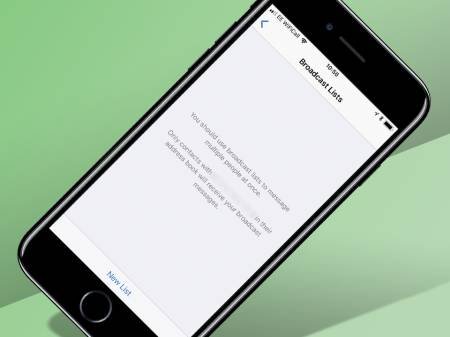
If you’ve got a generic announcement to make - an invite to a weekend BBQ or an intervention about your friend's unhealthy obsession with KFC - and you don’t want to do it on the loudmouth platform that is Facebook, this feature works in pretty much the same way as BCC-ing people in an email.
Your recipients will get the message as if it was a privately composed one, oblivious to the fact that you’ve sent the exact same invite to 342 other people. Sincerity? What's that?
How: On the top-left-hand corner of your WhatsApp Chats window, just below the search bar, you’ll notice a Broadcast Lists. Tap on it for the option to create a new list of contacts you want your message to go out to, and message away like you would normally.
- STAY SELECTIVELY NOTIFIED
Not all group chats are created equal, as some are filled with nothing but white noise. And it’s exactly those group chats you want to ignore until you get some downtime to sieve through everything that’s been said. On the flipside, there are the group chats you want to stay on top of, such as the ones deciding dinner plans for the night and so on. Here’s how you can stay selectively notified.
How: Go to the significant group chats, tap on the name to bring up Group Info and then Custom Notifications. There, you can select a custom message alert for the group chats of your choice. All you have to do now is remember which alert tone you assigned to which group chat. This customisation is only applicable for group chats though.
- BACK EVERYTHING UP
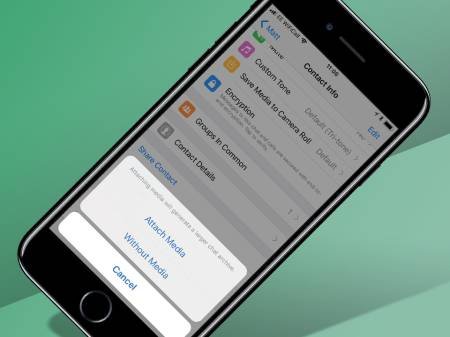
Worried about losing a year’s worth of messages? You don’t have to. WhatsApp knows how precious your chat history is to you and secures it all for you in the cloud.
How: iPhone users get the option of backing their chat history to iCloud automatically on a daily/weekly/monthly schedule. If it’s only selected chat histories you desire, click on the chat you want, then the user’s name and finally email conversation to yourself.
Android users can go to 'Settings', 'Chats and calls', and select the 'Chat backup' option, which will let you setup an automatic Google Drive backup. The next time you install WhatsApp from fresh on any device, you can simply select the Google Drive backup option at the setup screen, to have all your up-to-date messages injected into your device, straight from the cloud.
- SAVE YOUR MEDIA (AND DATA ALLOWANCE
When you’re on a 1GB data plan, every MB counts. You don’t want to be slapped with a hefty bill at the end of the month from sending stupid shareable memes and screenshots of every little thing. There’s a way to make sure that all that heavy-duty image sending won’t eat up what little complimentary data you might have in your plan.
How: Go to Settings, then Chat Settings and then Auto-Download and tweak the settings for how you want your received media to be downloaded. Choose Wi-Fi if you don’t want to overload your data plan. Alternatively, you can trigger downloads manually by switching Auto-Download to Never. You can also save the hassle of having to clean up your camera roll every so often by tweaking Save Incoming Media off.
- DRAW ON YOUR PICS
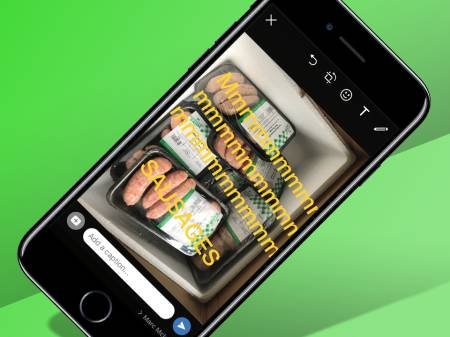
If you’re overseas and you get a new data sim, there’s no need to go through the hassle of registering the new number attached to the SIM and faff around adding contacts. Just carry on using WhatsApp with your regular number.
How: When you put your new SIM in and activate WhatsApp, you’ll be prompted by the messaging service to register the new number. But doing so will mess up your contacts list. Just ignore the pop-up or cancel it, and your WhatsApp should work linked to your old number, while using your new data SIM.
- STAR MESSAGES FOR LATER
When dinner time rolls around, the last thing you want to do is scroll through 352 frivolous messages to find the address of the restaurant you're meeting your friends at. Luckily WhatsApp lets you bookmark certain messages for easy access.
How: Double tap on any message and tap on the star icon to mark it. To find it again, all you have to do is tap on the chat’s name, and tap on Starred Messages to see all the messages you’ve marked out.
To see conversation context, just tap on the arrow next to it and you’ll be brought back to the exact place in the chat. When you’re done with it, just double tap the message, and hit the star icon again to unstar it. It’s only available for iOS users for now, so fandroids, wait your turn.
- MAKE CALLS
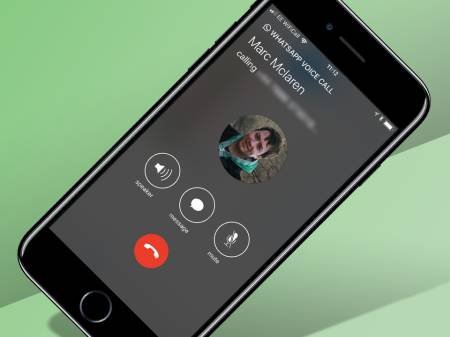
WhatsApp is more than just a run-of-the-mill instant messenger. You can use it to make calls too.
How: Make sure you're using the latest version of WhatsApp. You should see a new Calls tab alongside the usual Chats and Contacts. Just send a voice call invite to another WhatsApp user and you'll be chatting away in no time.
- INSTANTLY ADD DATES TO YOUR CALENDAR
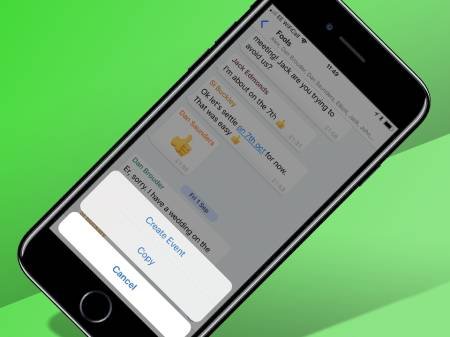
It’s easy to forget appointments when you’re a busy bee. You make vague plans for drinks, settle on a date, then promptly forget about it as the conversation rolls on. This handy little shortcut makes sure you commit to an appointment.
How: Just state a date and you get an automatic link to add it to your calendar. It also recognises words like ‘today’, ‘tomorrow’ and days. But it's still best to use specific dates, just in case you get the day wrong. No more excuses for forgetting drink dates anymore, then. At least, not for iOS users. Android users have to wait a little while longer we're afraid.
- REPLY TO MESSAGES ON YOUR LAPTOP
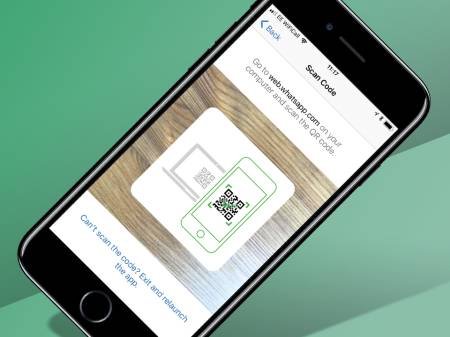
WhatsApp Web is the best creation since...WhatsApp itself. It’s not an entirely new feature (as any smug Android user will tell you), but their gloating days are over, as it's now available on iOS too.
How: To enable inconspicuous chatting on the web while you do your work, all you have to do is go to Settings and tap on WhatsApp Web. Then head to web.whatsapp.com on your computer and scan the QR code that appears using your phone. Commence chatting on the sly without downloading anything. Handy, and also very, very distracting.
- SAVE DATA ON CALLS
Making calls via WhatsApp is a very convenient feature, but it can also consume a lot of data. Thankfully, there's a new option to help those of us with data shortage problems.
How: Pop into Settings then Chats and Calls. Right at the bottom, you’ll find Low Data Usage. Turn that on to decrease the amount of data used during calls made via WhatsApp. We’d still advise using WhatsApp calls sparingly on data if you’re on a limited data plan, but you can still save on calls when connected to Wi-Fi abroad.
- PIN POPULAR GROUP CHATS
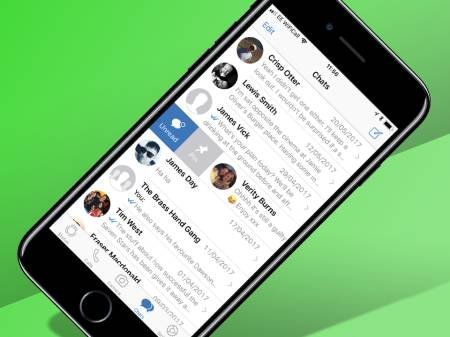
You can find old group chats by searching for individual members that were in the chat group, rather than the group name itself. This is useful for when you want to revisit old topics, as chances are you'll remember who was in the chat, more than the hilarious bants-laden group name that seemed so funny at the time.
How: Just tap on any individual chats, and tap their name for more information. From there you’ll be able to see all the groups you have in common with said individual, even if they go way back.
- QUOTE MESSAGES IN YOUR REPLY
Group chats can get pretty hectic very quickly, and by the time you've typed your reply, what you were referring to can be as good as chat history. To give your reply the context it deserves, you can quote the message it is in response to and restore a bit of order among the chaos.
How: On iOS, simply swipe right on the message you want to respond to. On Android, press and hold the message you want to reply to, and click Reply from the pop-up menu. In both cases, the quoted message will appear in a preview above the text input box.
- MARK MESSAGES AS UNREAD
If you have a habit of reading messages but forgetting to reply, mark them as unread so you remember to come back to them later.
How: In iOS, just swipe any of your chats to the right (like you do to pin them) and a blue dot will appear next to them. It’ll disappear next time you open the message, or you can repeat the process to unmark it. Android users can achieve the same thing by long-pressing on a chat, then selecting Mark as Unread from the top-right menu.
- KEEP MESSAGES SECRET
Theoretically, all messages on WhatsApp are private - but not when you leave your phone on the table, and a new message notification pops up. How many times have you unintentionally read someone’s message just because you’ve curiously looked over when their phone screen blinked to life with a new message notification? Admit it, we’ve all done it, and sometimes read something we've regretted.
How: Go to Settings, then Notifications, and disable Show Preview. Now you can gossip in peace, without anyone accidentally reading your conversations by glancing casually at your phone when a notification comes in. Your notification still reveals who has just messaged you, without divulging any of its super secret contents.
- REPLY DIRECTLY FROM A POPUP
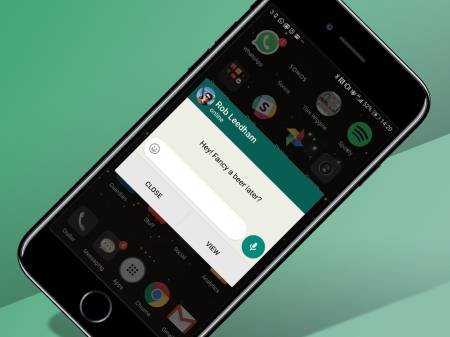
Oh, new message! Swipe down the notification bar, tap the message and reply. Sounds simple, right? It is, but there's an even faster way - cut to the chase and reply directly from a notification.
How: Go to Settings, Notifications, then Popup Notification, and choose from four different options. You can change this setting for both individual messages and group messages respectively. Unfortunately, this feature is only available for Android. For now, anyway.
- SEND AN ATTACHMENT
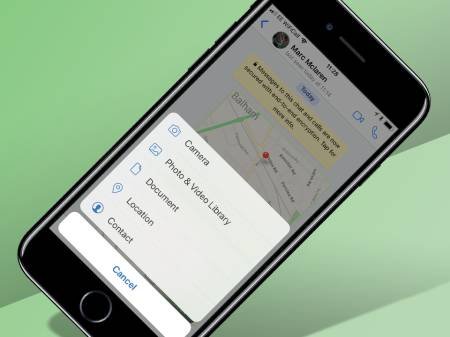
Unlike EPMD’s hip-hop classic, WhatsApp’s ethos is by no means Strictly Business. If you do need to quickly send a document to a colleague, and email isn’t an option, it’s easily done. Just select the file you want from Google Drive, Dropbox or iCloud and WhatsApp will fling it onwards as a pdf.
How: Tap the + symbol > Document > select your cloud storage service of choice and then the file itself. Bosh!
- ADD EMPHASIS
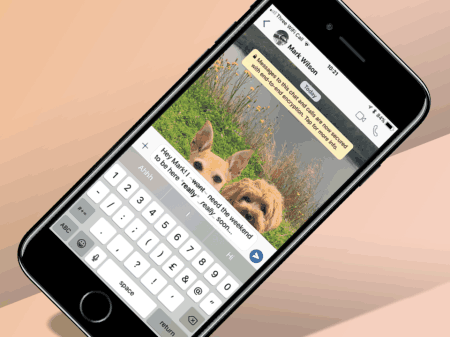
To give your words a dash of typographical emphasis, Whatsapp has recently added in the option to customise your text with bold, italic and strikethrough effects. There is also a hidden ability to type in the one of the oldest fonts going, called FixedSys, which was first used in Windows 1.0, released in 1985.
How: To do this, you'll need to place choice symbols at either side of the word or phrase you want it to affect. For bold, use asterisks; for italics, use underscores; and for strikethrough, use ~tildes~. The secret font is accessed by using three grave accents either side of the word or phrase you want to change - Android users will find this more easily than iPhone users, who will find it hidden under a long press of the apostrophe key.
- DELETE INDIVIDUAL MESSAGES
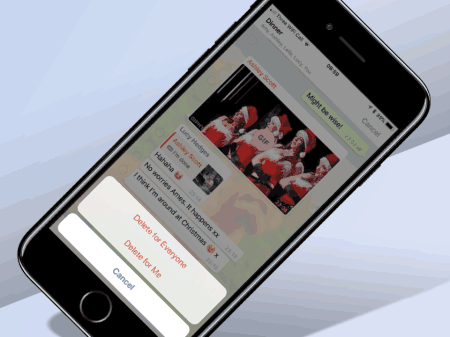
If you've ever sent a message to the wrong person by mistake, you might not realise that you've got a short amount of time in which you can put things right. Act within seven minutes, and you can delete the message from both you and your contact's message log, saving any embarrassment/drama/hilarity (delete as appropriate) before it happens.
How: As long as your message falls in the all-important seven minute bracket, just long hold it and select Delete. Be sure to select Delete for Everyone for it to disappear into the WhatsApp ether for good. There will be a message to let your contact know that you deleted a message, but you can come up with a decent enough excuse for that - just be sure to act before those blue ticks appear.
- SAY IT WITH GIF
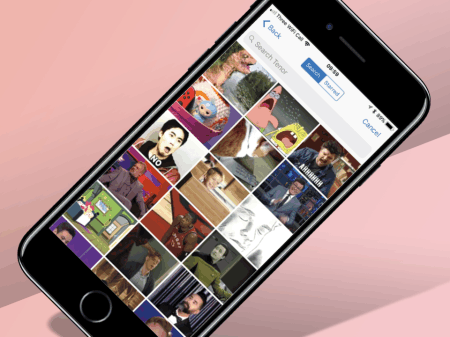
When words fail you, sometimes only a GIF will do. Thankfully, WhatsApp has a whole stash of them built in, courtesy of the Tenor GIF keyboard, which you can search through and send for your comedic pleasure.
How: On iOS, click the + icon and choose Photo & Video Library. This will bring up your camera roll, but in the bottom left hand corner, you'll see and option for GIF. Click that and you can start browsing.
On Android, the option is similarly tucked away, and is included alongside the emoji keyboard. Click the emoji icon to launch the list of emojis you can use, and underneath the stream of yellow faces, you'll see an option to switch to GIF.
- TAKE A CONVERSATION PRIVATE
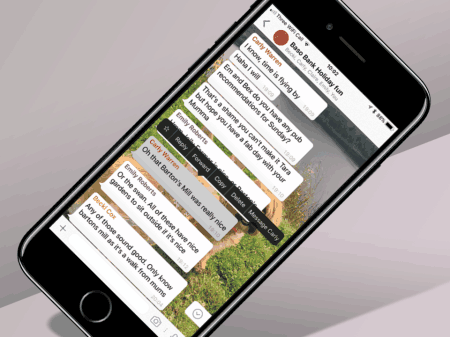
When the group chats get too much, and you want to go one-on-one with your pal instead, WhatsApp makes it easy for you to carry on the conversation in private without having to exit the group chat.
How: Long hold on a message from the mate you want to message privately and select the option 'Message xxxx'. This will open up your previous chat, or load a new one if you haven't chatted privately before.
- SET YOUR CHAT WALLPAPER
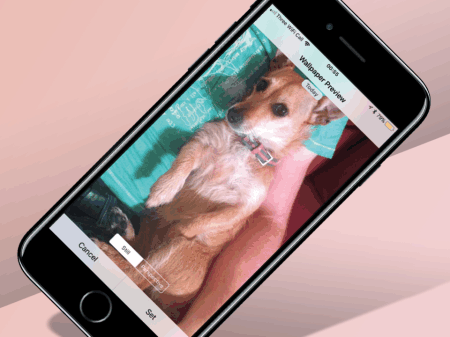
This is one of those things that only you will see, but considering most of us stare at our WhatsApp screen more than we care to admit, making sure it looks nice isn't something to be sniffed at. You can change your chat wallpaper to a choice of WhatsApp's own patterned or coloured options, or alternatively pick one of your own pictures.
How: On iOS, head to Settings > Chats > Chat Wallpaper, and simply choose what you'd like to appear as your background. On Android, click the three dots > Settings > Chats and Calls > Default Background for the same. With the latter though, you are also able to change your background for individual chats, which you'll find in the three dots menu within individual chats.
- GET SIRI TO READ YOUR MESSAGES
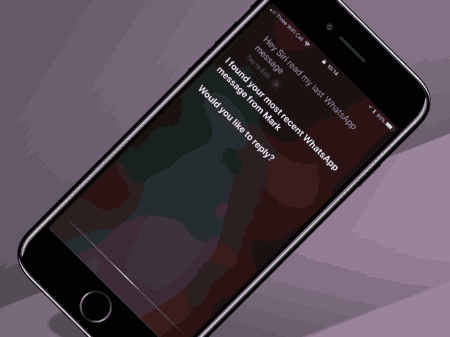
This is one for iOS-flavoured voice assistants only at the moment, but if your hands are full and you can't read the latest message to ping into your notifications, you can ask Siri to do it instead. There's a bit of admin to go through the first time you ask for her help, but once you've done it, you won't be asked again.
How: Say "Hey Siri, read my last Whatsapp message" to kick things off - your phone will need to be unlocked and you'll have to grant Apple permission to read your WhatsApp data first. Siri will then read out the last message you received, giving you an option to reply via voice at the end. Smart stuff.
- SEARCH YOUR MESSAGES
One thing that group chats are particularly great at is burrowing that one bit of information you really need to find, when you really need to find it. The search function can prove the perfect ally at times like this, and you can choose to go through your whole chat history, or pinpoint it down to one conversation.
How: At the top of your list of Whatsapp chats you'll see a search bar, which you can fill with the text you're looking for. This will then bring up all the chats with that word, or part of that word (search for cat, and expect to get catch, category etc), so the more specific the word the better. If you can focus it down to one chat (group or individual), that'll reduce your results significantly. On iOS click their name >Chat Search, and on Android, select the three dots > Search.
- CONTROL GROUP CHAT CHAOS
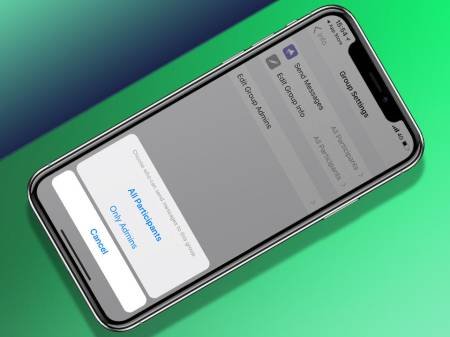
The dread. The horror. You've just been invited to a birthday party via WhatsApp, mingled in with 52 faceless other contacts that are also invited to 'Anushka's birthday dinner'.
The inane comments start to come through, whereby someone called Shanelle is broadcasting that she's busy moving house that day and that someone else called Rahul, who has a hamster in a bow tie as his profile picture, is now a vegetarian and detailing the three main reasons for his decision.
Then it comes to the actual event and you have to scroll up 743 messages to find the postcode. WhatsApp saves the day and now has a new group setting where only admins are able to send messages to a group. This is an excellent idea, provided Rahul isn't the group admin. WhatsApp understand that people use groups is to receive important announcements and information, including parents and teachers at schools, and other organisation and that it's not just for BBQ based bants.
How: Open “Group Info,” tap Group Settings > Send Messages and select “Only Admins.”
You can also Read full Article here:
https://www.stuff.tv/features/33-secret-whatsapp-tricks-you-probably-didnt-know-about
HOPE! YOU LIKE THIS ARTICLE

Source
Copying/Pasting full or partial texts without adding anything original is frowned upon by the community. Repeated copy/paste posts could be considered spam. Spam is discouraged by the community, and may result in action from the cheetah bot.
More information and tips on sharing content.
If you believe this comment is in error, please contact us in #disputes on Discord
This is a common knowledge based article only.
Great information! I knew about most of these functions but there were a few that I'm gonna start using from now on, thanks!
I prefer to use Telegram, open source and really private.
WhatsApp is Facebook property. Facebook monetizes it and there will be ads in it.
Congratulations @steemuserfacts! You have completed the following achievement on Steemit and have been rewarded with new badge(s) :
Click on the badge to view your Board of Honor.
If you no longer want to receive notifications, reply to this comment with the word
STOPTo support your work, I also upvoted your post!
Check out My blog for more interesting Facts: https://steemit.com/@steemuserfacts
You got a 100.00% Upvote and Resteem from @ebargains, as well as upvotes from our curation trail followers!
If you are looking to earn a passive no hassle return on your Steem Power, delegate your SP to @ebargains by clicking on one of the ready to delegate links:
50SP | 100SP | 250SP | 500SP | 1000SP | 5000SP | Custom Amount
You will earn 90% of the voting service's earnings based on your delegated SP's prorated share of the service's SP pool daily! That is up to 38.5% APR! You can also undelegate at anytime.
We are also a very profitable curation trail leader on https://steemauto.com/. Follow @ebargains today and earn more on curation rewards!
I think it is dissection of WhatsApp👨🔧👨🔧
I found this pretty cool and useful! #resteemed
Posted using Partiko iOS
It's really very useful
great information there sir!!