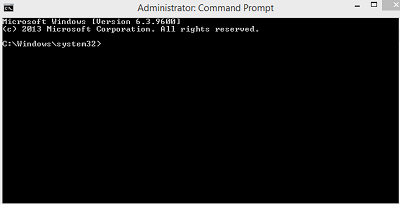Click on "start" or the windows button
Type "cmd" or command prompt
Right click on command prompt icon and run program as administrator
type "netsh wlan set hostednetwork mode=allow ssid=wifi_name key=password" , press Enter
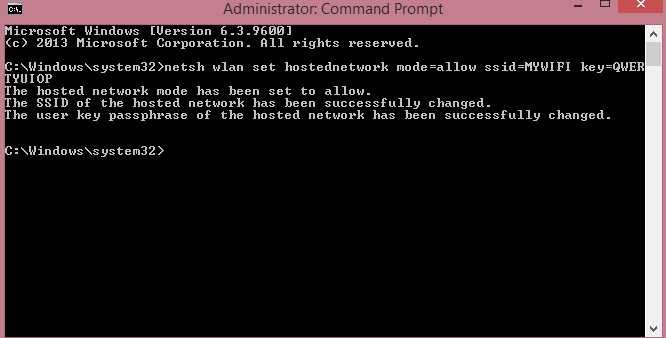
This above command tells the PC to share network(netsh) wireless(wlan) configure hosted network name and password "set hostednetwork mode=allow ssid=wifi_name key=password"
Replace wifi_name with the desired name to be seen by other systems and password with not less that eight(8) characters password.
By doing this, your PC is now a host of a network, but the network has to be started.
type "netsh wlan start hostednetwork", then press Enter
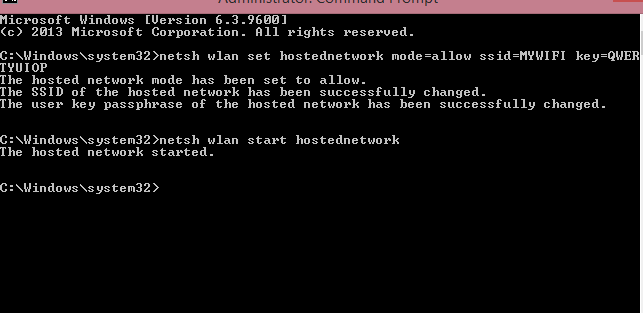
Now, You have successfully created a local area network without internet access
To verify, right click on the network icon on the taskbar and click "Open Network And Sharing Centre"
You will see the network you just created
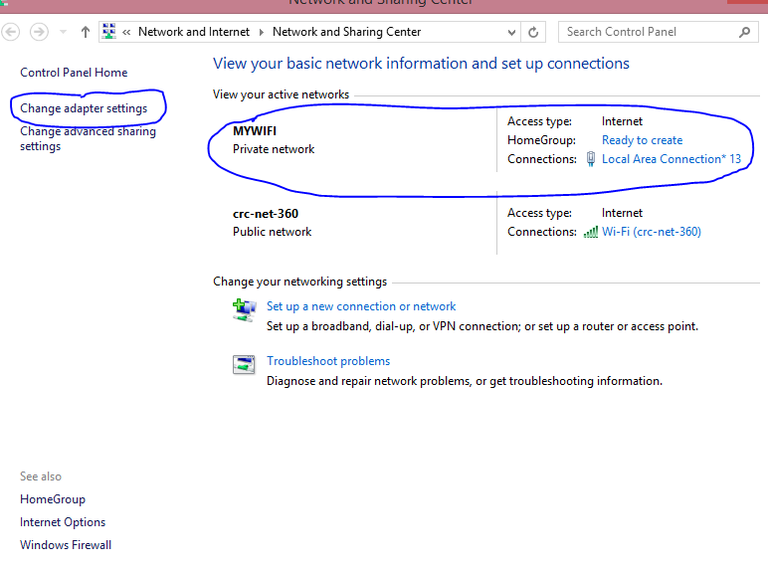
On that page, click change adapter settings
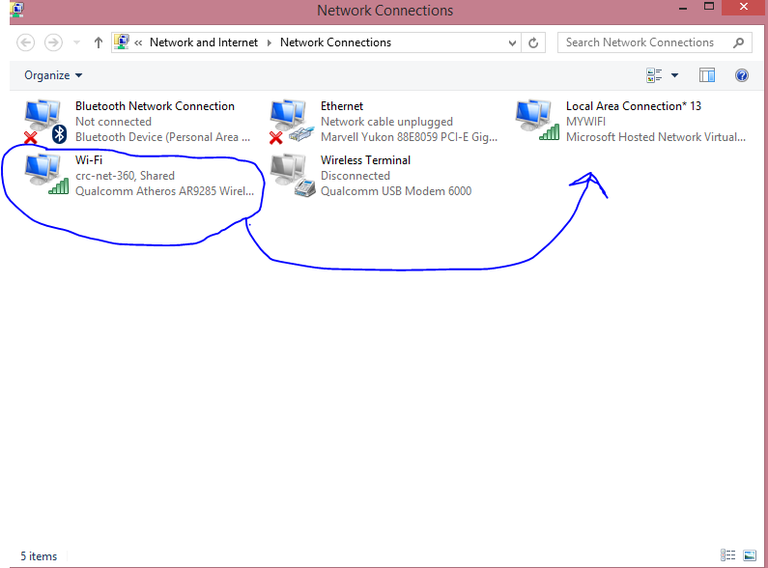
You will have to share the internet connection from a network to MYWIFI(Local Area Connection* 13)
Right click on the source of your internet connection, either Ethernet or Wi-fi or Wireless Terminal ( for this post, I'm connected to a wi-fi network) and click properties.
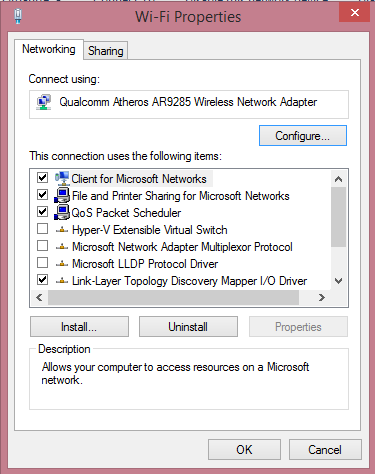
Click "Sharing" and check the box: Allow other network users to connect through this computer's internet connection
Click "Select a private network connection" and select "Local Area Connection* 13" , then click OK
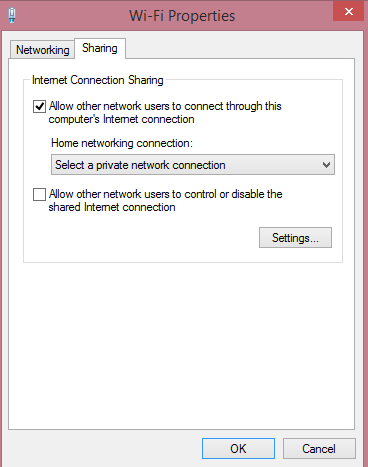
You have successfully created a wireless hotspot for other users with internet access enabled.
To stop the network, go to "Command Prompt" and run as administrator, then
type "netsh wlan stop hostednetwork"
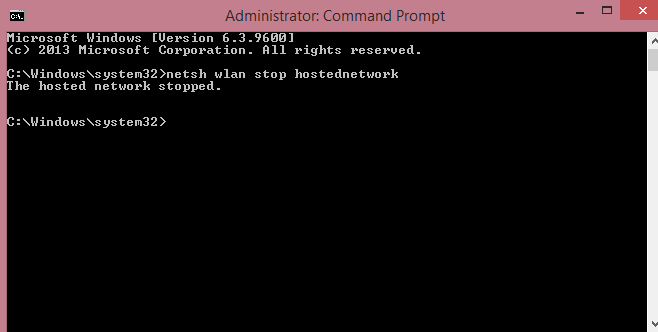 ,
,
Thank You.