Fractalgram is an alternative telegram client web app tailored to help host fractally or Eden style consensus meetings.
Today I'm introducing the first version of this app. It is still a very early version of the app and there's a lot of room for improvement (especially when it comes to the user experience side of things). But we already tested it in one breakout room during the last EdenFractal meeting and majority of participants agree that this is an improvement over the old method using the zoom chat.
For now it is geared only towards helping individual breakout rooms (it does not generate breakout rooms or otherwise give additional help in the main room). But in the future, it could be extended to become a standalone tool to host fractally or Eden-style meetings.
In its current version, the purpose of this app is only to equip participants of a break-out room with tools to make consensus building easier. There's no commitment needed by the fractal to use this app or not - it is up to each breakout room to decide how they build consensus.
How to use it?
Breakout rooms, which want to use this tool, have to have at least one participant (let's call him admin of the group) who logs onto https://fractgram.web.app/ using his telegram credentials and administers the consensus building of his break-out room from there. The rest of participants can use their usual telegram clients. Anyone could take the role of the admin, but the process is likely to be smoother if the role is performed by only 1 person instead of multiple.
Workflow for the admin of the group
The rest of this post will describe the workflow from the perspective of admin.
Step 1: Log in to fractalgram using your telegram account
Go to https://fractgram.web.app/ and if you're not logged in there yet, follow the on-screen instructions to do so.
Step 2: Create a new telegram group
This will be a telegram group of your breakout room. Only invite people who belong to your breakout room. You might not be able to add some people because of their privacy settings. You should share a link to the group with them.
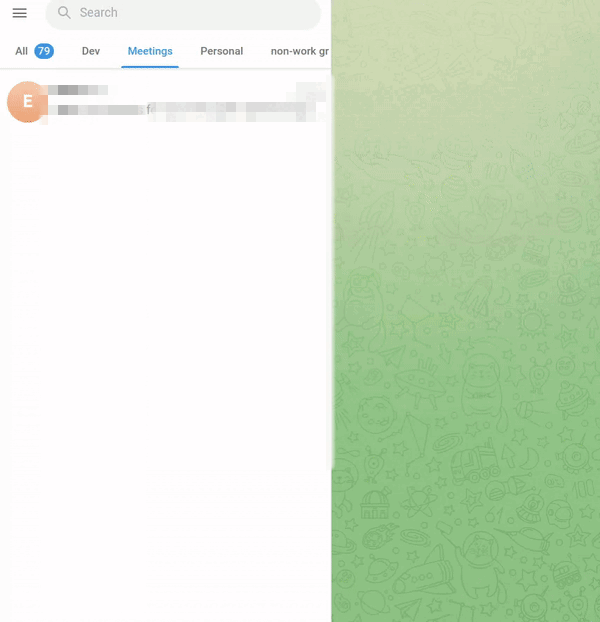
Note: the group will have to have between 3 and 6 members in order to be able to do the next steps.
Step 3: Create an EOS account prompt message
This step is only needed if you are planning to submit consensus results to some external platform (like EdenFractal is submitting to EOS).
Hover over the "attachments" button and choose "Account prompt". In the modal that opens you can specify a name of a platform. By default it is EOS, so EdenFractal members can just press send.
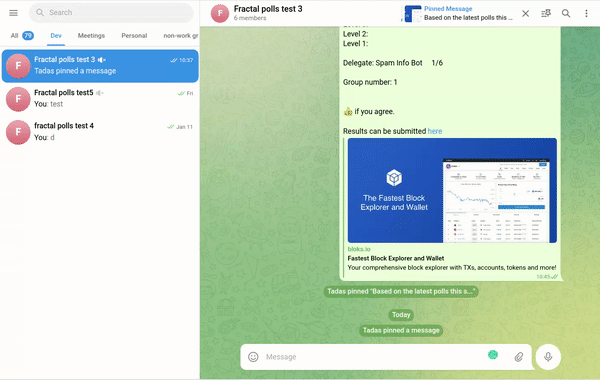
Step 4: Ask everyone to submit their account names
Everyone should now reply to the EOS account prompt message submitted previously with their EOS account name. It is important that EOS account name is sent not as a normal message but as a reply.
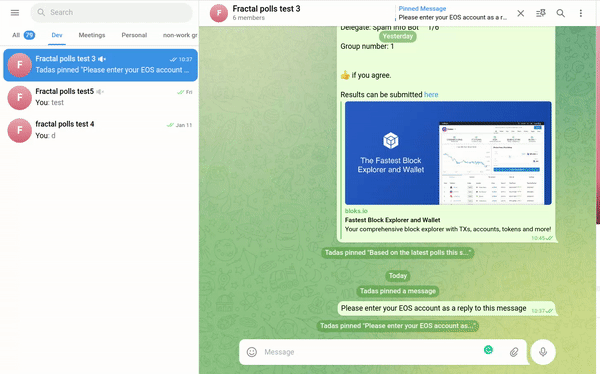
This step is only needed if you are planning to submit consensus results to some external platform (like EdenFractal is submitting to EOS).
This step can also be done later but must be done before the results message if you want it to have a link to submit full results.
Step 5: Create a level 6 poll
Go to the attachment menu again and select "Level 6 poll". In the modal that opens, you can review the poll you are creating and click send.
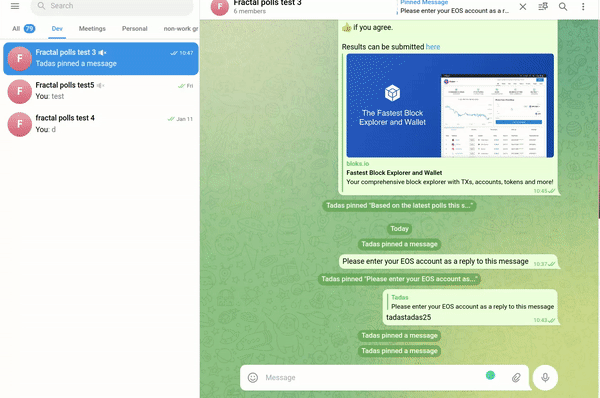
Step 6: Vote and reach consensus on level 6
Ask everyone to vote in the poll you just created. The initial vote is not meant to be final. People can switch their vote by right-clicking on the poll, choosing "retract vote" and then voting again.
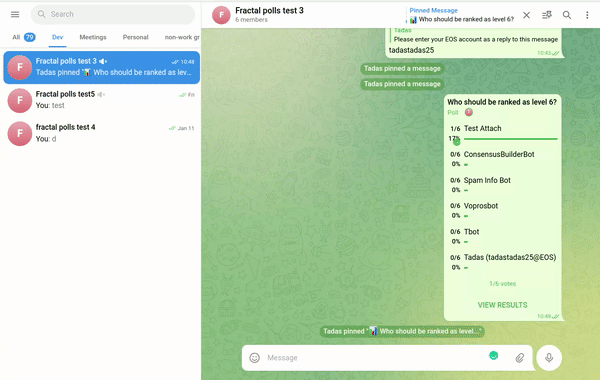
Step 7: Repeat steps 5-6 for the remaining levels
You don't need to create a poll for the last level if you reached consensus on all the previous. The app will figure out which account remains to be ranked as the last level.
Step 8: Vote and reach consensus on the delegate
Select "Delegate poll" in the attachment menu.
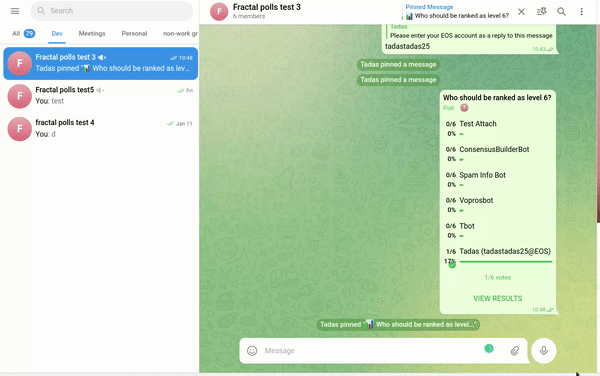
Step 9: Create results message
Select "Consensus results" in the attachments menu.
In the next modal, you can choose where the results should be submitted by participants. Default values are setup for EdenFractal, so if it is EdenFractal meeting, just click "Next".
If you did not select "None" in the previous modal, you will be asked for a group number. Enter a group number and click next.
Finally, you will be shown the composed results message which you can customize before submitting. Results are derived from the existing polls in the chat, so should most of the time be correct.
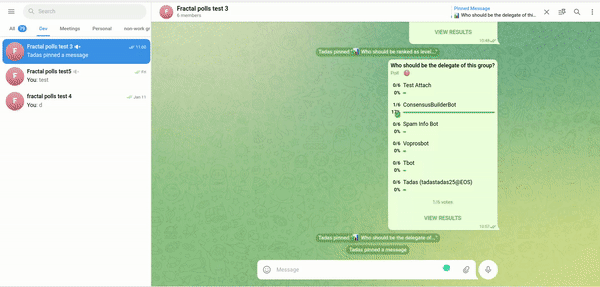
Step 10: Signal consensus
If participants of a breakout room agree with the results you posted, they should click the link in the message to submit the results.
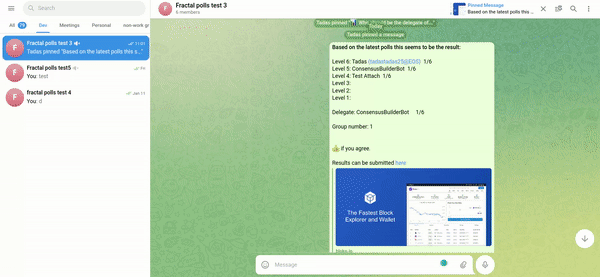
That's it!
If you have any comments, questions, feedback, notice any bugs, or want a group to test with, please join me at https://t.me/+AgHQ4qT31qw0NDJk .
If you want to check out the source code, it is here: https://github.com/sim31/fractalgram
Great tools, looking forward to use it during @thiagorewards council meetings.
Incredible tool, thanks Tadas!!
https://reddit.com/r/eos/comments/11xio98/recaps_eden_fractal_tuesday_20230321/
The rewards earned on this comment will go directly to the people sharing the post on Reddit as long as they are registered with @poshtoken. Sign up at https://hiveposh.com.