Hello beautiful community ♡! Here I bring you a new post!
In this post I wanted to show you how to create a gif and a logo that are a bit difficult to draw, art or use those rare applications to create them, like me!
It is quite simple to do it, proceed first with the logo. You just need to put this link in Google: https://www.freelogoservices.com/es/home-return
And there we proceed to create the logo
STEP BY STEP
- Choose the form of logo that you like
! [Screenshot_2018-07-29-05-53-57-1.png] (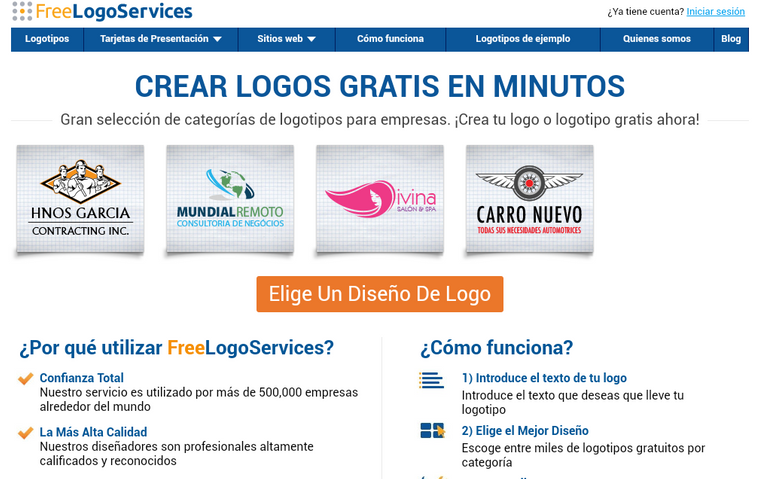 )
)
2.Select a logo design
-In the type of logo you will have to choose a feature that describes the logo you want to make.
-In line 1 of the logo you will put the name you want to put on the logo.
-In line 2 you can put a subtitle or a kind of slogan.
-And in logo class pn words that describe what you want to create. Eg Quietes create a logo for a clothing store put clothes, shop, fashion ...
! [Screenshot_2018-07-29-06-00-51-1.png] (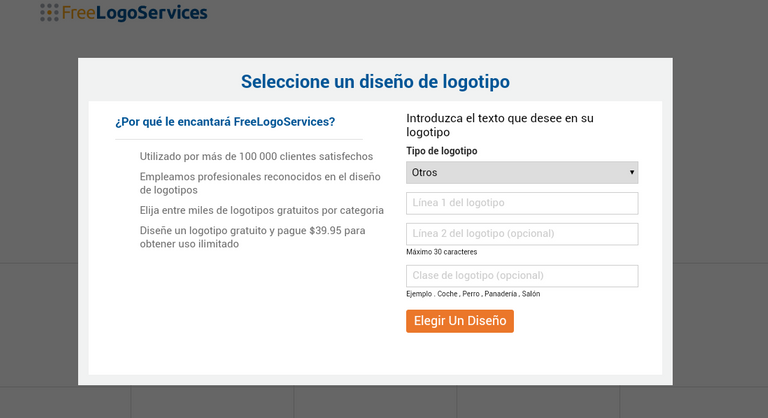 )
)
Then choose the logo that you like the most.
! [Screenshot_2018-07-29-23-20-05-1.png] (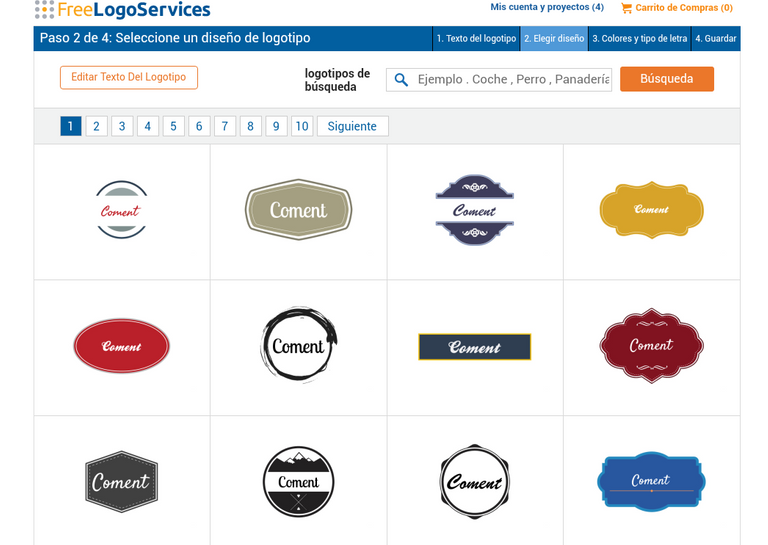 )
)
Here you can edit the logo you chose, change the color, the font, the size ...
! [Screenshot_2018-07-29-23-20-37-1.png] (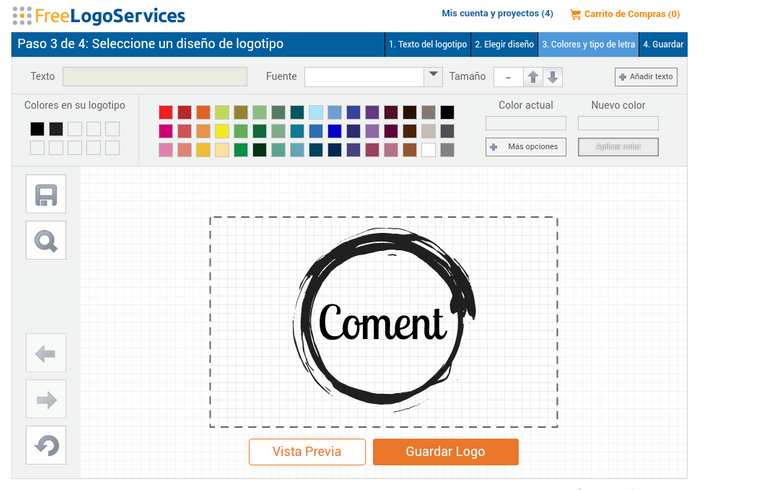 )
)
After you have finished your logo and you have saved it will come out to make a presentation card, and that is what you want your logo, I do not choose it, if you do not want to give it to: No! Just keep the logo
! [Screenshot_2018-07-29-23-20-51-1.png] (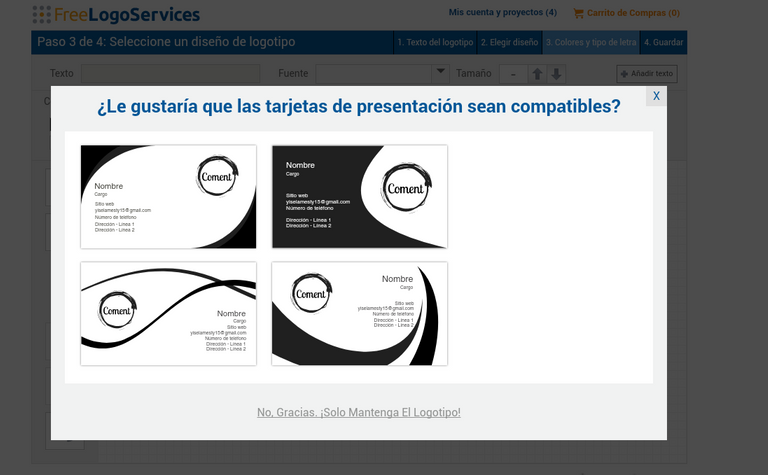 )
)
And that's it, if you can not buy the logo just give it a shot, crop the image and now! There you have your logo!
! [Screenshot_2018-07-29-23-21-23-1.png] (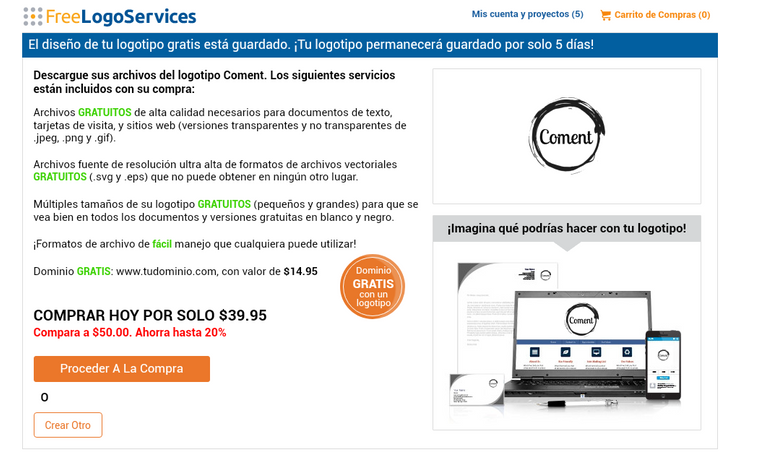 )
)
HOW TO CREATE A GIF STEP BY STEP
Just google this link: Picasion: Create Animated GIFs - Create a GIF - Make a GIF
picasion.com> ...
And you proceed to create it
First choose the photos you want to convert into gif, if you already have them select them in order and go!
! [Screenshot_2018-07-29-23-29-34-1.png] (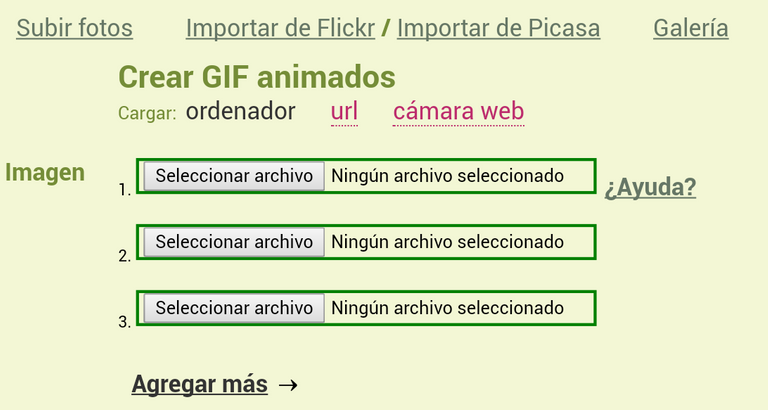 )
)
Second choose the size and speed you prefer and create the animation
! [Screenshot_2018-07-29-23-37-36-1.png] ( )
)
Finally, wait for it to be created and save your gif
! [Screenshot_2018-07-29-23-38-56.png] (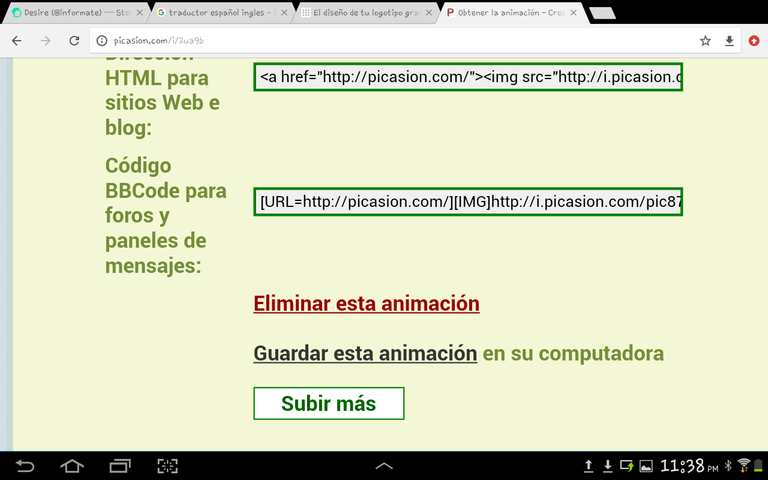 )
)
And ready super simple! Realizalo and tell me what you think in the comments
So I am mine
! [picasion.com_0a6343b31687fe5bf6e7df8ed1e37fb9.gif] (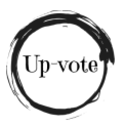 )
)
(The images used were taken from the links above)
I hope you liked it, see you in the next post, kissess
Thanks for the detailed information.
thanks to you! do not forget to give me an up-vote