In this post, we look at How to Create an API Request in Postman. This is one of the tutorial series I wanted to cover but unfortunately only two videos are covered so far. But I wanted to feature it any way. So here's the first tutorial of the series.
Here's the stuff you need for this tutorial.
- Windows, Mac or Linux.
- Postman desktop setup here.
- URL or api sample if you can get.
That's it. Now once you have these things setup we can go ahead and try out one of the example for creating an API request.

First thing is making sure to download the Postman setup. Make sure to have the API editor on the desktop. And once you have that logged into you can run the requests. This way you would be able to test out GET, POST, PUT and DELETE type requests.
You can check out the below video for the visual instructions on how to create an request and then send it and also get the results as per your setup, URL and other flags that you have for the URL.
I assume you are logged into the postman platform. And now open the desktop app. From here onwards you can make sure to follow the below instruction.
- Click on the + symbol.
- Add the URL : postman-echo.com/get into the request box.
- Click Send.
Now check the JSON output in the below image. Here you can see what are the results of the request being sent.
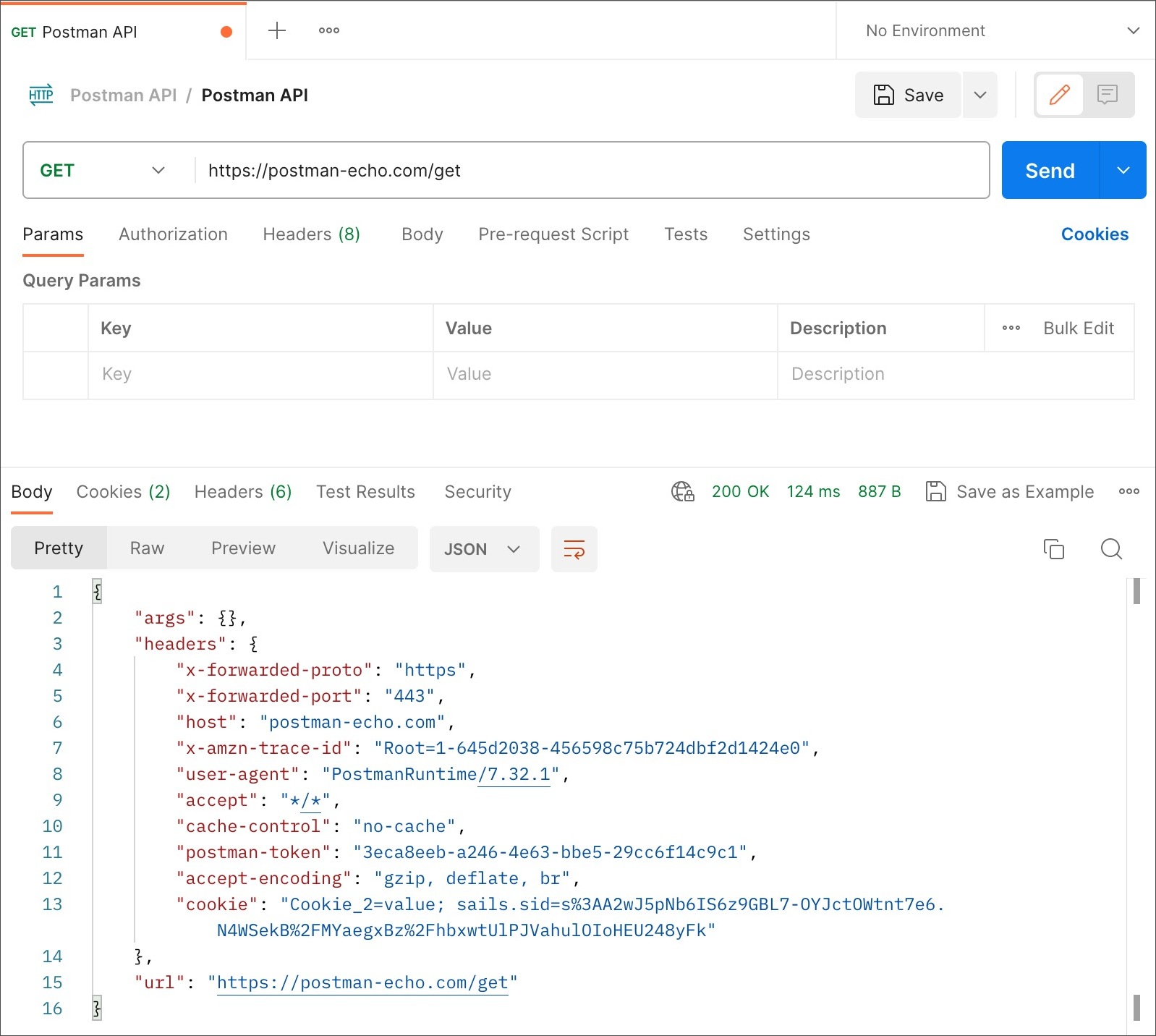
We made the GET request and the server responded with the results that you can see in the results tab. And also that means we concluded our first request tutorial.
So here's what you should do next.
- Make POST request.
- Make PUT request.
- Make DELETE request.
Now you can also make use of the collections. That I would be leaving you to explore for. Like say you want to try out the collection option then explore that even further through the docs. So it's a good option for you to learn through their step by step tutorial. I have found that useful.
You can also do the same if you are using the Postman through the web browser. And for that postman agent is going to be used. Usually as you use the desktop client you are making use of the client from the desktop.
Hopefully you have found the tutorial useful with the Video. You can make sure to check out the video channel from the above video and then make sure to subscribe, share and like the channel. I am sure you would keep tab on new videos and you would love it.
I'll see you later in next week and hopefully you would find the value in the tutorial.
Thanks for your contribution to the STEMsocial community. Feel free to join us on discord to get to know the rest of us!
Please consider delegating to the @stemsocial account (85% of the curation rewards are returned).
You may also include @stemsocial as a beneficiary of the rewards of this post to get a stronger support.