If you need more Staken SPS to increase your reward multipliers and therefore increase your SPS per battle, you can use the SPS Rental Market to make an offer for staked SPS.
.png)
Note: You must manually cancel your delegations after 7 days, otherwise they will automatically continue.
- Step 1: Navigate to the SPS Rental Market:
Click on the Market icon in the main menu and select SPS Rentals.
.png)
You can also access the SPS Rental Market by clicking on your SPS balance in the top bar and then the Manage button.
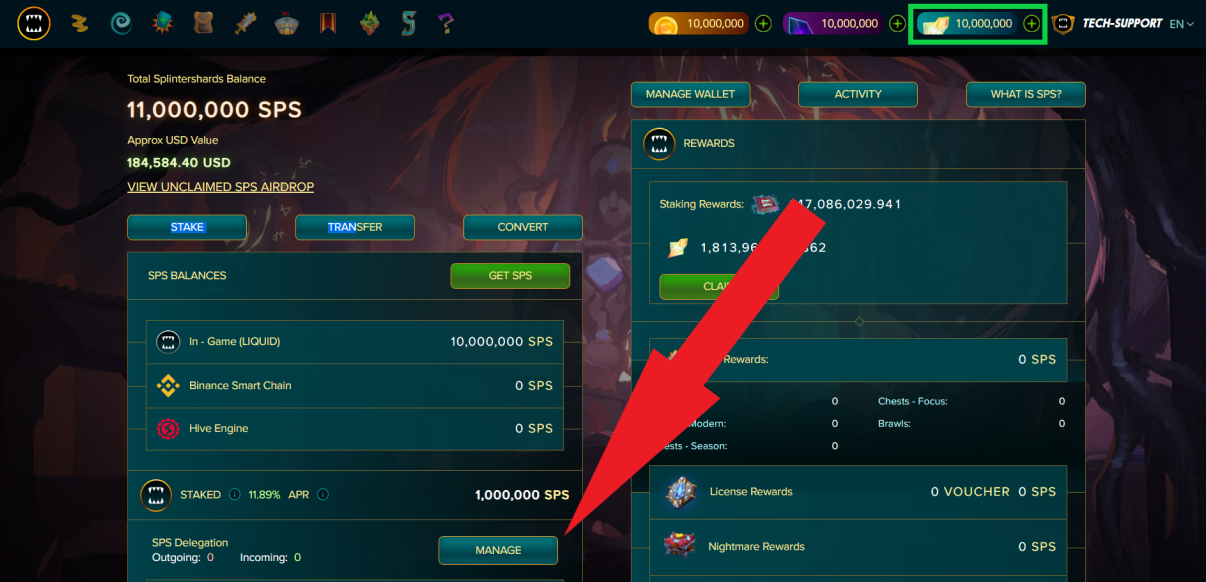.png)
- Step 2: Make an offer for SPS:
Once in the market, select the Market tab and then click Request SPS.
.png)
- Step 3: Create an SPS rental offer:
The window for making an SPS rental offer will open. Enter your preferred values.
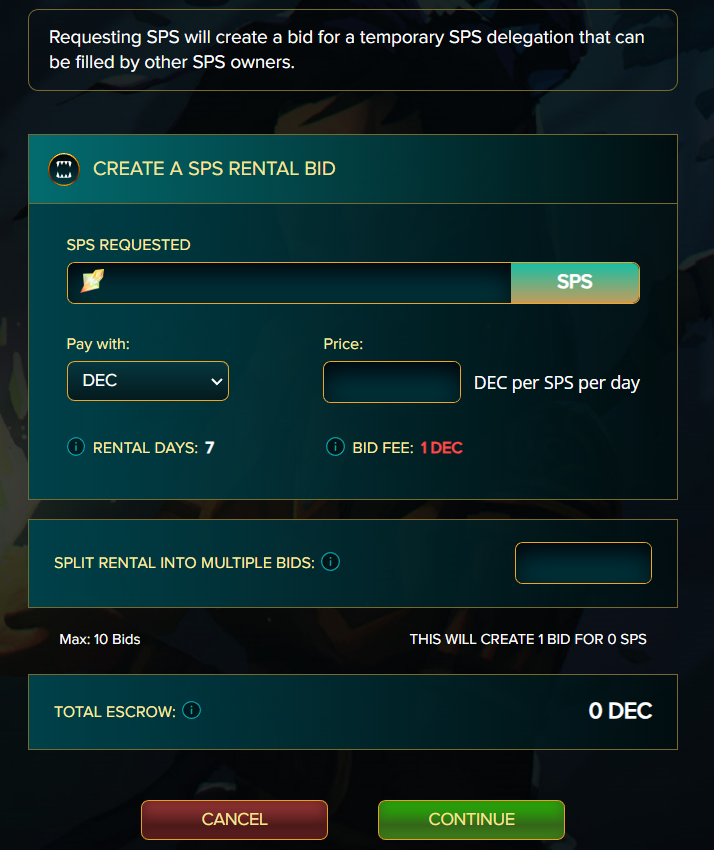.png)
Please note the following:
The duration of the offer is 7 days.
The price of the offer is in DEC per day, not for the full 7 days.
You can split your offer into up to 10 different parts.
Posting an offer costs 1 DEC.
The offer amount will be moved to an escrow account. If cancelled, the amount will be returned; if completed, it will be paid to the owner of the SPS.
Step 4: Confirm your offer:
After entering the desired values, click Continue to see the confirmation window. If you are satisfied, click Confirm and sign the transaction.
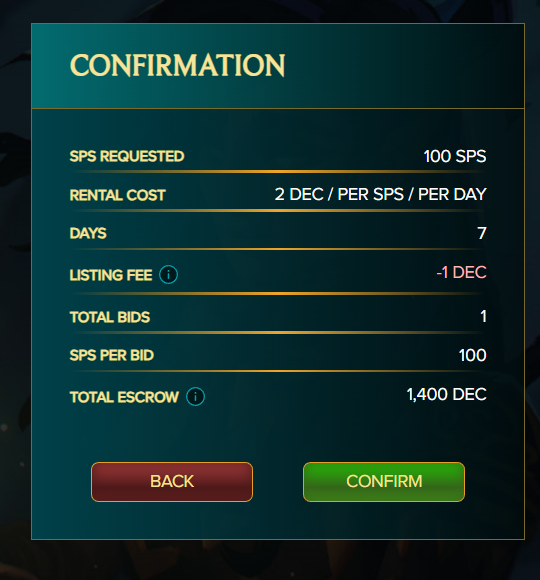.png)
- Step 5: Manage your SPS delegations:
You can view and manage your incoming and outgoing delegations in the Delegations tab of your SPS dashboard.
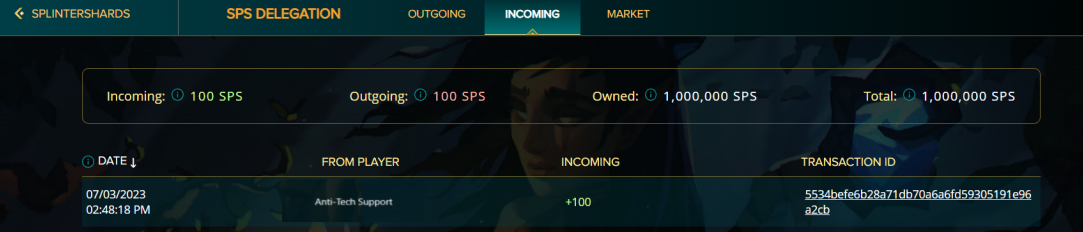.png)
- Step 6: View and manage your outgoing SPS delegations within the 'Incoming' tab:
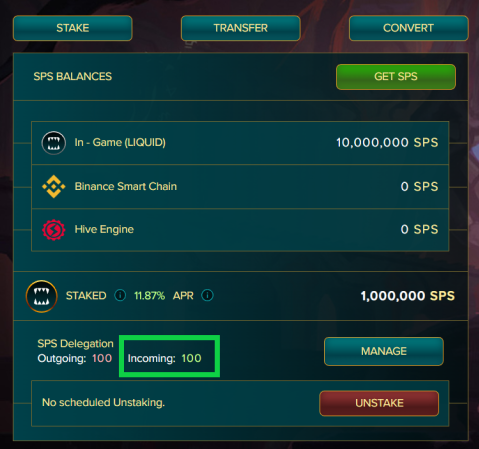.png)
- Currency Activity:
In order to view your currency activity, click the 'Activity' button within your SPS Dashboard:
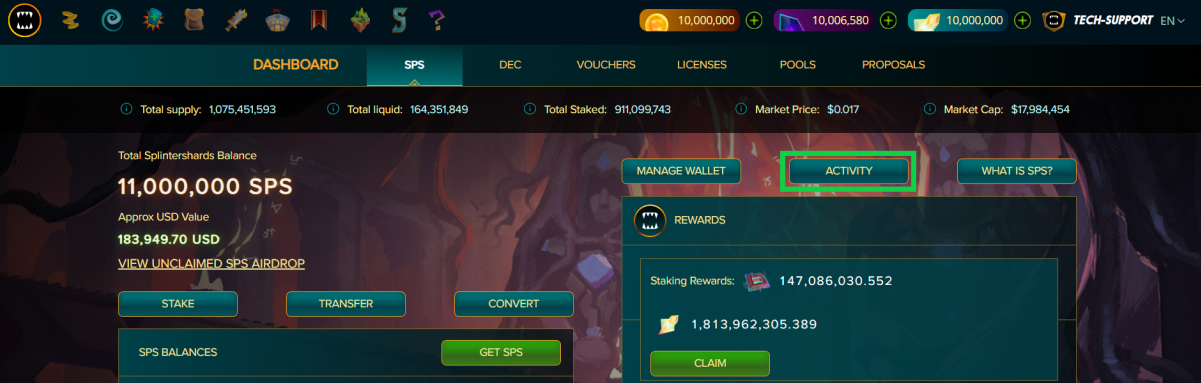.png)
Next, click 'SPS' and filter by Staked SPS Delegated In:
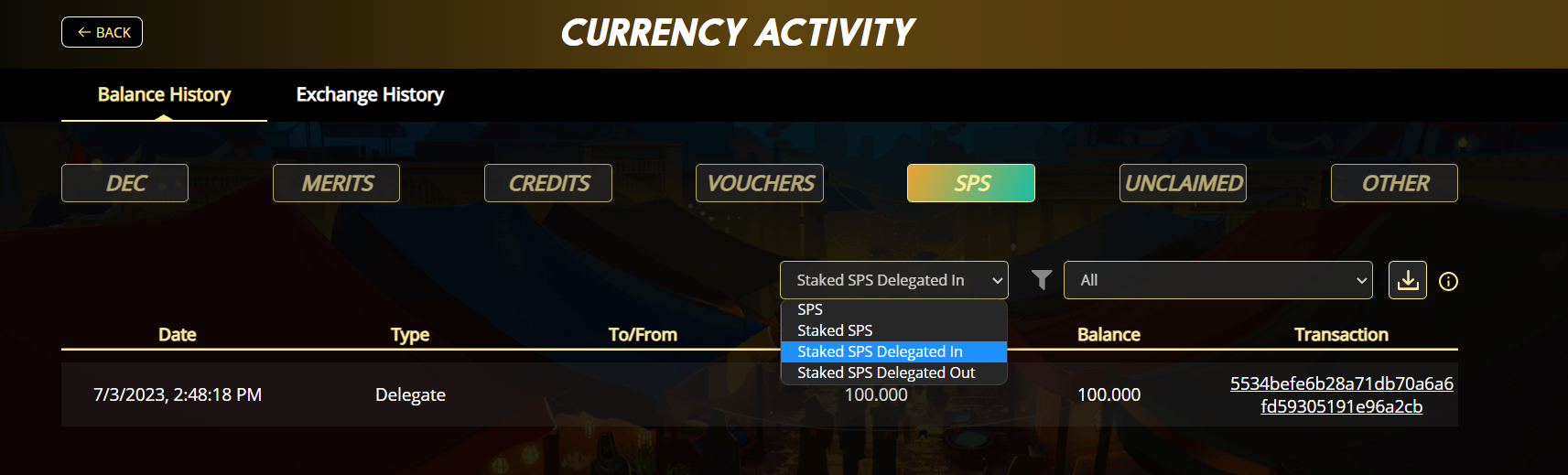.png)
Thanks for sharing! - @zallin

Good Work, thanks for sharing!