Hello Hiver's Community, I hope you are having an excellent and fun time despite the situation due to covid-19

Hola Comunidad de Hiver's espero que la estén pasando excelente y divertido a pesar de la situación debido al covid-19
Today I bring you a design of a good page that helps most of us and this post will be just a small thank you from us Venezuelans.
I think everyone already knows @Curangel but they have never seen
The logo Modified to our beautiful country.
Hoy les traigo un diseño de una buena pagina que ayuda a las mayoría de nosotros y este post será solo un minimo agradecimiento de nosotros los Venezolanos.
Creo que ya todos conocen a @Curangel pero nunca han visto
el logo Modificada a nuestro hermoso país.
Quiero que me acompañe en este contenido
para que aprenda a crear y editar no solo este logo en photoshop sino podrán crear otros mas con esta herramientas
que estaré utilizando
Let's get started:
Empezemos:
1 First we have to already be in Ps cc2017
and have our image that we are going to modify or create, we open a new layer and we are going to use the pen tool, we can also use the letter (p)
1 Primero tenemos que ya estar adentro en Ps cc2017
y tener nuestra imagen que vamos a modificar o crear abrimos una nueva capa y vamos a usar la herramienta pluma también se puede utilizar la letra (p)
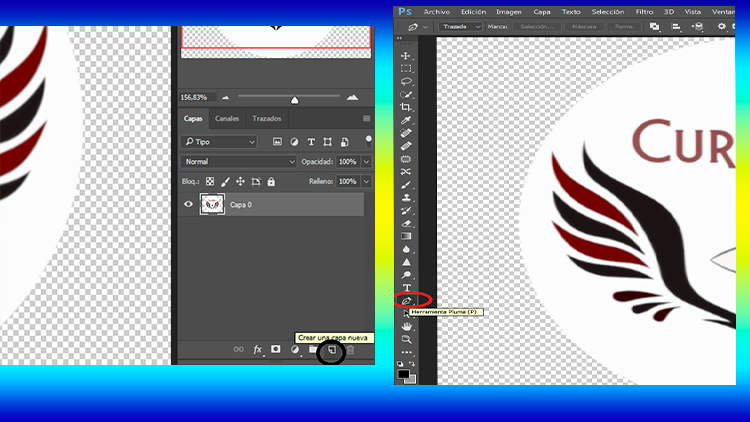
1 First we have to already be in Ps cc2017
2 We begin to select our shape with the pen tool.
(remember that you have to close the point where you started)
2 Empezamos a seleccionar nuestra forma con la herramienta pluma.
(recuerden que tienen que cerrar el punto por donde comenzaron)

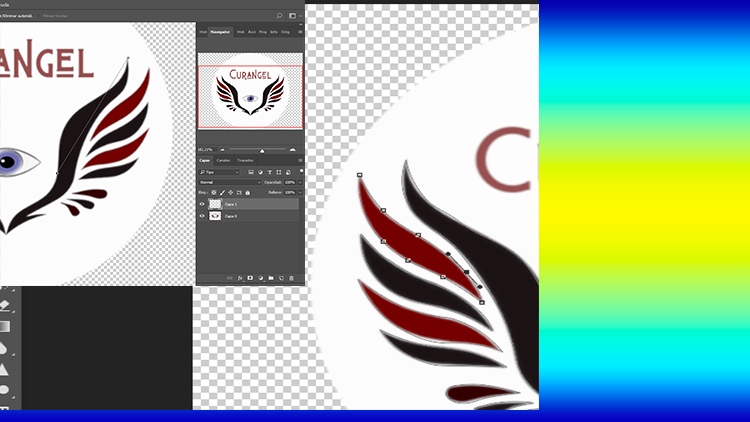
3 Once the shapes are selected, we use the command
control + enter to select all the shapes that we select uniform
3 Una vez seleccionado las forma usamos el comando
control + enter para seleccionar todas las forma que seleccioanmos uniforme
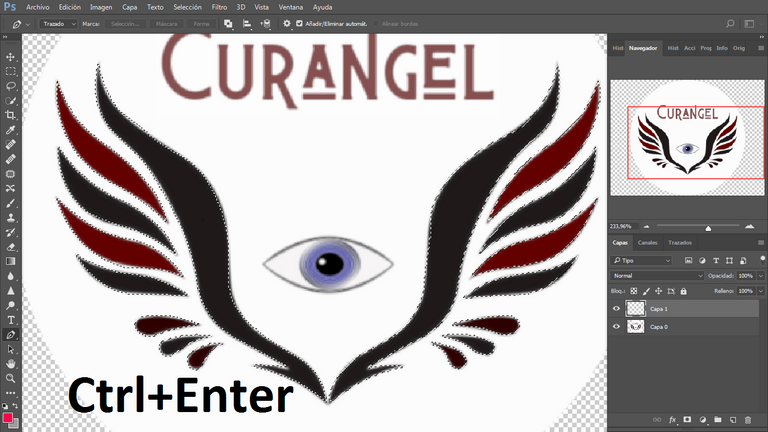
4 Now we are going to choose which color we will use?
we go to the lower right and select
that color in gradient
4 Ahora vamos a escojer que color usaremos?
vamos a la parte inferior derecha y seleccionamos
ese color en degrado
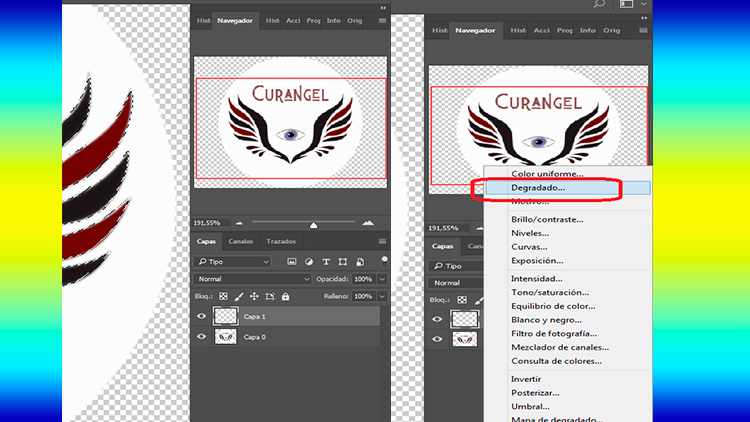
5 we click on gradient and choose the colors yellow, red and blue and modify it to be similar to the flag of Venezuela
5 damos clik en degradado y escojemos los colores amarilo,rojo y azul y modificarlo a que sea parecido a la bandera de Venezuela
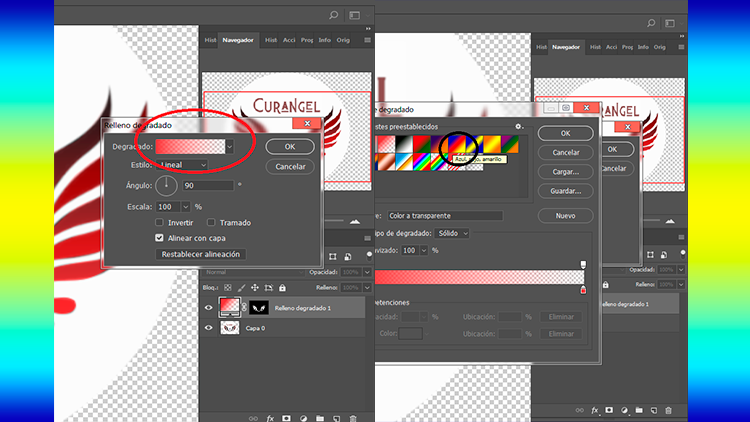
6 It has to be in this order like this:
6 Te tiene que quedar en este orden asi :

7 Aceptamos ese cambio dando click con el cursor en la
casilla de ''Ok''
una vez terminado eso usamos nuevamente la herramienta pluma y dibujamos sobres la letra de ''#Curangel''
asi:
7 We accept this change by clicking with the cursor on the
'' Ok '' box
Once that is finished, we use the pen tool again and draw the letter of `` #Curangel '' on top of it.
So:
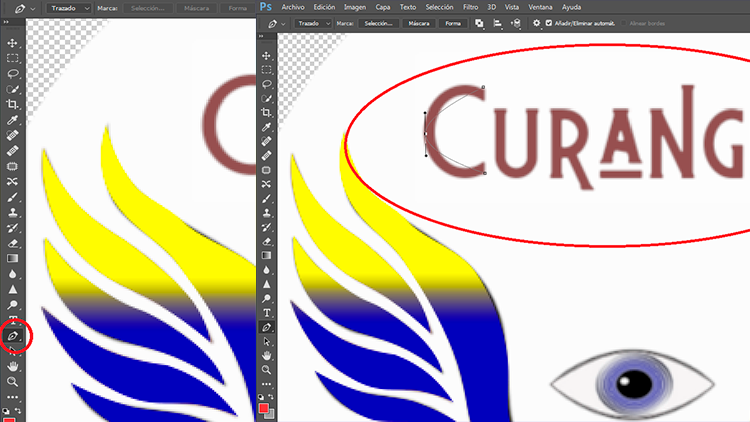
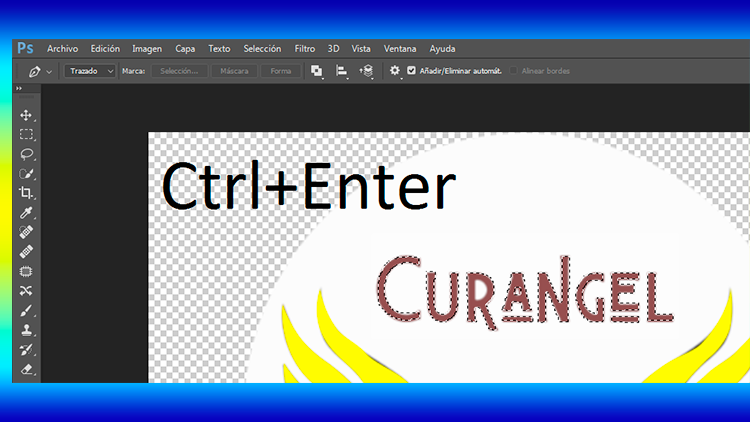
since we did the same but different because this time they were with lyrics
ya que hicimos lo mismo pero diferente porque esta vez fueron con letras
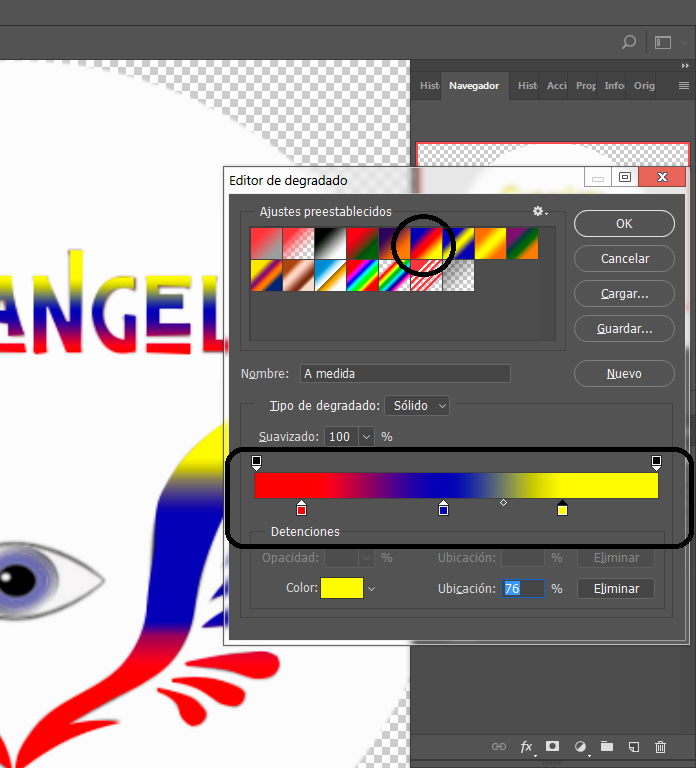
8 we choose and degrade those letters in primary colors
as we did before
8 elegimos y degradamos esas letras en colores primarios
como lo hicimos anteriormente
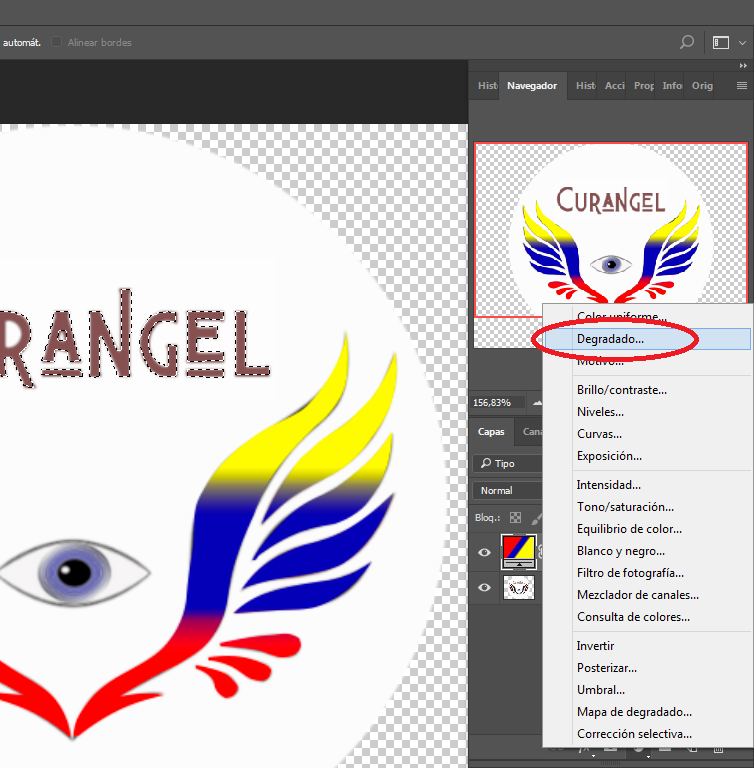
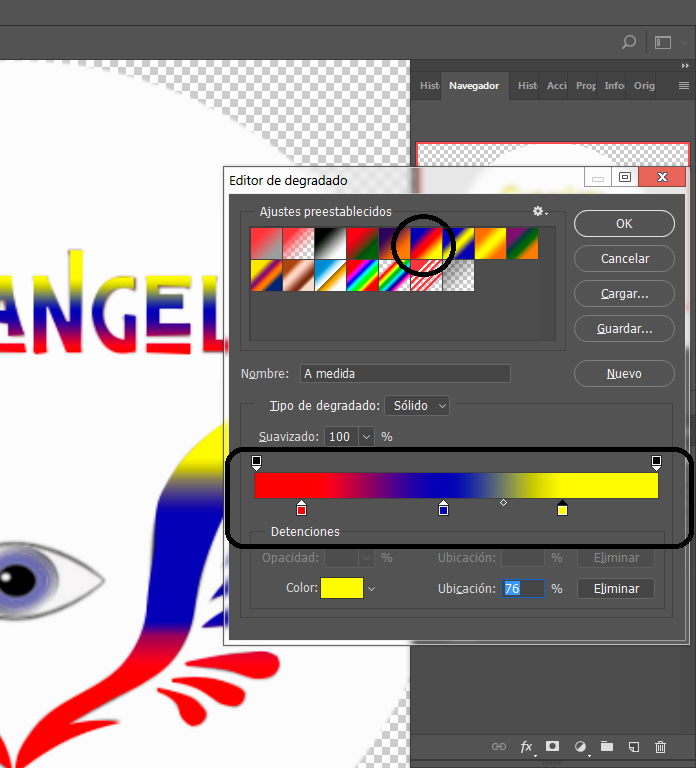
9 Now we are going to draw the eye of our design
9 Ahora vamos a dibujar el ojo de nuestro diseño
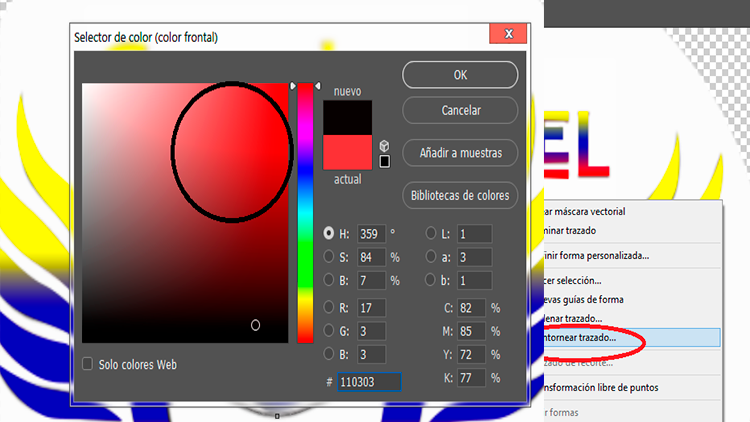
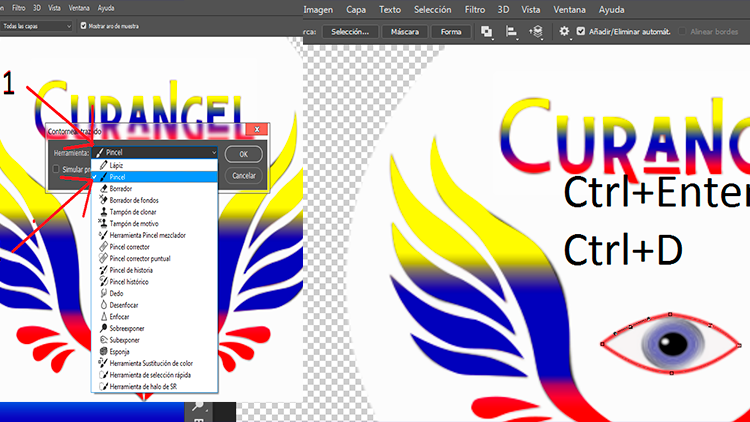
10 And so that the gradient is not in the form of an eyes
we select in radical and it will be like this:
10 Y para que no quede en forma de un ojos el degradado
seleccionamos en radical y nos quedará así:
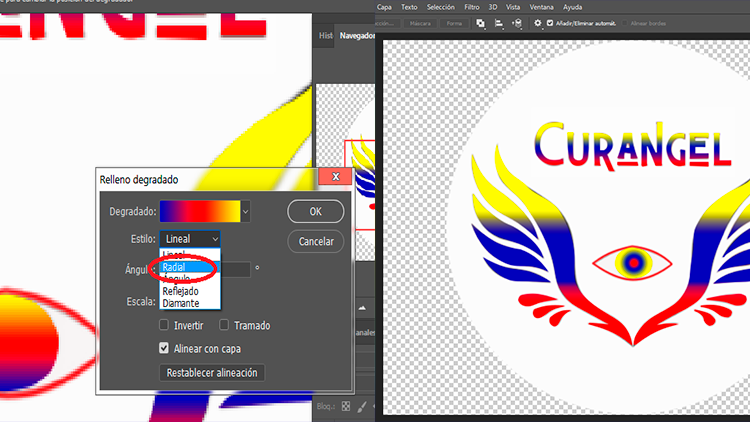
11 Now we will create a new layer and paint black
11 Ahora crearemos una nueva capa y pintamos de negro
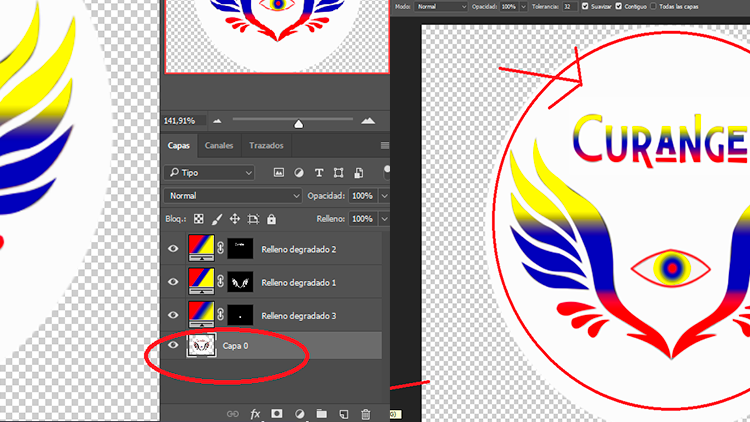
12 It will look like this:
12 Nos va a quedar así:
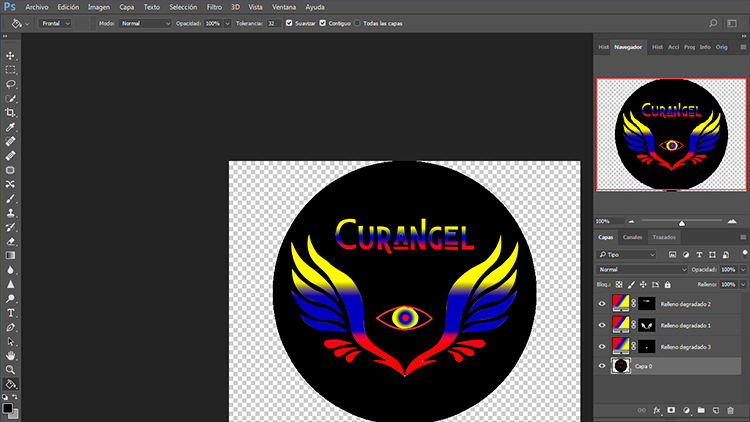
13 Y To end our content
I will leave you an image of how it was already saved at the end
13 Y Para finalizar nuestro contenido
te dejare una imagen de como quedo ya guardado al fin


Thanks for getting down here
Gracias por llegar hasta aquí abajo