Hello my beautiful people, I hope you are having a very good time.
This time I come to teach you how to create a Simple easy banner for our blog.
Hola mi gente bella,espero que la esten pasando muy bièn.
en esta oportunidad les vengo a enseñar como crear un sencillo facil banner para nuestro blog.
The first thing we have to do is open our adobe-based program.
Lo primero que tenemos que hacer es abrir nuestro programa basado en adobe.
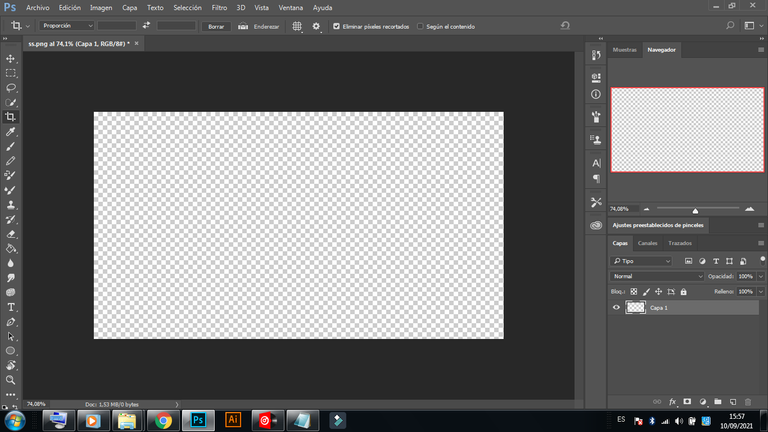
Next we have to use the pen tool and with it we are going to create a rectangle and then we are going to fill it with a gradient of that following color:
Seguido tenemos que utilizar la herramienta pluma y con ella vamos a crear un rectangulo y luego lo vamos a rellenar con un degradado de ese siguiente color:
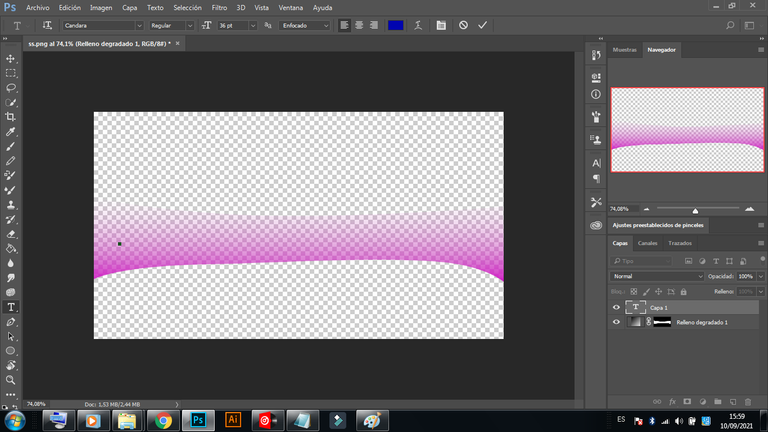
Then we will have to do the same procedure but this time with a slightly different color:
Luego tendremos que hacer el mismo procedimiento pero esta vez con un color un poco diferente:
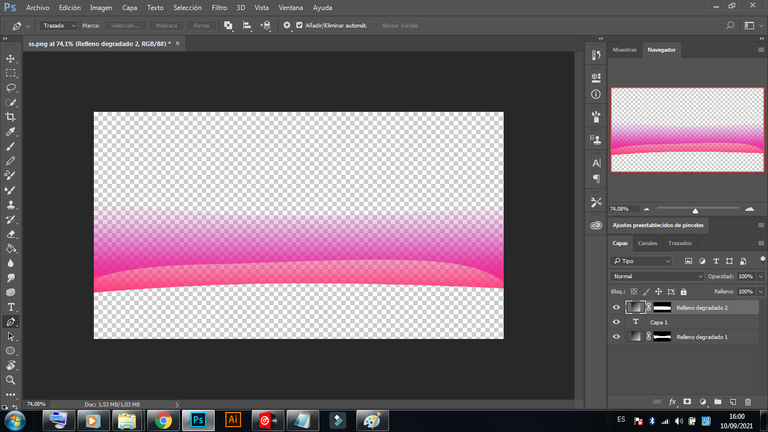
Now we are going to use the text tool and with it we will write in white or a color that suits you, and we are going to write '' Thank you for reading me '' ':
Ahora vamos a utilizar la herramienta texto y con ella escribiremos en color blanco o un color que ustedes les convenga,y vamos a escribir ''Gracias por leerme''' :

Ahora vamos a traducir esas letras y para eso nos iremos a nuestro navegador,despuès tendremos que usar nuevamente la herramienta de texto para pegar otras letras blanca pero esta vez en ingles,eso ayudara a las personas que no hablan nuestro idioma a reconocer facilmente que dice en nuestro banner.
Ahora vamos a traducir esas letras y para eso nos iremos a nuestro navegador,despuès tendremos que usar nuevamente la herramienta de texto para pegar otras letras blanca pero esta vez en ingles,eso ayudara a las personas que no hablan nuestro idioma a reconocer facilmente que dice en nuestro banner.
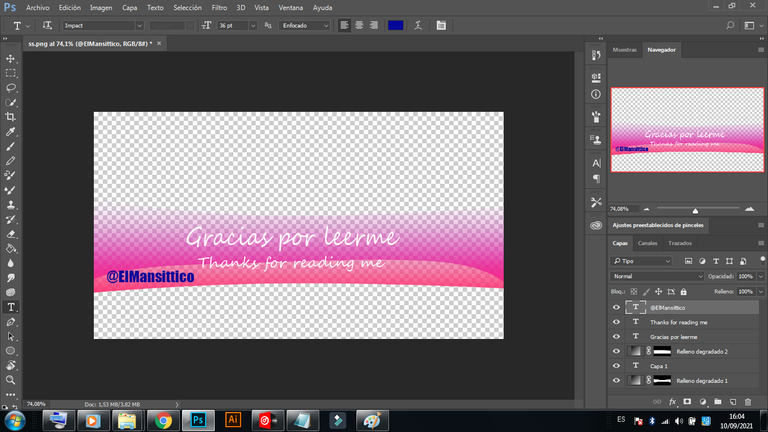
After doing all that, we will have to go to export or save as and choose the png format, in order to obtain an image without a background, it will look like this.
Ya despuès de hacer todo eso,tendremos que ir a esportar o guardar como y elegimos el formato png,para asi poder obtener una imagen sin fondo,Nos quedarà asì.

After doing all that, we will have to go to export or save as and choose the png format, in order to obtain an image without a background, it will look like this.
Ya despuès de hacer todo eso,tendremos que ir a exportar o guardar como y elegimos el formato png,para asi poder obtener una imagen sin fondo,Nos quedarà asì.

Contact me on my other networks:
Contactame en mis otras redes
Contactame en mis otras redes





