
Hola que tal mis queridos gente de HIVE, y de las comunidades que hacen vida activa en esta maravillosa blockchain. El día de hoy les comparto un nuevo trabajo hecho totalmente en Illustrator en su versión 2020. Y se trata de crear unas esferas 3D con símbolos, las cuales contienen un efecto de iluminación que les encantará. Así que les animo a seguir el paso a paso de este estupendo trabajo que he preparado para todos ustedes, y es que en medio de esta cuarentena muchas son las actividades que debemos de realizar, y para mí el dibujo es una de ellas.
Hello there my dear people of HIVE, and of the communities that make active life in this wonderful blockchain. Today I share with you a new work done entirely in Illustrator in its 2020 version. And it is about creating 3D spheres with symbols, which contain a lighting effect that you will love. So I encourage you to follow the step by step of this great work that I have prepared for all of you, and it is that in the middle of this quarantine many are the activities that we must do, and for me the drawing is one of them.
Programa utilizado: Adobe Illustrator 2020/ Program used: Adobe Illustrator 2020.

PASO 1 / STEP 1
Lo primero que vamos a hacer es nuestro símbolo que luego incorporaremos en nuestra esfera. Para ello trazamos una línea y unos cuadrados, los cuales hice a través de la herramienta de mover, esto lo encontramos en el menú objeto>transformar>mover lo que nos abrirá la ventana de mover donde establecí un espacio horizontal entre cuadro y cuadro de 45. Una vez que tengamos nuestra construcción lo arrastramos hasta la ventana símbolo y ya posteriormente lo podemos eliminar.
The first thing we are going to do is our symbol which we will then incorporate into our sphere. To do this we draw a line and some squares, which I did through the move tool, this can be found in the menu object>transform>move which will open the move window where I established a horizontal space between frame and frame of 45.
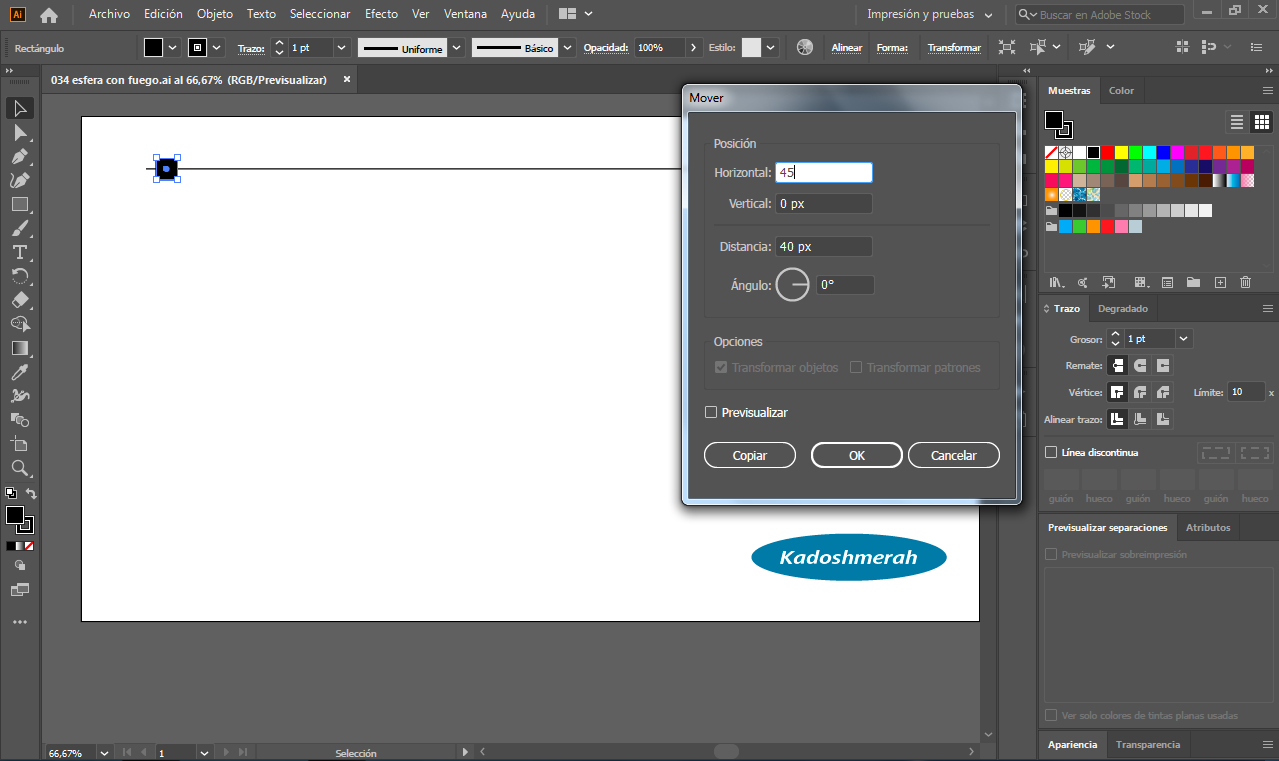
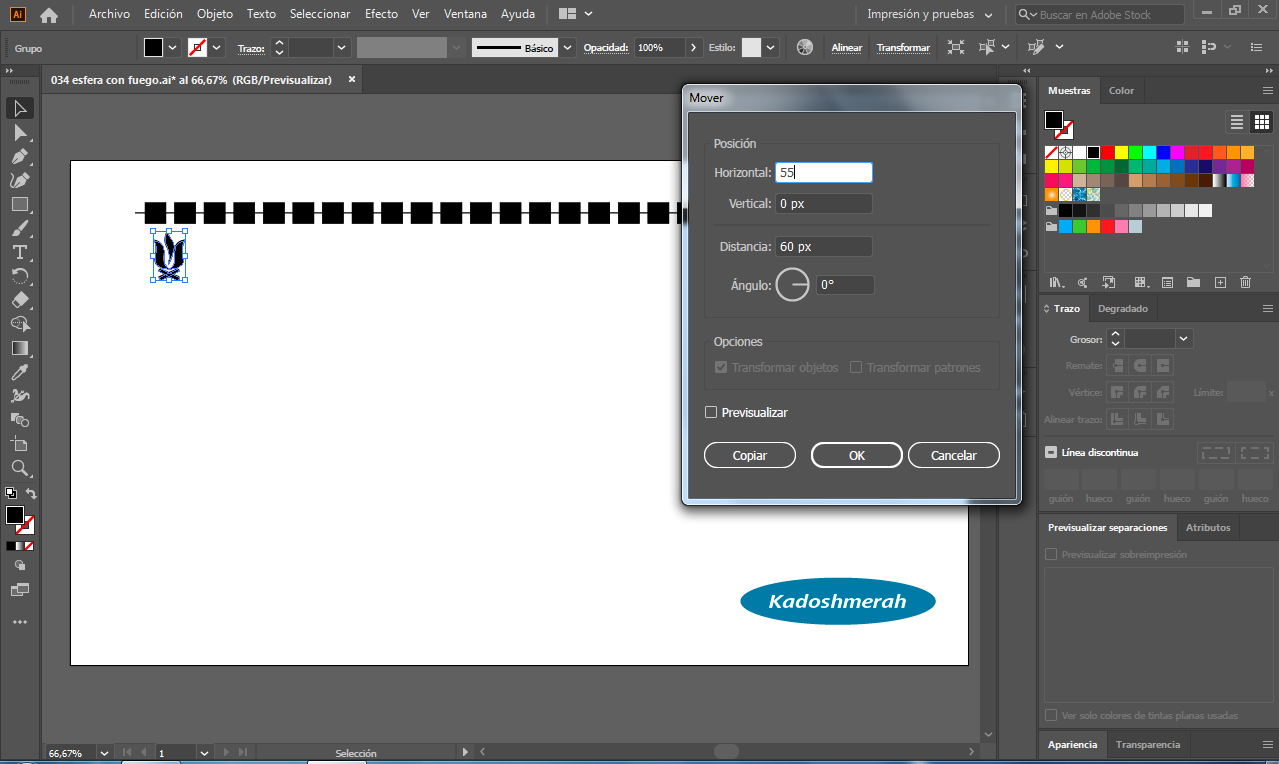
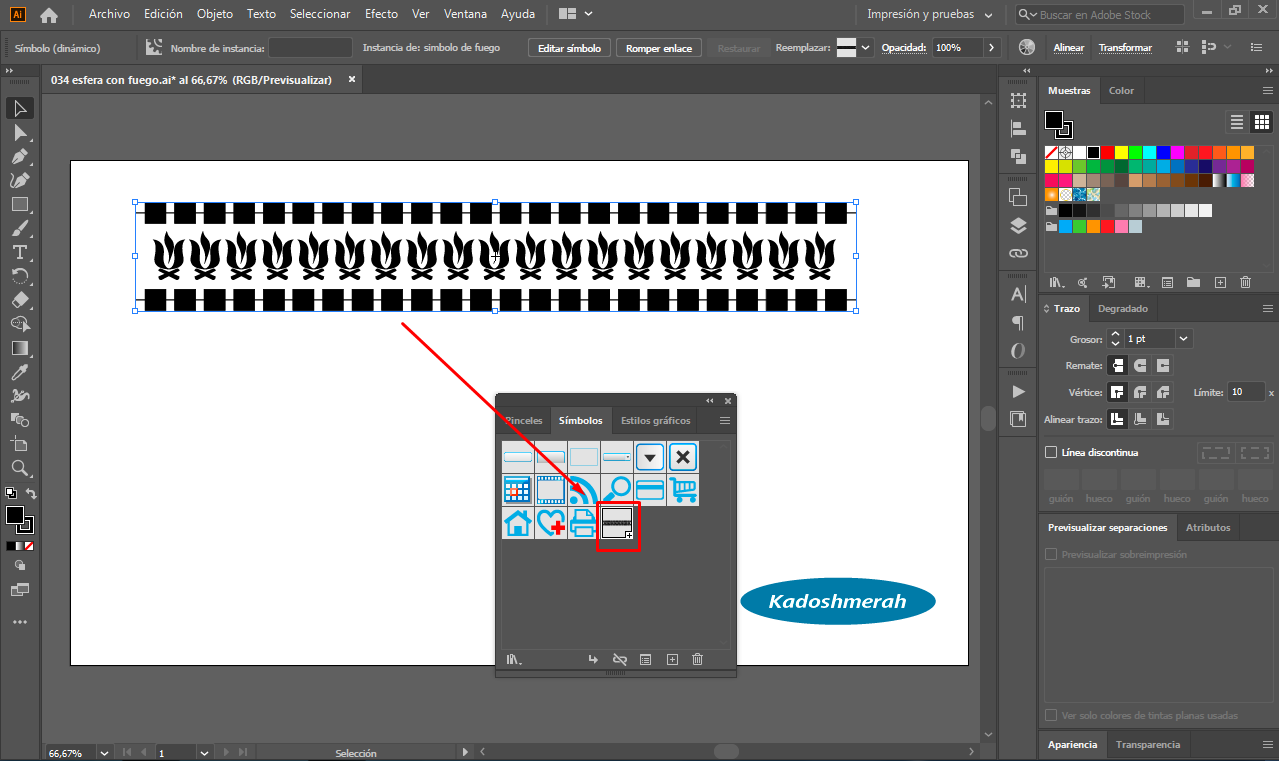
PASO 2/ STEP 2
Ahora lo que vamos a hacer es dibujar un cirulo sin color de relleno (1). Luego con la herramienta tijera corte a la mitad el circulo (2) y luego con la pluma trace una línea uniendo la mitad del circulo quedándome una media naranja (3).
Now what we are going to do is to draw a circle with no fill color (1). Then with the scissors tool cut the circle in half (2) and then with the pen draw a line joining half of the circle leaving a half orange (3).
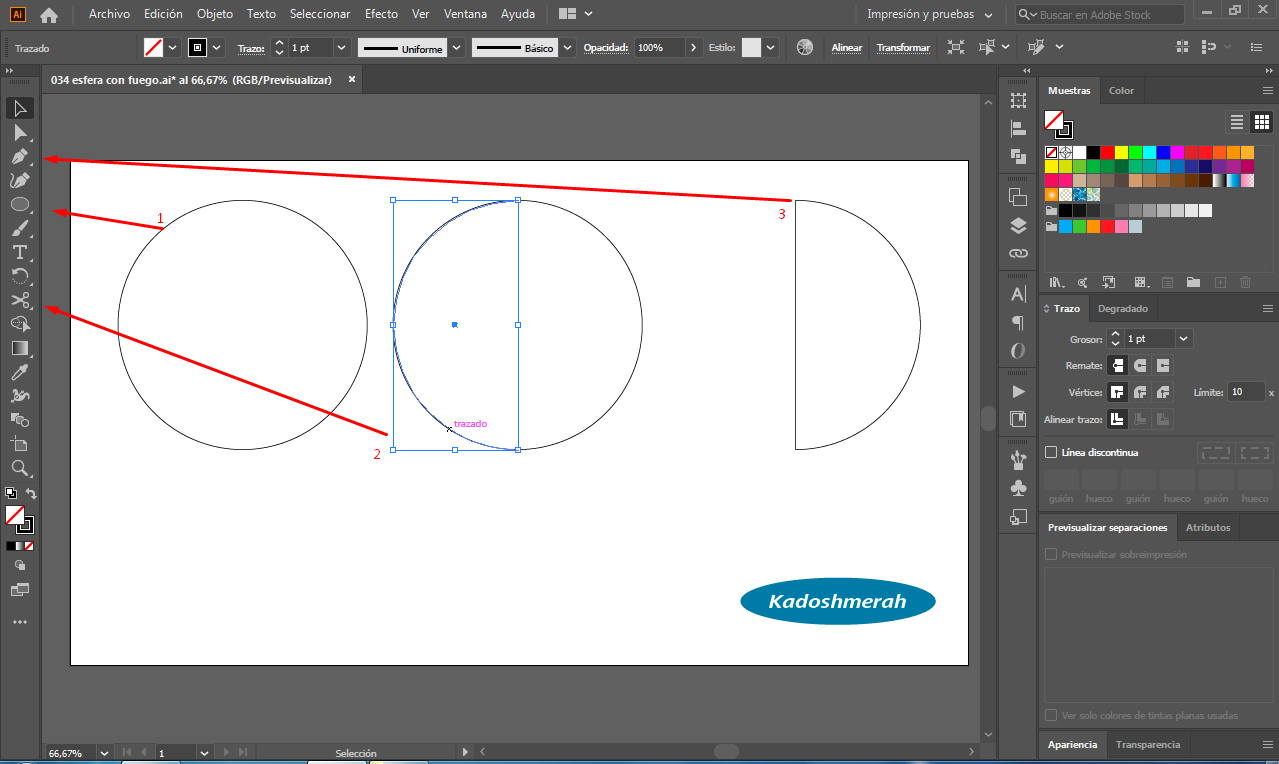
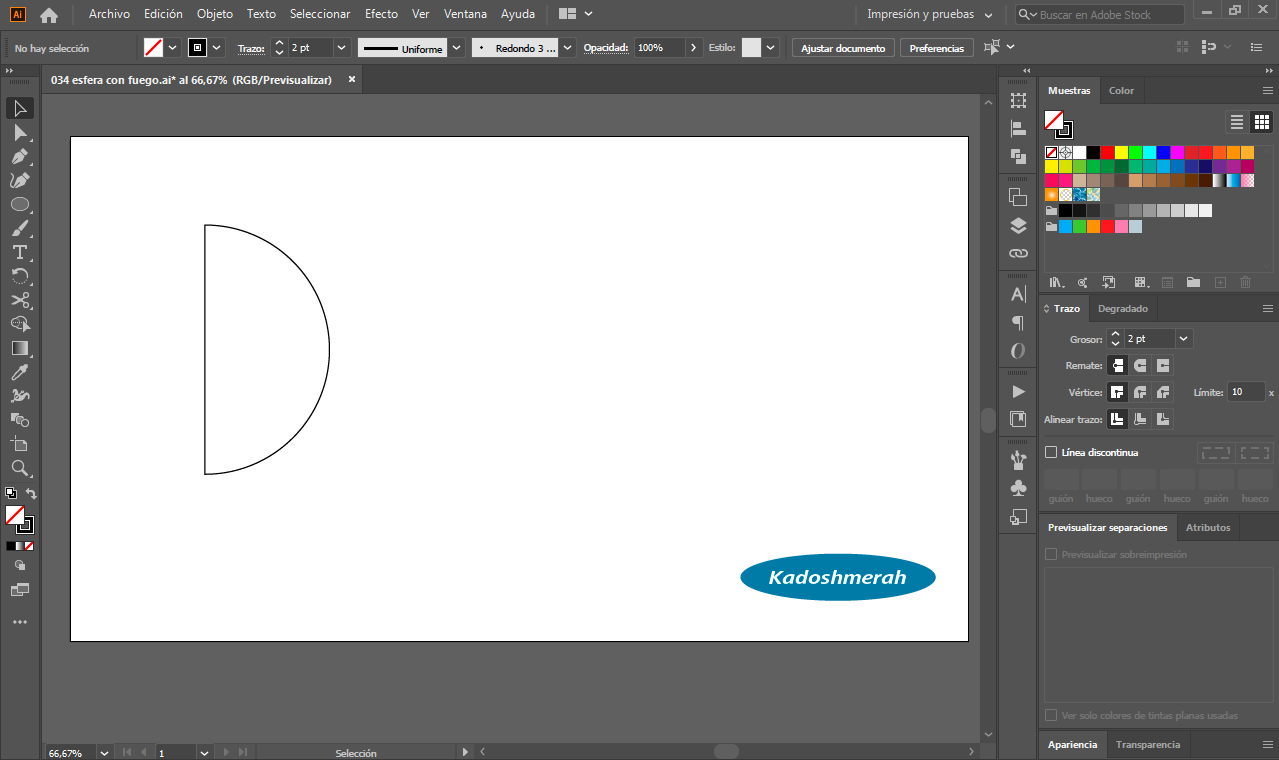
PASO 3/ STEP 3
Seleccionamos la media naranja o medio circulo, nos vamos al menú efecto>3D> giro. En la ventana de “opciones de giro 3D” hacemos clic en “mapear ilustración” la cual nos abrirá una nueva ventana que es la de mapear ilustración; allí elegimos nuestra superficie y el símbolo que hicimos en el paso 1. Le damos a “OK” y establecemos la rotación o giro de nuestra esfera.
Select the half orange or half circle, go to the menu effect>3D> turn. In the "3D rotation options" window we click on "map illustration" which will open a new window that is the illustration mapping window; there we choose our surface and the symbol that we made in step 1. We click "OK" and set the rotation or turning of our sphere.
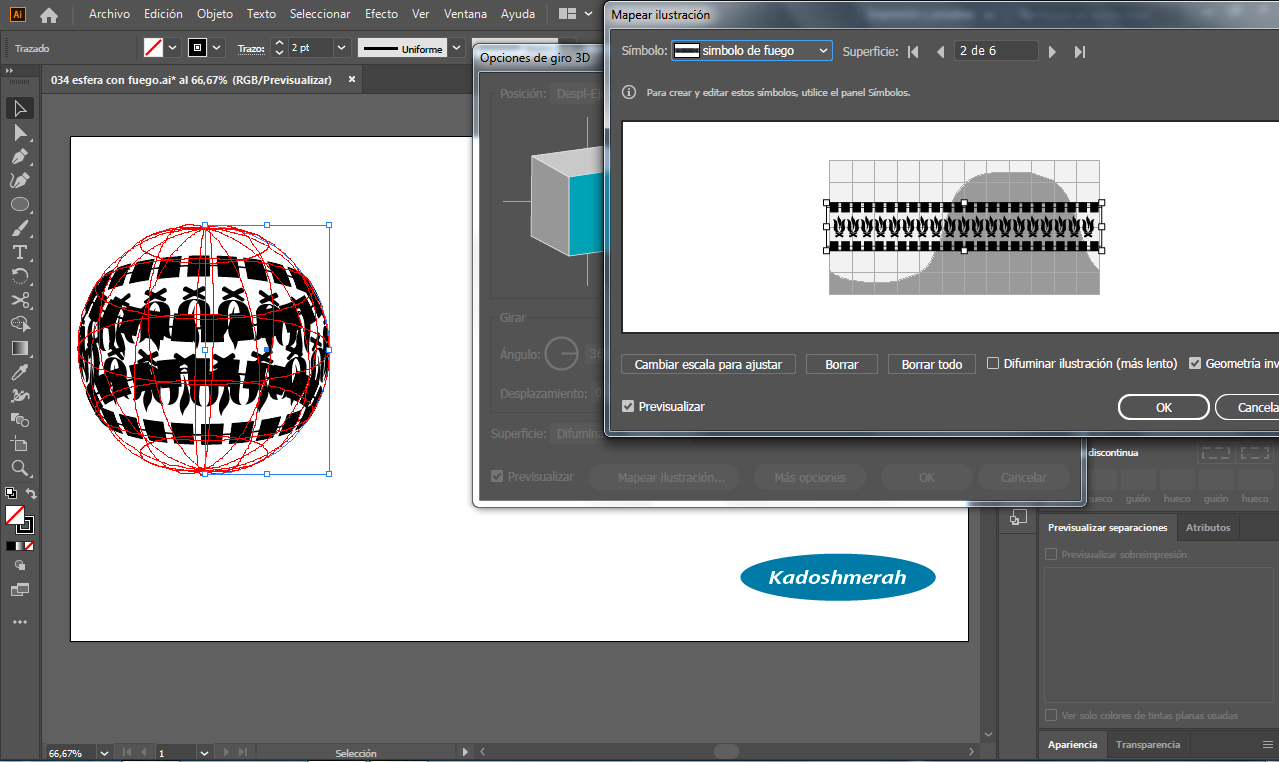
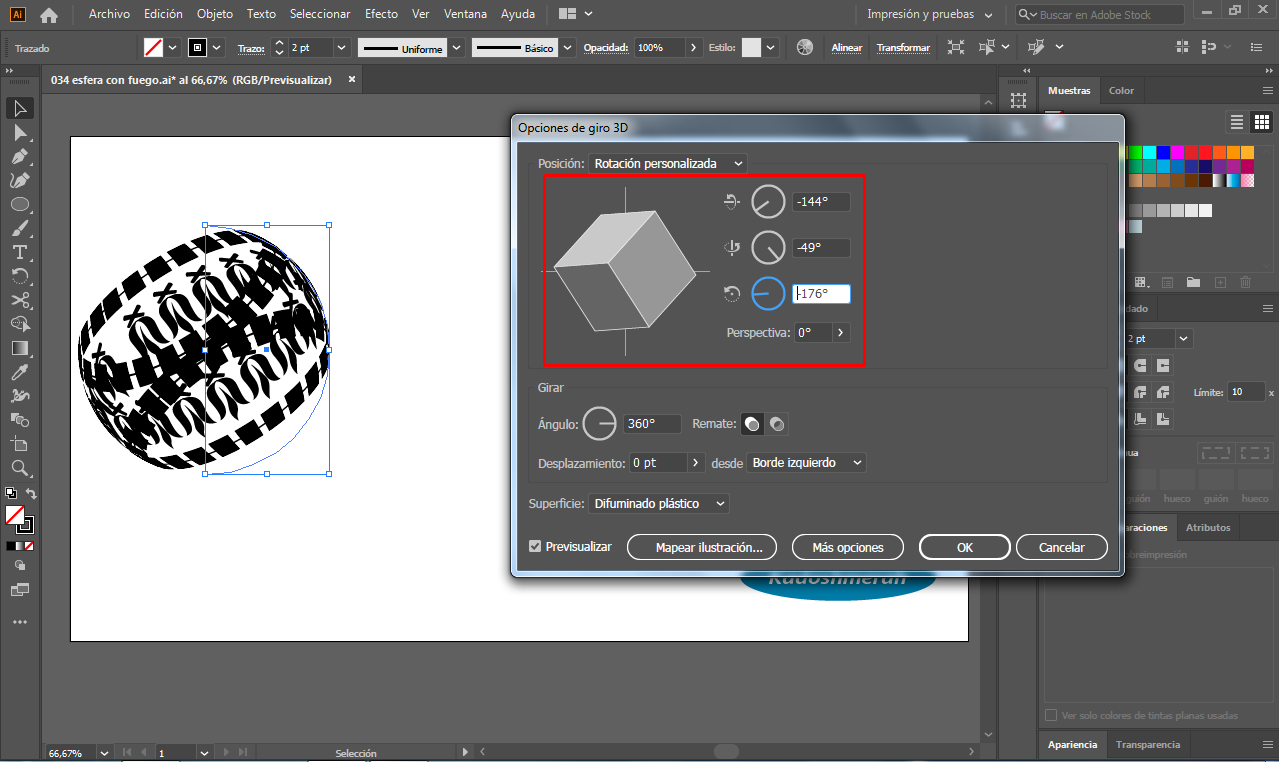
Quedándonos algo así.
By staying something like this.
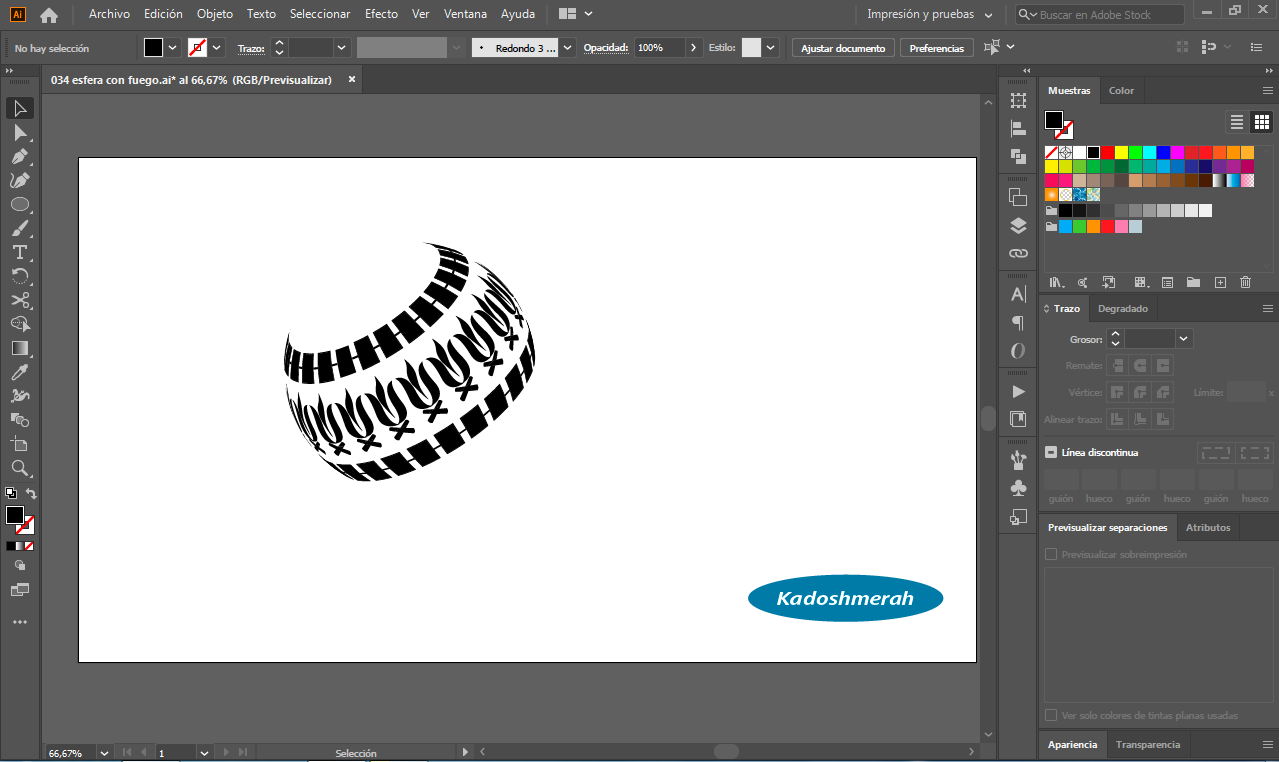
PASO 4/ STEP 4
En este paso hacemos un nuevo círculo del mismo tamaño que hicimos al principio y lo enviaremos al fondo, luego lo seleccionamos y le aplicamos un degradado, en mi caso lo hice de amarillo a naranja. Luego establecí un fondo negro y una sombra de luz debajo de la esfera situándola luego a la izquierda.
In this step we make a new circle of the same size that we made at the beginning and send it to the background, then we select it and apply a gradient, in my case I did it from yellow to orange. Then I set a black background and a shadow of light under the sphere and placed it on the left.
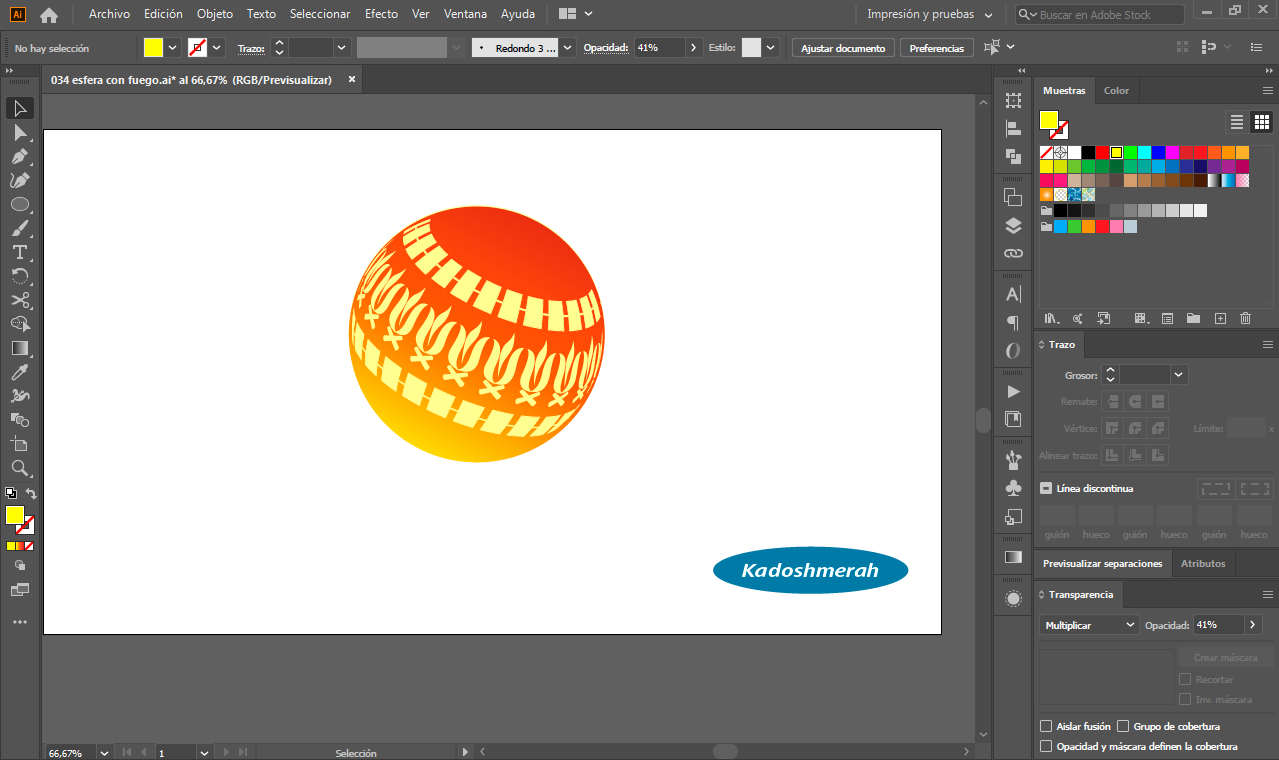
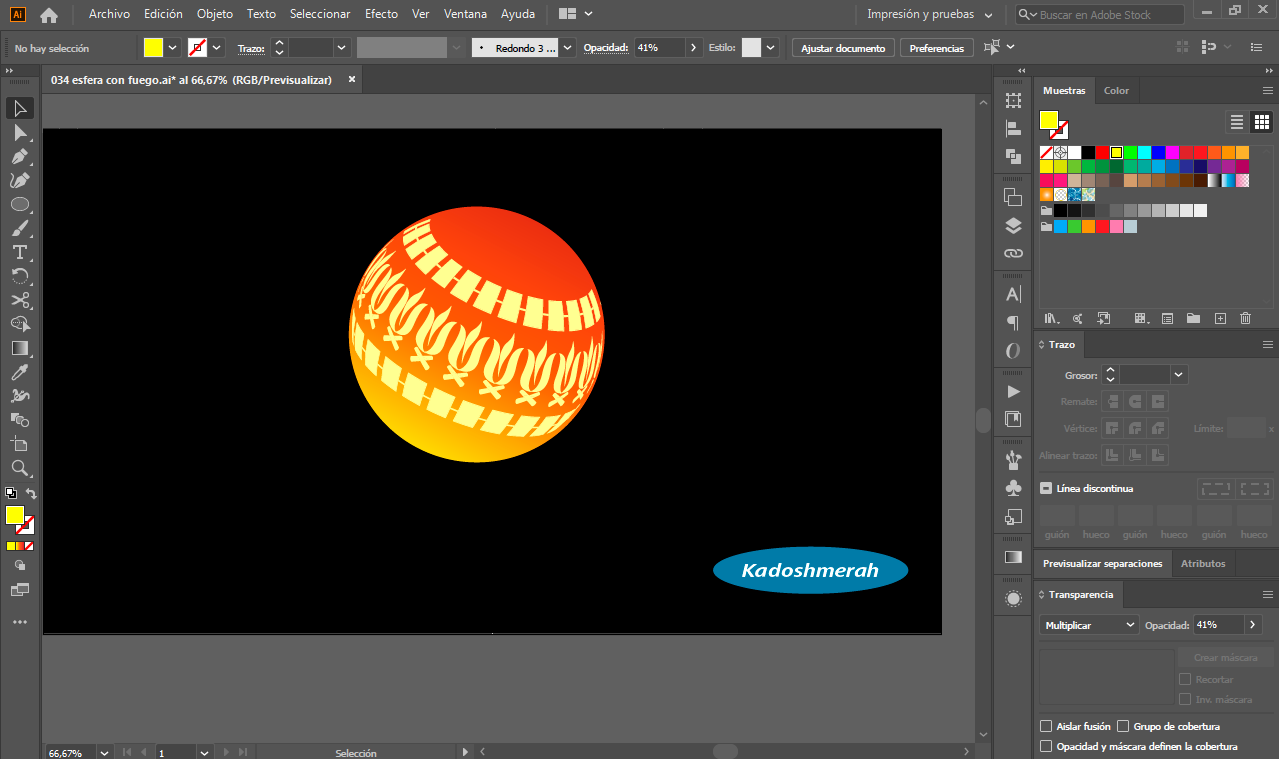
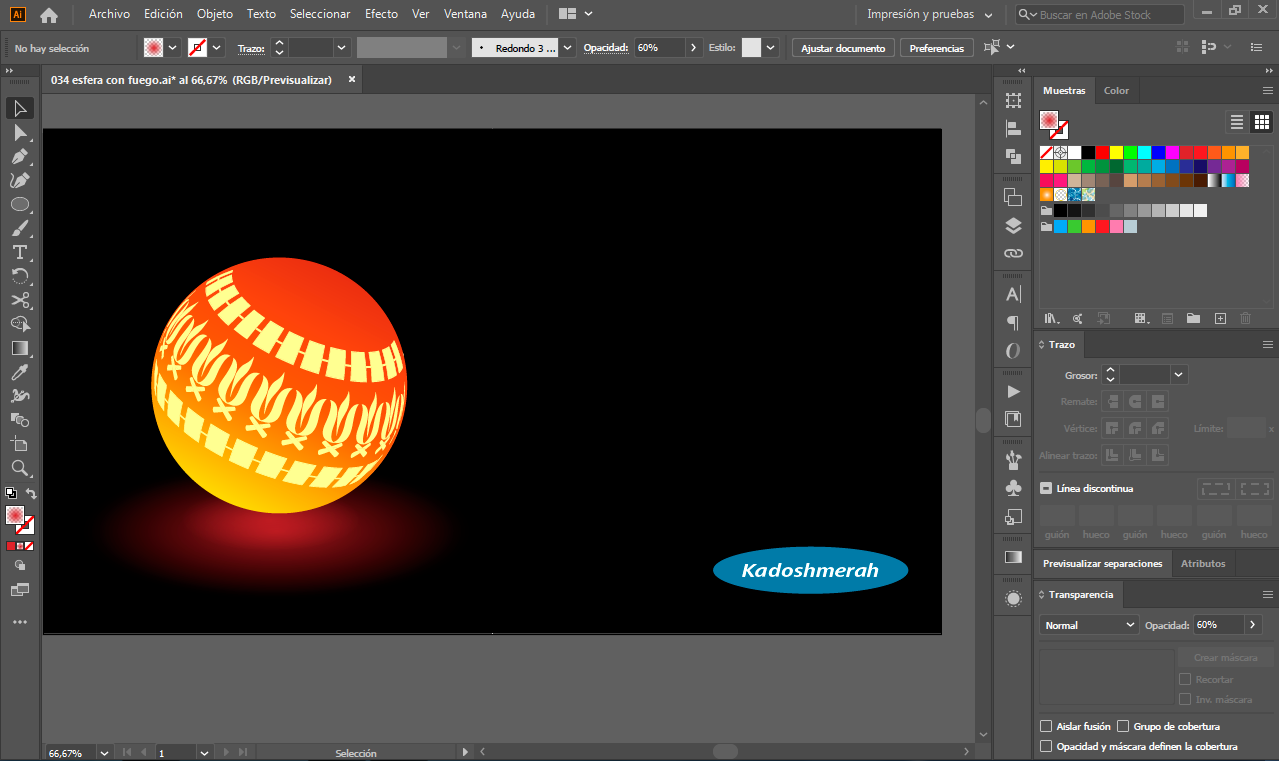
Por ultimo hice dos copias de la esfera cambiando sus tamaños creando un efecto de profundidad entre ellas.
Finally I made two copies of the sphere changing their sizes creating a depth effect between them.


Soy kadoshmenorah y hasta una próxima oportunidad y no olvides dejar tus comentarios acá abajo.

Hola que tal mis queridos gente de HIVE, y de las comunidades que hacen vida activa en esta maravillosa blockchain. El día de hoy les comparto un nuevo trabajo hecho totalmente en Illustrator en su versión 2020. Y se trata de crear unas esferas 3D con símbolos, las cuales contienen un efecto de iluminación que les encantará. Así que les animo a seguir el paso a paso de este estupendo trabajo que he preparado para todos ustedes, y es que en medio de esta cuarentena muchas son las actividades que debemos de realizar, y para mí el dibujo es una de ellas.
Hello there my dear people of HIVE, and of the communities that make active life in this wonderful blockchain. Today I share with you a new work done entirely in Illustrator in its 2020 version. And it is about creating 3D spheres with symbols, which contain a lighting effect that you will love. So I encourage you to follow the step by step of this great work that I have prepared for all of you, and it is that in the middle of this quarantine many are the activities that we must do, and for me the drawing is one of them.
Programa utilizado: Adobe Illustrator 2020/ Program used: Adobe Illustrator 2020.

Lo primero que vamos a hacer es nuestro símbolo que luego incorporaremos en nuestra esfera. Para ello trazamos una línea y unos cuadrados, los cuales hice a través de la herramienta de mover, esto lo encontramos en el menú objeto>transformar>mover lo que nos abrirá la ventana de mover donde establecí un espacio horizontal entre cuadro y cuadro de 45. Una vez que tengamos nuestra construcción lo arrastramos hasta la ventana símbolo y ya posteriormente lo podemos eliminar.
The first thing we are going to do is our symbol which we will then incorporate into our sphere. To do this we draw a line and some squares, which I did through the move tool, this can be found in the menu object>transform>move which will open the move window where I established a horizontal space between frame and frame of 45.
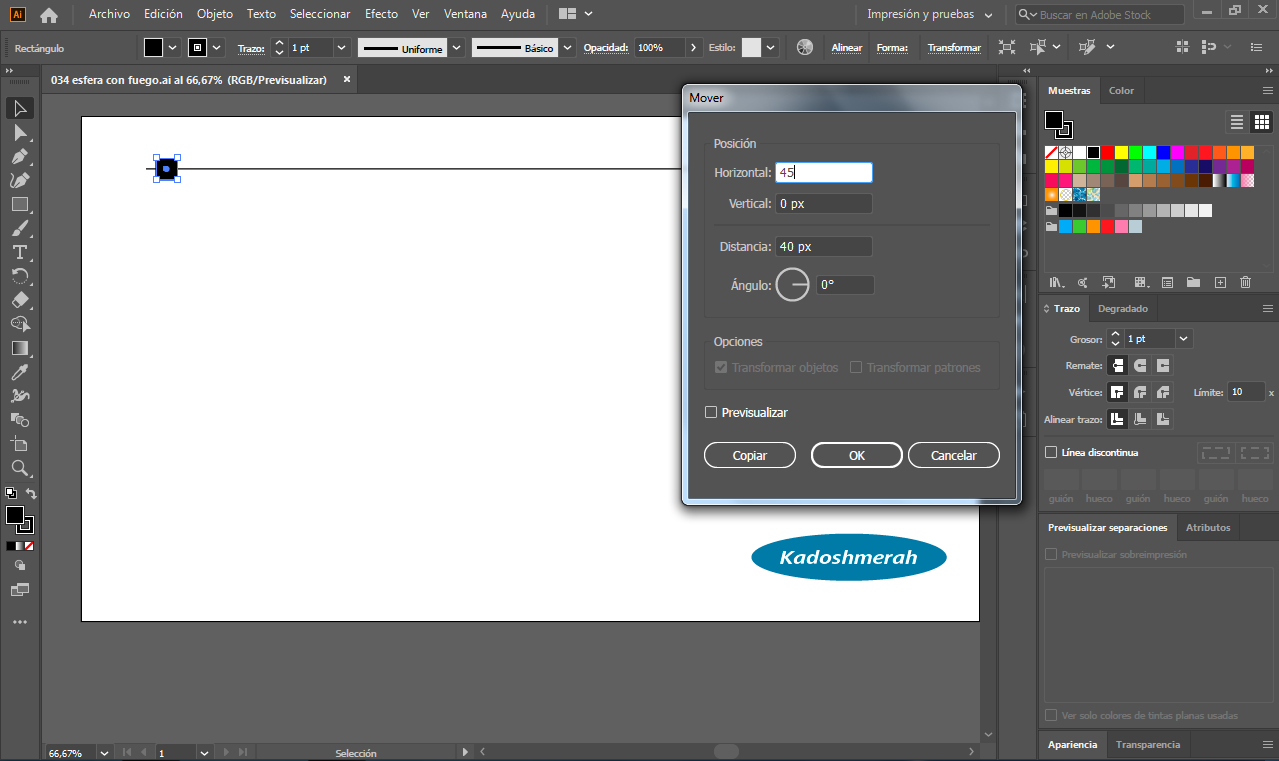
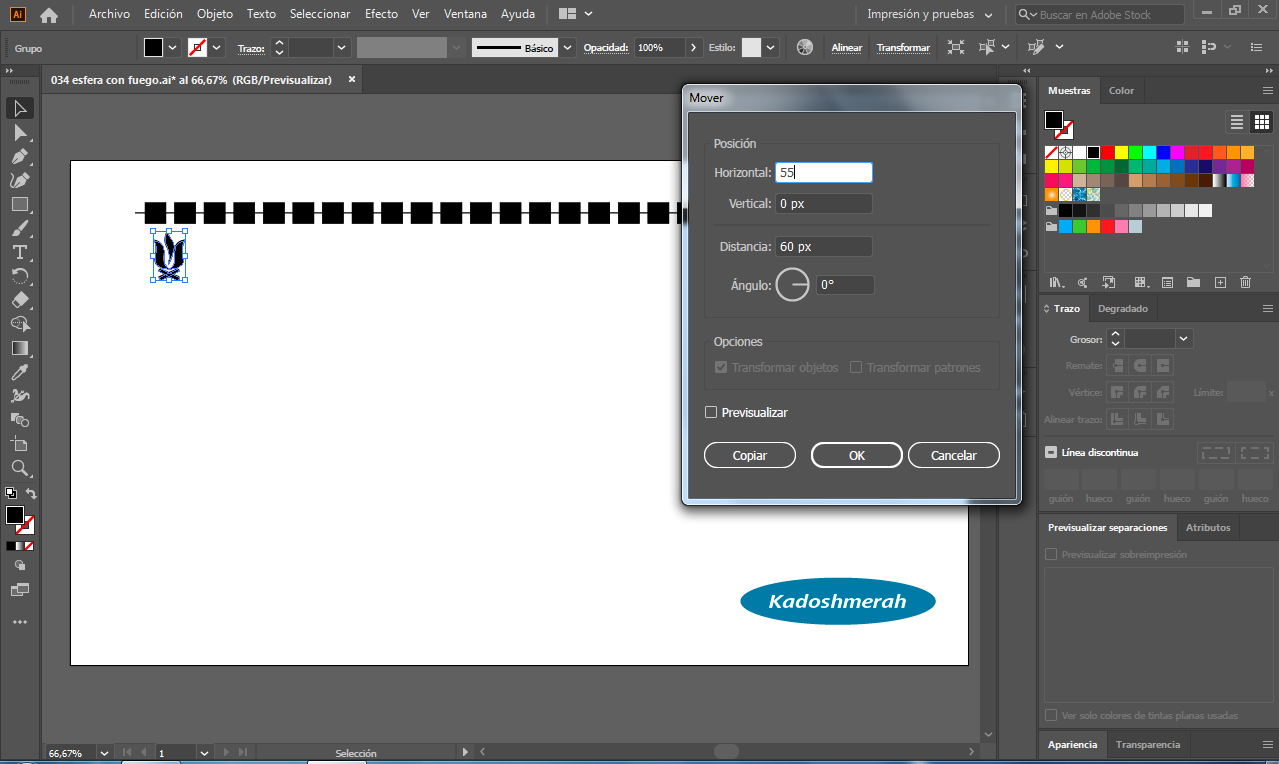
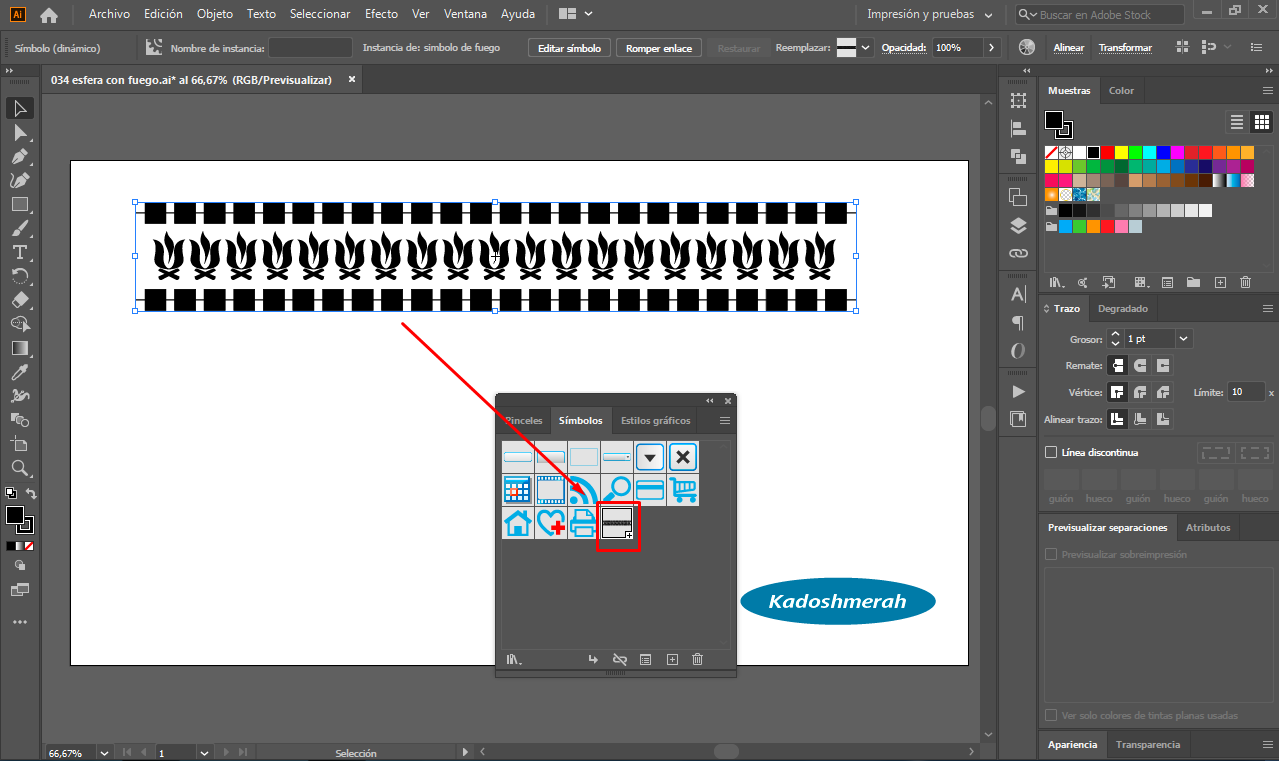
Ahora lo que vamos a hacer es dibujar un cirulo sin color de relleno (1). Luego con la herramienta tijera corte a la mitad el circulo (2) y luego con la pluma trace una línea uniendo la mitad del circulo quedándome una media naranja (3).
Now what we are going to do is to draw a circle with no fill color (1). Then with the scissors tool cut the circle in half (2) and then with the pen draw a line joining half of the circle leaving a half orange (3).
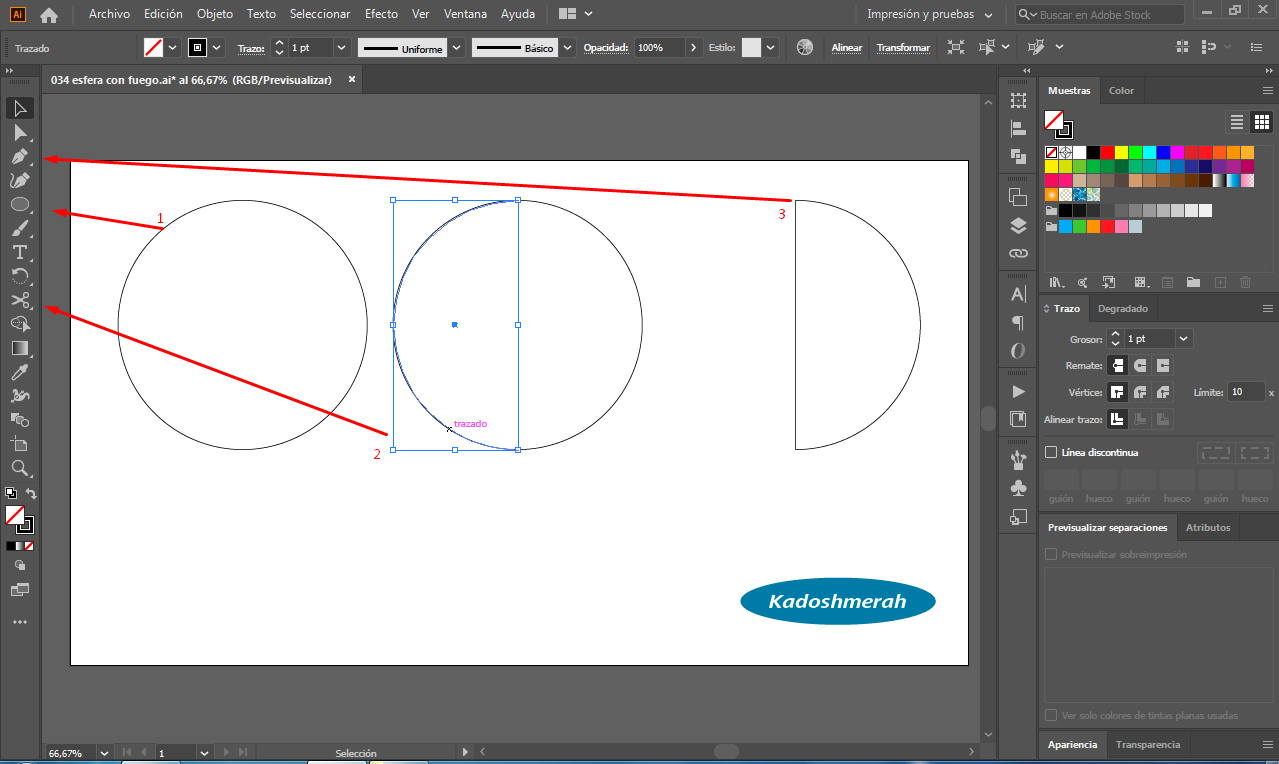
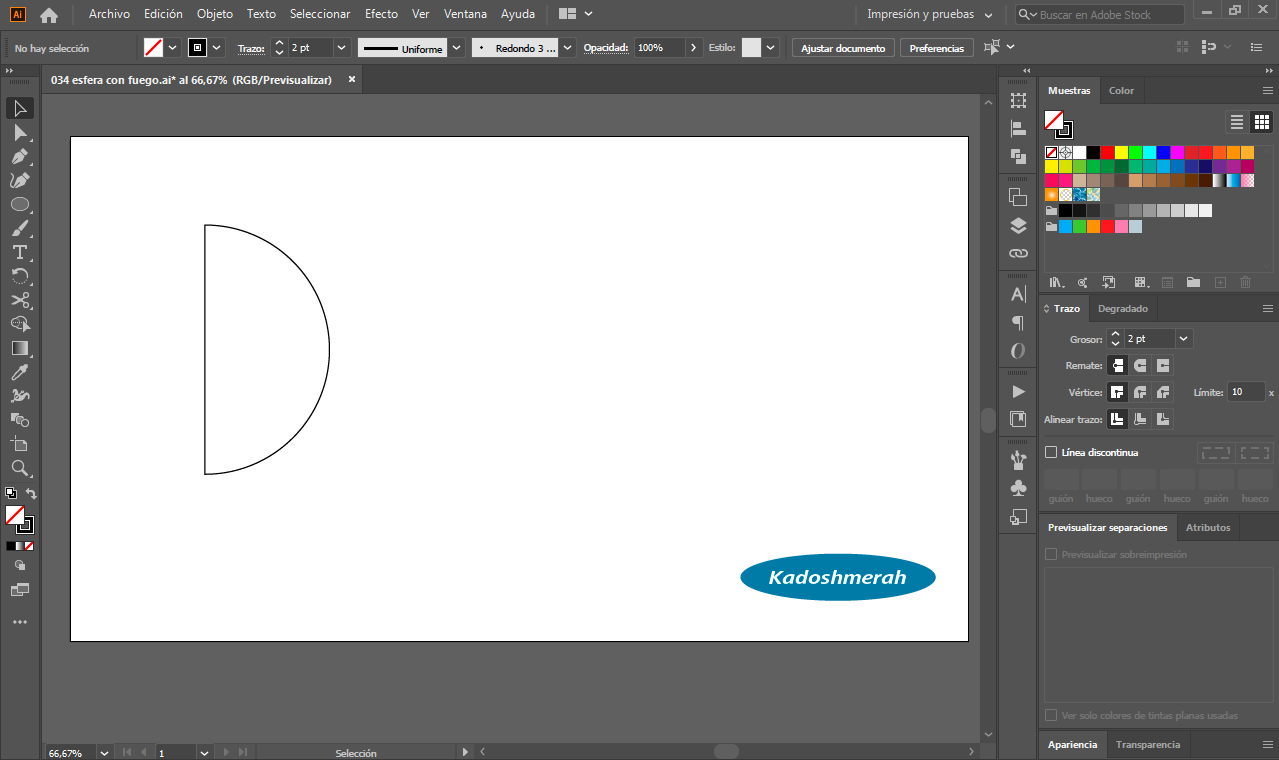
Seleccionamos la media naranja o medio circulo, nos vamos al menú efecto>3D> giro. En la ventana de “opciones de giro 3D” hacemos clic en “mapear ilustración” la cual nos abrirá una nueva ventana que es la de mapear ilustración; allí elegimos nuestra superficie y el símbolo que hicimos en el paso 1. Le damos a “OK” y establecemos la rotación o giro de nuestra esfera.
Select the half orange or half circle, go to the menu effect>3D> turn. In the "3D rotation options" window we click on "map illustration" which will open a new window that is the illustration mapping window; there we choose our surface and the symbol that we made in step 1. We click "OK" and set the rotation or turning of our sphere.
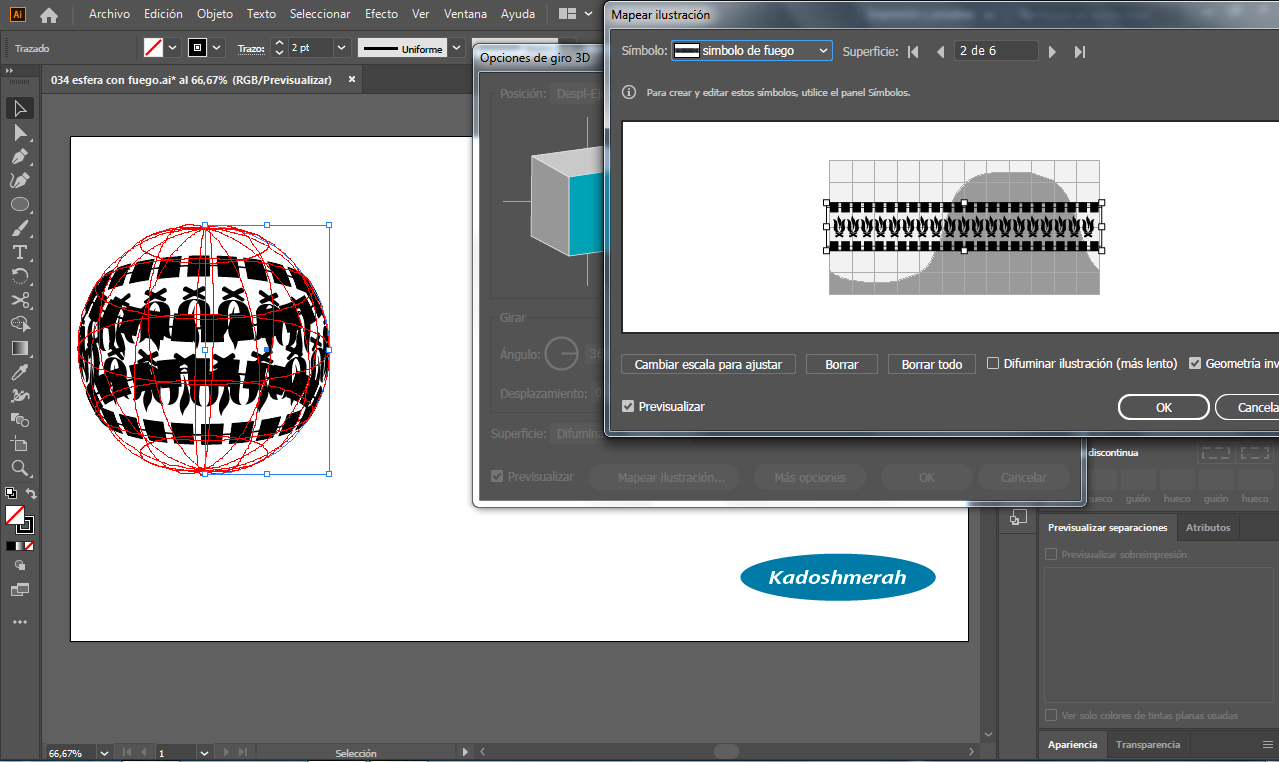
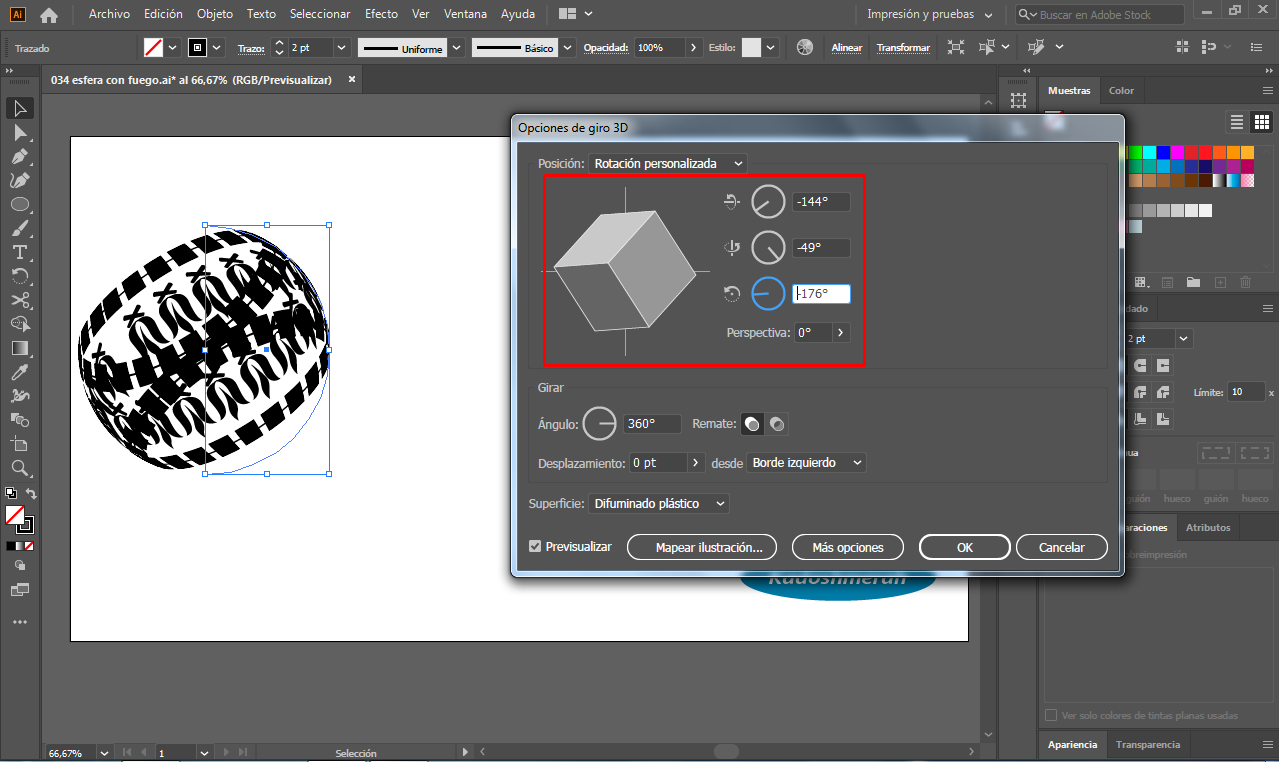
Quedándonos algo así.
By staying something like this.
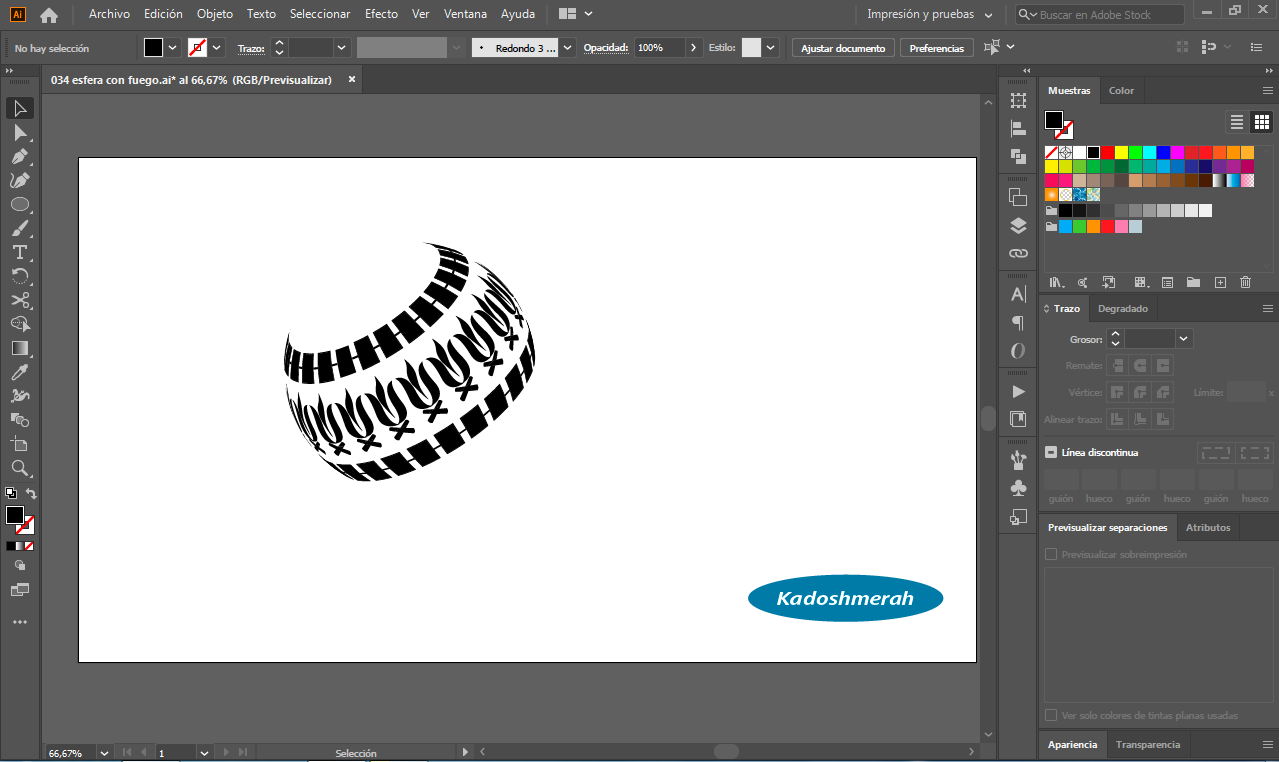
En este paso hacemos un nuevo círculo del mismo tamaño que hicimos al principio y lo enviaremos al fondo, luego lo seleccionamos y le aplicamos un degradado, en mi caso lo hice de amarillo a naranja. Luego establecí un fondo negro y una sombra de luz debajo de la esfera situándola luego a la izquierda.
In this step we make a new circle of the same size that we made at the beginning and send it to the background, then we select it and apply a gradient, in my case I did it from yellow to orange. Then I set a black background and a shadow of light under the sphere and placed it on the left.
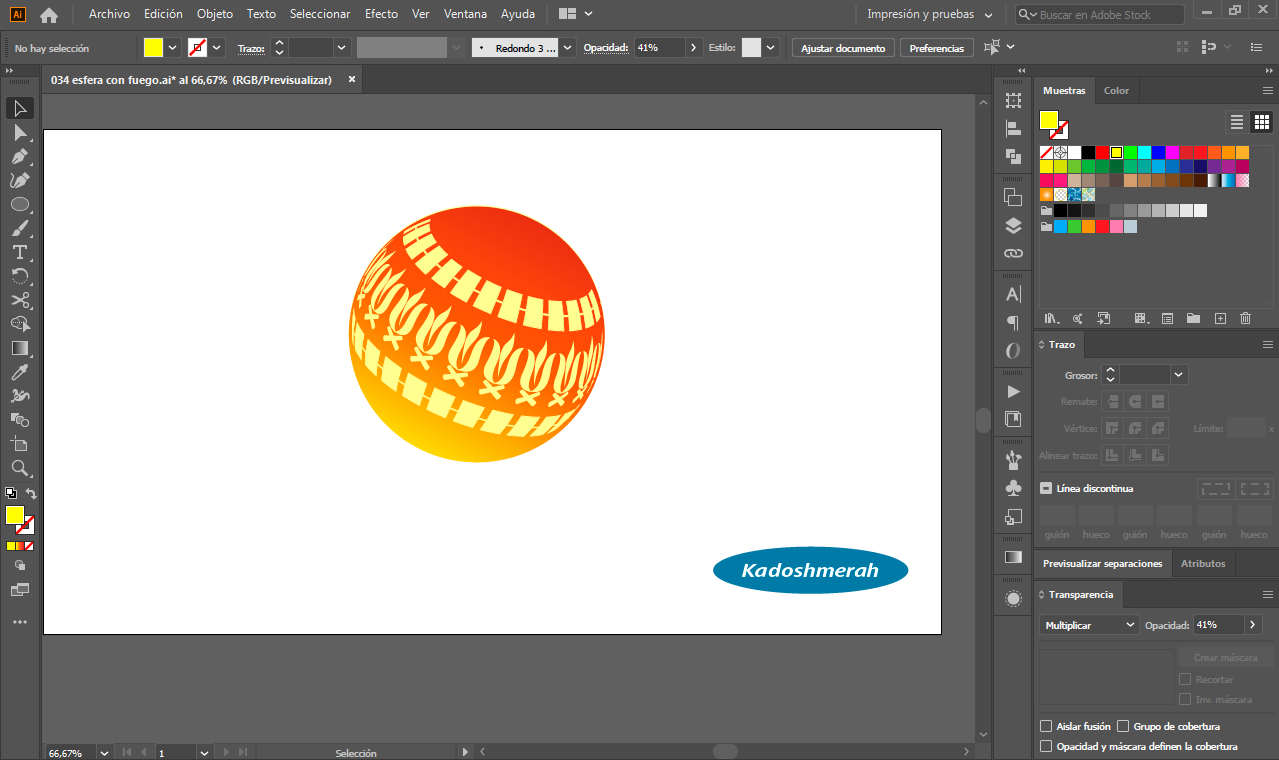
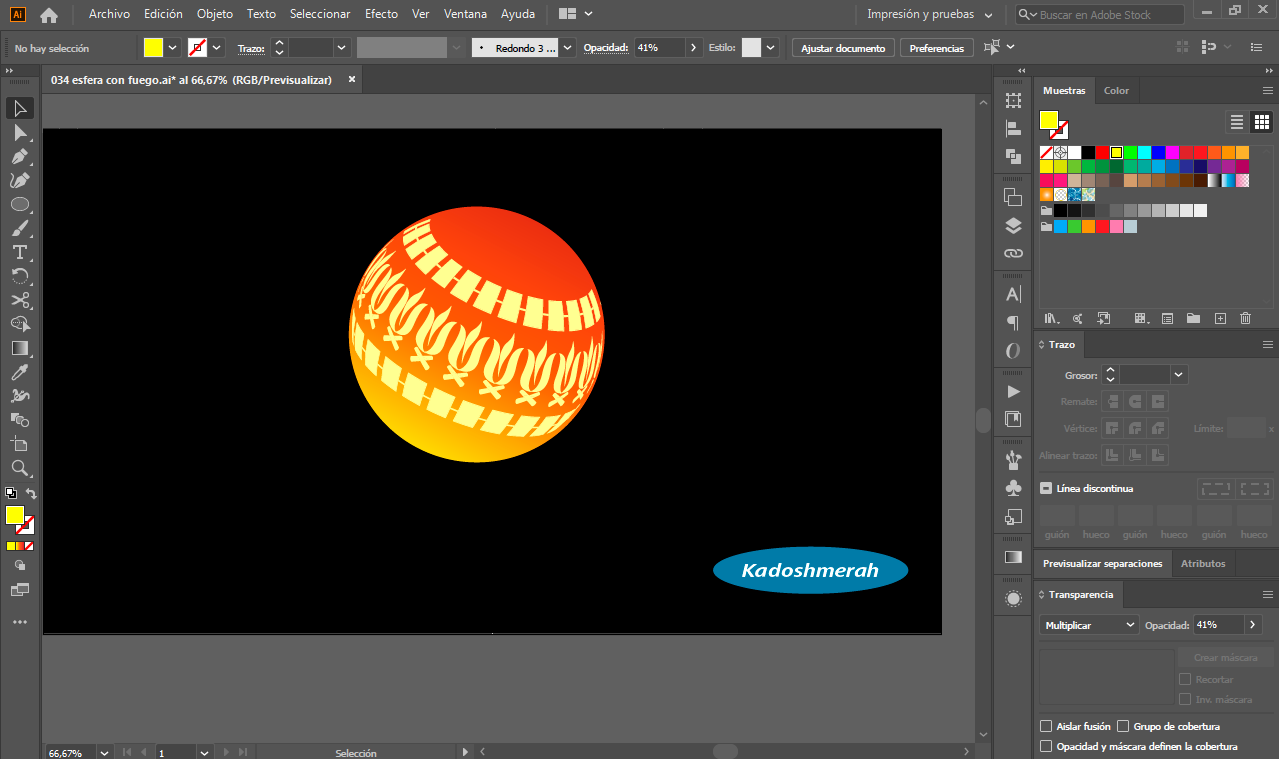
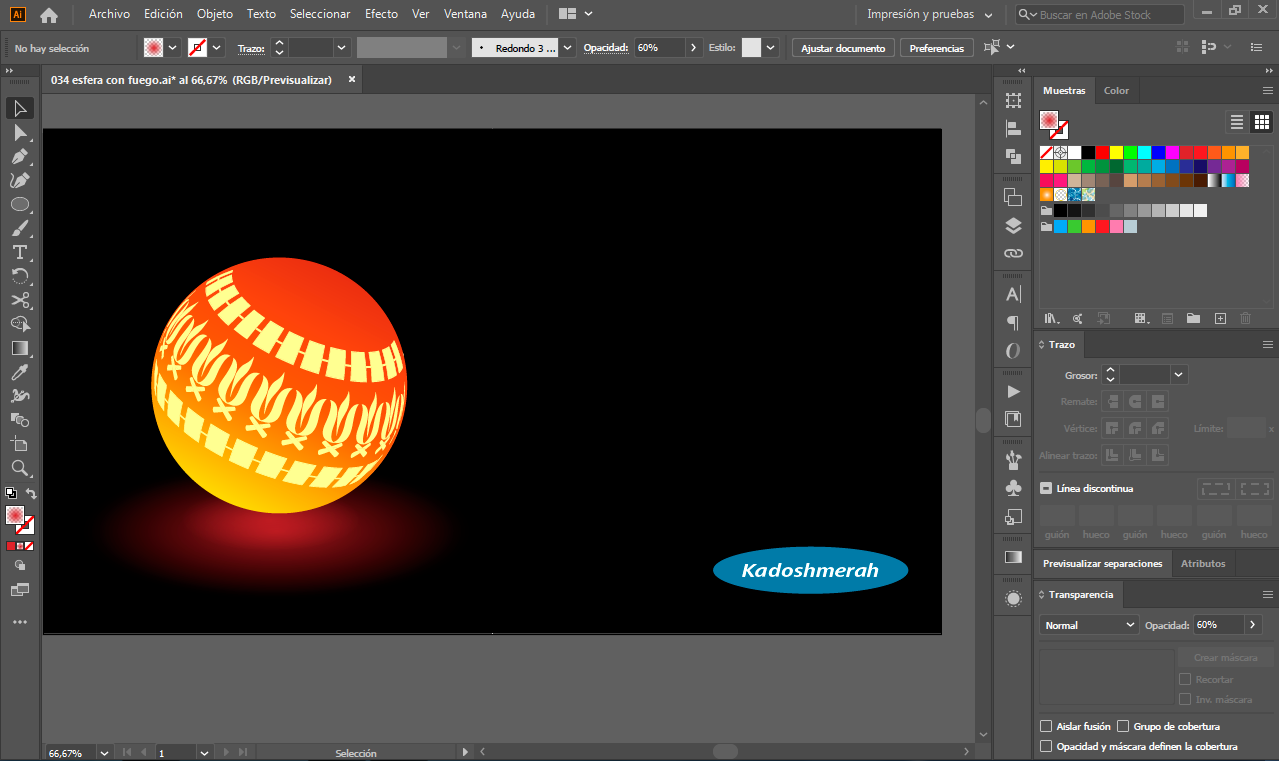
Por ultimo hice dos copias de la esfera cambiando sus tamaños creando un efecto de profundidad entre ellas.
Finally I made two copies of the sphere changing their sizes creating a depth effect between them.


Soy kadoshmenorah y hasta una próxima oportunidad y no olvides dejar tus comentarios acá abajo.

Gracias por apreciar y valorar este contenido @velazquez. Saludos
Enhorabuena, su "post" ha sido "up-voted" por @dsc-r2cornell, que es la "cuenta curating" de la Comunidad de la Discordia de @R2cornell.