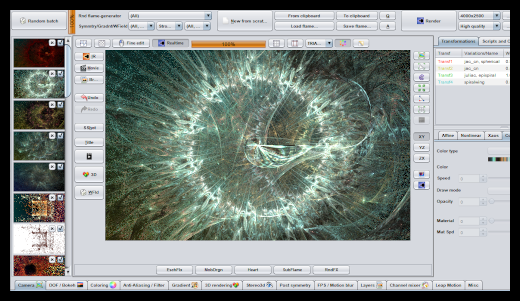
Good morning from a rainy city in lock-down, where everything looks & feels moody! Heh, I do not let this to get my spirits down, so I'll share with you the process of creating a fractal in JWildFire. Thinking of anything better to drive away melancholy??? I don't have a specific target in my mind, so I'm gonna document it step by step as I go, and see what fractalous wonders we will discover... (!)
STEP 1
In a blank fractal in JWildFire, I add three Transformations with one formula each: 2x "jac_cn" & 1x "juliac". Transformations are groups of mathematic formulas that are iterated until a condition is met and the color of a pixel is decided. I use the default values for each formula, and I move their triangles as seen in the picture. The triangle controls how the transformation affects the area of the picture.I also selected a random bluish pallete and slightly altered the backgound gradient.
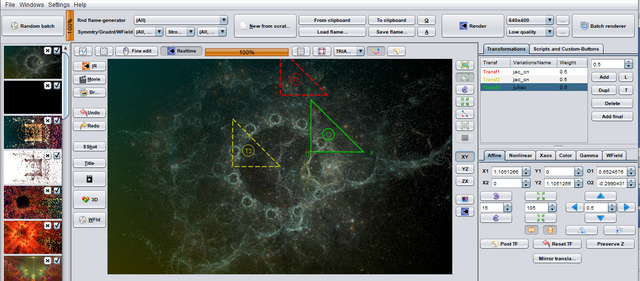
STEP 2
The circular pattern at the center is created by the "juliac" formula, but I want to break it, so that the picture becomes less symmetrical. I add a 2nd formula to the 1st transformation, named "spherical" (with a weight of ~0.5) and I zoom in the camera to get a better look at the intricate details of the fractal.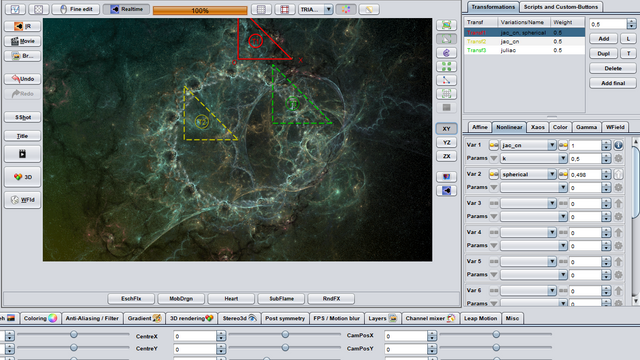
Here, you can see the area of effect of the 1st transformation ("jac_cn" + "spherical"); it controls in a way how the circle pattern dissolves at its right side.
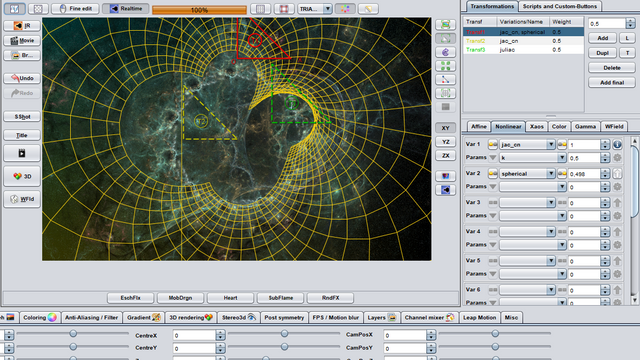
As the fractal begins to take life, it reminds me of a planetary network swirling inside space nebula. Let's keep that in mind and see how it goes...
STEP 3
The circles in the center are still bothering me, they feel out-of-place and rather... fractaly; you know, that feeling when you see yet-another-fractal-with-random-settings in an internet gallery. Since the circle is the result of the "juliac" formula, I will try to modify the third transformation and see how it works out. After trying several formulas, I decided to add "epispiral" and play around with its settings a bit. After a while I got this: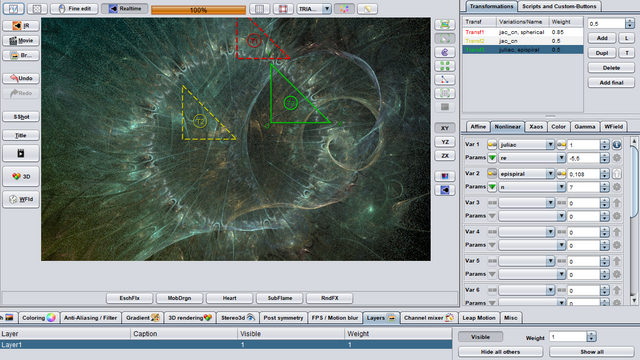
No more little circles there, that's for sure! Now, the picture is going away from the space nebula concept and turning into something more abstract; I'll try to make it more interesting.
Some formulas have a wide effect on the whole fractal, others on just a part of the picture and some just add shapes without messing with the rest; furthermore, you can control how a transformation interacts with each other transformation to get the results you desire. I added one more transformation with the "spiralwing" formula, forming that purple shape in the middle; had to tweak the settings so that the fractal I had so far remained intact. I also inreased the "strength" of the 3rd transformation to make it more prominent.
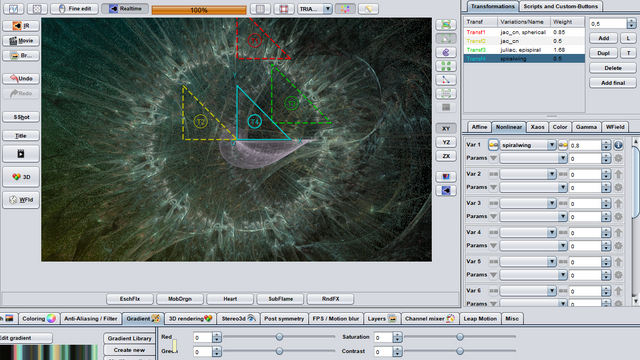
STEP 4
Yeah, I could go on forever altering and tweaking and experimenting... it is important to know when to stop, though! I decided to go on with the finishing touches, and this means slightly adjusting the colors of each transformation as well as the pallete of the whole picture. I tried some other palletes as you can see below: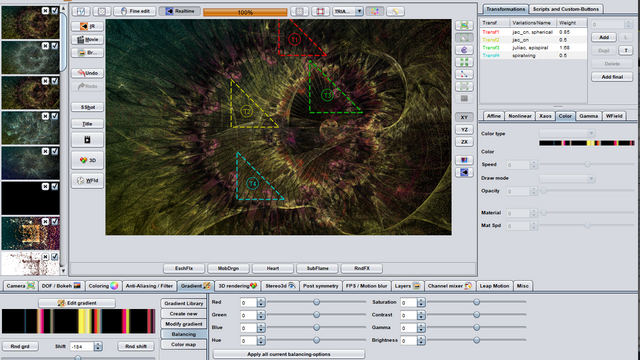

But, I finally stuck with the original. After the finishing touches I made a test render:
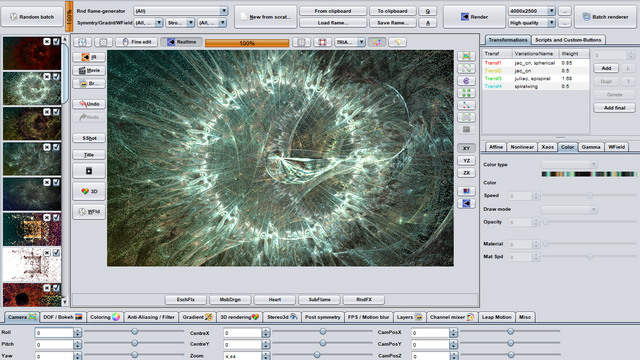
That seemed ok, so I went on with the final rendering, at high quality and size. The final result will be posted soon in a different post (it takes some hours to render!), as it is connected to an amazing MMO game!
I hope you enjoyed this process blog and got some kind of insight into the fractal mumbo jumbo!
The Stars are -almost- Right!
wonderful and helped...😁
I am trying Jwild I have a problem and I stopped. I cannot see the rendered images in files explorer or with other image editing apps. I can see the files through Jwildfire only when I open the folder with Jwild where I saved files all files are there. When I open the folder out of JWild nothing is there...😞
Thank you!
When you select "SAVE FLAME" a .flame file is saved that contains the settings of your fractal. This file can only be opened in JWildFire. If you want to save an image of the fractal, you have to render it:

In the top right area of JWildFire you can select the dimensions & quality of the rendering, and then press "RENDER". This will open a dialog to save the rendered image as a .png file. For the first times use small dimensions and quality, otherwise it may take a lot of time. Try that out and don't hesitate to ask here!
Thank you so much for the response and help...
I downloaded version 5.5
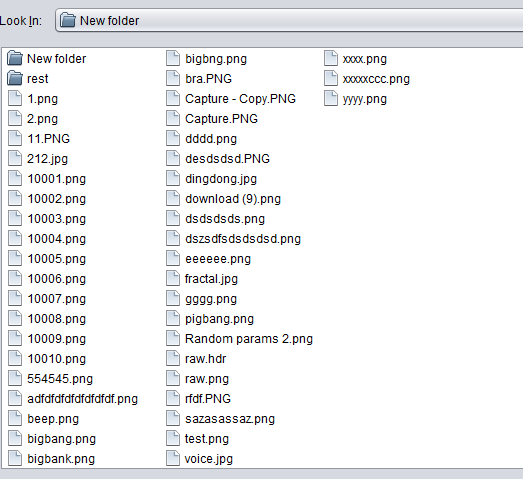
this is what I see from Jwild... I saved with many resolutions...☹️
but nothing is found when I open the folder directly...I checked the hidden files options too..nothing found there, Jawa problem?
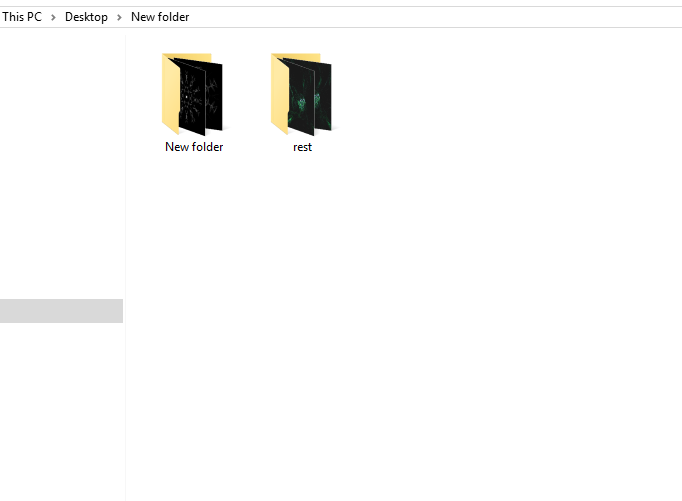
Seems like the files are there but the thumbnails do not appear in the windows folder; that's a Windows problem I guess, not JWildFire's. Try to change the folder view to "list" or "details"? Save to a different folder? Open the files manually in a pic editor/viewer? It's weird!
Almost I tried everything you said...yes it is weird...thank you, you are so nice, good luck.
Nice one!
I use Mandelbulb3d :)
Was trying JWildFire... but something stopped me
was it free? for windows?
Heh -- me, I was trying Mandelbulb3d but something stopped me!
JWildFire is free and JAVA-based, so I guess it runs on every platform that has JAVA. Here is the download page.
Thanks, mate! :)
Yeah, Mandelbulb3d is too parametrical with a lot of happy accidents! :)
This post was shared in the Curation Collective Discord community for curators, and upvoted and reblogged by the @c-squared community account after manual review.
@c-squared runs a community witness. Please consider using one of your witness votes on us here