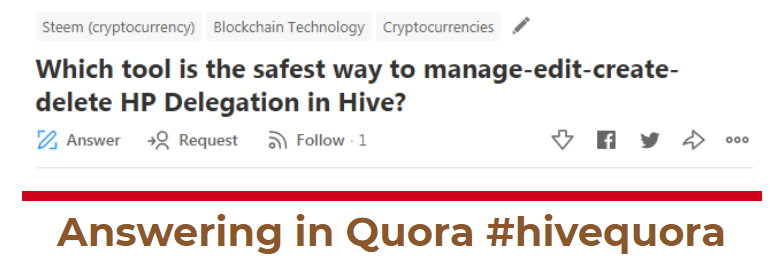
Whilst you can manage your HP delegations using a variety of tools such as Peakd.com, Hive Wallet, Hive Key chain, Vessel(Desktop) wallet, etc, I would strongly recommend the Vessel(Desktop) wallet for managing your HP delegations. It is not just the safest of all options and secure, but very simple & easy too.
So now open your vessel wallet. I assume you have already set up your desktop Vessel Wallet-HIVE. If not, then download and set it up first.
Before managing your HP delegations, make sure you have active key authority in your Vessel wallet. You can check that by clicking on "Accounts"- Account Keys. Active key permission is needed for any financial operation (which includes managing HP delegations).

Click on "HP Delegations" to manage your delegations.
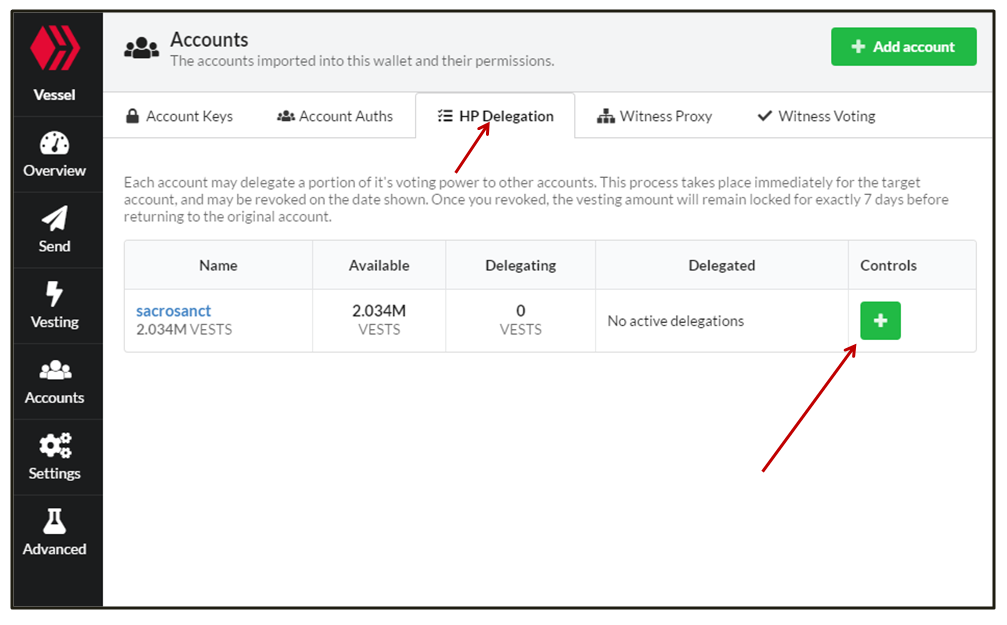
Create Delegation
If you want to create an HP delegation, click on "+"symbol, under "Controls". Then input the "Delegatee Name".
Enter the Hive Power that you want to delegate. Upon entering the amount of "Hive Power" will automatically fill up the "Vesting Shares" box.

Click on "Confirm Delegation".
Then enter the "Wallet Password"(not key). Finally, click on "Unlock+Broadcast".

Now you can see the HP delegation takes effect immediately and shows the details in the "HP Delegations" section.
In a similar way, you can delegate your HP to another user. As long as you have a sufficient amount of HP, you can delegate that to as many numbers of users as you want.
Edit Delegation(Top-up/Partial Cancellation)
If you want to edit the delegation, then click on the "Edit" symbol.

Here there will be two cases, either you may add more HP delegation(top-up) to the existing Delegatee or you may want to taper-off the existing delegation by a part(partial-cancellation).
If you want to add more HP delegated to the existing user, then add the new updated total. For instance, you have earlier delegated 1 HP to a user, and now you want to add an additional 2 HP to that delegation, taking the total to 3 HP, then input 3 Hive Power in the relevant box, and then proceed with "Confirm Delegation".

Similarly, if you want to taper-off the existing delegation by a part, then enter the new updated HP after consideration of that part. For instance, if you have earlier delegated 1 HP, and now you want to reduce it to 0.4 HP, then input 0.4 Hive Power in the relevant box, and then proceed with "Confirm Delegation".

The remaining HP will be returned to your account after following a 5 days cooling-down period.
Cancel Delegation
If you want to revoke the delegation, then click on the "Delete" symbol.

Then enter the "Wallet Password"(not key). Finally, click on "Unlock+Broadcast".

The delegated HP will be returned to your wallet following a 5 days cooling-down period. So after 5 days, you can see your delegated HP returned to your account.
Thank you.

Few Notes:
- Delegated HP can not be powered down.
- Once you revoke the delegated HP, that balance will be immediately taken off the delegatee account & remain in Blockchain for 5 days of cooling-down period before being returned to the Delegator account.

Hive Frontends:
Hive Block Explorer:
Hive Projects Directory:
