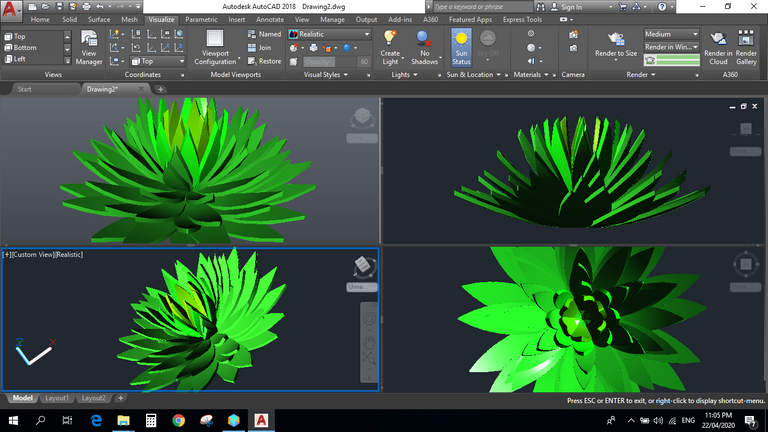
Hi Hivers!
I have another 3D logo design for you today. It's the lotus image of @naturalmedicine logo. I had a hard time looking for the exact image of a lotus plant until I end up with a design like this. This may be not the exact and perfect logo of Natural Medicine Community but I've tried my very best to produce a decent one.
Process:
Estimate the size(width and height) of the subject on its side view. This will be your guide for the leaves of the lotus. Use spline tool to create curved lines.
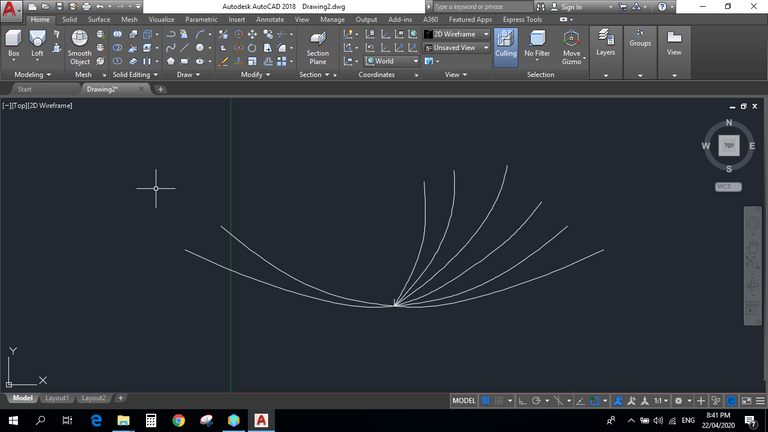
Rotate the guide and change the view in isometric. Create a perpendicular line across the guide lines you created.
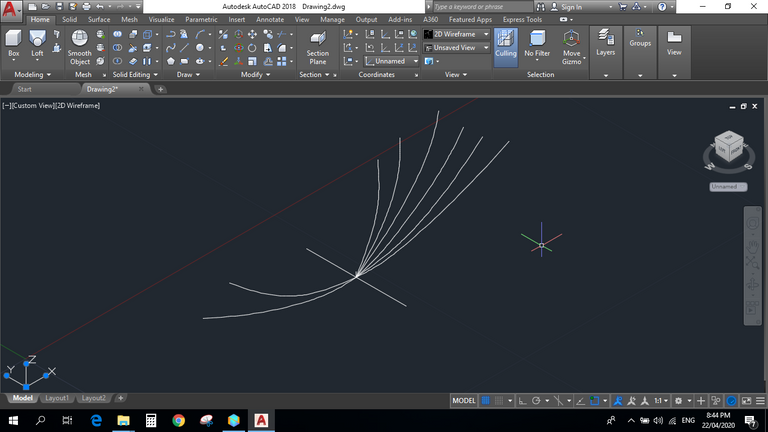
Create the shapes and sizes of the lotus leaves. Start at the bottom part of the lotus which has the bigger leaves.
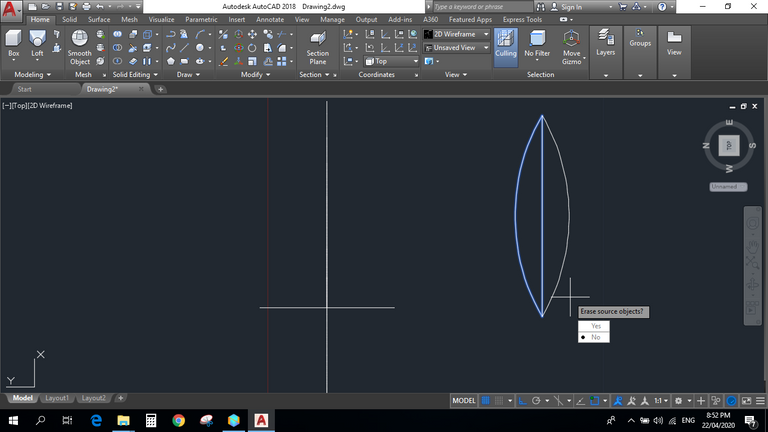
Apply sweep tool to the perpendicular line and choose the bottom layer line as your path. That will create a region base on the orientation of your lines. Then apply thicken tool to those regions.

Next, place the leaf shape first at the center of the subject before applying extrusion tool. The height of the extruded leaf must be higher enough to intersect at the region created. Then apply intersect tool to produce a leaf like figure in solid form.
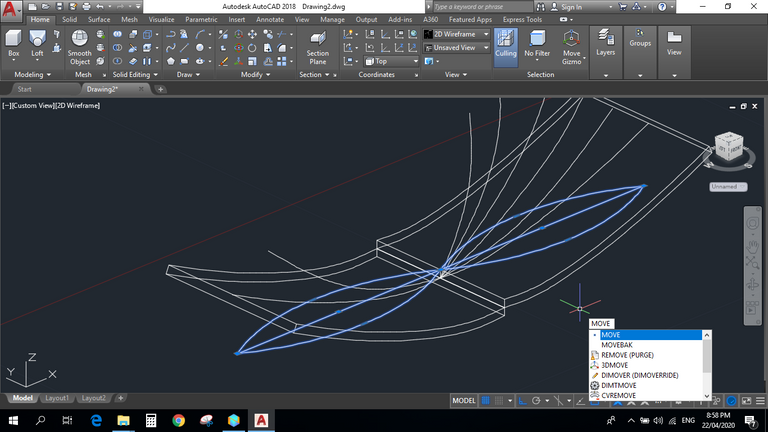
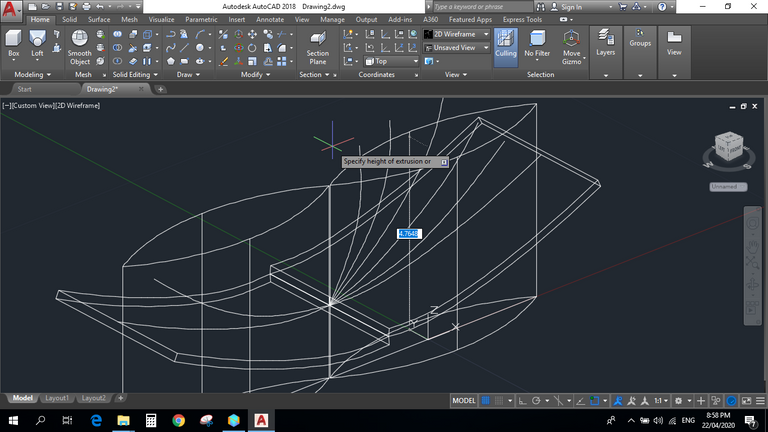
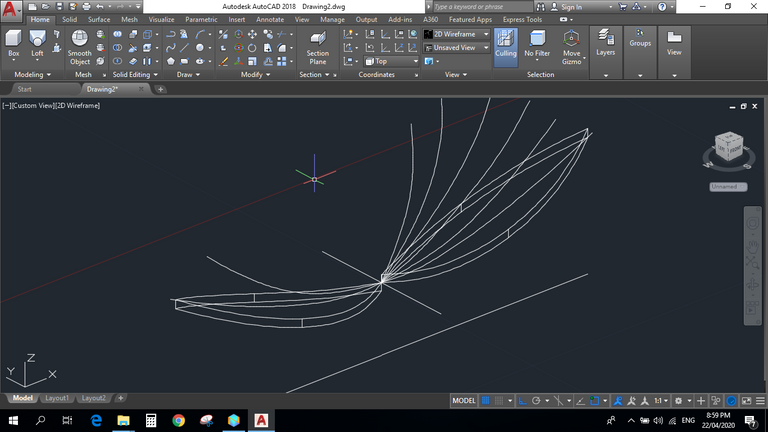
Separate the bottom layer leaves and continue doing so the first steps in creating leaf shape figure. Do this to get the remaining layers of leaves of the subject.
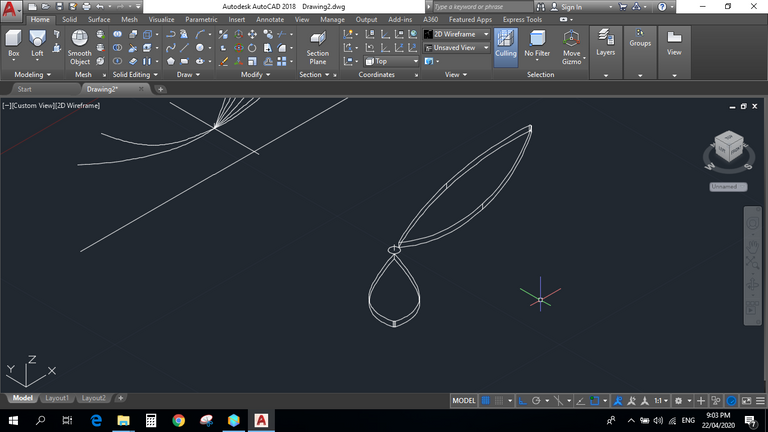
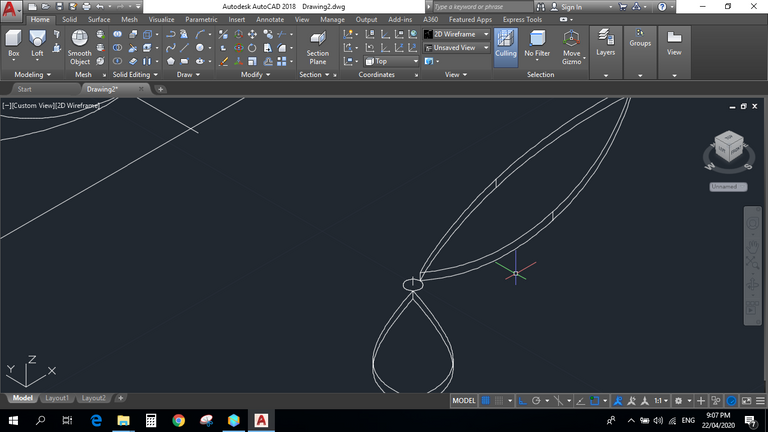
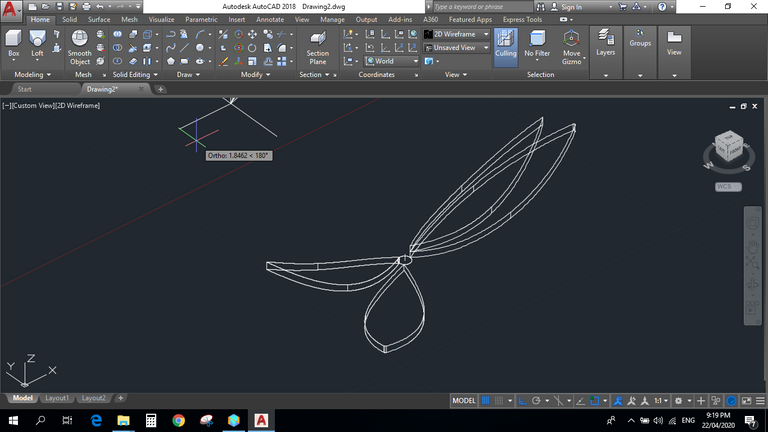
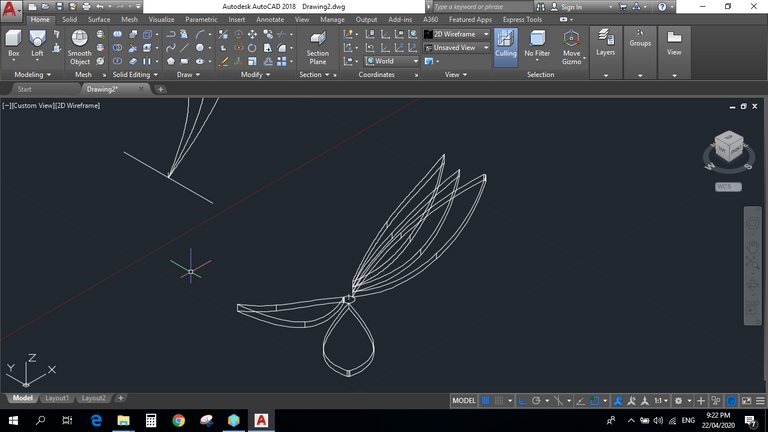
Until you get this figure. All layers of leaves are sitting at the same center.
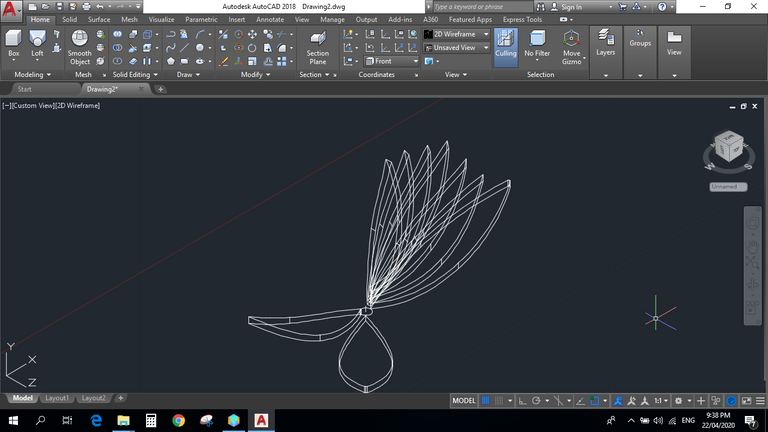
Before applying array tool, rotate each layer of leaf at the desired angle. This will create the bloom like image of the lotus.
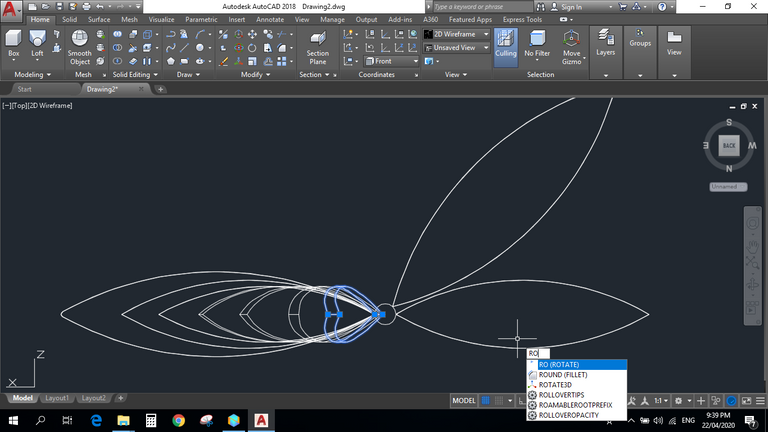
Then apply array tool on each leaf layer.
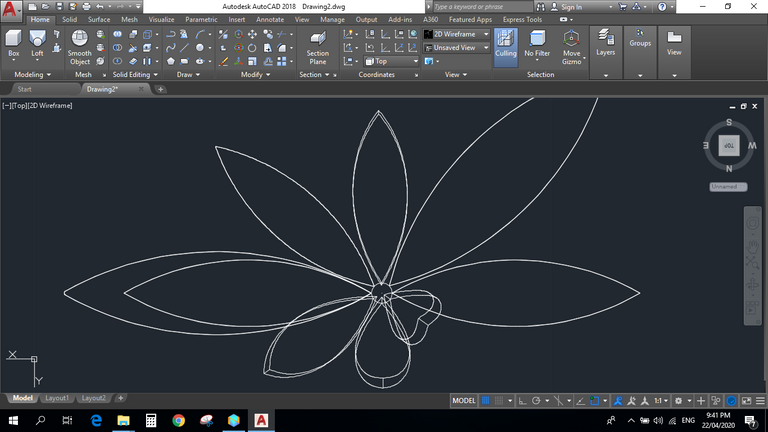

It will turn out like this in 2D wireframe view.
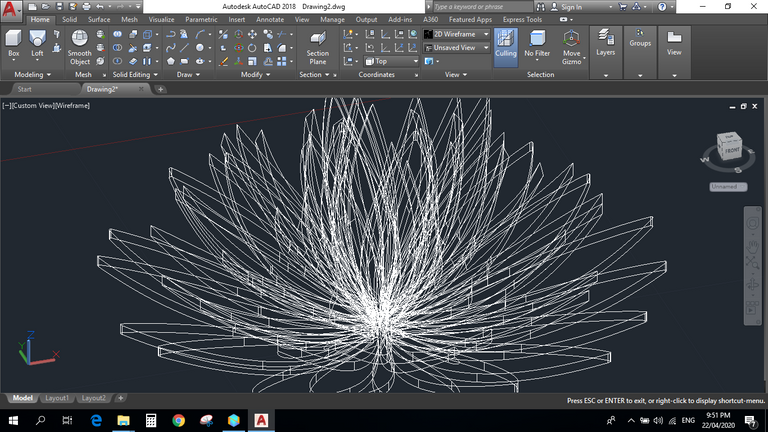
This in realistic view. You can now add your preferred colors and materials.

There you have it! Your 3D lotus logo.
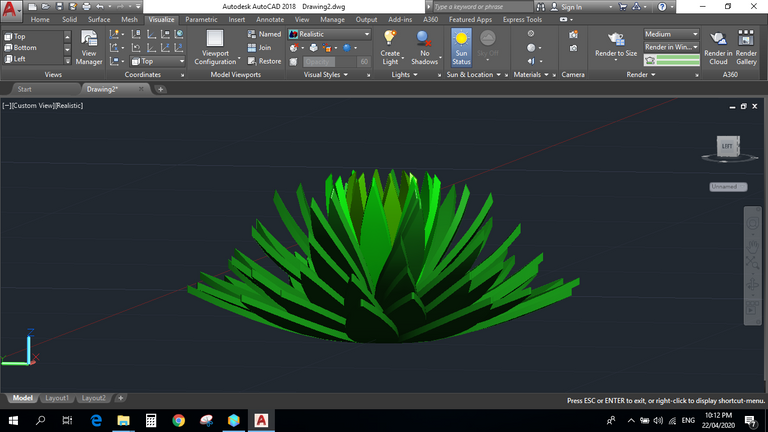

PNG Files(free to use)
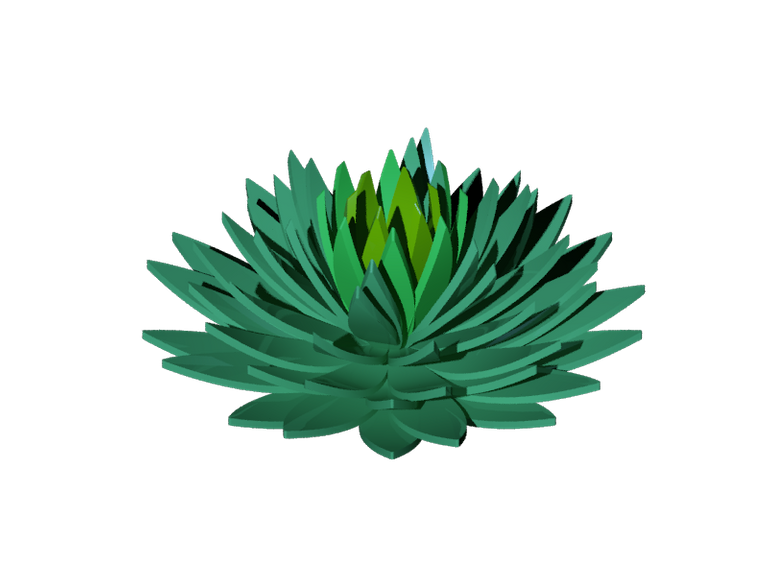
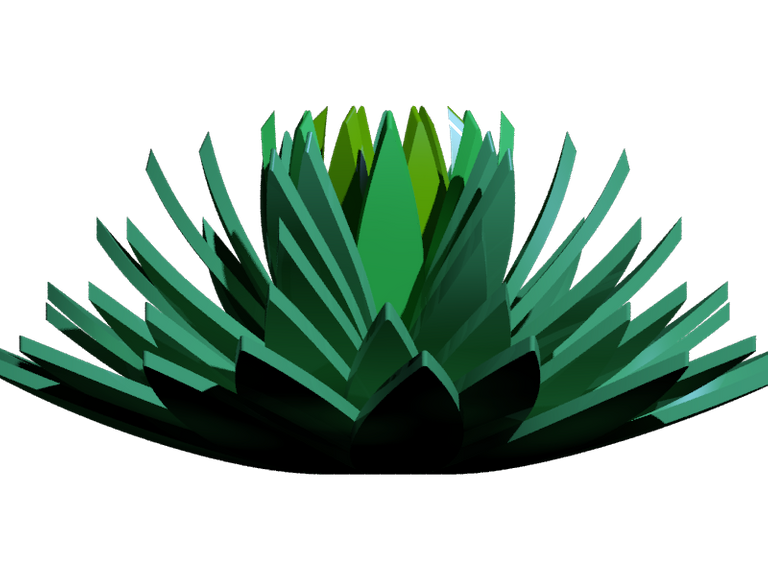
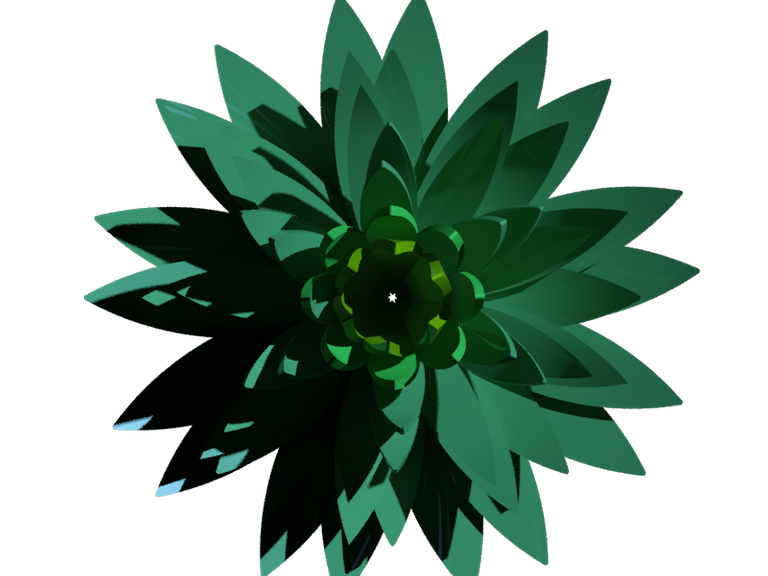
If you like my designs, then hit that upvote button and follow me to see more in the future. *winks!
"best of time"
This is awesome. Great job!
I'm not pretty confident with this design but I'm glad that you like it. :)
👋 Hi @themanualbot, I was flipping through the blockchain and stumbled on your work! You've been upvoted by Sketchbook / a community for design and creativity. Looking forward to crossing paths again soon.
✅ Join the Sketchbook Community