What will I Learn?
Requirements
Procedure

- Now open the activity_main.xml file as shown the tree structure here and click on split button to show the code and design at the same time.

- Now replace the code as given here it include a Linear Layout and a Button inside it with the id message_btn
<LinearLayout xmlns:android="http://schemas.android.com/apk/res/android"
xmlns:app="http://schemas.android.com/apk/res-auto"
xmlns:tools="http://schemas.android.com/tools"
android:layout_width="match_parent"
android:layout_height="match_parent"
tools:context=".MainActivity"
android:gravity="center">
<Button
android:id="@+id/message_btn"
android:layout_width="wrap_content"
android:layout_height="wrap_content"
android:text="Show Message"/>
</LinearLayout>
- Open the MainActivity.java file as shown the RED line in this mockup

- Insert the Button click code after this line
setContentView(R.layout.activity_main);
here is the button click code
//Its a code for a button click that we declare in activity_main.xml file
findViewById(R.id.message_btn).setOnClickListener(new View.OnClickListener() {
@Override
public void onClick(View v) {
//Its a code to show the message on the screen
Toast.makeText(MainActivity.this, "Hello Hive", Toast.LENGTH_SHORT).show();
}
});
- Picture of all code setup in MainActivity.java
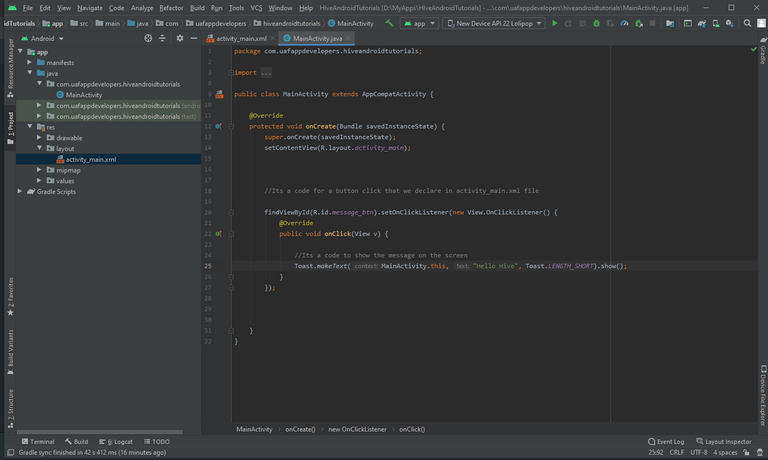
- Now connect you mobile device and lets test the app make sure the Developer Option is on and the USB Debugging is enabled.
- Click on the play button to run the app

Final Result
| App on Mobile | Button Clicked |
|---|---|
 |  |
Follow | Upvote | Share
About me
Hello Friends I am Muhammad Faisal Amin. My country is Pakistan. nI live in a city of Pakistan named Faisalabad. I love my country.
I am 21 years old in 2020.
I study in Software Engineering in University of Agriculture Faisalabad Main Campus it also knows as UAF.
Its a very beautiful University and the biggest University in Asia.
I am also having experiences in MObile App Development using Java Android and Flutter also.
Its my passion to develop quality app for both iPhone and Android Mobiles.
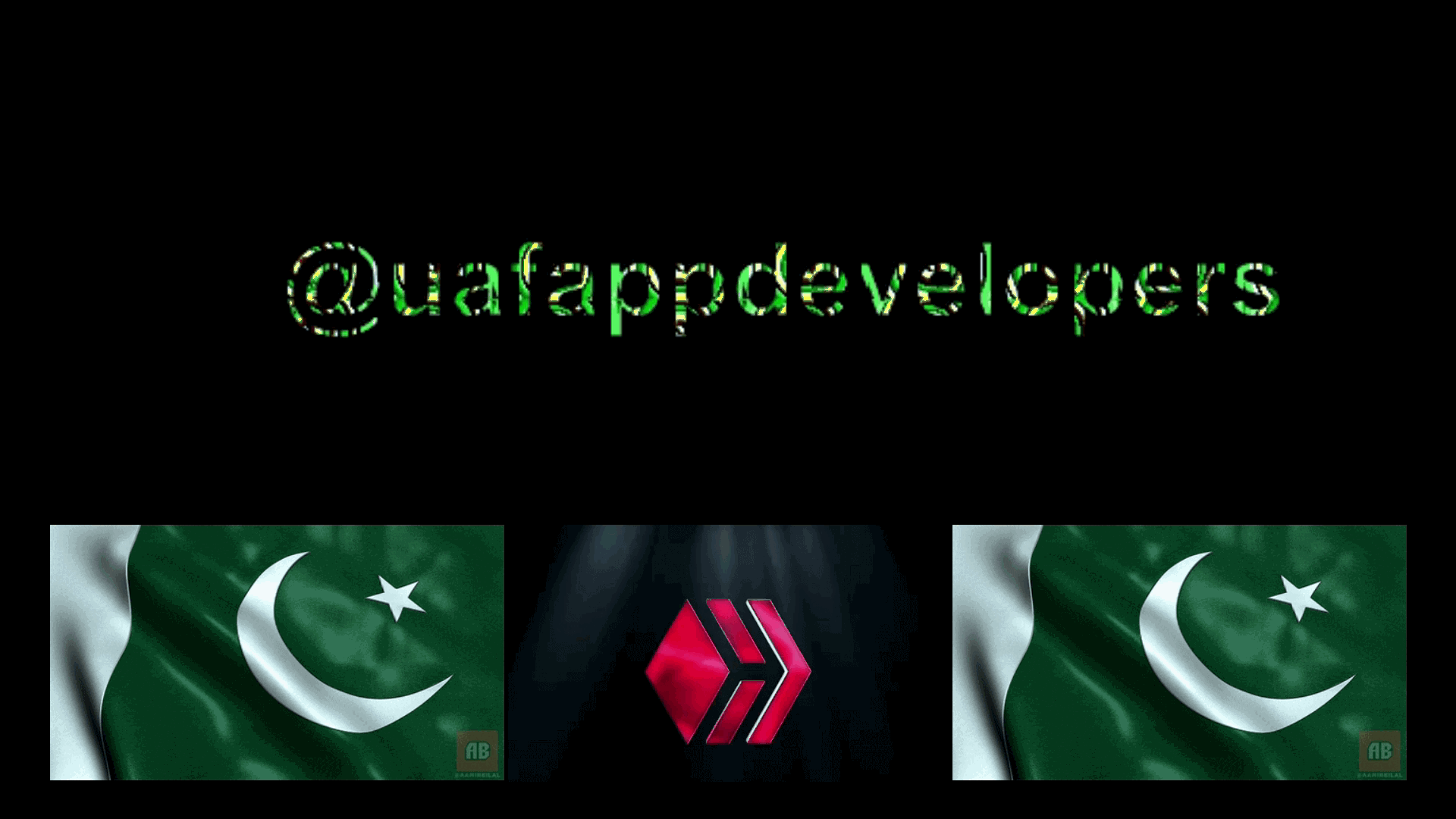

Congratulations @uafappdevelopers! You have completed the following achievement on the Hive blockchain and have been rewarded with new badge(s) :
You can view your badges on your board And compare to others on the Ranking
If you no longer want to receive notifications, reply to this comment with the word
STOPSupport the HiveBuzz project. Vote for our proposal!