Greetings Everyone:
While Waiting my next Task from @prayzz , After completing the Task-02 of Stage-02. I think with the Growth of Hive Blockchain. Everyday, Some new people create their account on hive.blog. Newcomers don't know how they setup their profile. So for the help of newcomers, I want to share my knowledge about
- Functions of Main Menu
- How you Setup your Public Profile

Functions of Main Menu:
- When you Create a new account on hive.blog and Login to your account, you see window like shown below.
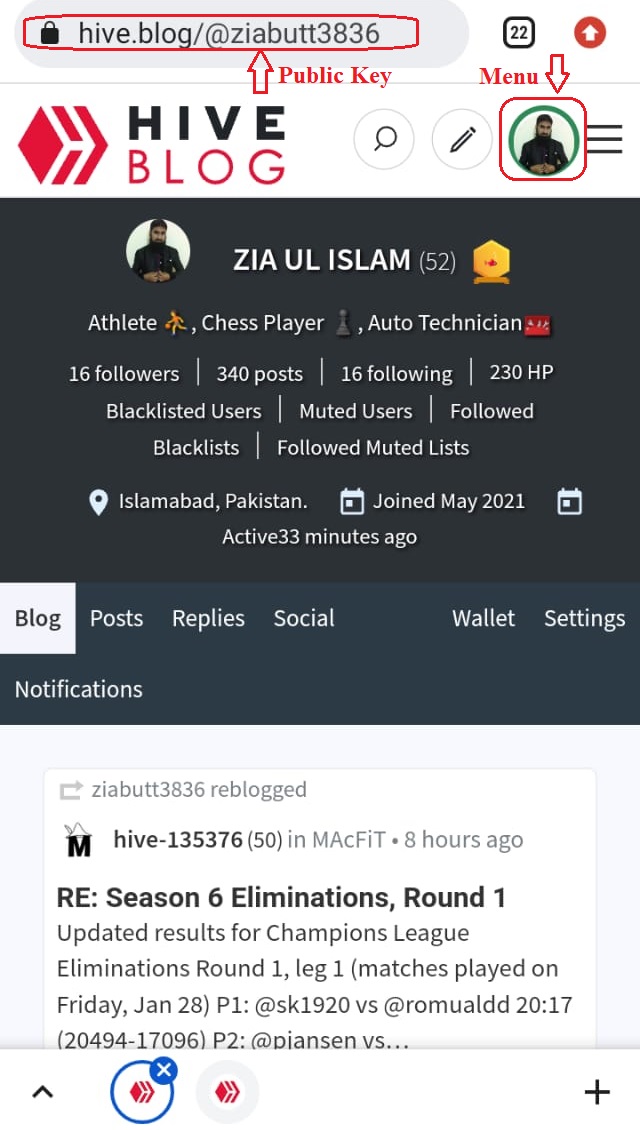
- List of different options appears like shown below. Click on Profile
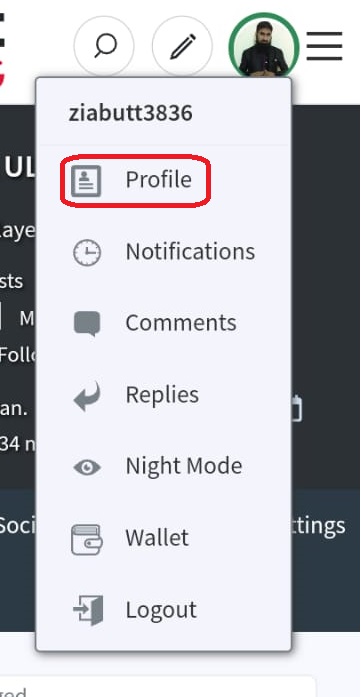
Steup your Public Profile:
- Because you are new on hive.blog, First thing you can do is Setup your Public Profile. For this Process Click on Settings.
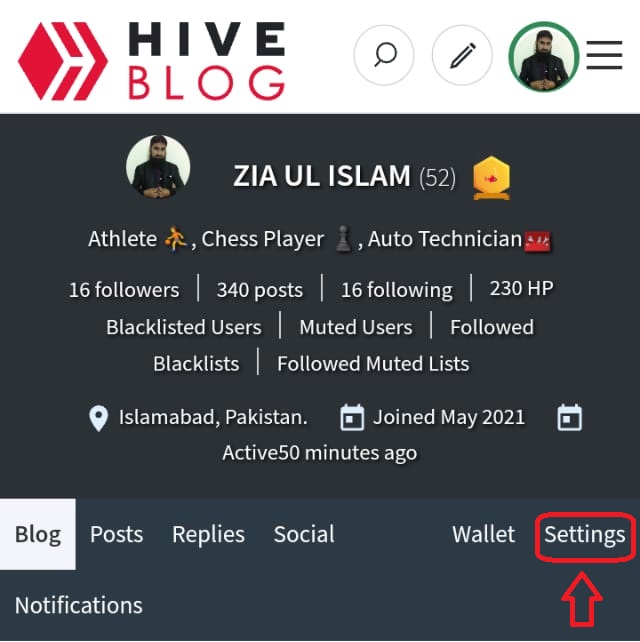
- After Clicking on Setting. Following window appears in your mobile screen.
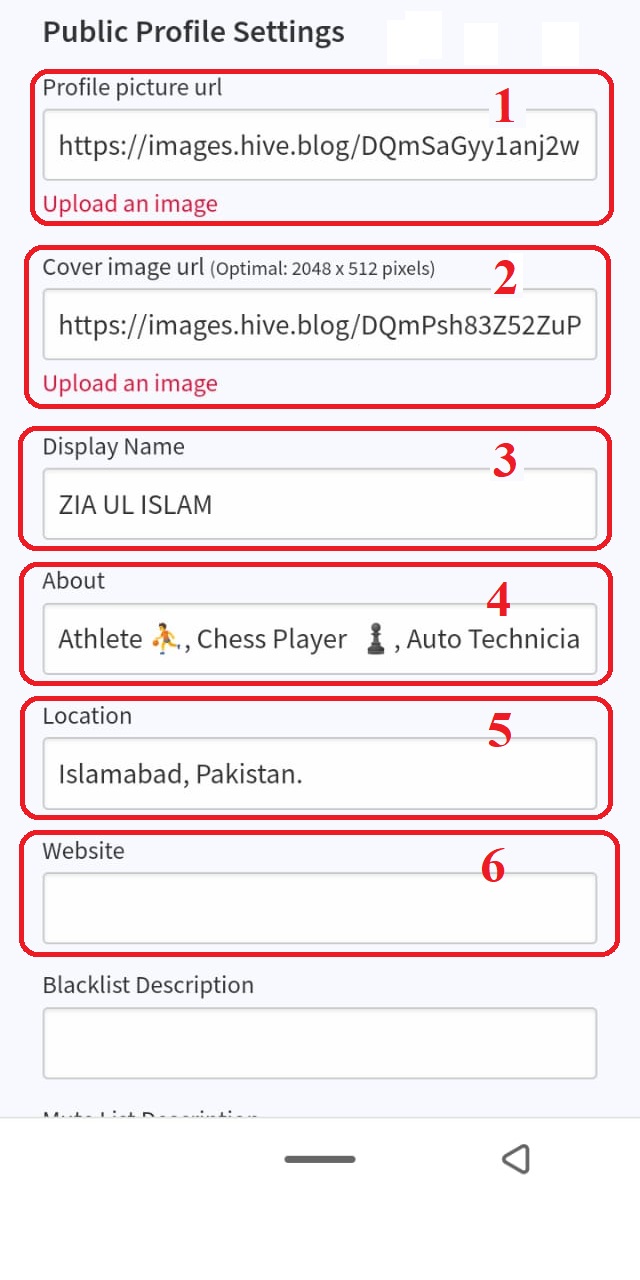
In First Box, you write url of your profile picture or click on upload button to upload picture from your mobile or computer.
In Second Box, You write url of your cover picture or press upload button to upload picture form your mobile or computer.
In Third Box, you write your name which will display on your profile.
In Fourth Box, your write who are you and what are your hobby and profession.
In Fifth Box, you write the Location where do you live.
If you have any own website write it in Sixth Box.
Press Update Button to save changes.
Notification:
Second Option in main menu is notification.
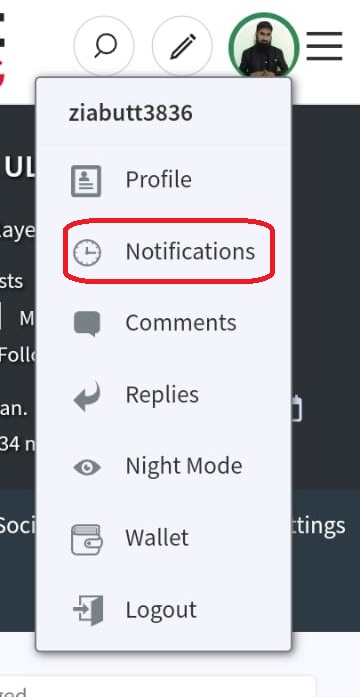
If anyone upvote on your post or comment on your post or reply your comment or mention your name in their post or if anyone follow you or reblog your post then these all will shown in your notification. Means any social activity about you are seen in your notification. Like this
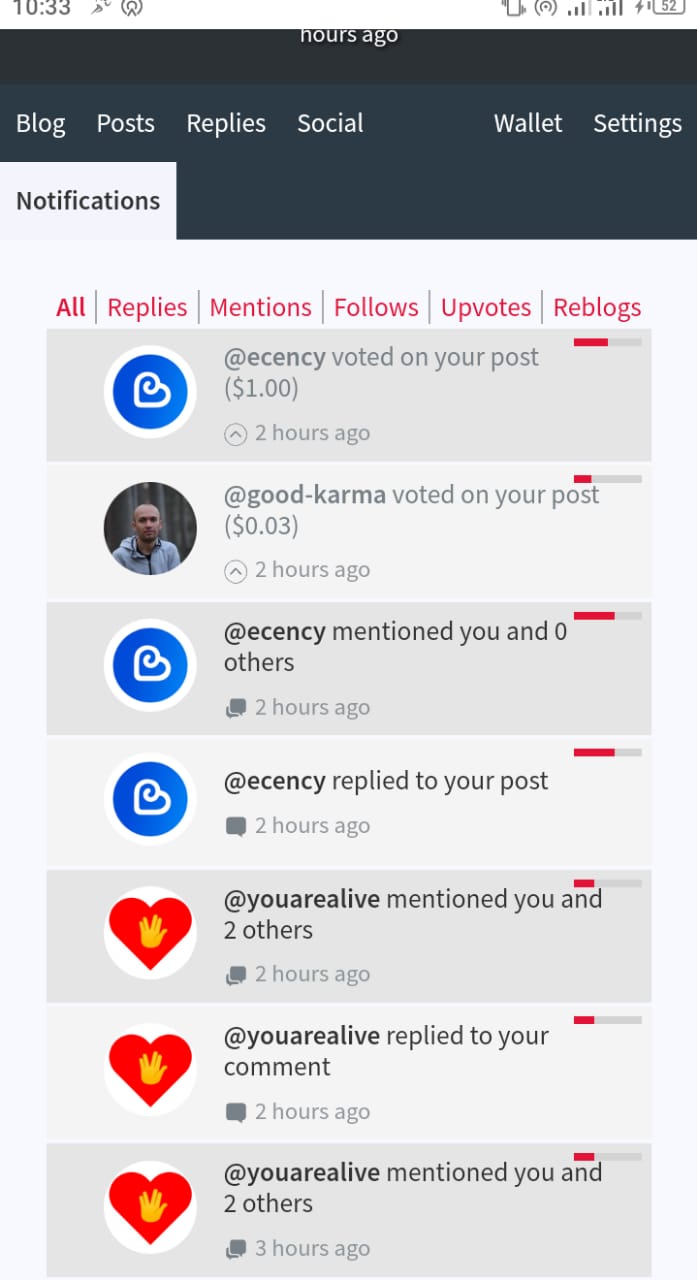
Comments:
Third Option in main menu is comment.
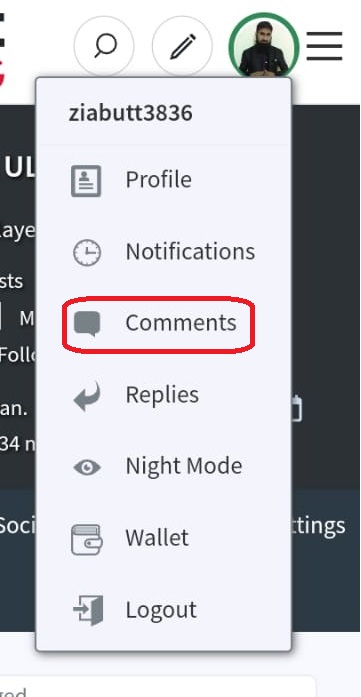
when you comment on any other user's post then your comment will be shown in this comment section like this.
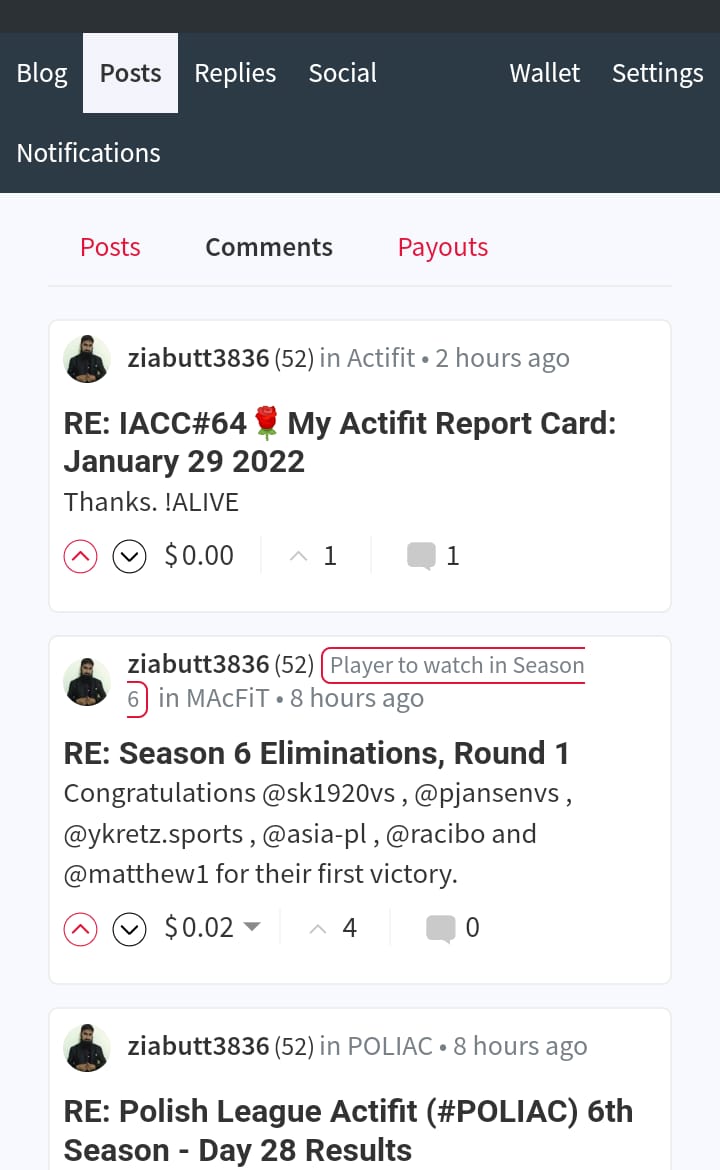
Replies
Fourth Option of main menu is Replies.
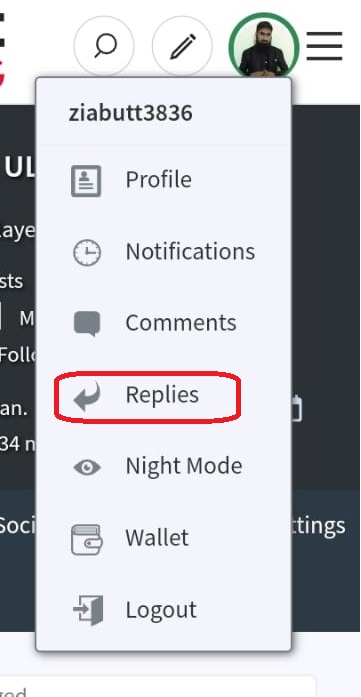
Other user's comments on your post and replies on your comments are shown in this section like this.
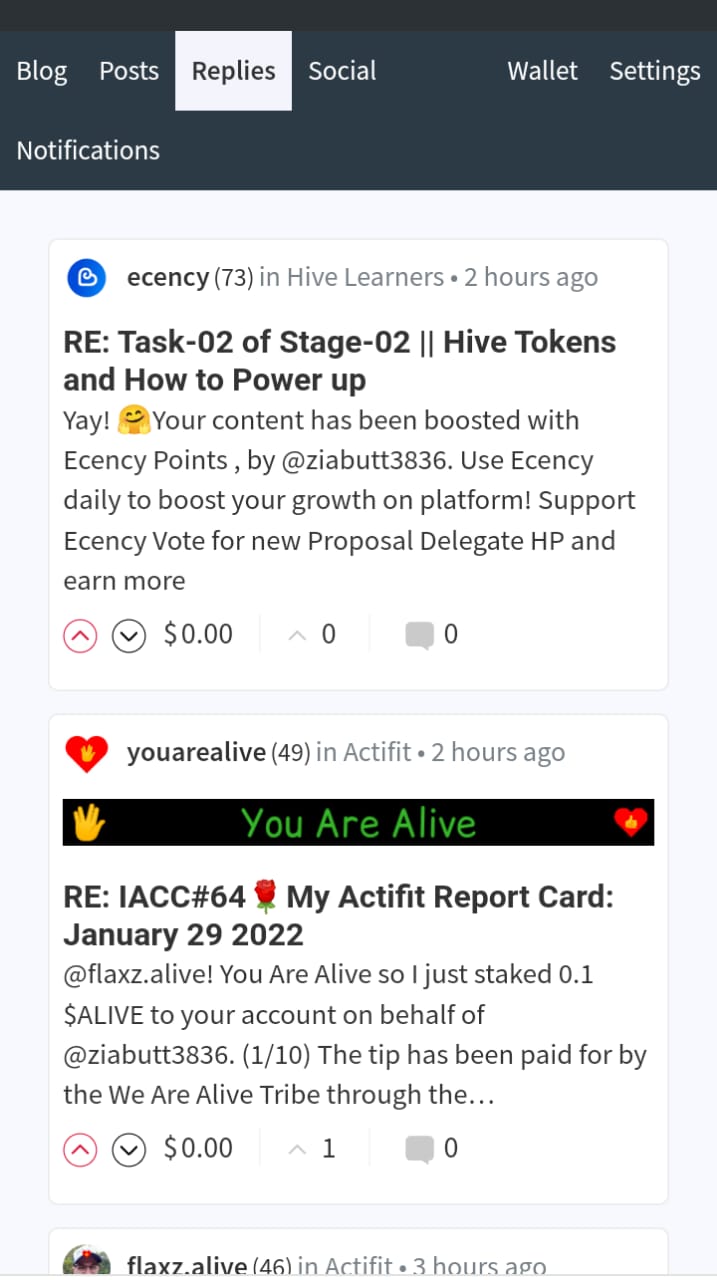
Night Mode:
Fifth Option of main menu is Night Mode. This Function is used to change the color of screen white or black.
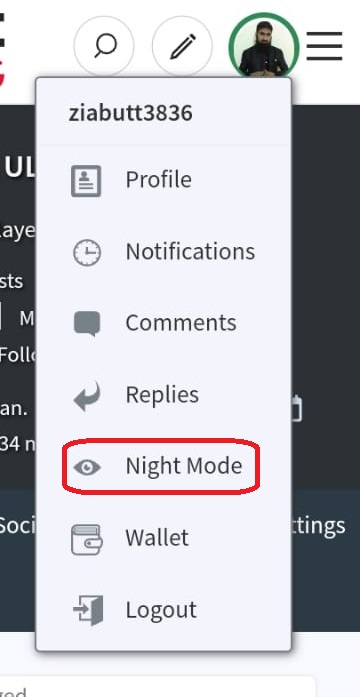
Wallet:
Sixth Option of the main menu is wallet.
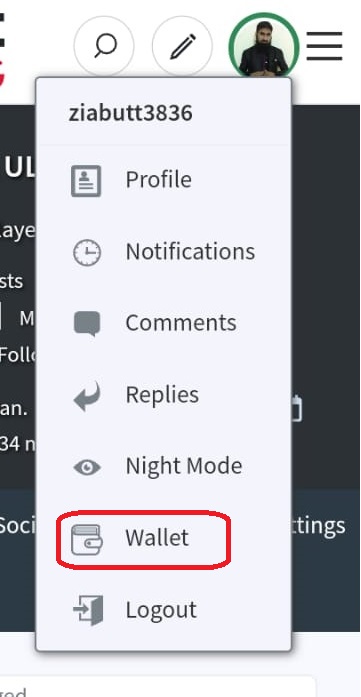
After click on this option, Wallet of your account open in a new window. Wallet of your account shows your liquid assets in Hive, HBD and Hive Power. To see detail of Hive, HBD and Hive Power please check my post about Wallet
Logout:
Last Function of main menu is Logout. I think you know about it because it is also use in many other types of accounts. Logout form your account. Now you required your posting key again to login to your account.
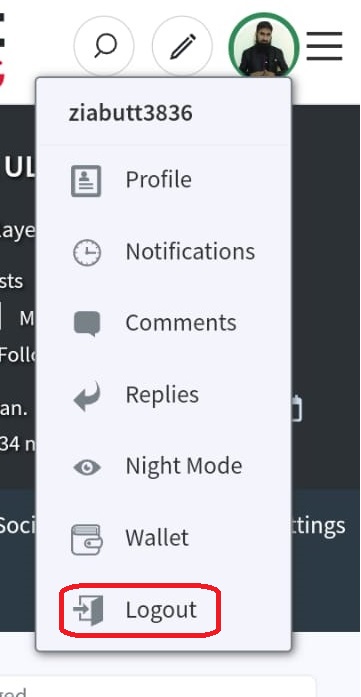

I try my best to describe my whole knowledge on Functions of Main Menu and How you Setup your Public Profile, I apologize in advance if I made any mistake or violate any Community rule.
Thanks 🌹 for your time to read my post. Feel free to ask any questions if you can't understand any point in my post. I feel Happy to clear up your confusion. Your well-wisher @ziabutt3836 .
This is a very educative post you have here @ziabutt3836 thank you for this.
Thanks 🌹 Sir.