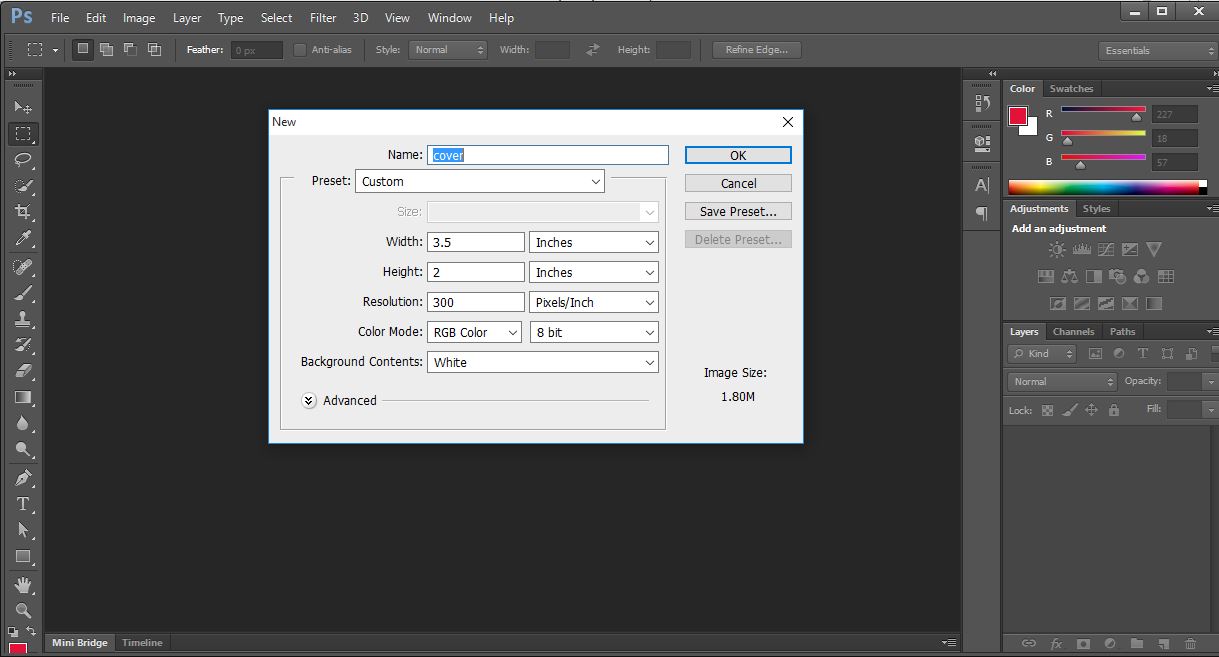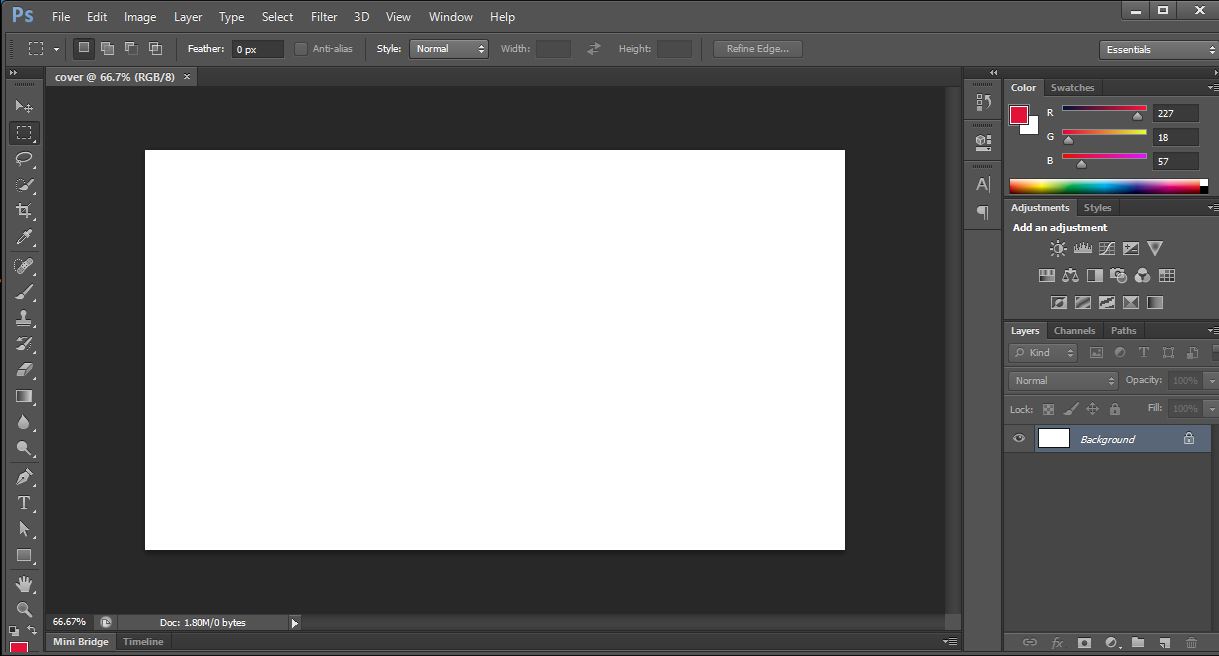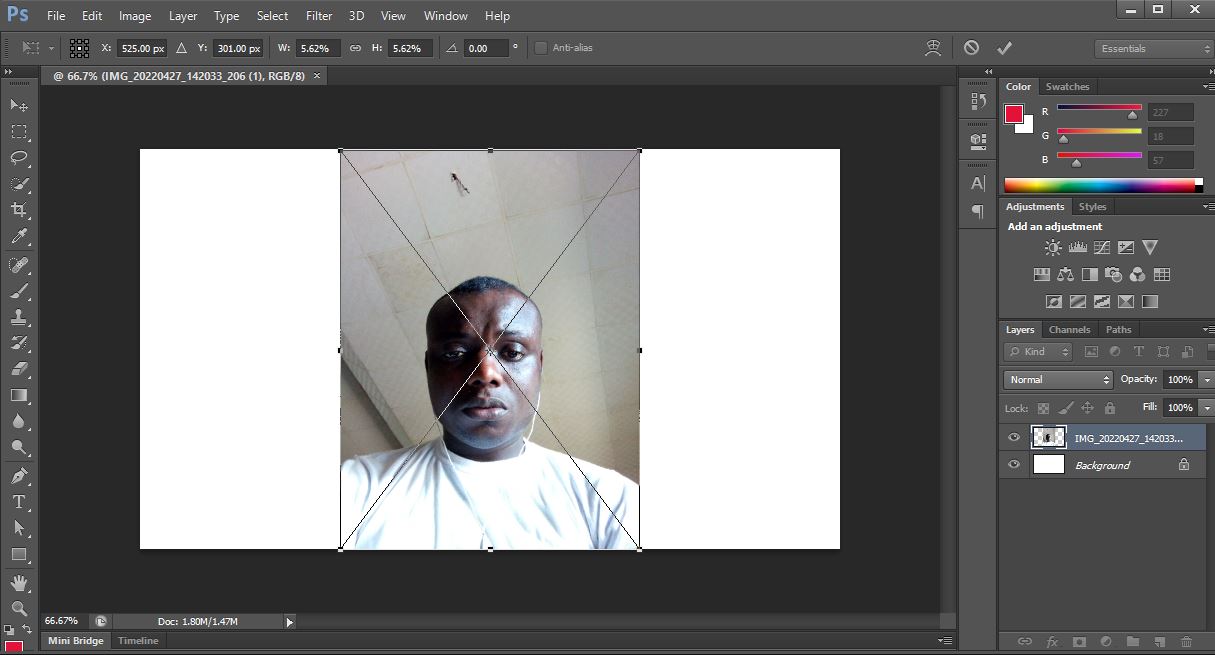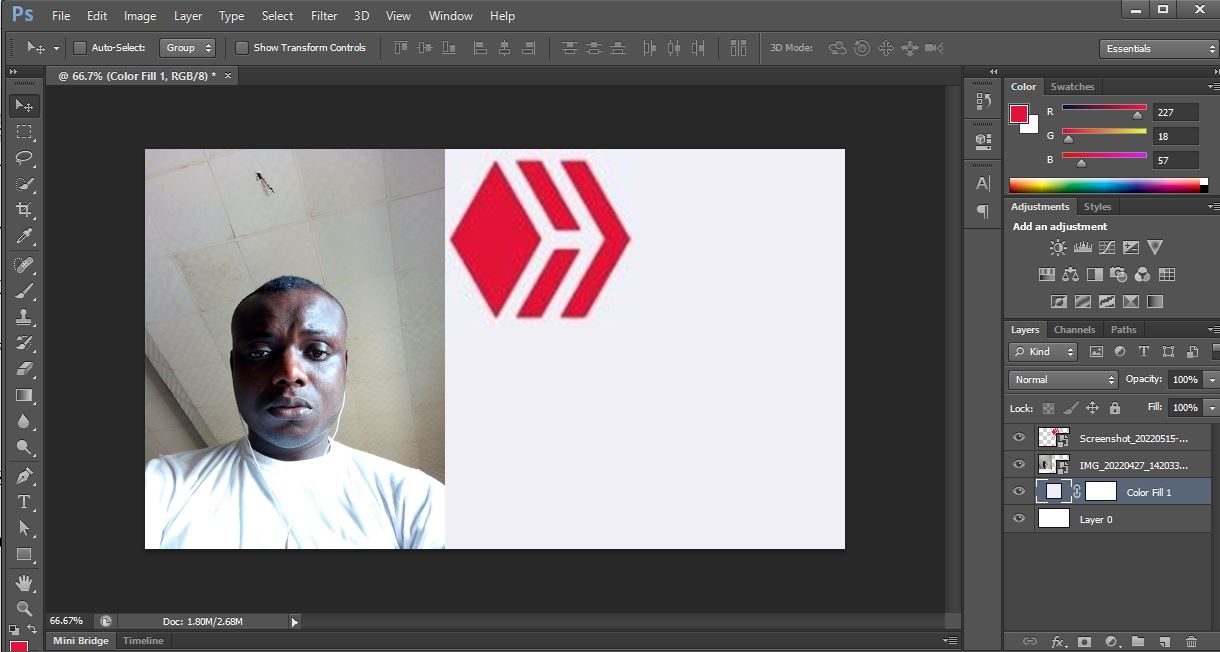Making a post on hive has never been easy if your content doesn’t attract attention of readers. In this article, I will share the method I use to make cover photo for my content on hive using a photo editing application called photoshop.
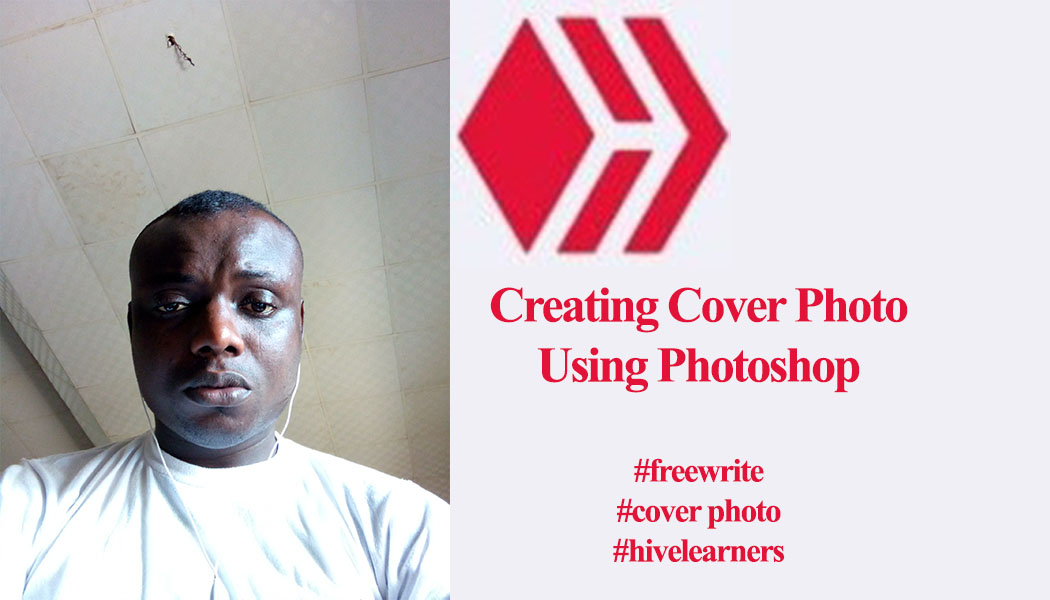
What is photoshop
Photoshop is a software application that is used for photo editing. Though I haven’t explore throughout the entire app but with my little experience, I will be sharing something essential which all authors can learn.
Requirements To Make Cover Photo with Photoshop
I make use of the following requirements to make cover photo.
-Hive logo
-Photoshop
-My image (optional)
Steps to make a cover photo with photoshop
Ensure photoshop is installed in your personal computer.
Open the application (photoshop).
Click on file menu as seen above and select new.
Specify the name and unit of measurement as seen below.
Click ok.
The result will be seen as shown below.
Designing
The design process is way too simple, I used my photo for it. It’s simple to drag your photo into the photoshop application on the background area.
Also drag a photo of hive into same background but well spaced. As seen below
Ensure you select the appropriate location where your photo should be placed and that of hive. You can do that using the layer set up on the lower right side of the app.
Each image you want to edit is presented as layers so working with a particular layer entails you have to select it first to be able to move it around.
Adding text
You can see the hive logo is red and I want to make my text red as well.
All I needed to do is click the text button on the left side of the app as seen below.
type your text
Select the mark sign on your menu bar to the right direction from your screen.
Click on the text layer, the text gets highlighted; select the color of the text using eye dropper tool.
This tool makes it easy to merge colors of image with your write-up or background. Once you point to the specific color in your photo, the writing color automatically changes to that color.
If you wish to move any image, select the image on the layer section and go move the image around as you wish.
These were the steps to design a simple cover photo which can be used as part of your content. I just started learning this though I’m not too perfect at it but with subsequent post of mine, I will show you how to use Photoshop in an advanced way.
Thanks for reading.