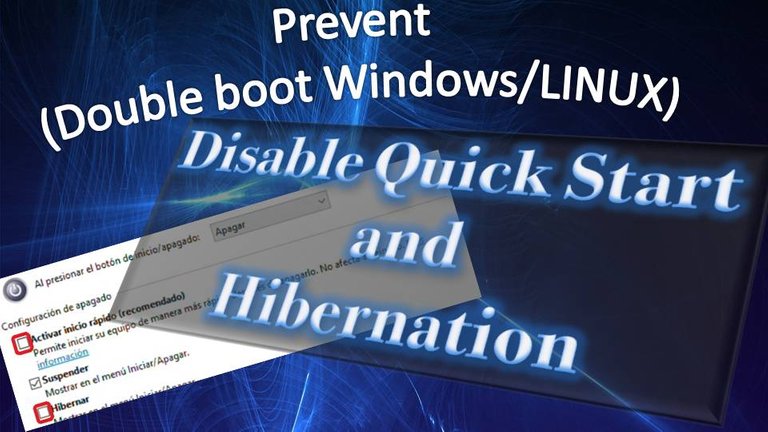
English
Español
This article in a way complements this one. [Here](https://peakd.com/hive-114105/@gerzon/error-de-particiones-ntfs-de-solo-lectura-3-soluciones-read-only-ntfs-partitions-error-3-solutions-linux-mx).
If you use double boot, that is, Windows (8 or 10) and Linux on the same PC. This is something you will have to pay attention, since it could be a solution to the problems with NTFS partitions in Linux, and at the same time it would prevent them from happening again.
I did not take this solution into account in the previous article, and the truth is the first thing we should do if we are using both operating systems in the same computer.
This is something very simple and easy to do, which will relieve us future headaches. Deactivating the Quick Start, which is already activated by default in Windows 10. It is also advisable to leave the Hibernation option deactivated. To do so, just follow the following steps from Windows:
Este artículo en cierto modo es complemento de este otro. [Aquí](https://peakd.com/hive-114105/@gerzon/error-de-particiones-ntfs-de-solo-lectura-3-soluciones-read-only-ntfs-partitions-error-3-solutions-linux-mx).
Sí usas doble booteo, es decir, Windows (8 ó 10) y Linux en el mismo PC. Esto es algo que tendrás que tomar en cuenta, ya que pudiese ser una solución a los problemas con las particiones NTFS en Linux, y a la vez evitaría que ocurran nuevamente.
Esta solución no la tomé en cuenta en el artículo anterior, y la verdad es lo primero que deberíamos hacer sí estamos usando ambos sistemas operativos en el mismo computador.
Se trata de algo muy sencillo y fácil de hacer, que nos aliviará futuros dolores de cabeza. Desactivando el Inicio Rápido, que ya viene activado por defecto en Windows 10. También es recomendable dejar desactivada la opción de Hibernación. Para hacerlo solo sigue los siguientes pasos desde Windows:

Open the control panel and select "Power Options ".
Abrir el panel de control y Seleccionar "Opciones de energía".
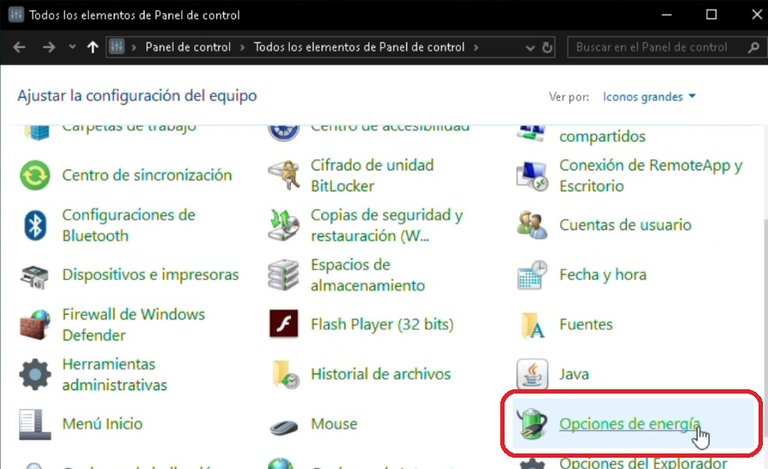

Then click on "Choose the behaviour of the start/stop button ".
Luego hacemos clic en "Elegir el comportamiento del botón de inicio/apagado".
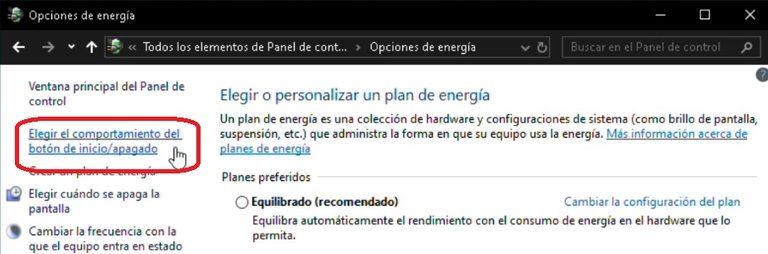

We must click on "Change configuration currently not available ".
Debemos presionar clic en "Cambiar configuración actualmente no disponible".
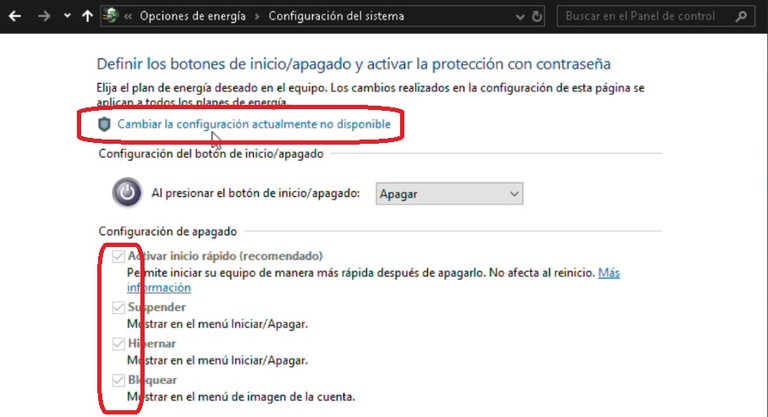

Now we must make sure to leave the options off; "Activate Quick Start (recommended) " and "Hibernate ". And we press the button "Save Changes ".
Ahora debemos asegurarnos de dejar desactivadas las opciones; "Activar inicio rápido (recomendado)" e "Hibernar". Y pulsamos el botón "Guardar Cambios"
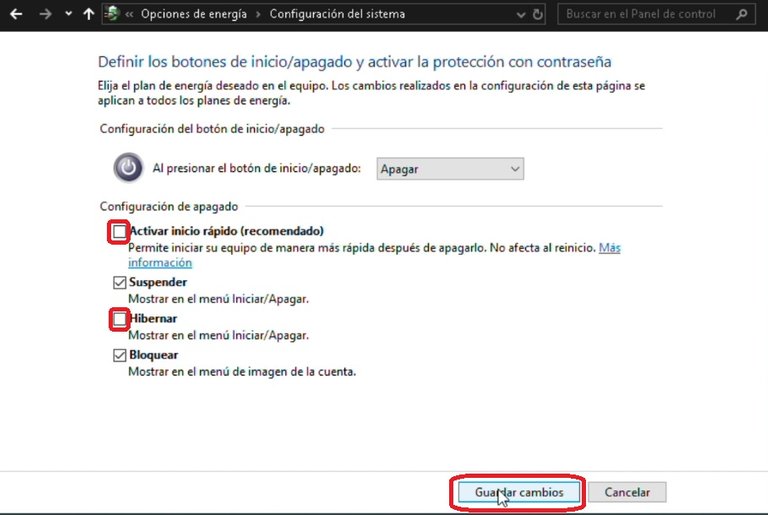

That would be all, as I said at the beginning, it is something simple to do for all those who share Linux and Windows in the same PC.
Until the next post
Eso sería todo, como comente al principio, es algo sencillo de hacer para todos aquellos que comparten Linux y Windows en el mismo PC.
Hasta la próxima

Upvoted by GITPLAIT!
We have a curation trial on Hive.vote. you can earn a passive income by delegating to @gitplait
We share 80 % of the curation rewards with the delegators.
To delegate, use the links or adjust 10HIVE, 20HIVE, 50HIVE, 100HIVE, 200HIVE, 500HIVE, 1,000HIVE, 10,000HIVE, 100,000HIVE
Join the Community and chat with us on Discord let’s solve problems & build together.
Oh this is for windows I wonder how to do it with linux now 😀 since I have this problem at the moment.