With the #Android 12 operating system, #Google adds many new features to provide a better Android experience. I have compiled 5 things for you that you could not do before on Android 12. Google has started rolling out Android 12, the latest version of its mobile operating system. While the new operating system is equipped with many features to be discovered, many operations that cannot be done in previous Android versions are supported with version 12. Here are the 5 most notable innovations✅
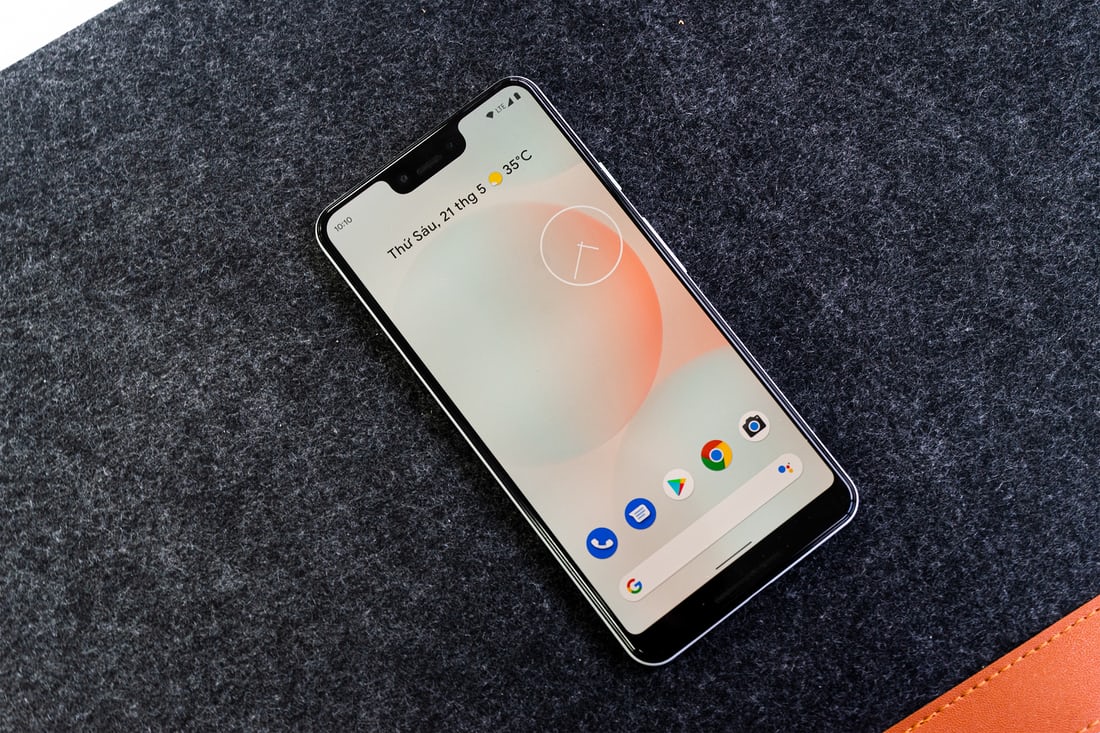
✅Take scrolling screenshots
One of the most striking features of the new operating system is the ability to take scrolling screenshots. In this way, it is possible to take a wide screen view not only in areas limited to the screen, but also in sections such as the menu at the bottom of the screen. To use this feature on Android 12, you can tap the more option in the corner of the screen after taking a screenshot.
✅Advanced screen rotation
Although auto-rotation has been used for a long time in Android operating systems, this feature is getting more advanced in Android 12. Thus, it is possible to have a better experience with Android 12, which has the ability to rotate faster, smoother and more accurately.
✅New privacy dashboard
With Android 12, security and privacy features are now more prominent. Thanks to the privacy and security panel under the main settings menu, you can check which permissions the applications have used in the last 24 hours.
✅New emojis and icons
With the Android 12 operating system, icons that have a more modern and simple appearance, as well as emojis have been renewed. All users who receive the Android 12 update will also be able to use icons and emojis developed in full compliance with the design during the use of the operating system.
✅One-touch camera and microphone mute
In the quick settings section, you can now perform the desired action with one touch. In many operations such as turning the camera on and off, disabling the microphone, it will be enough to open the quick settings section and tap it. Added option to quickly dim the screen in the quick settings feature. Those who want the screen to dim more, completely independent of the current brightness setting, can try this new feature.
Image 👇
Https://unsplash.com
The rewards earned on this comment will go directly to the person sharing the post on Twitter as long as they are registered with @poshtoken. Sign up at https://hiveposh.com.
Source of plagiarism
Direct translation without giving credit to the original author is Plagiarism. Repeated plagiarism is considered fraud. Fraud is discouraged by the community and may result in the account being Blacklisted.
Guide: Why and How People Abuse and Plagiarise
Please note that direct translations including attribution or source with no original content are considered spam.
If you believe this comment is in error, please contact us in #appeals in Discord.