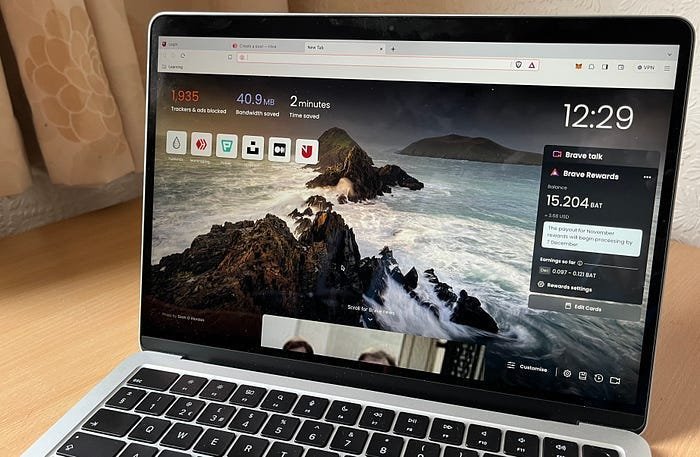
Photo by Learning Pages
With Brave Rewards, you can earn BATs (Basic Attention Tokens) for advertisements you see in Brave. You can choose which kinds of Brave Ads you see and earn from, such as images on the new tab page and push notifications.
Brave Rewards also lets you support content creators by letting you send on-demand BAT contributions to your favourite sites and creators or by having Brave do it automatically for you.
Privacy
By default, the Brave Browser blocks ads & trackers on the web pages you visit. But if you choose to see Brave Ads, you can earn.
Unlike ads from Big Tech companies, Brave Ads are private and don’t track you. Your browsing data doesn’t leave your device.
Download and Install
You can download and install the Brave Web Browser by going to brave.com
The Brave Browser is also available for Android and iOS devices.
Set up Brave Rewards
This explanation uses a small Android phone, but the process is similar for all devices.
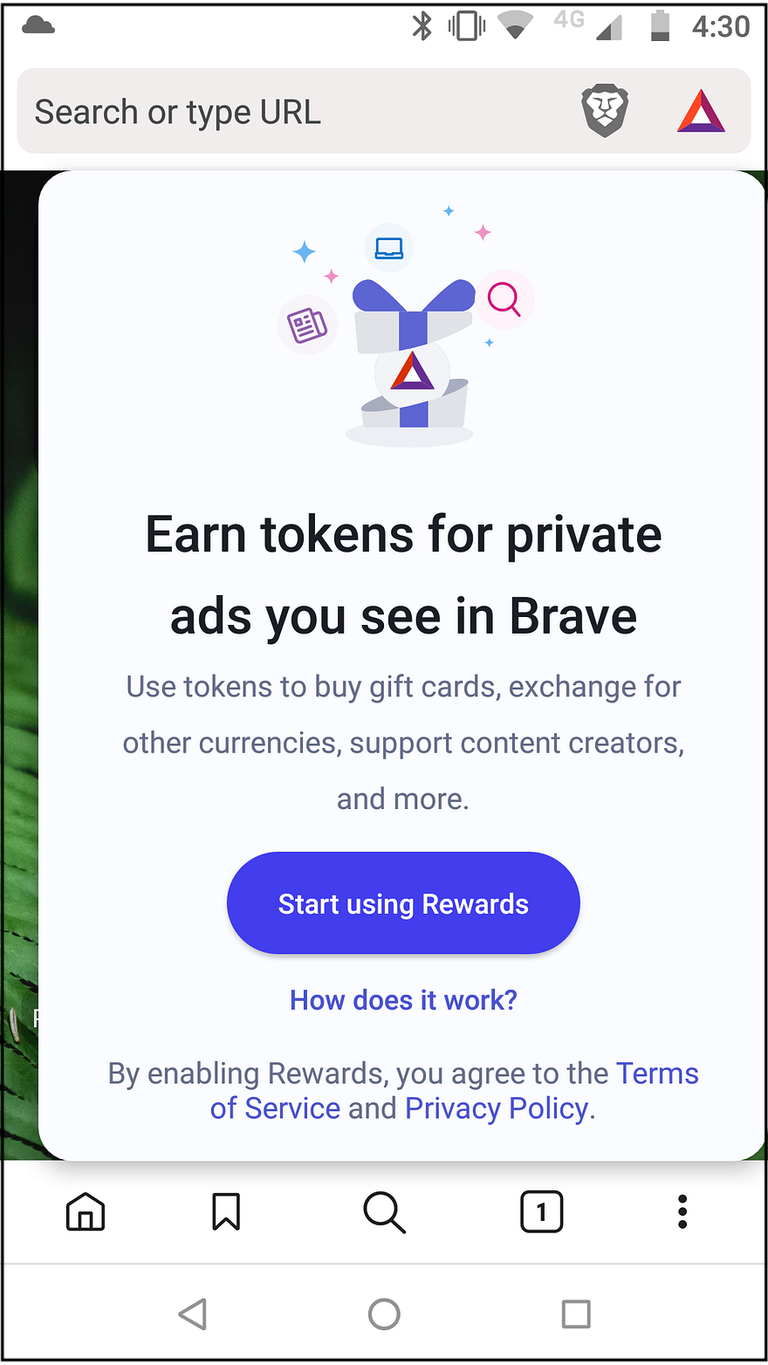
Click/tap the red triangle on the right of the search box.
Click/tap “Start using Rewards”.
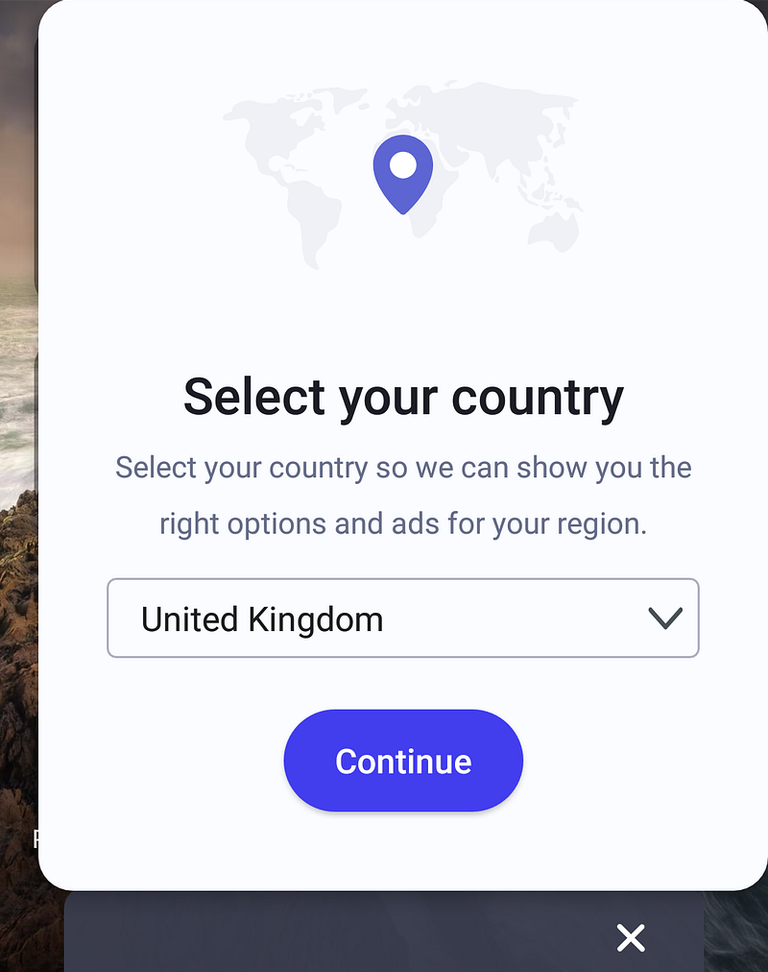
- Select your country and click/tap “Continue”.
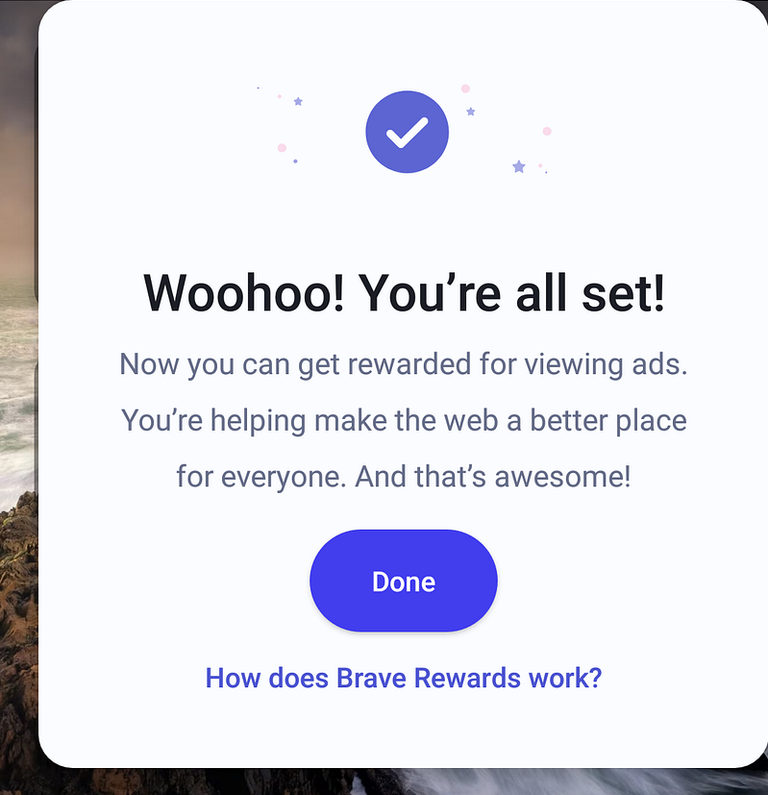
- Click/tap “Done”.
Connect to a Wallet
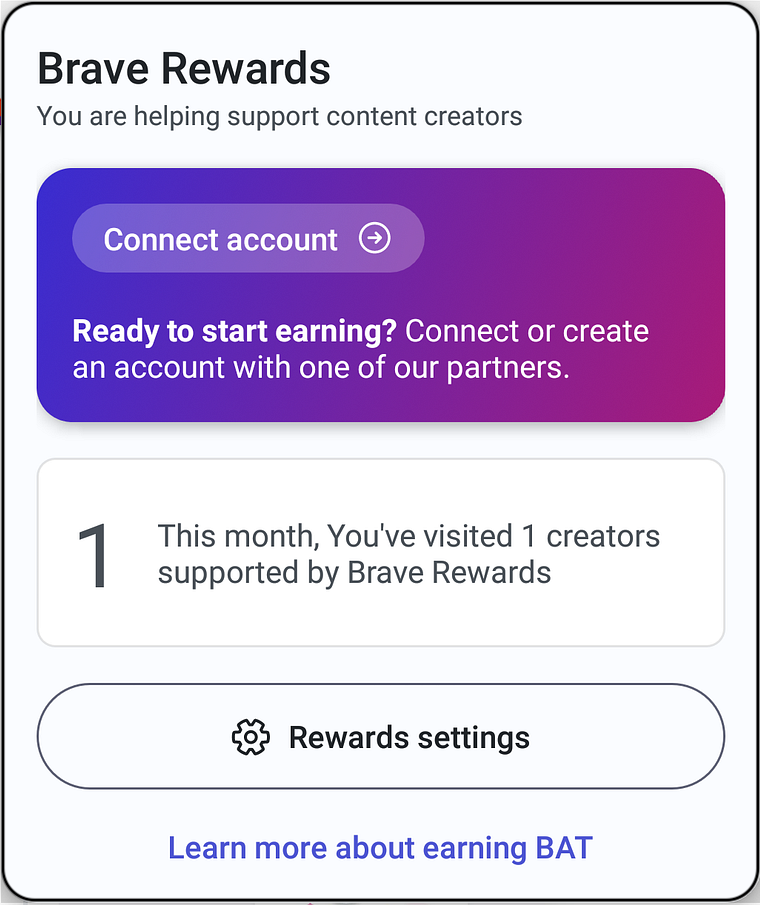
- Click/tap “Connect account”.
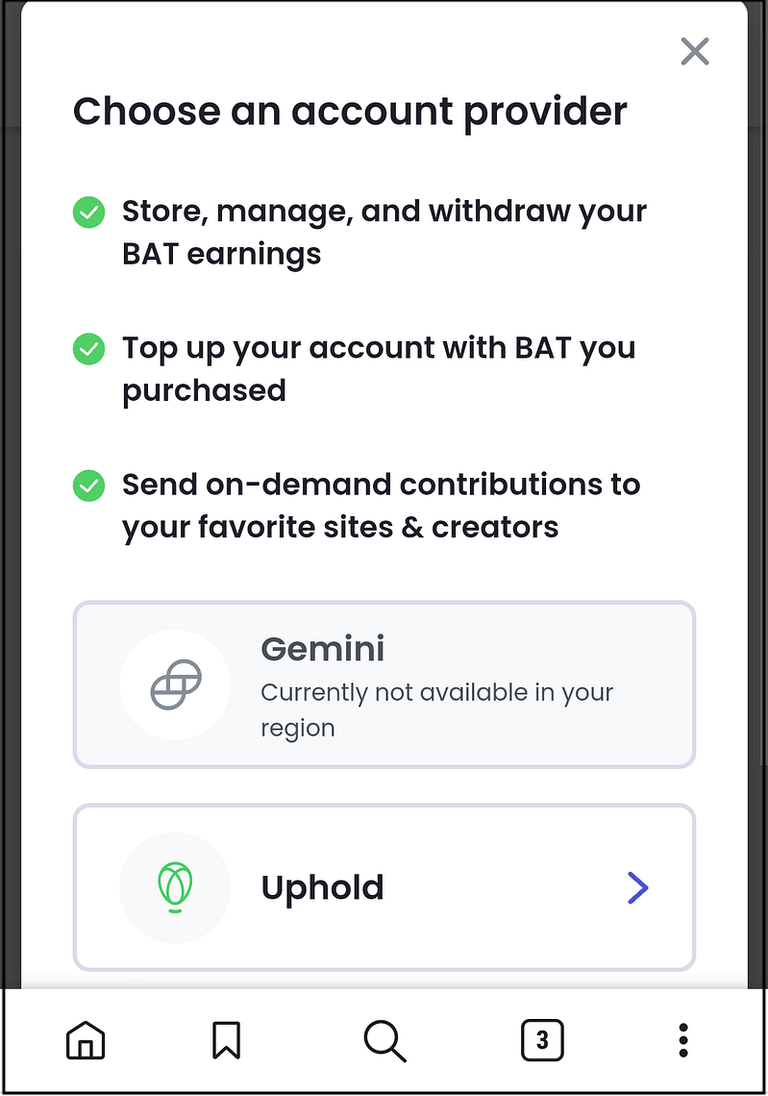
As you can see, you only have one choice in the UK. With Uphold, you get a virtual debit card that previously gave up to 4% cashback on crypto payments and up to 2% cashback on FIAT payments. The cashback was paid in XRPs.
XRP is a cryptocurrency and token Ripple Labs uses to facilitate transactions on its network. XRP primarily enhances global financial transfers and the exchange of several currencies. Investors also use it to store value and profit from price fluctuations.
Since 8 January 2024, cashback has been reduced to 1% and is paid in FIAT. It is calculated at the end of the month and paid within 15 days, provided it is £1 or more. Payments under £1 are held over until the following month.
The debit card programme has been temporarily suspended in the USA. Depending on the card number, the cards cannot be used after 31 March or 31 April 2024.
- Tap/click “Uphold”.
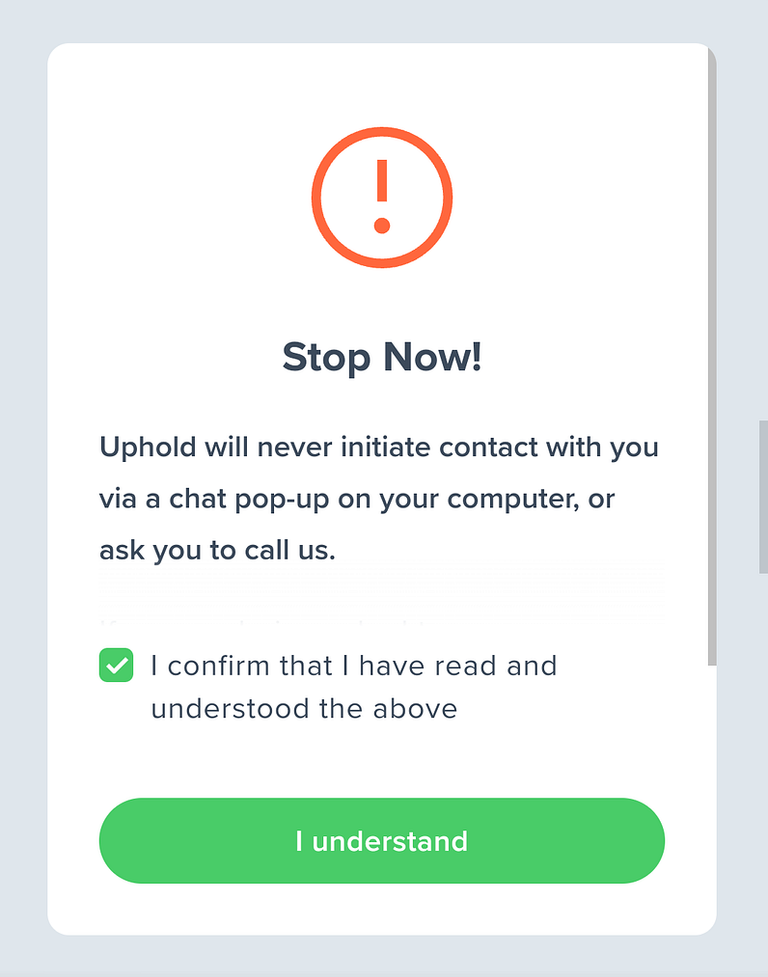
- Click/tap “I understand”.
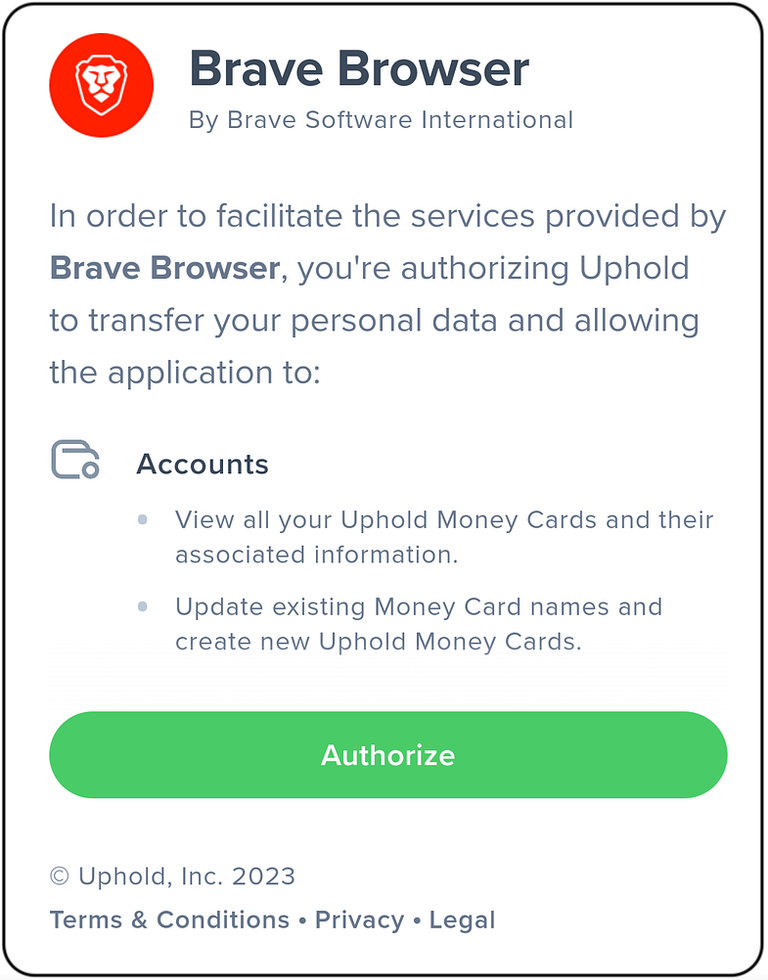
- Click/tap “Authorize”.
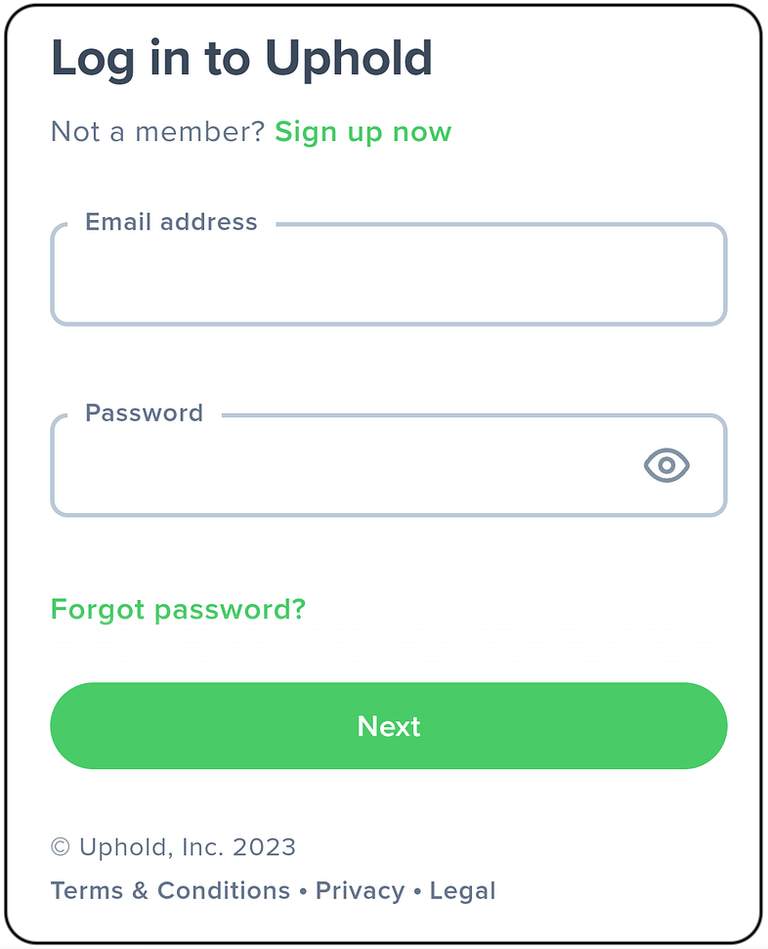
If you haven’t done so already, I recommend that you open an Uphold account and start at least one transaction before proceeding. Brave wouldn’t connect to Uphold because I hadn’t started a transaction there.
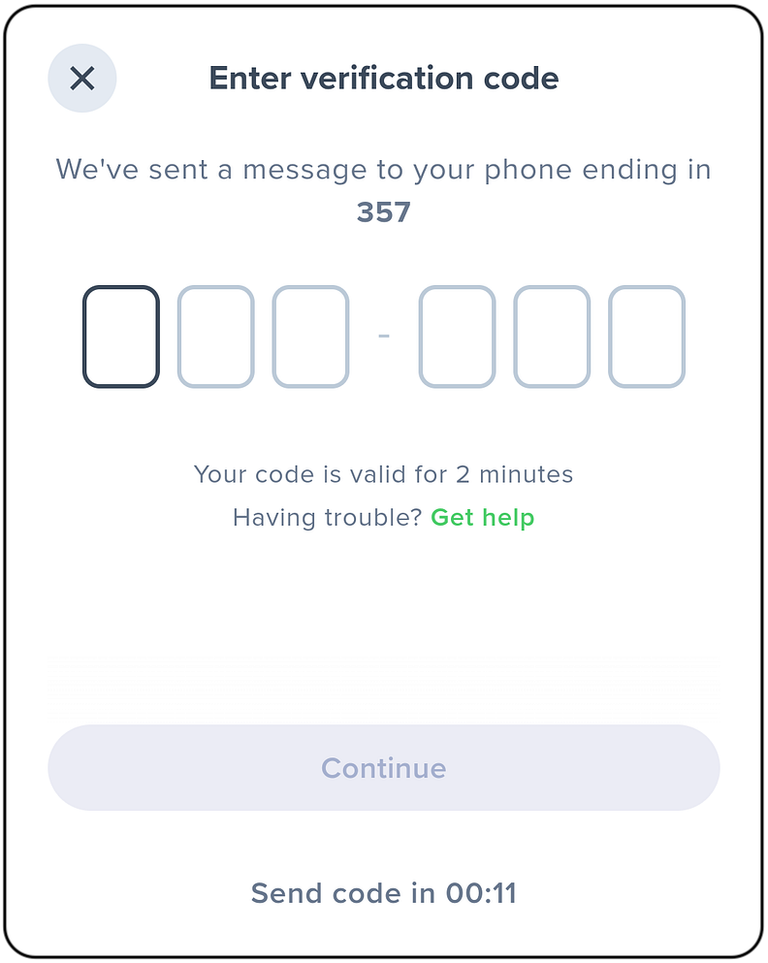
- Enter the verification code and click/tap “Continue”.
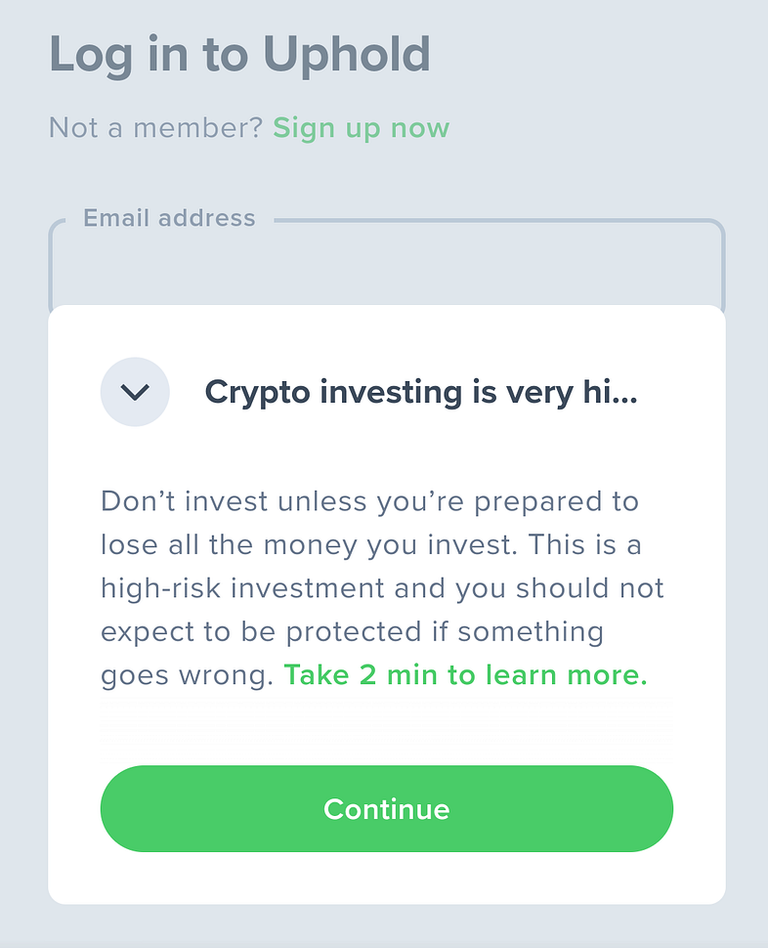
- Click/tap “Continue”.
Reward Settings
Advertisements
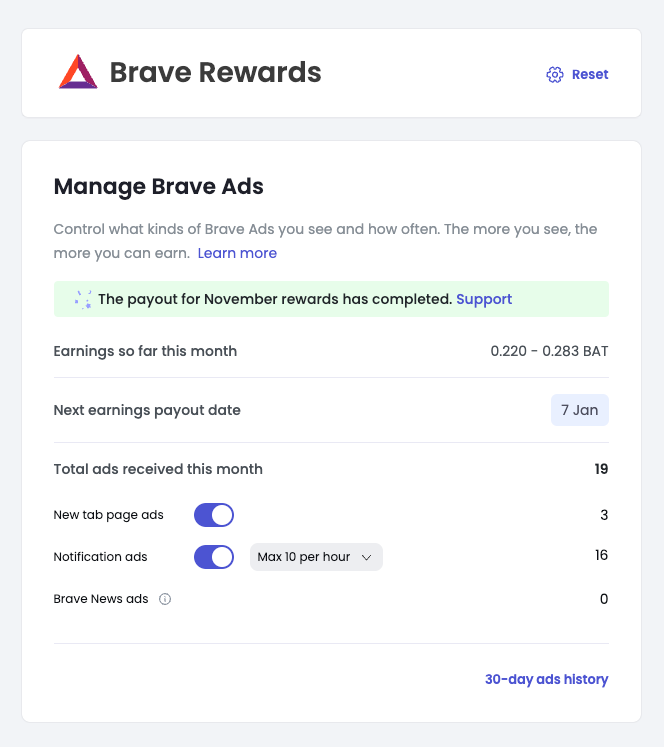
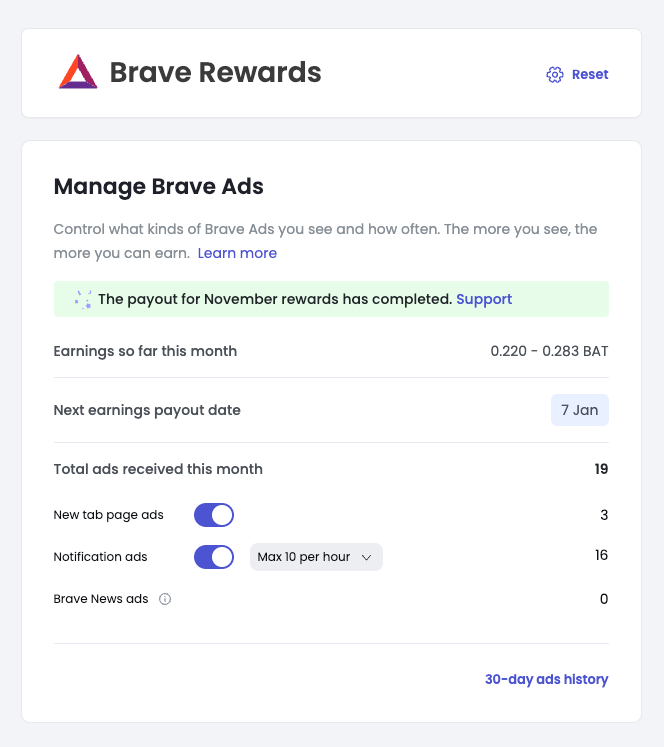
Brave has three types of advertisements:
New tab page ads
Notification ads
Brave News ads
You will need to enable notifications to see Notification ads.
You can also see ads by enabling Brave News:
Settings > Brave News > Enable
Brave News ads that cannot be separately disabled.
Open a new tab to see Brave News. As you scroll down the news, advertisements will appear between some of the stories.
Payments
Your BAT earnings are paid monthly to a connected wallet. Which wallet/s you can use depends on your location. For example, in the UK, you can only use Uphold.
You should be aware that exchanging BATs for national currencies can involve transaction fees. For trades with a value less than the local equivalent of $499, Uphold charges $0.99 per transaction.
The same transaction fees apply to XRPs.
You should also be aware that by converting cryptocurrencies or tokens into national currencies, you could, depending on your country, be liable for capital gains tax.
Rewarding Creators
Auto-contribute
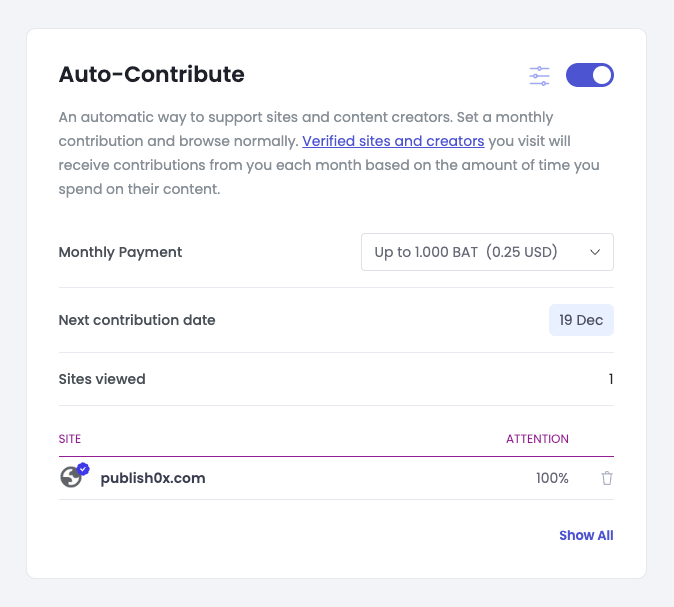
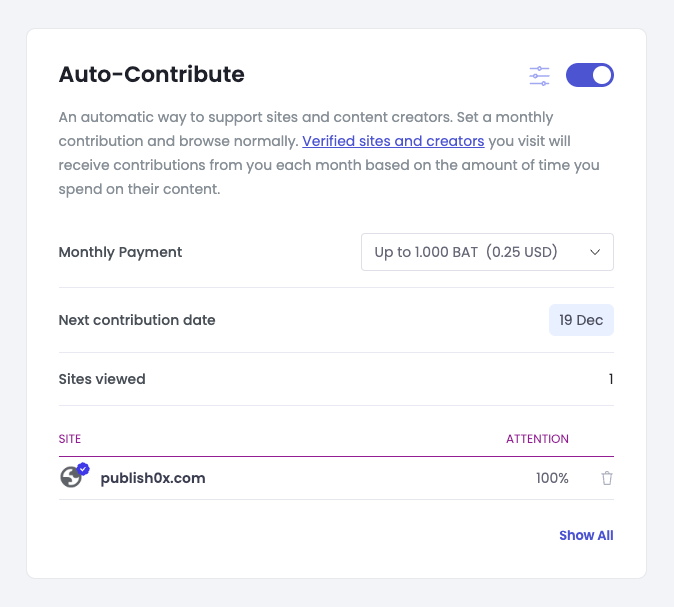
When you visit a verified website, the owner receives a reward. The default verified sites include Brave’s site and Wikipedia.
Contributions
On-demand contributions are like tips. Visit a Verified Creator website or channel, then press the BAT icon in the URL bar. Verified Creators are marked with a blue checkmark.
Then, press “Send Contribution”. This will open up the contribution banner, which will allow you to select an amount you’d like to contribute.
Monthly contributions
To automatically send a contribution of some amount every month to a creator, toggle on the “Set as monthly contribution” option when making an on-demand contribution. Your on-demand contribution will recur every 30 days automatically. You can cancel your monthly recurring contribution at any time by navigating to brave://rewards.
Becoming a ‘verified creator’
You can become a creator by verifying your website. Providing you have connected a custodial account (such as Uphold — see above) to your Brave Creators account, any website or channel you have registered in your Brave Creators account will appear as “verified” to Brave Rewards users in Brave.
- Go to your Brave browser settings and click on the “Become a Brave creator!” panel:
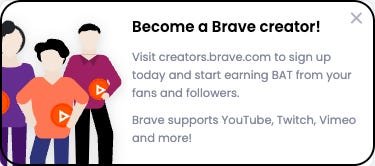
Log in or sign up to Brave Creators.
Click on “+ Add Channel”.
Choose a Channel.
I chose “Website”. With using a website, there are 2 different channel registration methods:
File upload and
DNS record
File upload
The recommended and easiest method is to use a trusted file:
Click “I’ll use a trusted file”.
Download the verification file (brave-rewards-verification.txt).
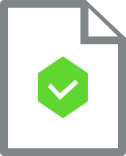
- Upload the verification file to the “.well-known” folder on your domain. Create the folder if you don’t have one.
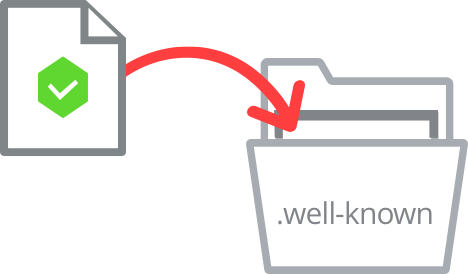
- Click “Verify”.
This process may take a few minutes to several hours, depending on where your site is hosted.
DNS record
- Click “I’ll edit my DNS record”.
You’ll need to add a new DNS record for your domain using the account for your DNS host.
Using cPanel
Go to Domains > Zone Editor
RecordClick on “Manage” for the domain you want to use.
Click on “+ Add Record”.
Add the following data for the columns:
Record: Domain
TTL: 14400
Type: TTL
Record: The value provided by Brave
Click “Save Record”.
Go back to the browser and click “Verify DNS Record”.
That completes this article. If you decide to sign up for Brave Rewards, I wish you good earnings.
Originally posted on LearningPages.org
Great tutorial!
!HUG
Thanks. I look forward to reading many more of yours!
!HUG
I sent 1.0 HUG on behalf of @learningpages.
(1/2)
I sent 1.0 HUG on behalf of @katerinaramm.
(2/3)
Thanks for this great guide.