HeyStack!
A couple of days ago I released the alpha version of HeyStack. In the initial post (https://leofinance.io/@miniature-tiger/heystack-launch) I showed how to add a Hive wallet, how to load the data, and how to check the whole process had gone smoothly.
Today I'll give an overview on the JOURNEY page. This section allows you to produce all kinds of charts to showcase your Hive journey!
Interested in how your monthly author rewards are growing over time? Can do. Want to show off your monthly power-up? No problem. How much was your airdrop? It's there.
Let's dive in.
Journey
The controls:
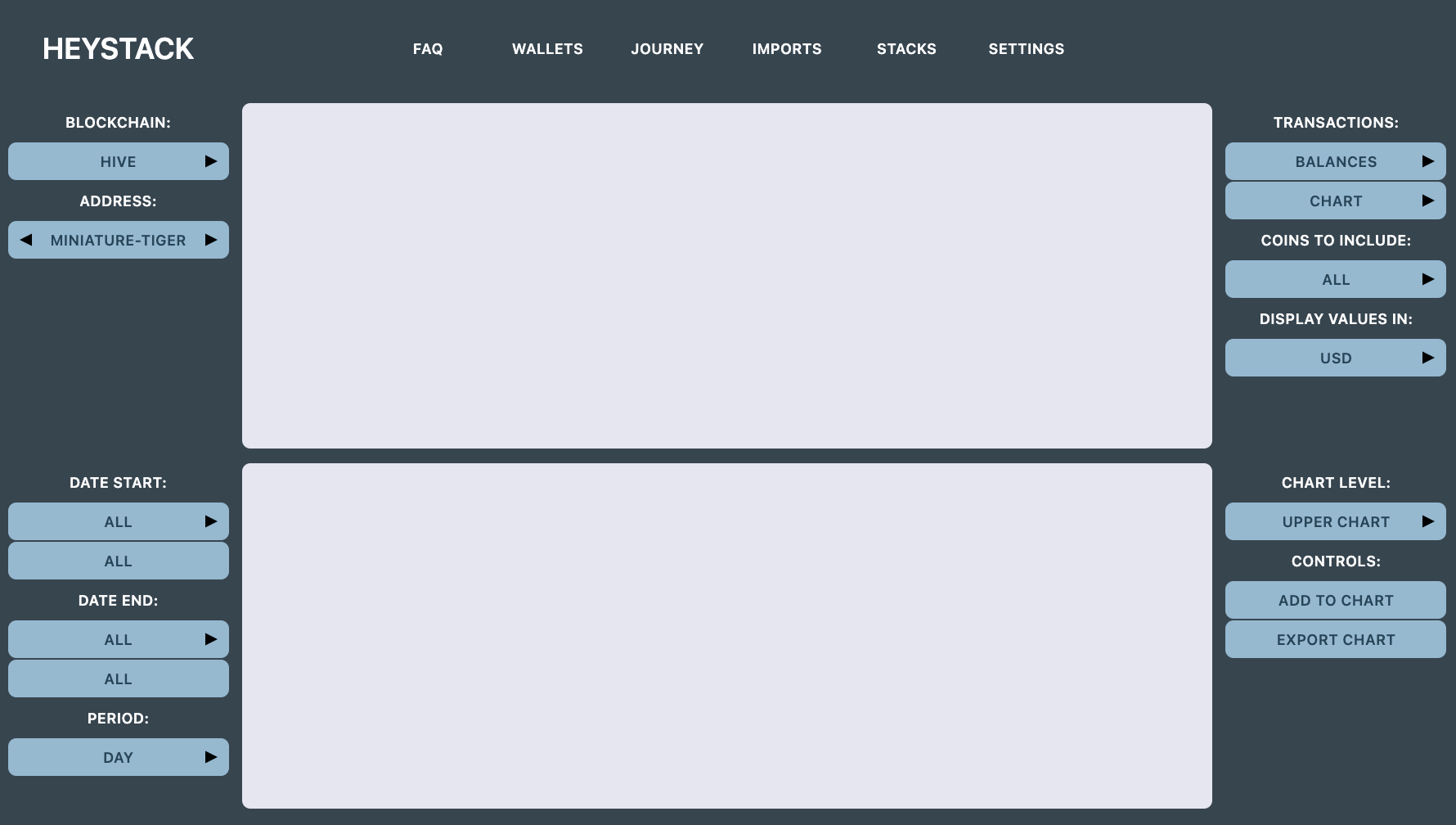
When you've loaded your wallet the journey page chart should be blank as above. There are four areas of buttons:
- Top left: Wallet selection. Choose a wallet (from those loaded) using the blockchain / address combination.
- Bottom left: Dates. The start month/year and the end month/year for filtering your chart data by date as well as a choice between daily and monthly results.
- Top right: Transaction selection. Choose between balances (your account balance over time), transactions (author rewards, curation, proposal etc) and other (power ups, transfers, trades etc). Choose which coins to include and whether you want the coin amount to be shown or the value in your chosen currency.
- Bottom right: Controls. Select the upper chart area or the lower chart area. Add the chart. Export it.
Author rewards example:
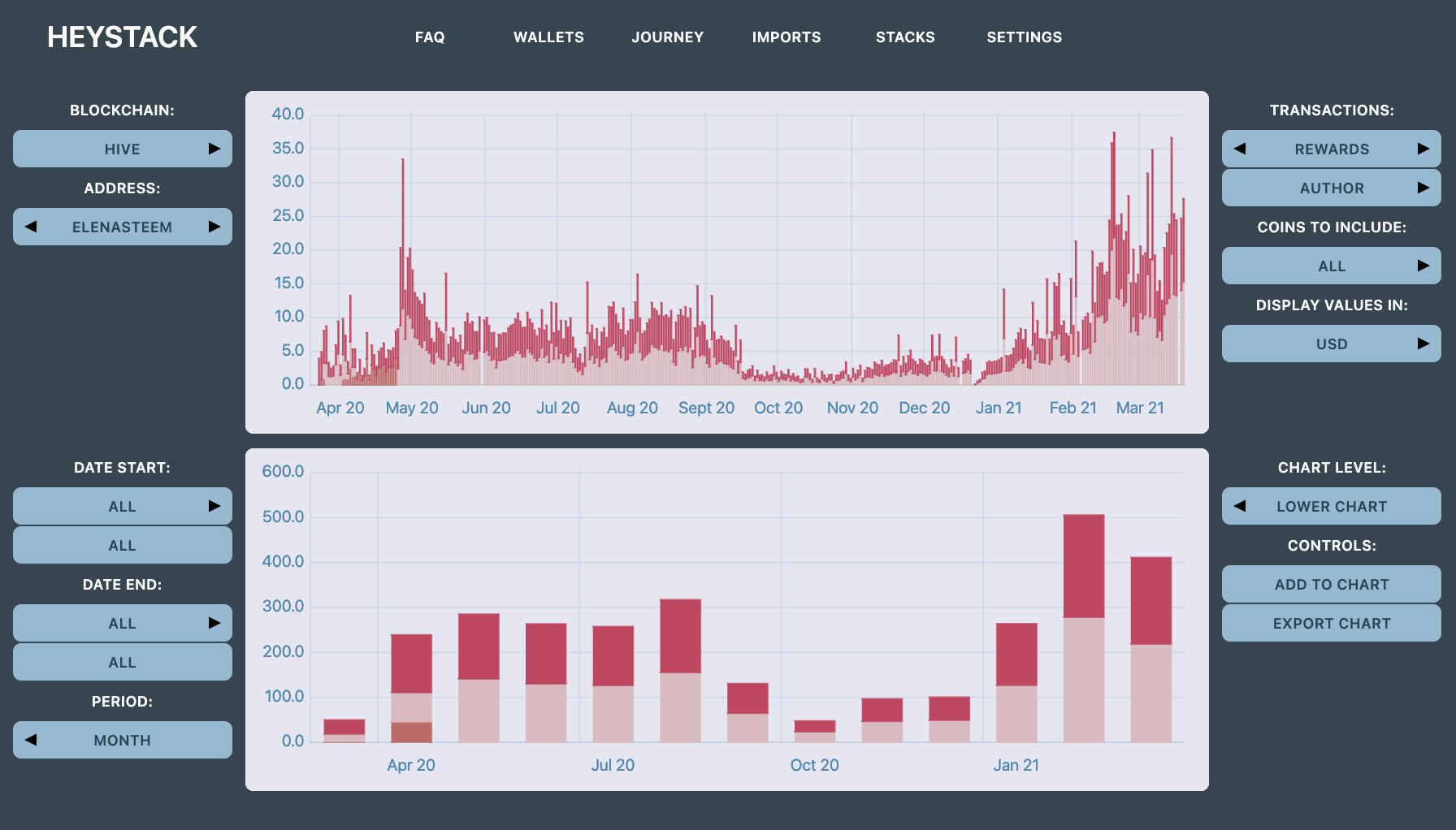
Interested in how your author rewards are growing over time? It's pretty simple:
- Select your wallet blockchain and address with the top left buttons.
- Hover over the right-hand arrow of the top right button until BALANCES changes to REWARDS. Author rewards is the automatically selected first choice so nothing to change there.
- Click on ADD TO CHART.
This should produce something similar to the top chart. It's a little busy!
Currently we are showing daily rewards. Pink is HBD and red is Hive Power. The orangey colour (see April) is liquid Hive. All values are shown in USD, end of day prices from coingecko.
Let's try to clean it up:
- Hover over the right hand arrow on DAY (bottom left) to change the time period to monthly. Then the right hand arrow on UPPER CHART (bottom right) to use the LOWER CHART.
- Click on ADD TO CHART.
That gives the LOWER CHART shown above. Much better!
Those rewards seem to be going up recently. Is that more rewards, or an increase in the value of Hive?
- Change USD to COIN AMOUNT (i.e. the number of Hive coins and the number of HBD coins rewarded).
- Change LOWER CHART back to UPPER CHART.
- Add the chart.
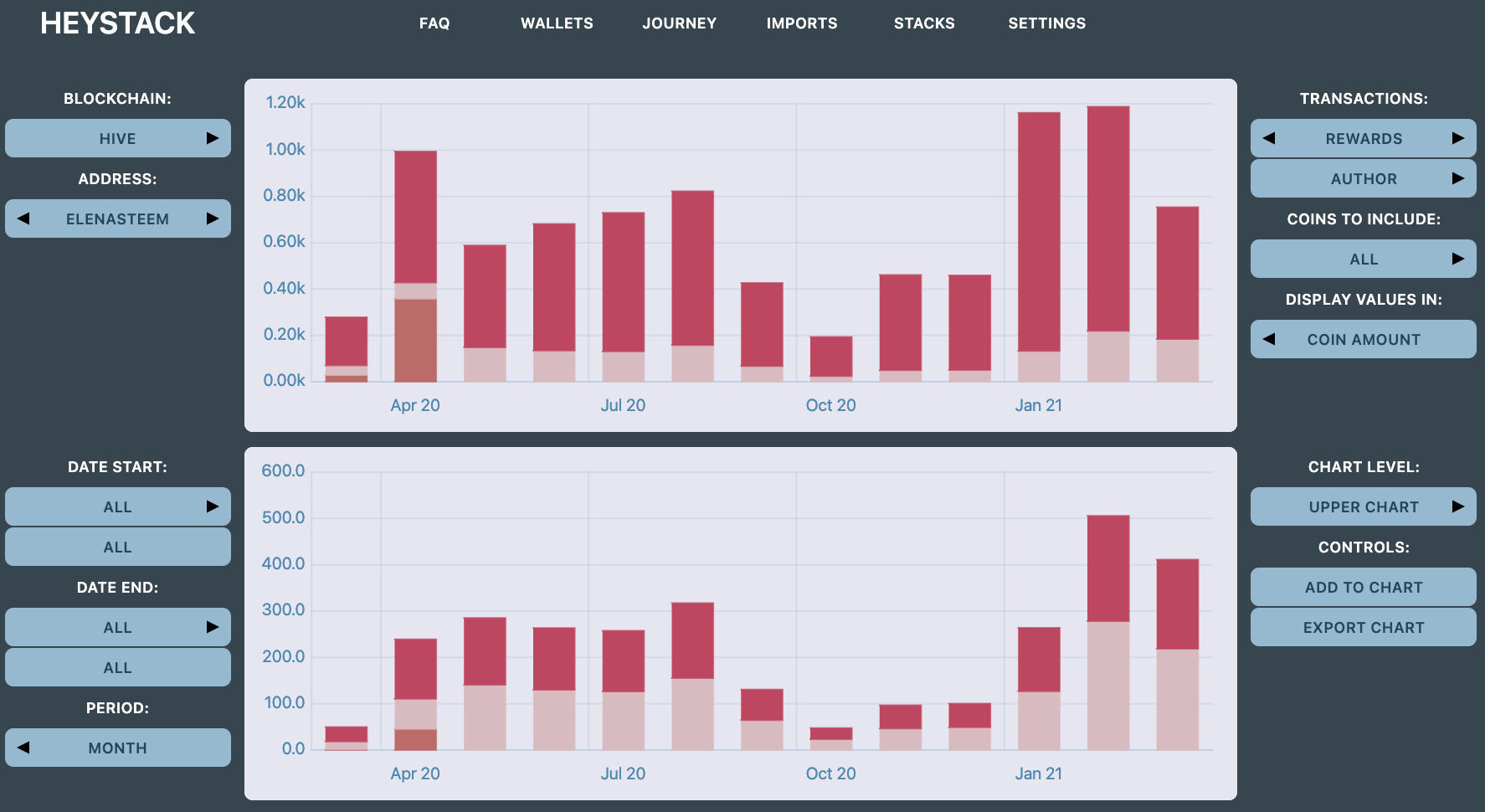
Some of each by the looks of things.
HPUD power up example:
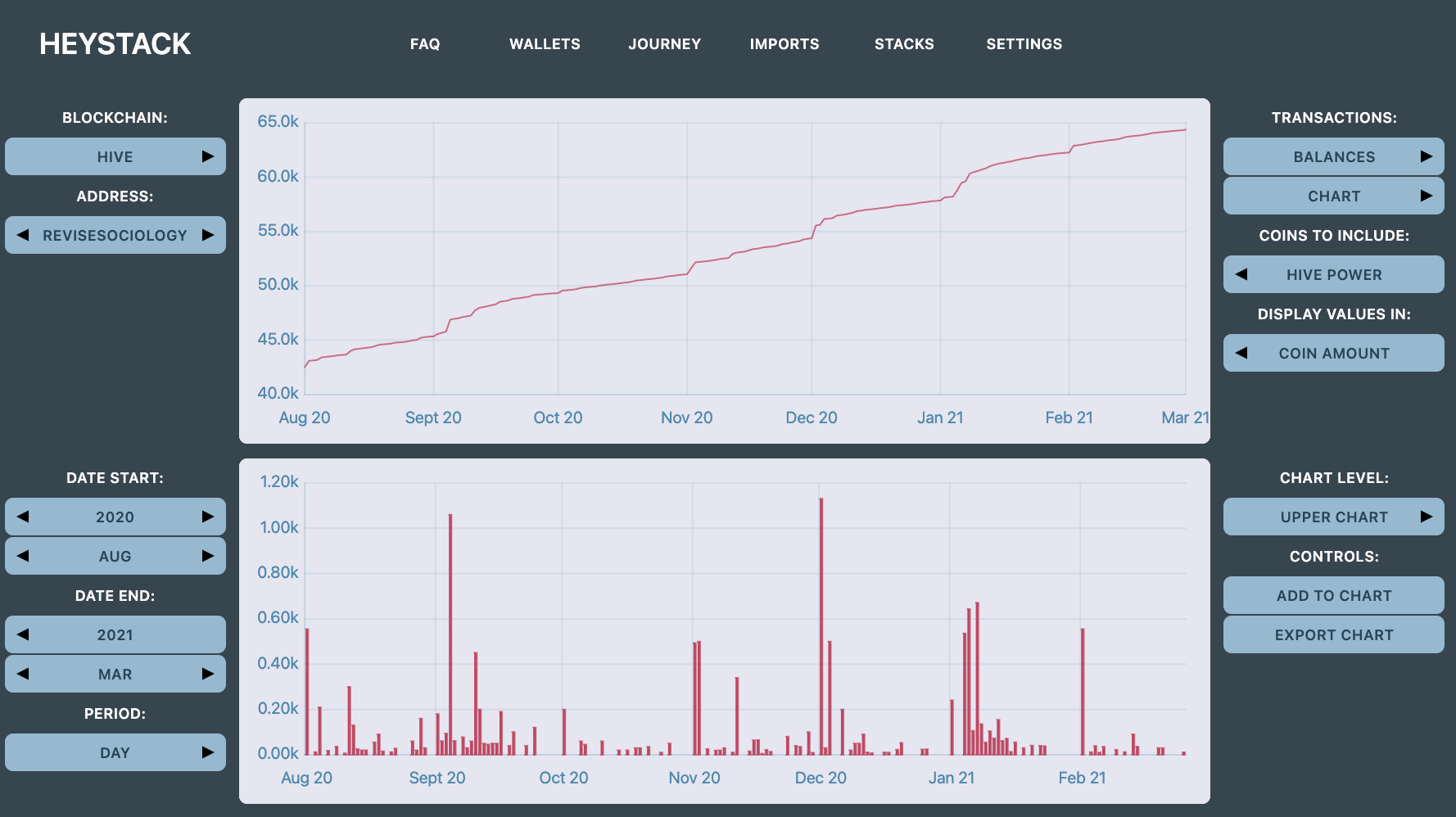
Here's an account that's clearly been taking part in the monthly HPUD.
- I've selected a 6 month period using the DATE START and DATE END selectors in the bottom left.
- I'm only showing HIVE POWER using the COINS TO INCLUDE selector.
- Values are in coin amount rather than USD, using the DISPLAY VALUES IN selector.
- The upper chart, showing the account balance HP growing, is produced using BALANCES and CHART in the top right selectors.
- The lower chart, showing the daily power ups, is produced using OTHER and POWER UP in the top right selectors.
The month-start power-ups are plain to see.
Proposal rewards example:
Interested in a particular Hive DAO project? Here's the kind of thing you can produce.
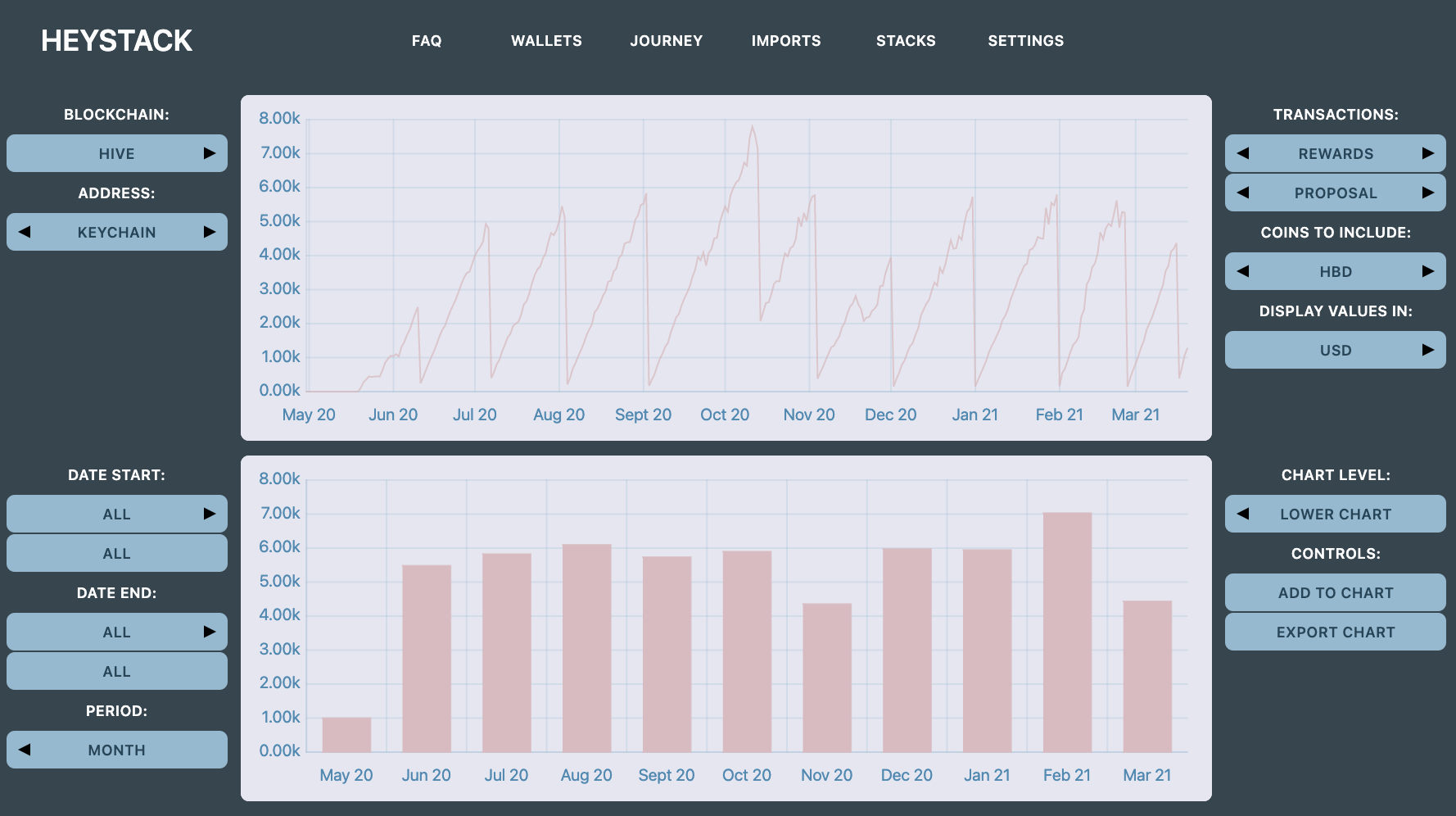
I'm sure you've got the hang of this by now! So simply:
- Daily HBD account balance in USD on Upper.
- Monthly HBD proposal rewards in USD on Lower.
Airdrop values:
I know people are interested in their airdrop values. A couple of ways to get to these:
(1) Export a balance chart:
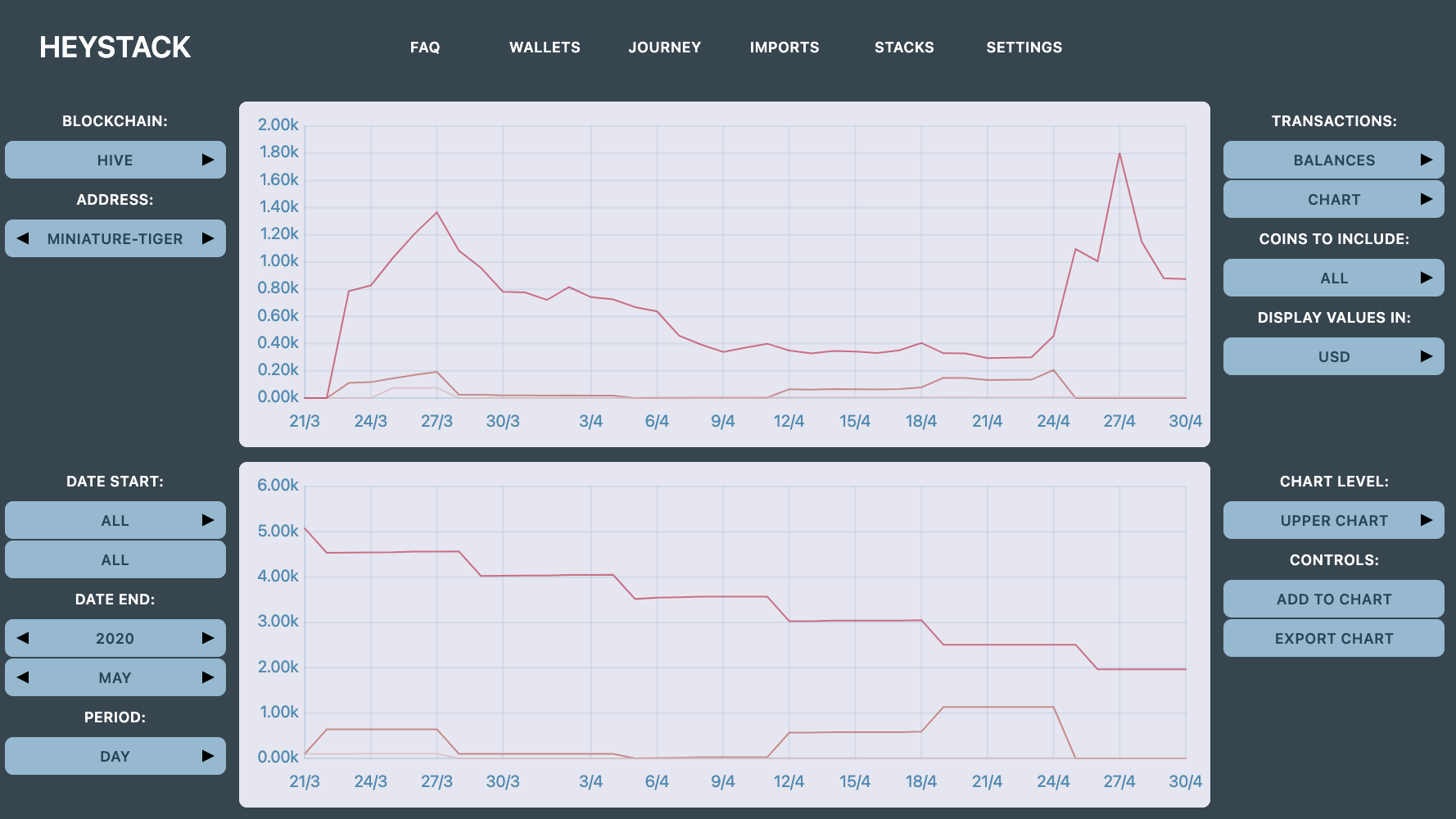
- Produce a balance chart (all coins, denominated in COIN AMOUNT). It's the lower chart of the two above.
- Click on EXPORT CHART to export all the chart data.

- The first row of the exported data should be the Hive balances (in coin amounts) at the end of the airdrop day. So, close, but no cigar if you moved anything around that day. Or received rewards.
(2) Export the wallet itself.
- Go back to the WALLETS tab.
- Click on your wallet in the table to highlight it (Hive, not Steem).
- Click on the EXPORT WALLET safety button. Click on it again when it goes blue.
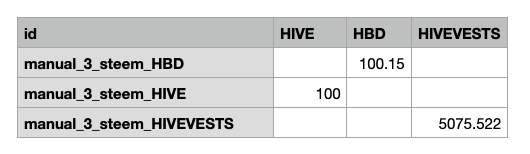
- The last three rows in the wallet export should be the airdrop amounts.
Hopefully that's all really straightforwards! And gives people some ideas of what they can do with HeyStack.
Another day I'll talk about the exchange IMPORTS page for loading your exchange trades. And how you can combine the Hive data and the exchange data to produce an overall portfolio on the STACKS page.
Support my projects!
That's it for today! My project is free and open-source (FOSS). If you like my project upvote to support it!
What is HeyStack?
For those who haven't seen one of these posts before, HeyStack is a Hive-orientated crypto portfolio tracker project.
You can use it to look at your own Hive journey, or to track your whole crypto portfolio using Hive data and exchange data.
Where is it?
You can see a live version here:
https://miniature-tiger.github.io/HeyStack/
You can find the github repository here:
https://github.com/miniature-tiger/HeyStack
Posted Using LeoFinance Beta