Hello,
In this documentation I want to show, how I have set up a Java Springboot Application in a docker container, that runs on a Raspberry Pi.
In the long run I want to create a simple game with the name "Hammurabi", which uses hive content to influence the run of play.

Precondition:
Java Springboot is a base (Hello world) package, that can be easily created via https://start.spring.io/.
Here is a description, how I have set up a Java Spring Boot Server: https://peakd.com/hive-169321/@achimmertens/creation-of-the-hammurabi-game-part-1-spring-boot-server-from-scratch
It runs in my IntelliJ IDE, but can also run just with "java -jar xxx.jar"
Create A New Jar File
Now, that I have some Java code, I want to export my app into a jar file. For this I click in the right upper corner on "Maven/Hammurabi/Lifecycle/package/run Maven Build"
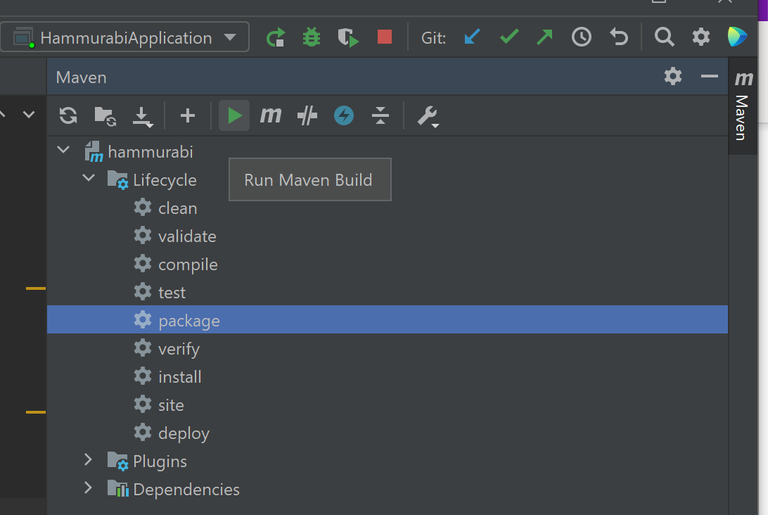
This creates a jar file in the target folder:
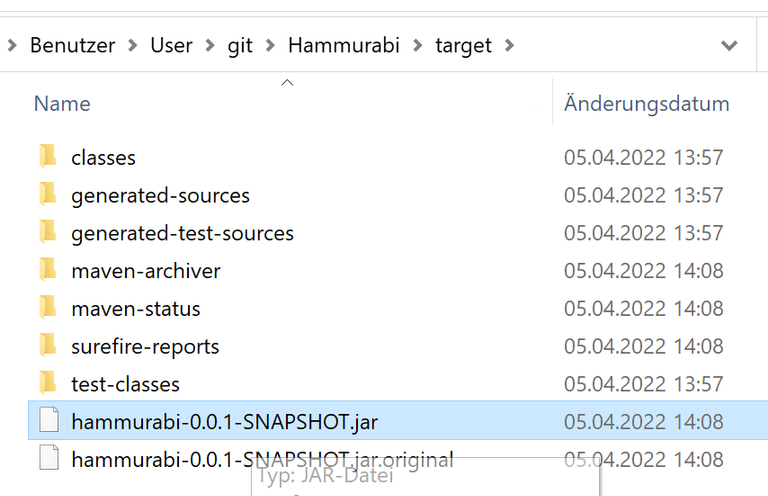
I have copied it to my RaspberryPi:
scp C:\Users\User\git\Hammurabi\backend\target\hammurabi-0.0.1-SNAPSHOT.jar pi@raspi:~/git/Hammurabi/backend/Docker
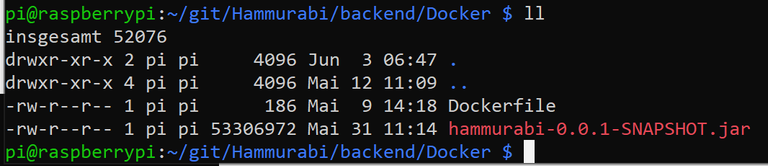
There I have created a file called "Dockerfile" with the following content:
pi@raspberrypi:~/git/Hammurabi/backend/Docker $ cat Dockerfile
# Build time
FROM arm32v7/openjdk
WORKDIR /
ADD hammurabi-0.0.1-SNAPSHOT.jar app.jar
#Run-Time
EXPOSE 8080
CMD java -jar app.jar
The trick is, to find the right base image, that contains a minimal Operation System. In my case for my Raspberry Pi I had to take "arm32v7/openjdk". For other images watch out here.
Building The Docker Image
Now, with these both files in a folder, I have build my docker image:
docker build --tag hamm01.img .
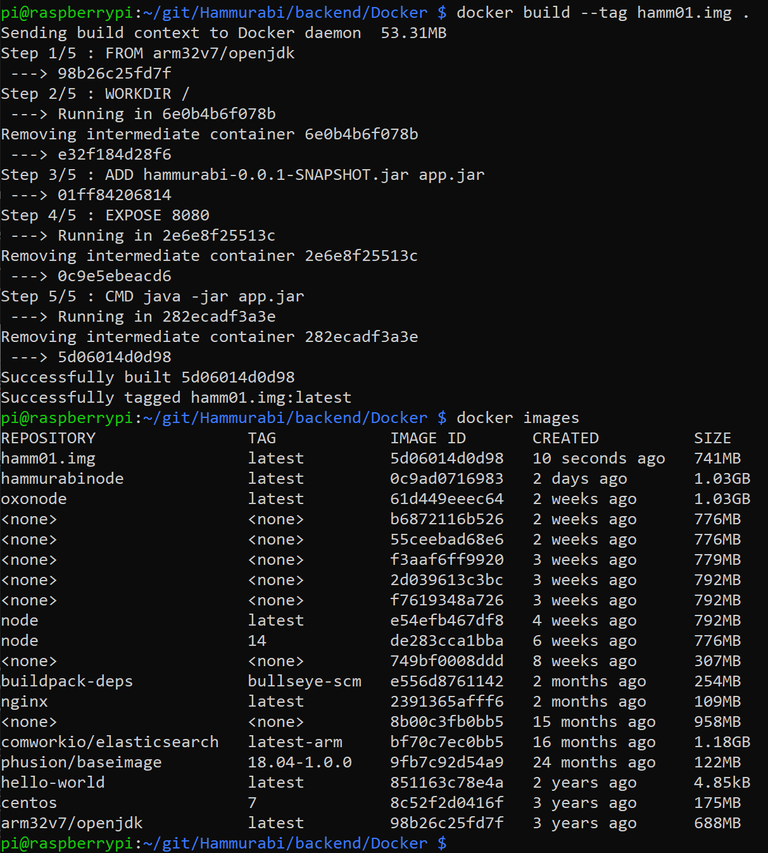
An image is like the content of an CD (Compact Disk, for the elder public ;-)). It is just dumb code and cannot be written.
A docker container is a runtime environment (kind of tiny virtual machine), that launches the code. I can start it with:
docker run -p8080:8080 --name hammurabi hamm01.img
(Or if we want to run it in the background:
docker run -d -p8080:8080 --name hammurabi hamm01.img
)
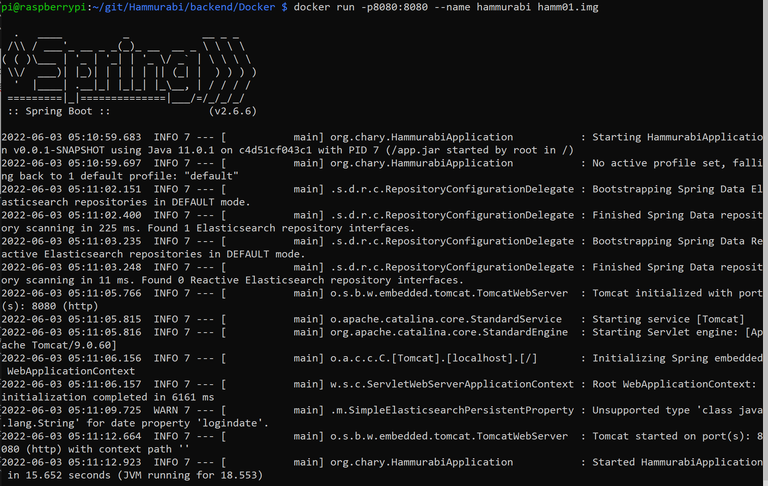
Now I can connect with the browser to the RaspberryPi http://raspi:8080
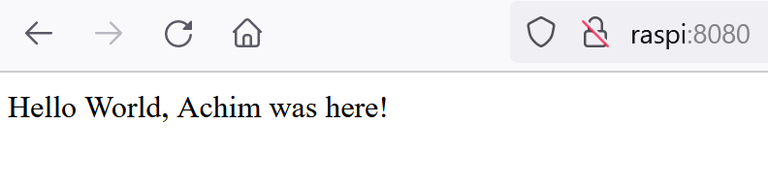
It works!
How to stop and redeploy a container and image
This shows how we can stop the container:
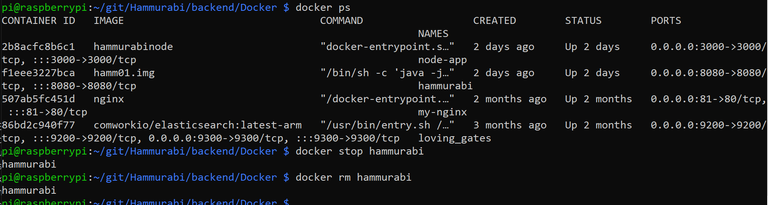
And with these commands we remove the image. This is necessary to build (deploy) a newer image of the container. First we stop and delete the container:
- docker ps -a -> shows all containers (including the not running containers)
- docker stop -> stops the running container
- docker rm -> removes the container
Now we delete the image:
- docker images -> shows which images are installed
- docker rmi -> removes that image
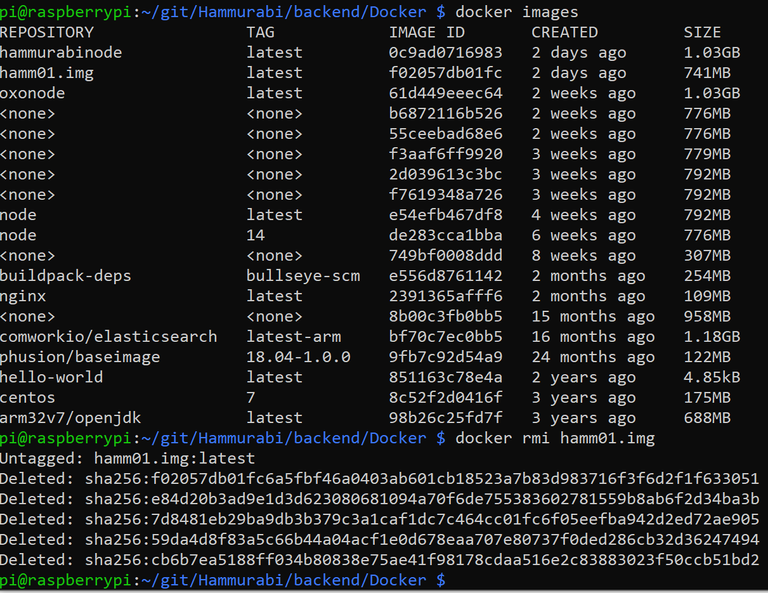
If we want to redeploy an image, now we can go back to "Create A New Jar File"
In my next documentation I show how I have created some Java code to enable web-requests via RestAPI, so stay tuned.
Regards, Achim Mertens
The rewards earned on this comment will go directly to the people sharing the post on Twitter as long as they are registered with @poshtoken. Sign up at https://hiveposh.com.
PIZZA Holders sent $PIZZA tips in this post's comments:
@pixresteemer(5/5) tipped @achimmertens (x1)
Join us in Discord!