Hi Hivers, how are you today? May you always be healthy and happy. The inspiration for the digital images I made this time came from the aurora. Following is a step by step drawing process. Let's check this out!

Title: Aurora Sparkles In The Night Sky
Artist: @mochanoz
Technique: 2D Digital Art
Application : ibis Paint X
Media: Digital
Tools: Brush
Steps to Make Digital Images Illustration of Aurora Sparkles In The Night Sky
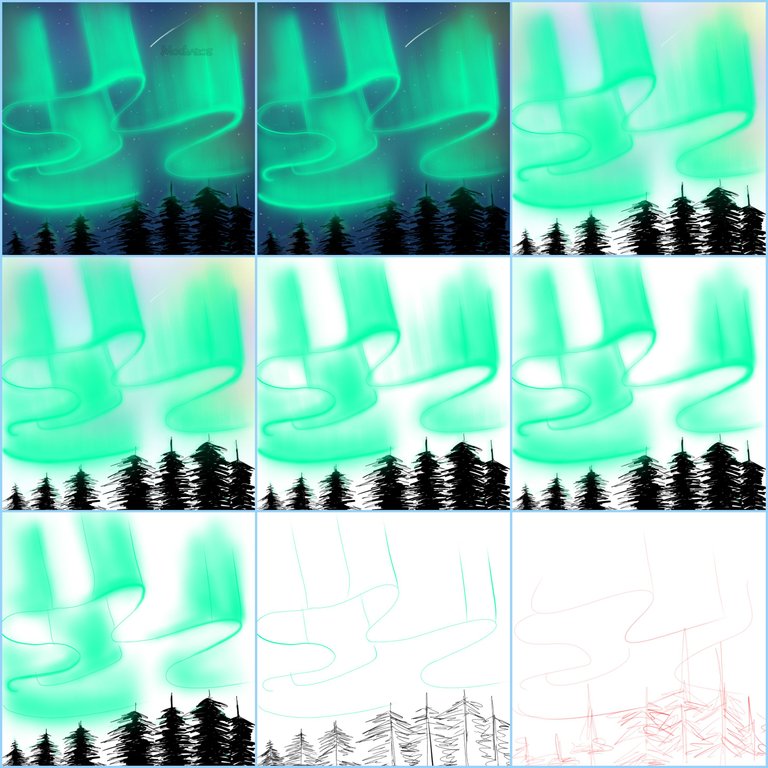
DETAILS
Step by Step Process
LAYER 1
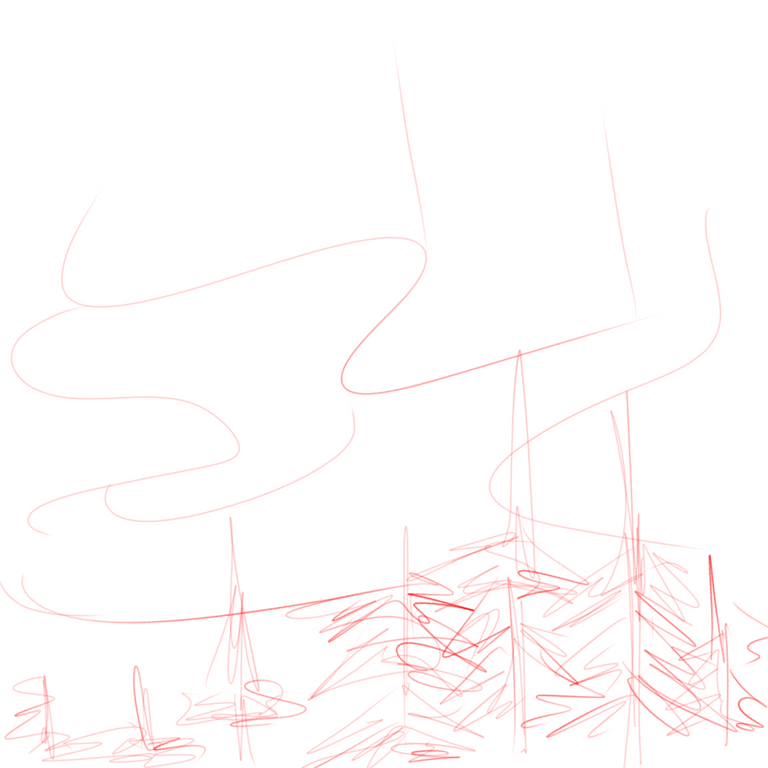
First I open the ibis Paint X application, there is a menu select My Gallery, there is a new canvas display, the canvas setting is 1080 x 1080 select OK
Then there will be a blank canvas display that I will draw
I will make a sketch first to make it easier when making drawings. Choose Brush, Custom, choose pencil
Then select the red color in the colored box in the lower toolbar
After choosing red color for the pencil, then we use it to sketch the aurora and trees
The sketch is ready
LAYER 2
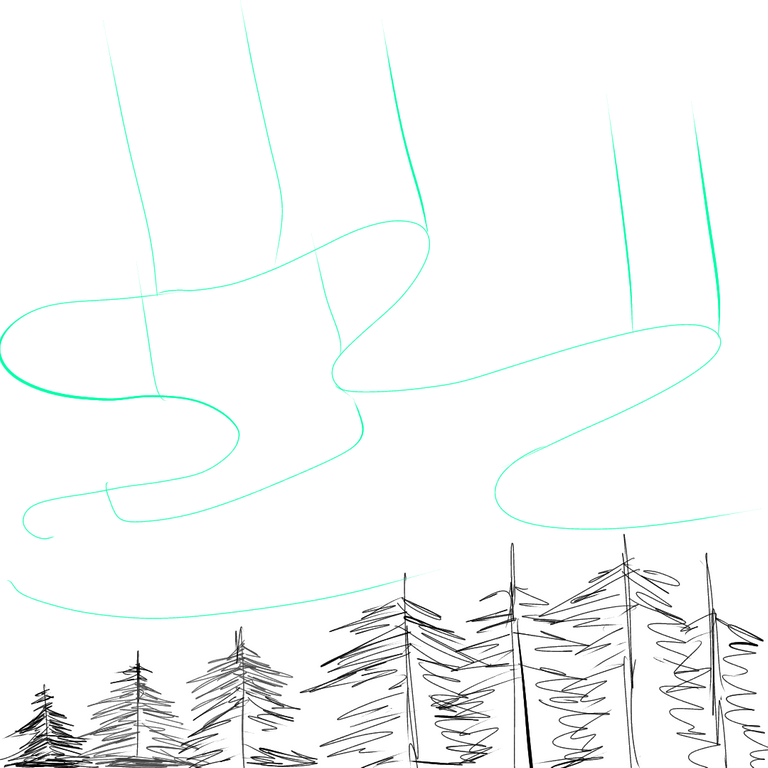
Now we will create layer 2 in the bottom toolbar to create an outline
The outline that we will draw using a brush, choose a black (hard) custom dyed pen to be different from the color of my sketch using neon green for the aurora and black for the tree
Use eraser to erase unnecessary lines
LAYER 3
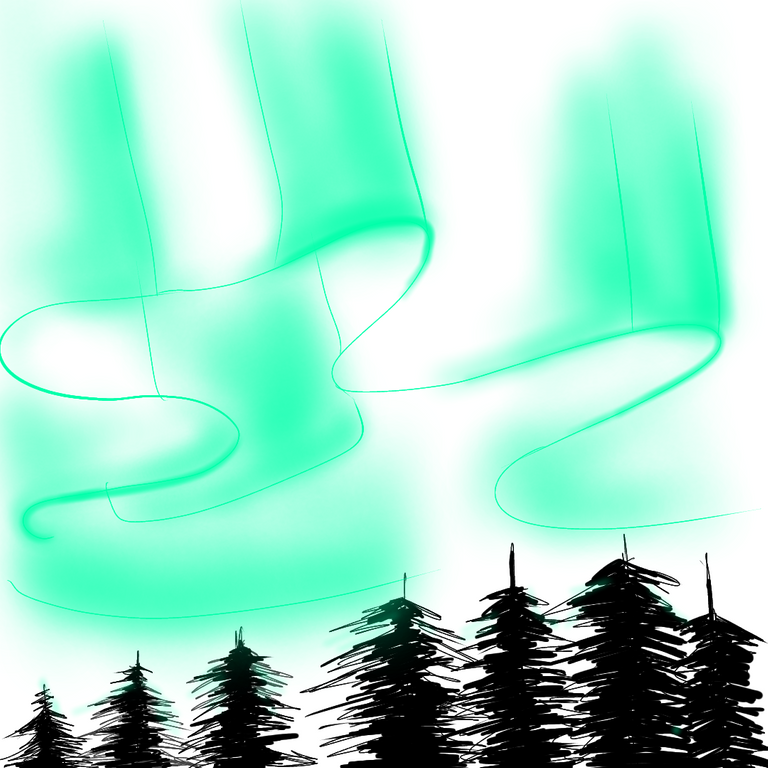
Next we create layer 3 in the lower toolbar to color the image
Choose a neon green color for the base color of the aurora using the colors in the bottom toolbar
Choose black for the base color of the tree
Use the bucket in the toolbar on the side and color the picture
LAYER 4
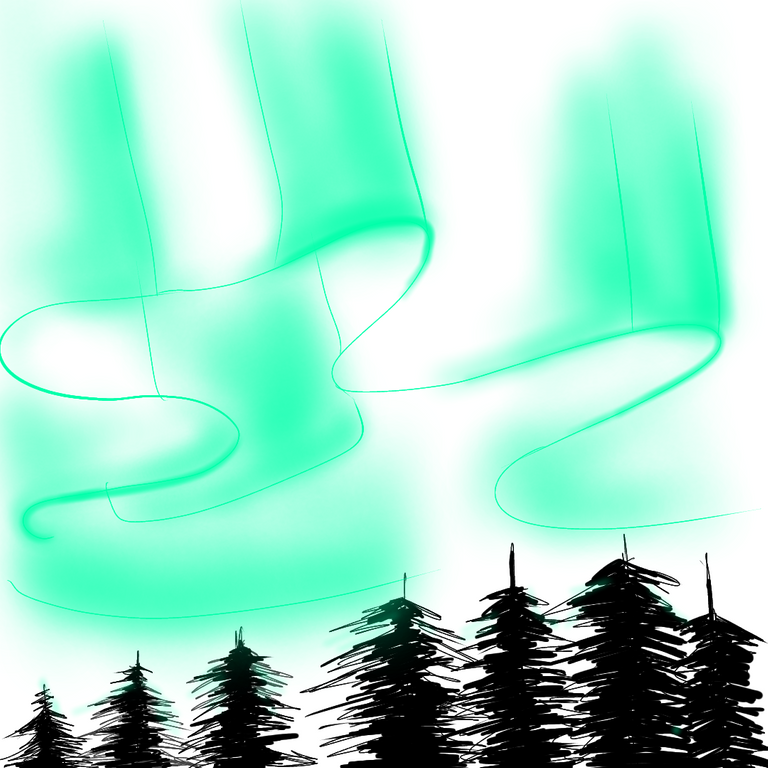
Next we create layer 4 in the lower toolbar to make the details of the neon light on the aurora and trees
Choose a neon green color for the tips of the aurora and trees using the brush
Use the gradient brush to color the picture
After giving color to the image, give dark and light effects according to the direction of light on the aurora and trees
To make it look like there is volume, I gave shading and highlighting effects to the aurora and tree images
Use the brush on the toolbar on the side, then select a custom airbrush, adjust its size and opacity
The color used matches the neon green color using an eyedropper
Then color the borders between colors so that they are evenly mixed and soft
LAYER 5

- Give a vertical light effect using a real Flat brush in neon green color
LAYER 6

- Give effects to images using a neon purple, neon light blue, and neon yellow gradient airbrush
LAYER 7

Next we create a layer in the lower toolbar to make a star point
Choose white color using brush
Set the opacity and thickness of the brush
LAYER 8

- Next we create layer 8 in the lower toolbar to make a navy background
DIGITAL ILLUSTRATION IMAGE RESULT
Here's a complete picture of Aurora Sparkles In The Night Sky

- Select save as PNG to save the created Aurora Sparkles In The Night Sky image.
I'm using Galaxy Tab A with S Pen
Thank you for visiting this post. Greetings To Me @mochanoz
Visit My Gallery:
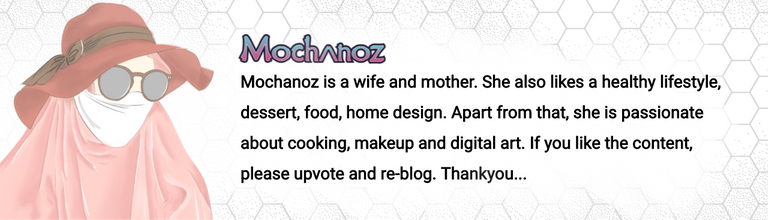
Beauty
Thanks for stopping by ...
Congratulations @mochanoz! You have completed the following achievement on the Hive blockchain and have been rewarded with new badge(s):
Your next target is to reach 3250 upvotes.
You can view your badges on your board and compare yourself to others in the Ranking
If you no longer want to receive notifications, reply to this comment with the word
STOPSupport the HiveBuzz project. Vote for our proposal!
The rewards earned on this comment will go directly to the person sharing the post on Twitter as long as they are registered with @poshtoken. Sign up at https://hiveposh.com.