As alway, hello to all steemians :)
Today i want to help Ubuntu users who cant update their System, because the boot partition is overloaded.
I use Ubuntu since 2011. I was a linux beginner. The first few months can be hard for former Windows users, like i used to be, because if you are a normal user you dont even know what a terminal is.
However, over the time you will love Ubuntu, IF you get help from the community if you have some problems. So lets start :)
1) Check how much space is free anymore
To make sure that the boot partition is really overloaded and the error message, saying that there is not enough space anymore, is legit, you should check how much free space there currently is first.
Therefore, open the Terminal. To open it, just press "Ctrl" + "Alt" + "t"
This window should pop up:

Now use this command:
df -h && df –i
and press Enter.
Now you should see something like this:

You see that in my case 78% of the boot partition is used. That is not too much, so i can currently run the updates without problems. As a general rule you can keep in mind that as long as your boot patition is not filled more than 65% there should be no problems. If you cant run updates altough your boot partition is not overloaded (more than 65% usage) you have probably a problem i cant help you with in this "How To".
2) Solving the issue
If you checked the free space of the boot partition and it is overloaded, there are several ways to solve the problem. In the following segment i will give you four commands that can solve your problem. Please dont try all at once. Test one command after another and test if it is then possible to update your system. You should always use commands sparely so you dont produce another problem, altough these commands cant get you in big trouble ;) If the first three commands dont work, the fourth one should definitely help.
Open the terminal (if you closed it after Step 1) and run this command:
- sudo apt-get autoremove
then press "Enter". It is a "sudo" command, so you will have to write down your password and then press "Enter" again.
Did it work? Perfect! If not, do the same with the other commands.
- sudo apt-get autoremove -purge
- sudo apt-get autoremove -f
- dpkg -l 'linux-*' | sed '/^ii/!d;/'"$(uname -r | sed "s/\(.*\)-\([^0-9]\+\)/\1/")"'/d;s/^[^ ]* [^ ]* \([^ ]*\).*/\1/;/[0-9]/!d' | xargs sudo apt-get -y purge
Restart your computer. If you used every command, your problem should be solved :)

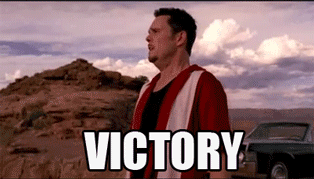
Holy shit, a Linux post.
:D :)