You can discover how to export Mac Outlook mail to Windows Outlook in this post. From this page, users will learn anything there is to know about Outlook files, including Mac and Windows versions. We will also learn about the automatic email-keeping program for Windows Outlook and Mac Outlook. Before we begin the tutorial, we will learn about the differences between Outlook for Mac and Outlook for Windows.
Why Should Anyone Export Email From Mac Outlook To Windows Outlook?
Below are a few reasons for exporting contacts and emails from Mac Outlook to Windows Outlook:
- Various computer upgrades or versions.
- Working on one or more computers concurrently.
- An organization's change.
- Using a separate computer to access email.
How to Manually Export Email from Outlook Mac to Outlook Windows
It is a brief solution for moving Outlook email from a Mac to a Windows computer. You ought to be knowledgeable about this approach. The procedures listed below can be used to transfer emails from Outlook Mac to Outlook Windows:
Method 1: Using Mac Outlook to Export OLM Files
- Log in to Outlook for Mac first. After that, select File from the menu bar and scroll down to find the Export option.
- After that, a dialogue box will appear on the screen if users select the Export option. Select every required option, then press the right arrow.
- If you want to keep the exported Outlook Mail for Mac items after the archiving process, enable the option "No, do not delete items".
- Save the archive .olm file with the name of your choosing in the Export to Archive File (.olm) dialogue box. Provide a location for the users to preserve these email messages. To save, click the Save button.
- Click the Finish button after Outlook mail for Mac has finished transmitting data.
Method 2. Add a Gmail account to Outlook on a Mac
- Launch Mac Outlook once more and choose the settings tab.
- Click the Accounts option in the Personal Settings section of the Preferences Window.
- Next, click the plus (plus) sign in the next section's left corner.
- Select a message from the drop-down menu
- Finally, select Add an Account from your Gmail account information.
Method 3: To your Gmail account, transfer the OLM files.
- Log into your Gmail account and select New Folder from the context menu when selecting a newly added Gmail.
- After entering the folder name, select Import from the File menu.
- >Next, choose Move by right-clicking on the objects in the selected folder. Choose Folder
- Select the Copy option after doing a search in the Gmail folder.
- At last, the data from your OLM file will be added to the new Gmail folder.
Method 4: The same Gmail account may be added to Windows Outlook.
- Open your Windows Outlook application and set up the identical Gmail account that people have configured in MS Outlook for Mac.
- Users will be able to view their Mac Outlook emails in Outlook for Windows after their Gmail account has been set up with Windows Outlook.
- Users may Migrate Outlook for Mac to Windows Outlook utilizing a USB flash drive now that they have the exported .olm archived e-mail messages.
Problems with Manual Methodsa
- Since there are several stages, some users may choose to skip them.
- It solely exports email information from Windows Outlook files to Mac Outlook files.
- Because the file might become destroyed when exporting or importing, the user could lose their data.
Smart Solution to Export Email & Contacts of Mac Outlook to Outlook for Windows
The OLM to PST Converter Tool has a tonne of advanced features but is also very simple to use. Additionally, this utility may Export the Email & Contacts of Mac Outlook to Outlook for Windows.
The benefits of selecting this tool include the following:
- This application converts Mac Outlook to Windows Microsoft Outlook for Mac & Windows
- It exports OLM files with emails, contacts, calendars, tasks, notes, and other data in them.
- The software offers free trial versions
- The user may quickly preview each email.
- Bulk OLM file conversion to Outlook PST file
- Compatible with all Windows and Mac versions
Here are the steps of this application:
- Download the Export Email & Contacts of Mac Outlook to Outlook for Windows Software
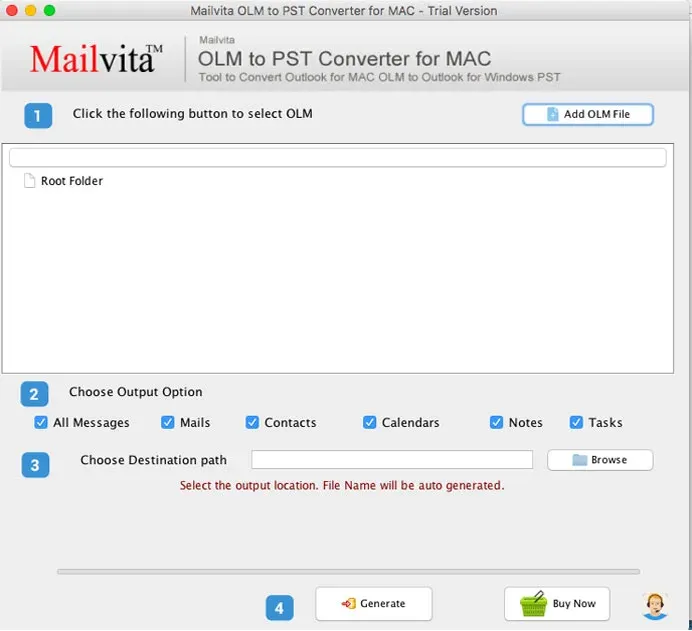
- Next, pick the "Add OLM File" option and click the Browse button.
- See the whole property list's free preview.
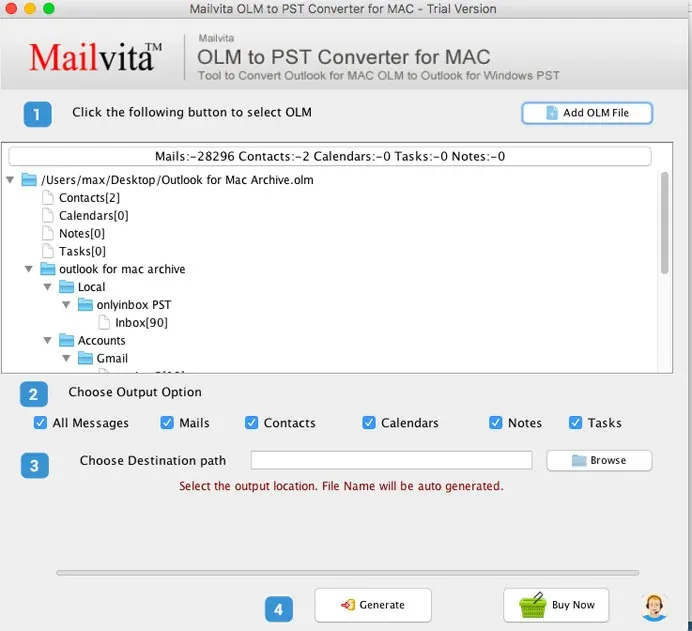
- Select the destination directory and the PST export option. Click the Browse button.
- Press the "Generate" button quickly.
>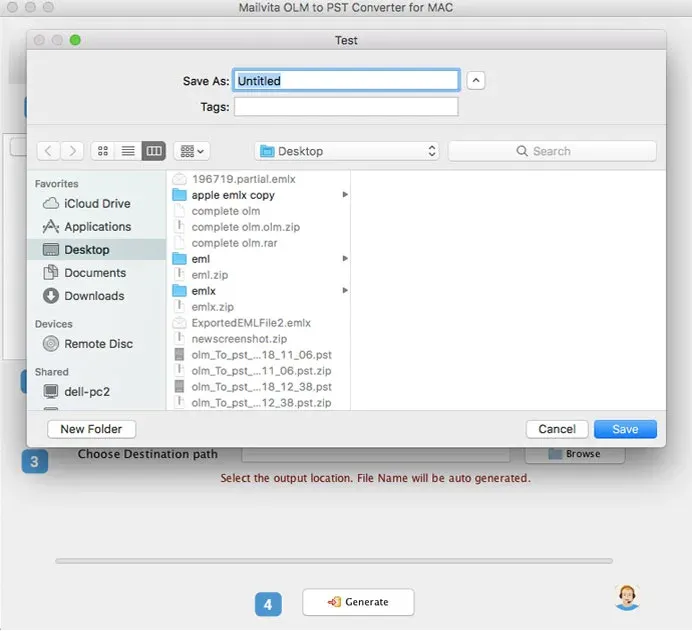
Conclusion
This article offers you an easy technique for exporting mail from Mac Outlook to Windows Outlook and will assist you in converting OLM to PST. In this article, we covered several methods to move emails and contacts from Mac Outlook to Windows Outlook. The error-free look is simple to use, has no data loss issues, and has fewer restrictions than the manual methods, which do have limitations.