In this tutorial, I'll show you how to create a Scribble Art using PicsArt Photo Studio. Scribble is a picture created hurriedly or carelessly.
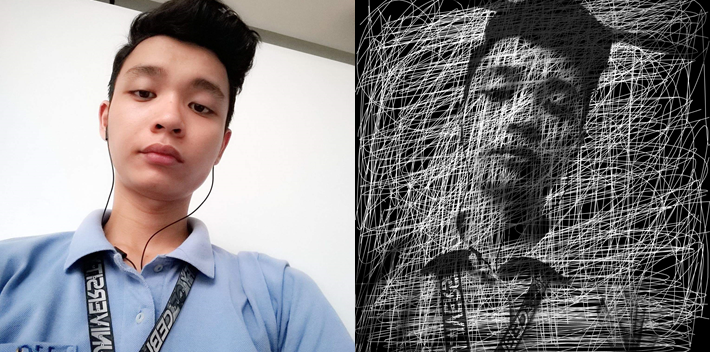
Step 1: Open PicsArt application on your Android, IOS or Windows, then choose "Edit" and add a photo to edit.
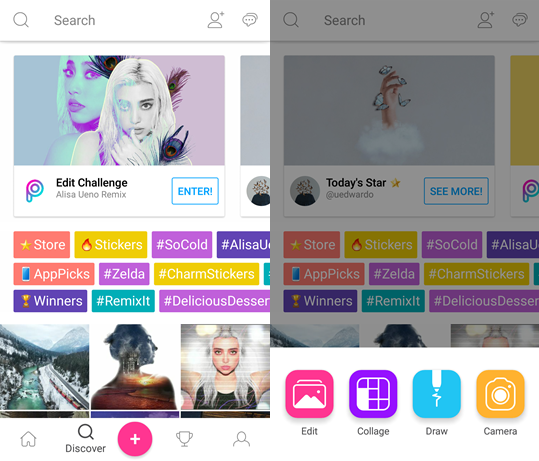
Step 2: Select “Effects” and choose “B&WLowCon”. Then tap on the check mark to confirm.
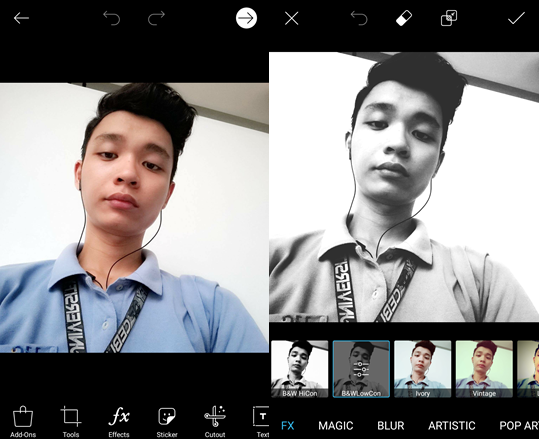
Step 3: Select “Draw” and choose “Draw”. A “Draw” interface will be shown.
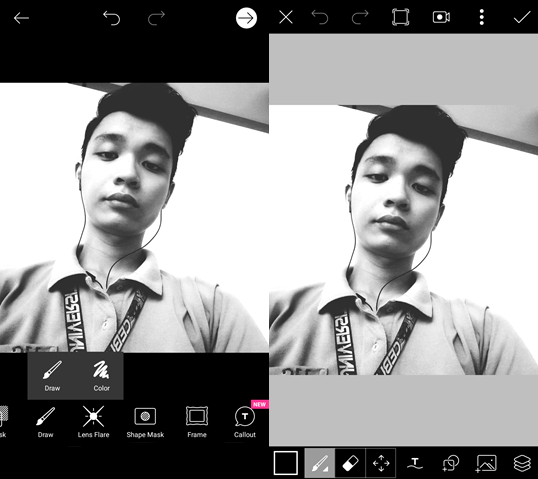
Step 4: Open “Layer” and tap on “Normal”. After that, select “Multiply”.
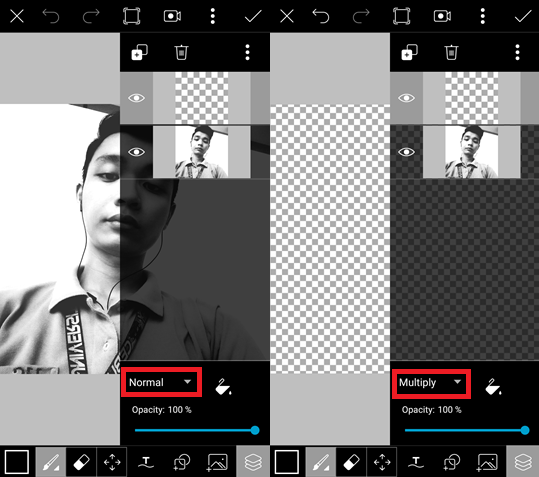
Step 5: Choose “White” color, tap on the check mark to confirm. Adjust the brush size to “2px” then tap on “Set”.
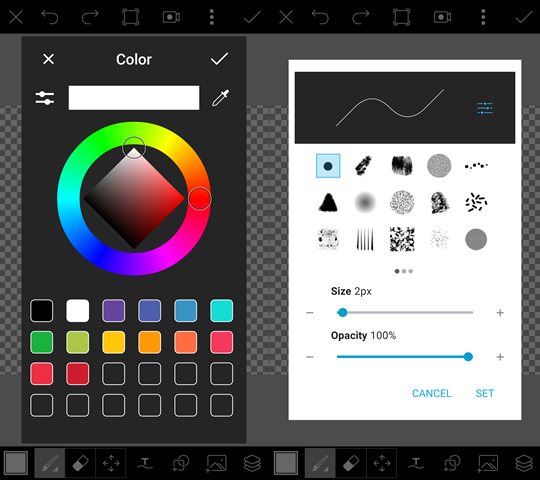
Step 6: Use your finger or stylus to scribble all over the image.
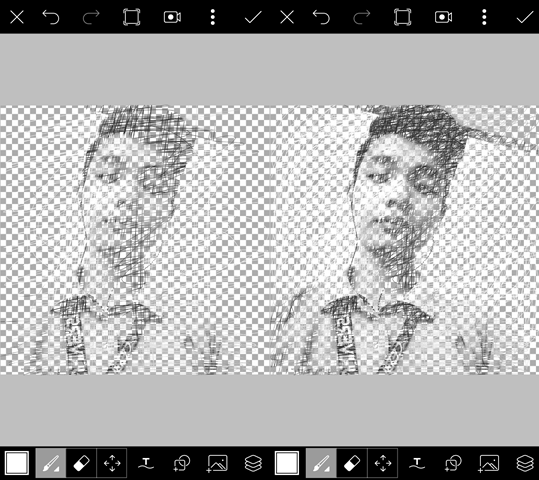
Step 7: Open “Layer” again and select “Empty Layer”. Choose the “Black” color for the “Empty Layer”. Tap on the check mark to confirm.
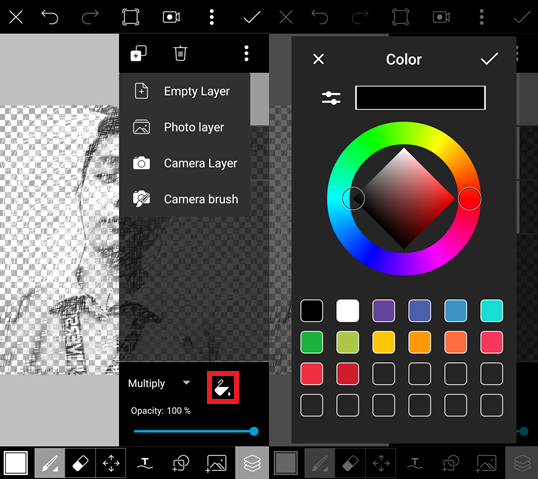
Step 8: Drag the “Empty Layer” to the bottom just like the pictures below.
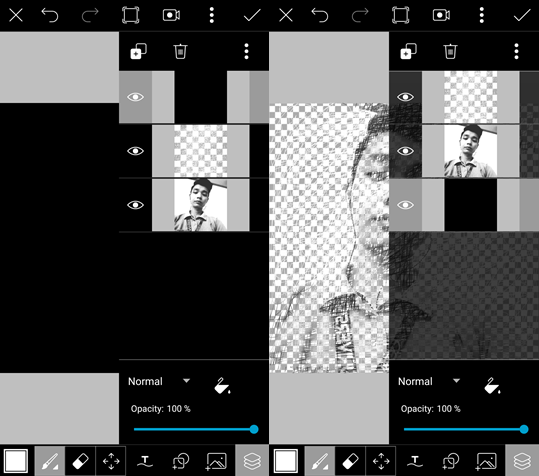
Step 9: Select the First Layer and choose “Merge”. Tap on the check mark when you’re done.
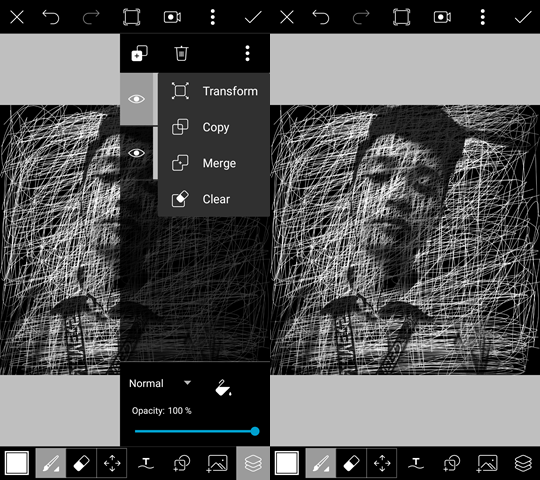
Step 10: Make sure to save your work and share it!
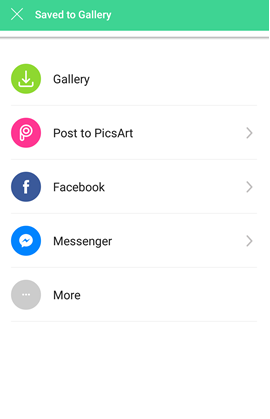
Here is the final output:

Thank you for visiting my blog! Please Upvote, Comment and Resteem!!!
upvoted
Done pls follow and upvote.
https://steemit.com/life/@rcting/life-lesson-boat-a9277ecd8eaa8
https://steemit.com/life/@rcting/life-lesson-boat-a9277ecd8eaa8
Done pls follow back and upvote