Not being able to see your ERC20 tokens in MyEtherWallet (aka MEW) is not new a thing. We’ve all been there.
But what goes wrong is on many instances we aren’t able to see ERC20 tokens in MEW despite getting confirmation on the blockchain.
Well, the answer is simple.
It means that ERC20 token is not yet supported by MyEtherWallet by default.
The word ‘default’ here is important because there are specific ways to manually add a non-supported token to MyEtherWallet.
This problem of ‘Not being able to see my tokens’ usually arises at the time of airdrops or new ICO tokens being launched day in and day out. So it is really unfair to expect MyEtherWallet or any other ERC20 wallet to keep adding the support for these new tokens as and when they are launched.
But of course, that doesn’t mean that you can’t do it yourself and see your ERC20 tokens.
The process is quite simple and in this DIY tutorial of adding a custom token to MEW, I will tell you exactly how you can do so.
Adding A Custom Token In MyEtherwallet
Before adding a custom token on MEW you should know how to make a secure account or wallet on MyEthereWallet.
For this purpose, refer to this article: MyEtherWallet: An Introduction & Step By Step Guide For Beginners.
You can now follow the instructions below to add a custom token in MyEtherWallet:
Go to www.myetherwallet.com.
Login and Unlock your wallet
Go to the “View Wallet Info” tab
Click “Add Custom Token” on the right-hand side under “token balances,”
Now a custom token form will appear where you need to fill the contract address, the number of decimals, and the token symbol as provided by the token creators
Lastly, click “Save” you tokens will be seen in MEW.
Isn’t it simple?
If still struggling with it, here is a step by step example of adding a custom token in MyEtherWallet.
Example of Adding an ERC20 Token to MyEtherWallet
Note: Only ERC20 tokens can be added in MyEtherWallet as it is an Ethereum specific wallet.
#1. Logging into MEW
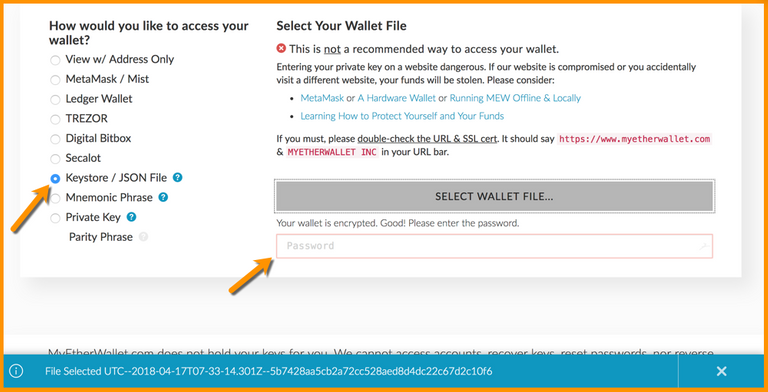
#2. “Add Custom Token” on the right-hand side under “token balances”
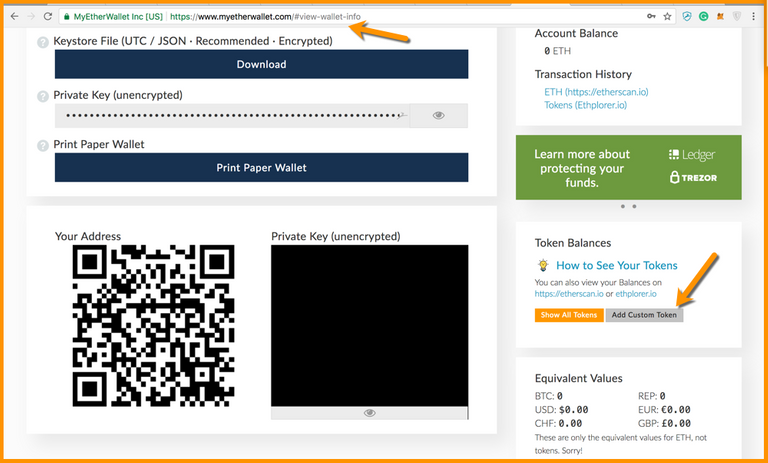
#3. Click on “Add Custom Token”
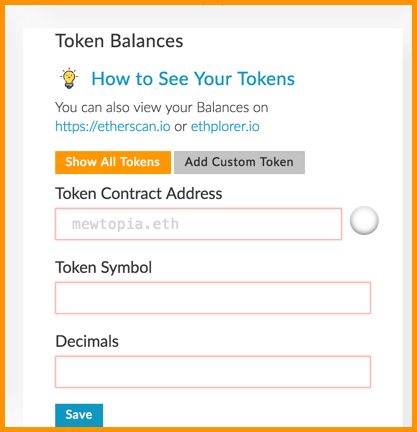
#4. Fill in the details.
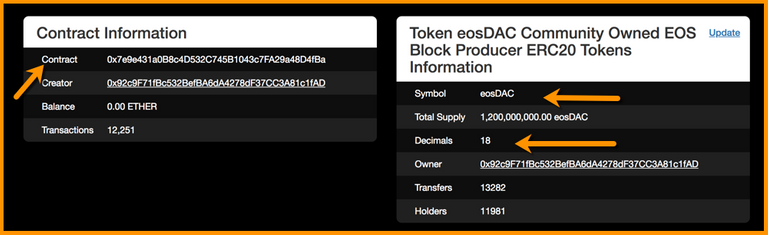
This sample shot is for EOS token, but make sure that you use the following information below to add RBG
Contract Information
Contract : 0x0794ce7d4459105926da230f318c1e34bc790517
Symbol : RBG
Decimals : 18
Token Contract
#5. After clicking on “Save”, click on ‘Show All Tokens’ to see your custom token
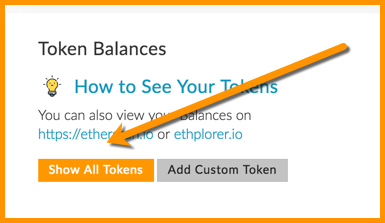
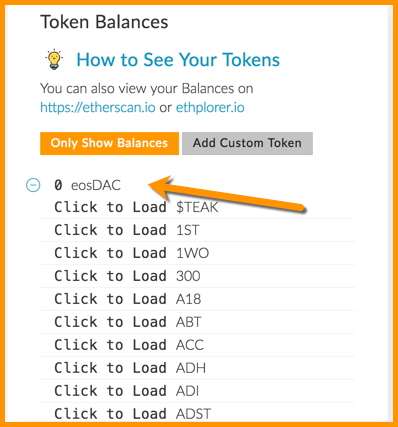
Conclusion
This is how you add ERC20 custom tokens in the MyEtherWallet but if we speak generally, to add custom tokens in any other wallet too you will need contracts details such as:
Symbol
Decimals
Contract
MetaMask is a classic example and even you can do the same in any other ERC20 supported wallet for sure.
I hope this helps you with your problem of not being able to see your tokens in MEW. Please check once again before panicking because it might be because your token is not added in MEW by default.
If you have any questions regarding the same, feel free to ask in the comment section below!
Also, don’t forget to share the post.
Source
Plagiarism is the copying & pasting of others work without giving credit to the original author or artist. Plagiarized posts are considered spam.
Spam is discouraged by the community, and may result in action from the cheetah bot.
More information and tips on sharing content.
If you believe this comment is in error, please contact us in #disputes on Discord
Hi! I am a robot. I just upvoted you! I found similar content that readers might be interested in:
https://coinsutra.com/add-custom-token-myetherwallet/