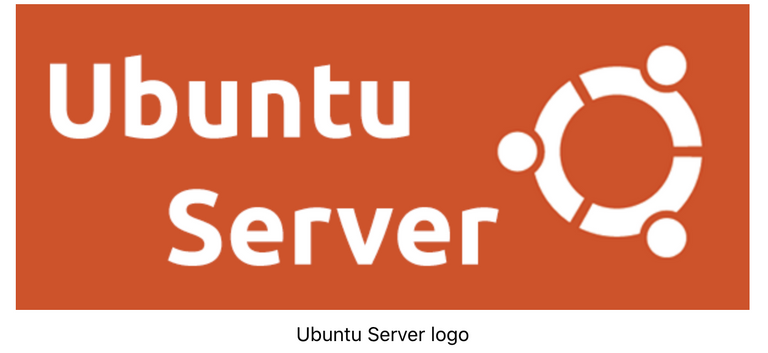
Ubuntu Server has been my favorite Linux distribution for years. On everything but the Raspberry Pi I run Ubuntu Server but felt stuck with Raspbian on the Pi. Until now! Ubuntu Server 18.04.2 has been released and major improvements have been made to the official Pi branch.
The Raspberry Pi 4 is not officially supported out of the box yet on the current Ubuntu Server Raspberry Pi images but you can get it working by manually updating the firmware.
The Raspberry Pi’s peripherals such as WiFi / Bluetooth are now fully supported. Previous Ubuntu Server versions for Raspberry Pi (like many other distros) had broken or completely missing drivers for core components such as WiFi / Bluetooth. In the 18.04.2 update the firmware for the WiFi and other components is now included out of the box making it a fully functional distribution!
This is the first distribution besides Raspbian that feels like you can just image it and everything works. I’ll guide you through the process in this guide. It only takes a few minutes to set up.
GitHub Project Location
If you are looking for a precompiled Ubuntu image check this link https://github.com/TheRemote/Ubuntu-Server-raspi4-unofficial/releases
This is a unofficial distribution of Ubuntu Server 18.04.3 for Rasp Pi 4.
It is provided with the purpose of letting us all play with the new Pi 4’s new increased RAM and other capabilities until Ubuntu’s repositories are updated with support for the newest Pi.
One important new thing to understand about the Raspberry Pi 4 vs. older Pis is that the 4 now has real onboard firmware that is on a special chip separate from everything else.
Older Raspberry Pis did not have real onboard firmware and loaded all of their firmware from the SD card every single boot.
Preinstalled Image Download / Instructions
The file you are looking for on the releases page is ubuntu-18.04.3-preinstalled-server-arm64+raspi4.img.xz ,download this file and extract the .img file from inside.
Now burn the .img file using your favorite program(Balena Etcher for OSX || Win32DiskImager Windows).
Insert your SD card / storage device into the Pi and start it up!
Username: ubuntu
Password: ubuntu
Upon logging in for the first time you will be required to change the default password to something else. Once you have done that log back in and you should be all set!
Updates
Using apt-get
First and foremost 99% of your updates will be coming from Ubuntu’s official repositories directly from apt as it would with any official image.
The only things set on package hold (using apt-mark hold flash-kernel linux-raspi2 linux-image-raspi2 linux-headers-raspi2 linux-firmware-raspi2) to prevent them from overwriting the firmware already on the image. If you wish, you may apt-mark unhold those same packages and you will be 100% official Ubuntu.
Your installation will probably immediately break if you do it now, but when the RPI 4 support is backported this is how you can change back to theirs.
Included Updater
The bash file Updater.sh will give you the latest kernel/firmware/modules/fixes that are included in each release.
If Ubuntu’s 18.04.3 update servers get working firmware for the Raspberry Pi 4 I will change the update script to remove the apt-mark holds on the Raspberry Pi firmware package in apt and close the project down (leaving this here for people to learn from to hack an unsupported device into their own distros, or until I do it again on the next Pi release!)
Usage
If you have V18 or later of the image the updater is located at /home/Updater.sh. Type/paste:
sudo ./Updater.sh
If you have an older version of the image or need to manually update your Updater script, use the following commands:
wget https://raw.githubusercontent.com/TheRemote/Ubuntu-Server-raspi4-unofficial/master/Updater.sh
chmod +x Updater.sh
sudo ./Updater.sh
Updates to the kernel/firmware/fixes to common problems will be provided as long as there is interest.
Forcing Update
If you want to force the update (if you suspect/know something went wrong during an update, or you are troubleshooting, etc) use the following commands:
cd /home
sudo rm /etc/imgrelease
sudo ./Updater.sh
These commands remove a small file that contains the version of the image you have installed. This will cause the updater to allow you update again.
Install Full Ubuntu Desktop Version
To install the full version of Ubuntu Desktop use one of the following:
sudo apt-get update && sudo apt-get dist-upgrade -y && sudo apt-get install ubuntu-desktop -y
sudo apt-get update && sudo apt-get dist-upgrade -y && sudo apt-get install xubuntu-desktop -y
sudo apt-get update && sudo apt-get dist-upgrade -y && sudo apt-get install kubuntu-desktop -y
The xubuntu variant is lighter than the kubuntu variant but either one will need to download and install thousands of packages to complete the upgrade. This can obviously take quite a long time. How long it will take depends on your internet connection and the quality of your storage device.
Running this task overnight or when you have an errand to go run is definitely advised!
credit by James A. Chambers
Hi! I am a robot. I just upvoted you! I found similar content that readers might be interested in:
https://jamesachambers.com/raspberry-pi-4-ubuntu-server-desktop-18-04-3-image-unofficial/