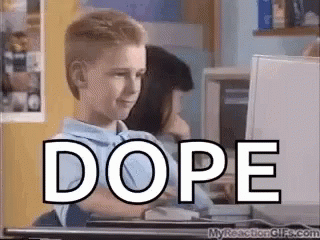How to Send And Receive XRP with KeepKey

Introduction
This guide explains how to set up your KeepKey hardware wallet for managing XRP. It covers:
- Purchasing your device
- Installing the KeepKey Browser Extension for web3 integration
- Configuring XRP on your KeepKey
- Important XRP concepts (addresses, Destination Tags, transaction history)
Whether you’re new to cryptocurrency or have some experience, this guide will help you securely handle your XRP.
Get the KeepKey BEX

You can enhance your experience by integrating your KeepKey wallet with web3 applications using the browser extension.
For detailed instructions on installing the extension, check out:
Step 1: Configuring XRP on Your KeepKey
1. Locate XRP in the Blockchain List

- Open your KeepKey interface.
- Navigate to the list of supported blockchains.
- Scroll until you find Ripple (XRP).
- Select Ripple to enable XRP support in your wallet.
2. Access Your XRP Receiving Address

- Click on the Receive Ripple button in your KeepKey interface.
- Your KeepKey device will display your unique XRP address on-screen.
Understanding Your XRP Address
- An XRP address is a unique identifier on the Ripple network, similar to a bank account number.
- You can share this address to receive XRP from exchanges or other wallets.
- Some platforms or exchanges might require a Destination Tag. If so, be sure to include it when you receive XRP.
How Do I Look Up My Transaction History?

- Inside your KeepKey wallet interface, select View History on the XRP page.
- This will open a block explorer showing your address activity (transactions, balances, etc.).
Step 2: How to Send Ripple (XRP)

- From the KeepKey main menu, click the Select button next to Ripple (XRP).
- Navigate to the Send section in your wallet.
- Enter the recipient’s XRP address (and Destination Tag, if required).
- Follow the on-screen instructions to confirm and complete the transaction.
Reminder: Confirm on Your KeepKey Device
To finalize the send transaction, you must physically confirm (look down!) on your KeepKey device screen.



View Your Transaction on a Block Explorer
Once your transaction is sent, you can view its status on any XRP block explorer to confirm it has been successfully broadcast to the network.

Conclusion
By following these steps, you can confidently manage your XRP using your KeepKey hardware wallet. Enjoy the peace of mind that comes with secure and efficient cryptocurrency management!

For more information, visit: