I know we already have many Guides or tutorials about how to land and rent cards on PeakD, but I still get many questions on SPL "Rental" channel, so I would like to make a to-go simple "SPL Rental handbook for dummies" and gather most of the info to one place, so this will service most of the SPL player's needs, OK, here we go. (Note: this is about how to rental on PM only if you like to learn about Splinterlands, please use its official document, thanks)
I personally really enjoy the Peakmonsters' rental system (actually all functions) a lot, which helped me to save tons of time already.
PM (Peak Monsters) Renting a card:
there are 2 different ways of renting currently, manual renting and auto renting.
Manually Renting
I believe not very many ppl are using manual renting after the auto rental had been launched, but the manual renting experience had been optimized pretty well recently with a pre-check function.
For manual renting, on the PM page click the "Rent" tab at the very top.

On this page, you can use the "Sorting" and "Filtering" functions and tools to make your renting process more efficient.
You can sort the card by Name, Best price CP/DEC, and you also can click the little star icon at the very beginning of each row to make this specific card your "Favorite", and you can filter by your "Favorite" with filtering tool.

*Hint: the "Best Price" is the minimal DEC you need to spend to get the best CP/DEC *
Here are the fields about filters
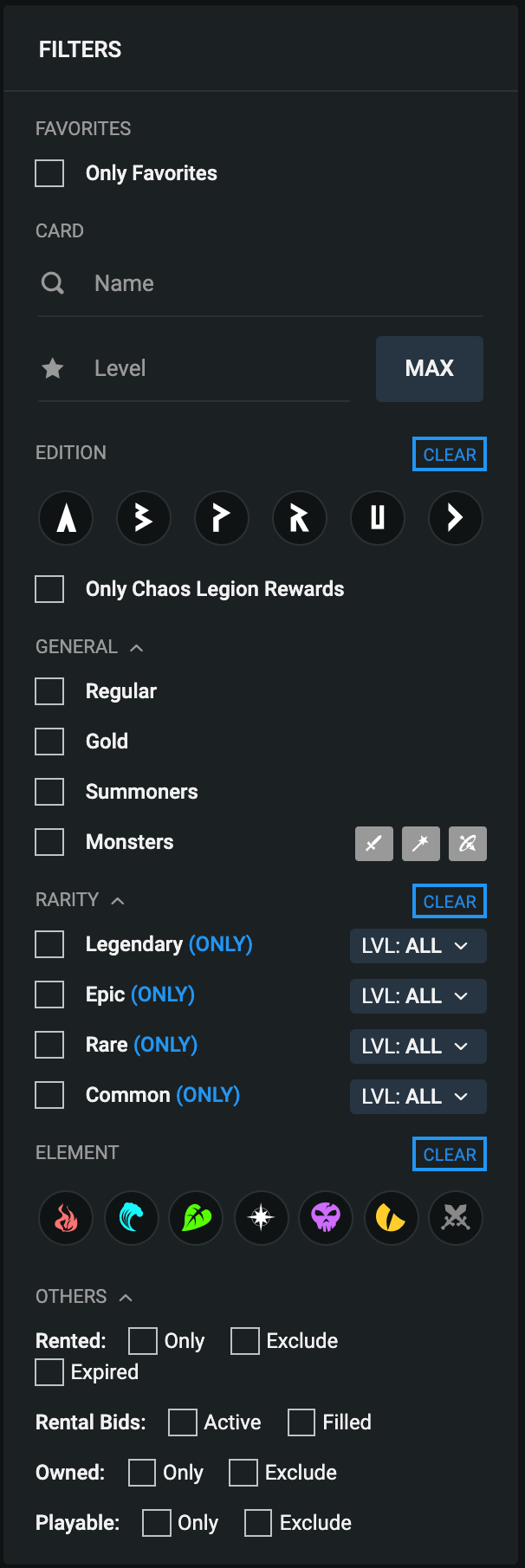
For dummies, If you are looking for the best price then at the default page, just start to click the little Cart icon with +, the auto pre-check will auto engage and help you to determine if this card with this price is still available or not, if you the blue cart become red, act fast get and pay for it, just keep doing from top to bottom, to the price level you are looking for, then refresh and repeat, that is it, for more information about precheck and how to use it check the pre-check function.
Auto Renting
There are two ways to create BIDs to create your auto rental, Collection Power Rental and Card specific auto rental.
For Collection power auto rental, click "Configure CP BID" at the top right.
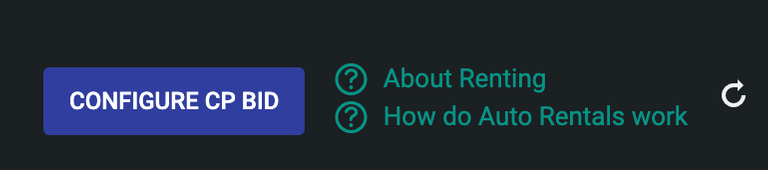
When you have the BID configuration window open, it's important to understand the fields, look at the image below and get some idea.
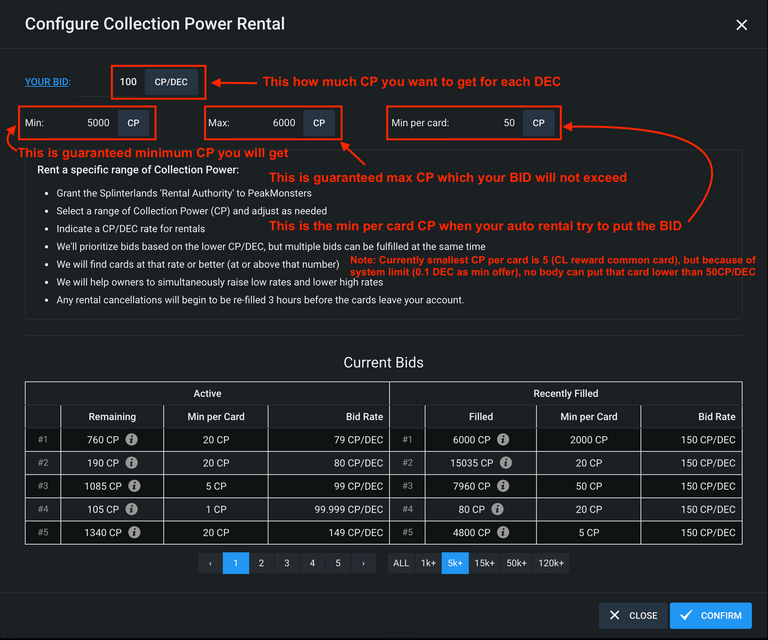
After you are done with your configuration, just click the confirm, now your BID looks for every possible card on the rental market and will fill it with your configuration, while you are drinking your coffee or tea 😎.
For Card Specific auto rental, you have to click the "BID" icon for that card on the same row.

After you click the BID icon it will open a similar window as the previous one, but you will note there is little difference on this one, this is one is simple and very much self-explained already, but if you have any questions, let me know on comments, so I will update my post, thanks.
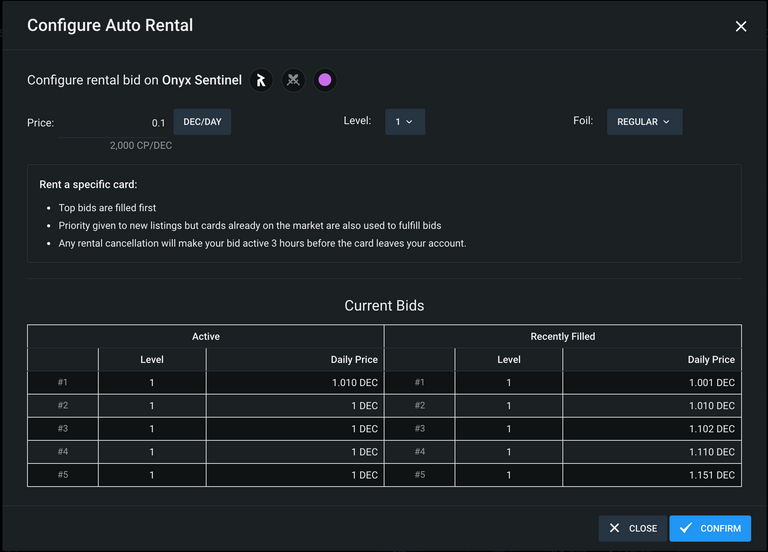
This is my very first post on PeakD, I hope it had been informative and helpful, please vote and comment, so I can do better in the future, thanks for Splinterlands and Peak Projects to make our life fun and profitable.
Hello @parvazx! This is @indayclara from @ocd (Original Content Decentralized) team. We saw that you already posted your first blog here in Hive! Congratulations and welcome!
Hey, great tutorial you have here! It's also best you share it in the Splinterlands Community.
However the best way to start your journey here in Hive is do an awesome introduction post. You can choose on whatever information you would like to share and be creative as you want to be. This will help other Hivers get to know you and be comfortable supporting your works here.
It's also best to subscribe to Communities you like and share your blogs there to have a wider range of audience. Or you can check out the Communities Incubation Program.If you are looking for tips and information as a Hive newbie, click here: Newbie guide.
Also, letting you know since content on the Hive platform is monetized, using other people’s ideas or images could be considered as an offense and which is also viewed in a serious light on the blockchain. Here is a useful collection of resources about how plagiarism and abuse is viewed and handled on Hive.
If you have questions, you can hop into Discord server and we'll gladly answer your questions. Feel free to tag @lovesniper @indayclara once you have made your awesome introduction post! See you around.
Congratulations @parvazx! You have completed the following achievement on the Hive blockchain and have been rewarded with new badge(s):
Your next target is to reach 100 upvotes.
You can view your badges on your board and compare yourself to others in the Ranking
If you no longer want to receive notifications, reply to this comment with the word
STOPCheck out the last post from @hivebuzz: