If you did not use Adobe Photoshop before, the software might look somewhat different from the beginning. If you start the software like Microsoft Word does not open a new document manually, toolbutton is also another type. Get acquainted with these issues.
Here the CS-5 has been used as a screenshot. Using other frames can be seen somewhat differently, but the main thing is the same. To know which tool you can see its name by bringing the mouse pointer over it. Here is an image file named matin.jpg opened.
Menubar and other common issues like all other programs in Windows include Photoshop. Out of this, Photoshop has its own,
Toolbox: Toolbox with a number of tools, arranged in a long way on the left side of the screen. To do any work, at least one tool is selected from here. For example, using brushes will need to select the brass tool to paint. Text tool should be selected for writing.
Having a small triangular mark in the bottom right of any tool means that there is more than one tool in the same button. The left mouse button can be found by pressing the mouse. Brush Tool, Pencil Tool and Color Replacement Tool, such as Brass Tool.
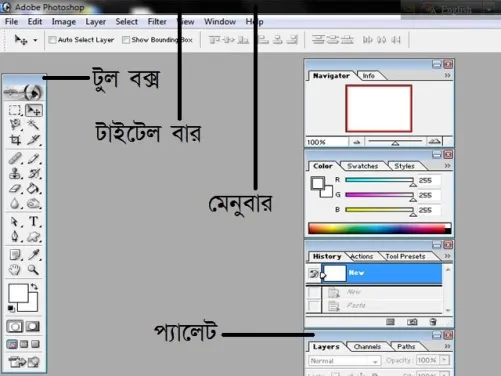
source
Panel: One or more column panels are on the right side of the screen. Click to use it to expend (can be seen differently from other versions in the other version). Together they can change the tool. After selecting the brass tool, then the color. From here you can select the color of choice, or you can change the size of the brush.
Menubar: At the top of the window are just like all programs in menubar
Option bar: One (or more) bars can be found just below the menubar. Its name is the options bar. From the name of the toolbox options can be changed from different options.
Image window: The image in the middle of the screen can be seen in the main window in the image window. The titles will display the name of the image (if saved), zoom value and color mode. In the image, image name is matin, jpg, zoom 25%, image mode RGB and 8 bit / channel You can zoom in / down by changing the percent of the image below the window. Apart from this, the size of the saved photo can also be known.
Use of Keyboard: For many things, Photoshop can work easily with MySa's keyboard. If the brass is selected by pressing the ALT key, then the color picker can be used. Or during selection, multiple parts can be added or removed using Shilt or ALT. Skilled users have learned the necessary keyboard shortcuts. It works fast.
Let's do some work. Open the image file, remove unnecessary parts, fix the size, fix the brightness / contrast, save, etc. from this tutorial;
Open the file
Open Photoshop and select File> Open command from the menu. Select the folder that contains the images in your computer's folder. The names of the formats that can be used in Photoshop can be seen. Select the image file that you want to open and open.
Use zoom
The size of the resolution of the maximum resolution of the cameras is very large. Everything is not well seen when viewing the entire image on the computer screen. While working on a particular part, it is necessary to see that section bigger. Again, zooming to see a part of the whole image can not be seen. It is necessary to bring the parts that are not seen to be removed. Zoom and pan tool for these tasks.
When you open the photo in Photoshop, the whole picture is seen. 25% after the example of the image being opened. Zoom to maximize it. There are several ways to zoom.
. Select the zoom tool (Magnifying glass photo) from the left toolbar and click on the image. Pictures will be bigger on every click.
. Please enter the required zoom (50 or 100) in the 25% text portion of the bottom left of the image.
Use the keyboard shortcut Ctrl-num + (Adding control key to the numeric keypad plus (+) sign. To zoom out, use plus minus (-) sign instead.
. To shrink the zoom tool selected, click and hold the Alt key on the keyboard.
If the image is larger than the screen and is not visible at all, then use the pan tool to move the image towards a specific direction.
. Select the pan tool (hand photo, just above the zoom tool).
. Move the image over the image by moving it left-right-up-down
. With any tool selected, press Spacebar to temporarily use the pan tool.
Exclude unnecessary parts with specific parts . Select the Rectangular Marquee Tool from toolbox (second from toolbox) and select the part of the image by dragging the mouse. . Select Image> Crop from the menu. The selected part will be left and the remaining part will be dropped. Or, click on the Crop tool in the toolbox and drag the image to the selected location. Later it can be bigger. After selecting the preferred place, press Enter.
Use undo After giving commands like all other software in Windows, it can be canceled with an undo command. For this, select Edit - Undo from the menu, or use the keyboard shortcut Ctrl-Z. Make a mistake if you have any mistake, because Photoshop can not use Multilevel Un-do. Of course, there is one thing to say about this.
Fix the image size To specify the size of the image, select from the menu> Image Size Fix the unit used for the photo. Pixels are used for printing inches / cm and displays. Decide what type of unit you use. Check the Constrain Proportions to keep the length and width proportion correct. Type a certain size.

Save Using the saved command directly to the file will delete the previous file, instead the new file will be there. Use File> Save as command to save the previous one or save it in another format.
Photoshop automatically save the file as a Photoshop document. The picture quality is the best. The file size is very large in this format and it can not be used directly by all the software. To use all the space, select File> Save As as JPG format. There are more types of formats for different types of work.
There is a special system called Save for Web & devices for use on web pages. You can change image quality while saving. The larger the size of the image, the greater the size of the file. The best value for print is to use. Again, it is important to keep filesystem short for internet access. Keep in mind the useful settings.

Congratulations @abdulmatin69! You have completed the following achievement on the Steem blockchain and have been rewarded with new badge(s) :
You can view your badges on your Steem Board and compare to others on the Steem Ranking
If you no longer want to receive notifications, reply to this comment with the word
STOPVote for @Steemitboard as a witness to get one more award and increased upvotes!