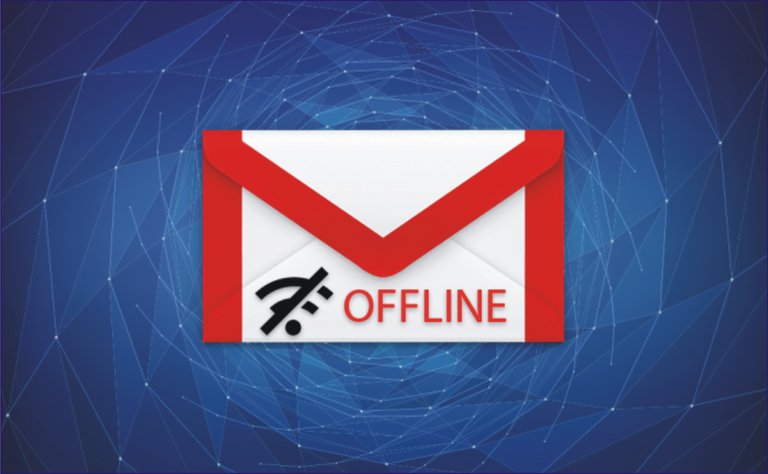
Hi Everyone
The e-mailing system, came as a savior to salvage mankind from the hurdles of letter writing. Covering distances in just few minute was the greatest advantage that made the e-mailing system a savior to man. The e-mailing system did not just cover distances in few seconds, it also gave privacy and security to our information protecting it from third-party. Not just that, the emailing system also was of great economic value as little or no finance is needed in our mailing adventure.
Few years ago when I first got exposed to the internet, yahoo mail was the leading email platform but as time went on, google came up with a more fast and more reliable emailing platform called Gmail the acronym for google mail.
From my observations, Gmail has to only become the most patronized emailing platform, it has also become leading email platform and also the mother setting the pace and defining the path for others to follow.
Gmail features an awesome option to stay connected to your Inbox even if there is no Internet bundles for surfing the net. This feature provides direct access to your Gmail account with the possibility to read, respond and search the entire database of your emails. This option is called “Gmail Offline” or you can also so call it Gmail free mode and it’s available within your Gmail’s Settings menu.
The moment this option can only be activated using a ”Google Chrome’s Extension app”. After activating this extension app, all the email will be synced automatically for as long as you have an Internet connection, and when you'll go offline, the access to your inbox will be available through an interface that will look like in the tablet mode.
It was designed this way so you can stay organized and have fast access to your mails.
The Gmail (Google mail) has different looks now, which means there are two ways to enable this offline option:
- The classical way through the Settings > Offline menu and this works only when the extension is installed.
- The new way using the fresh interface still accessible from the Settings - Offline, without the need to install an extension.
ENABLING THE OFFLINE OPTION THE CLASSICAL WAY (With Google Chrome Extension App)
Step 1
Log in to your Gmail account, then press the cogwheel and click on the Settings option. Afterward, go to the Offline tab.
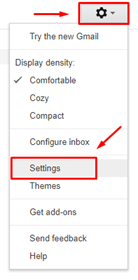
Step 2
Access the Gmail Offline page (Chrome extension) and add the extension to your browser by clicking on the Add to Chrome. Once it finishes installing, you'll find the Offline icon in the Apps menu inside Chrome. If there is no Chrome Apps button on your bookmark bar, open a new tab and type on the address column chrome: //apps.
Step 3
Click on the blue Gmail Offline icon and the tablet-mode interface will load.
Important: Make sure you are connected to the Internet for the synchronization to take place. The email needs to be downloaded before you can access it.
Step 4
Browse through your emails, read, delete and send new content. All the created emails will go to the Outbox folder. When you'll come online, they will be sent automatically and a new synchronization will take place. Also, the interface will look like the one below.
The Gmail offline interface looks like this
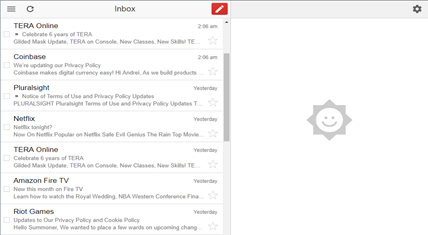
Enable offline support (new look) without an extension
Step 1
Press on the cogwheel, then go to Settings and choose Offline.
Tick the Enable offline mail option and customize other settings.
Confirm the procedure and the email will be synchronized automatically on your PC.
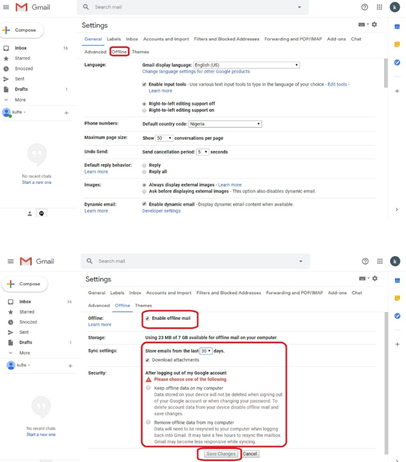
Step 2
Browse through your email, read and sent emails, but stay on the same interface. You will notice a synchronization icon that spins automatically next to the cogwheel one.
When it's animated it means the synchronization is taking place. All the emails you sent will be in the Outbox folder as well until the computer you're using will have Internet access.
Please note that this offline feature doesn’t work on a shared device.
To disable the offline support, if you used the google chrome extension app, uninstall the extension from your browser for classical Gmail's look or go undo or disable the option in Settings > Offline
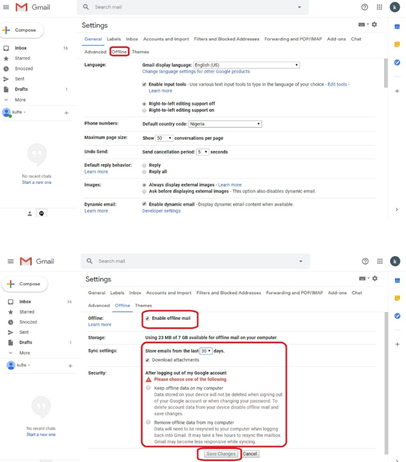
Only unselect where it is circled with red.
Conclusion
I hope this post will helpful to you and to the entire #steem #blockchain especially @Steemchurch community.
The offline support for Gmail is a handy feature especially for zones where the Internet is limited/filtered or when you're traveling. Even if you don't have an active connection, you can still get access to your inbox to plan the next emails while staying creative. I believe you should always use this option because everything will be in sync and you won't lose anything, even without an active Internet connection. This option works best with personal computers, therefore I wouldn't recommend enabling offline support on public/shared PCs.