Most of us use calculators or Microsoft excel every time we have to do some calculations on a file we are working on our computer. I, myself, was used to open Mathcad to make solutions to math problems or just do calculations. Fortunately, I discovered that I can just do calculations in Microsoft Word and it makes me more time efficient and more accurate.
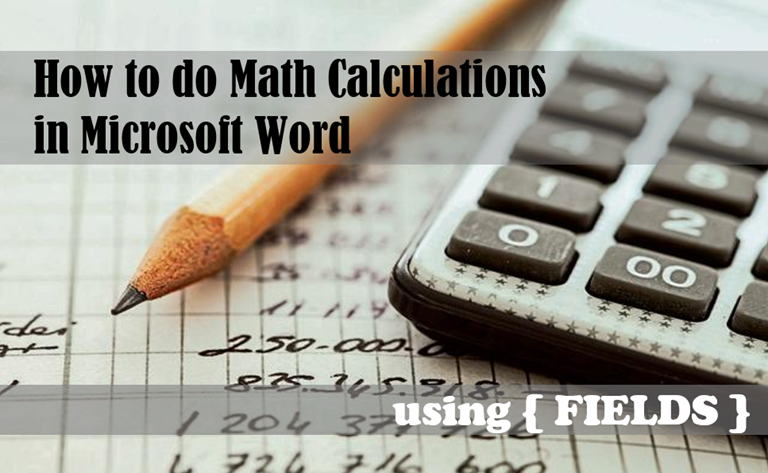
Different Calculators
This is how I used to do calculations before. Suppose I am going to evaluate the operations below:
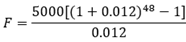
Using desktop calculator:

Using the fx-991ES Plus Emulator.

Using Mathcad:

using Excel:

I never thought that this could be lot easier to be evaluated in Microsoft Word using fields. Like this!

The result would be like this: 
What is a field?
Fields in MS Word are used to automate aspects of your document such as merging data from a data source or performing calculations. To know deeper about fields, see the support.office.com website here.
Fields have so many usages. But what I am going to discuss are basic functions and operations in application to engineering, sciences mathematics and calculations.
How to insert a field?
To insert a field, simply press ALT+F9. That should show you the braces { }. 
How to evaluate calculations in a field?
Say, you are to perform these simple arithmetic operations: 12 + 53(120)².
These are the basic steps:
Insert field by pressing ALT+F9.
Input the syntax starting with the equal sign:
To get the result, press F9.

The syntax is similar to the formula we input in Microsoft Excel. Like using "+" for addition, "-" for subtraction, "*" to multiply and "/" to divide. Also, the caret "^" to raise to any power and parenthesis in grouping expressions.To edit, place the cursor between the numbers and press ALT+F9 again.
Easy, isn’t it? These operations can really save time especially when you are making a mathematics book, exams or reports that need some mathematical calculations.
Example
Say I want to get the area of a triangle with sides a = 255, b = 290 and c = 419.
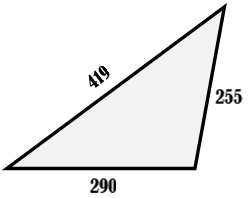
Using Heron’s formula, the area of triangle is  where semi-perimeter
where semi-perimeter  . To evaluate this in MS Word field, do the following:
. To evaluate this in MS Word field, do the following:
Start with semi-perimeter s: {=(a + b + c)/2}

Then press F9. The result is: 482Copy the result:

Insert the field in another field to calculate the area:

Press F9 to get the answer:

If you desire to round-off the result into a specific number of decimal places, then include #0.00 (if in 2 decimal places) at the last part. Try it! Go open the field by placing the cursor on it and pressing ALT+F9.

Press F9 again to get: 
Can it evaluate trigonometric operations?
Yes, it can! However, I used series with the help of Mathcad to make trigonometric functions such as sine, cosine to algebraic expressions.
For sine and cosine of an angle θ in degrees or X in radians, the Maclaurin series are:

With the use of QUOTE, ASK, and SET, the field can calculate sine or cosine of any angle.

Once you press F9 and the cursor being on the field, an input box will appear:

After inputting any value for the angle, press OK. Then the result of sin 60° is: 
We can also make shortcuts to automatically perform the operations. I made lists of shortcut trigonometric operations which I will discuss in one of my next posts.
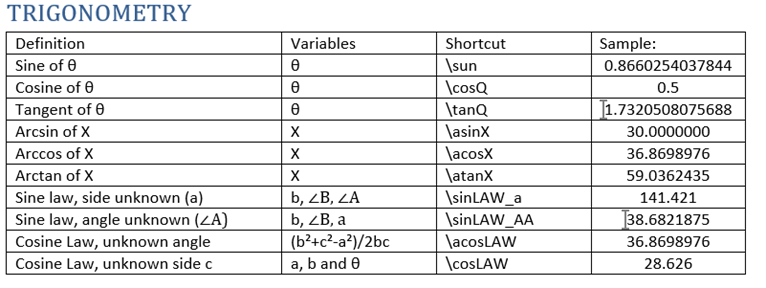
Do you have any question?
It would be my pleasure to answer any of your questions if you want to learn more of these.
Thank you Steemians! Let's keeps steeming on!
Follow me, @fojrance, to have more contents like this.
Kalabad sa ulo sir. Keep lang ni nako for future reference. Mkatabang nya sa mga thesis
hahaha. yes for sure it can help. hehe
Caltech pa more!
hahaha dili mani caltech master!
cool!!!
is it?