
Carrying our programs everywhere is possible, with the correct use of Winrar.

Greetings, friends!

The programs usually come with their corresponding installer and that data is stored in one of the folders of our team, what we will do with this method is to gather each of these data in a single folder and make this program work on any computer with just running the file.

You can take all your programs on a flash drive.
Fuente
This option is very useful when we need to be constantly using our programs, but we are not close to our personal team, in this way we will be able to create a portable file of each one of those indispensable programs for us, to take it by means of a pendrive or external hard drive, wherever we are.
There are several steps to follow to convert a program into a laptop, this process is planned below:

Step 1
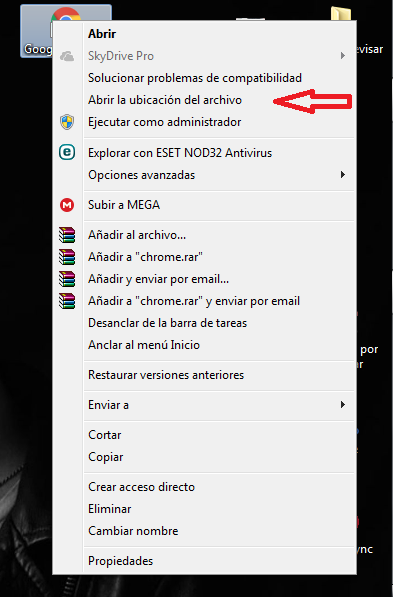
First we locate the shortcut of the program that we will convert, then right click on it and open the location of the file. In my case Google Chrome (In case of not taking them to the container folder, what we should do is go to EQUIPMENT - LOCAL DISC C - PROGRAM FILES and there we search for the desired program folder.

Step 2
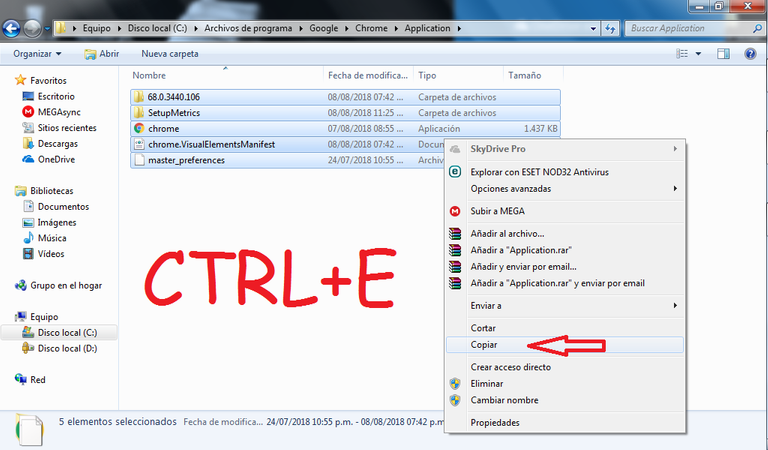
Once we are in the folder, we must press CTRL + E to select all the files, then right click and copy (it is very important to indicate all the files of the program, otherwise it will not work correctly).

Step 3
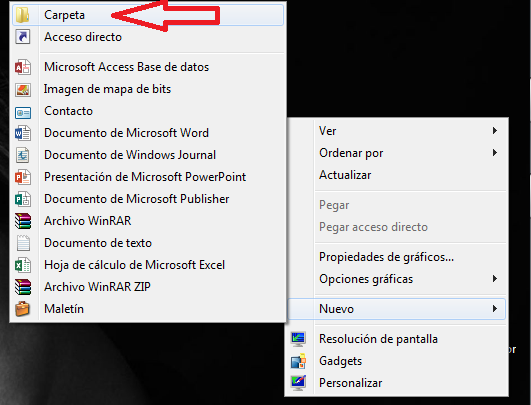
We will create a new folder.

Step 4
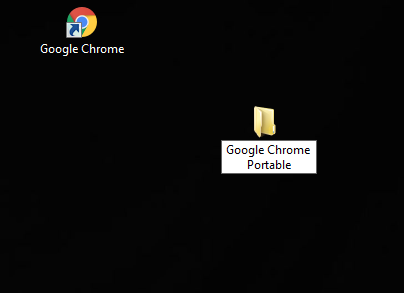
The name that we will place you will be the one that will obtain our portable program.

Step 5
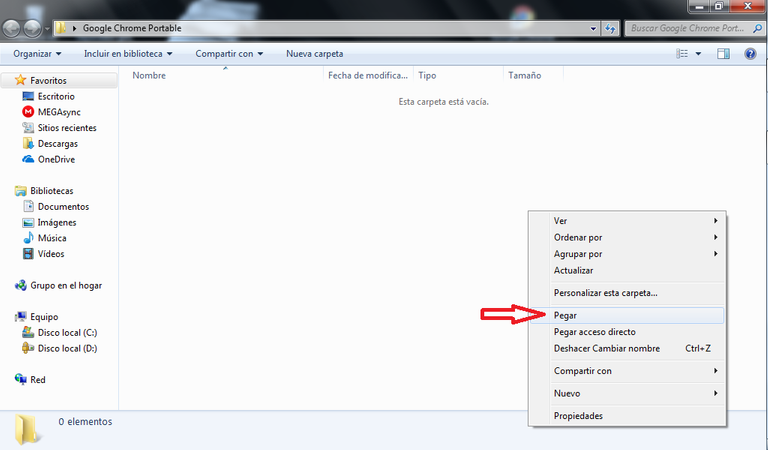
We enter our new folder and paste the program files.

Step 6
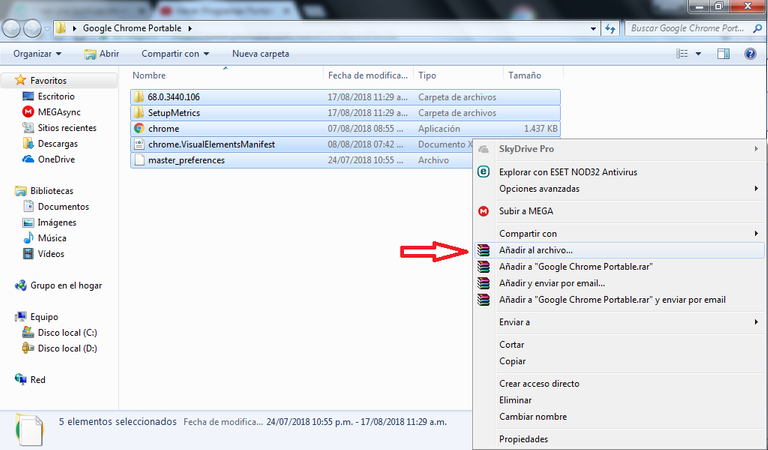
We select all the files and with right click we select add to the file with Winrar.

Step 7
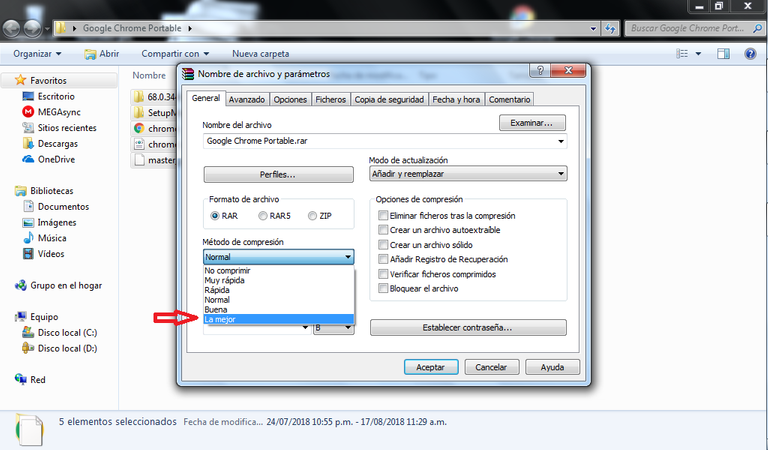
In compression method we select "The best".

Step 8
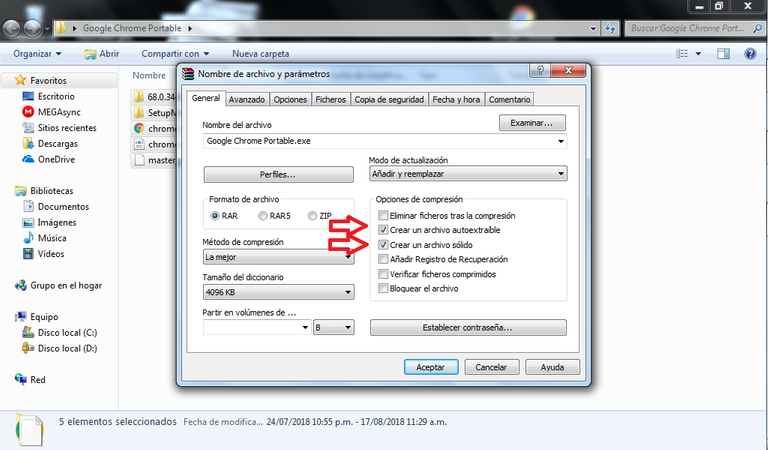
We select the two boxes that are seen in the image.

Step 9
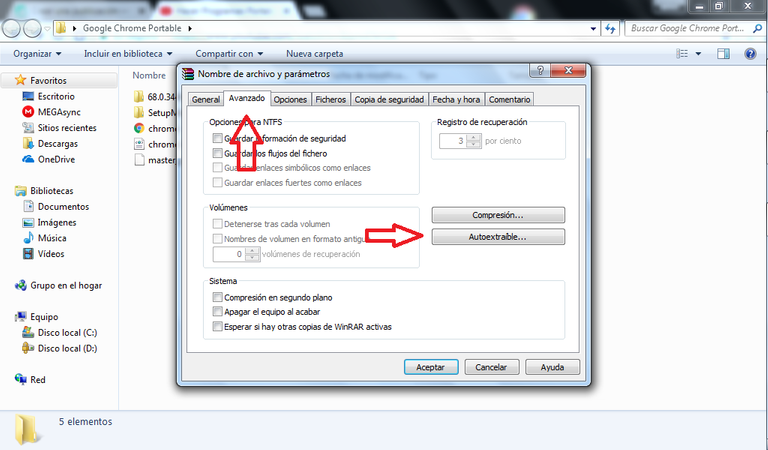
In the "ADVANCED" tab, click on the "SELF-EXECUTING" option.

Step 10
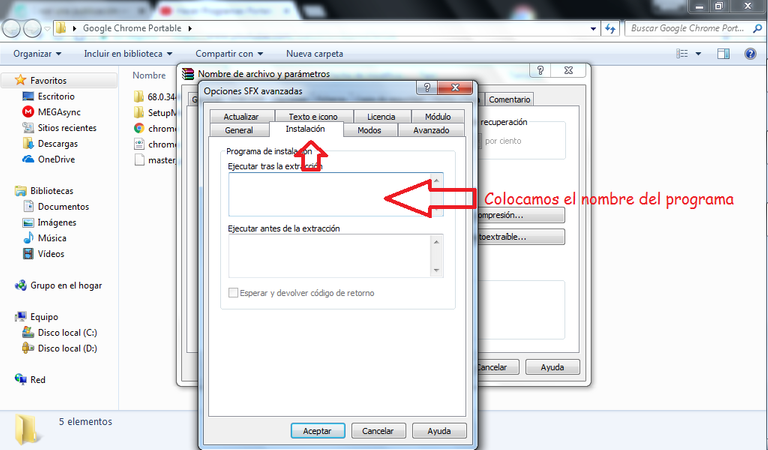
There we go to the "INSTALLATION" tab and in the area marked with the second arrow, we place the exact name of the executable of our program, which we will find in the files of our program.

Step 11
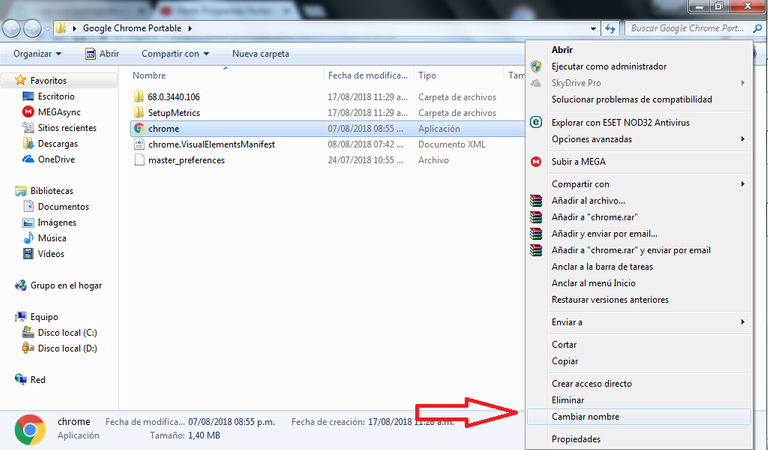
We look for the file with the name of our program (which can be distinguished from the others, since it has the icon and the file type is "Application"), then we copy its name.

Step 12
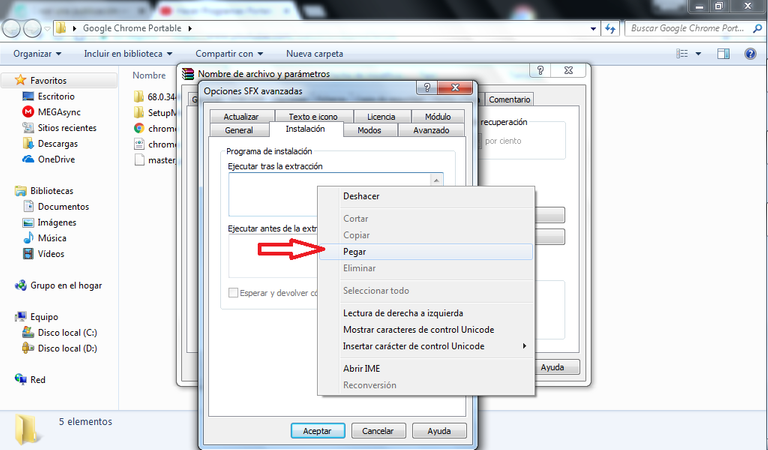
We paste the name.

Step 13
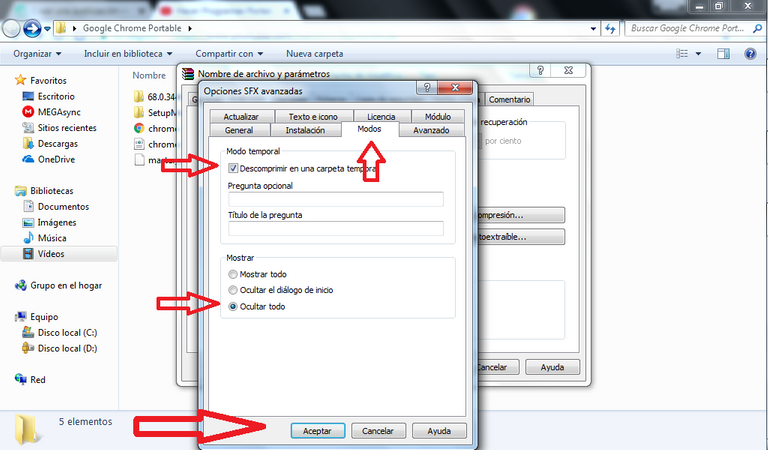
In the "MODES" tab we indicate the boxes that are shown in the image and to finish we give "Accept".

Step 14
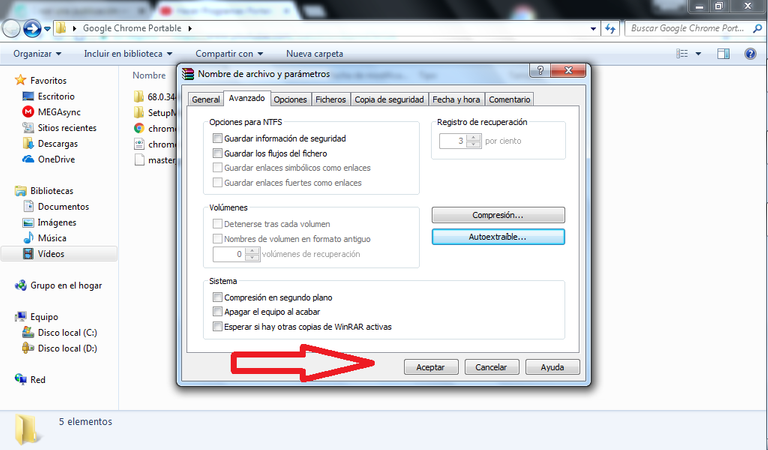
Click "OK" and wait for it to be compressed.

Step 15

Once we have our portable program, we can run it and check its operation, as well as copy it to our pendrive or to the place we want.

All the images of the process are from my authorship.
And it would be ready to use!, the Winrar program is only needed to create the executable, once created, it can be run on any computer without the need for it. There are different pages like Portableapps o Programasportables that offer us the most common programs in a portable way, in case of not finding them there, we can use Winrar to create ours.
To the question in your title, my Magic 8-Ball says:
Hi! I'm a bot, and this answer was posted automatically. Check this post out for more information.