Have you ever thought about creating a desktop shutdown and restart button on your desktop? Trust me, create one today and you will be amazed at the ease and practicality of it. When I got mine, all I could think about was, all that time I wasted going from Windows> Power> Shutdown> Okay, will I ever get it back? Anyway, this is the step-by-step process with screenshots.
- Right Click on your Desktop
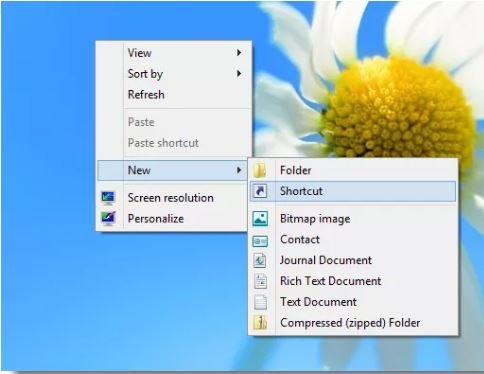
- Click on New.
- Now Click on Shortcut. The following will appear
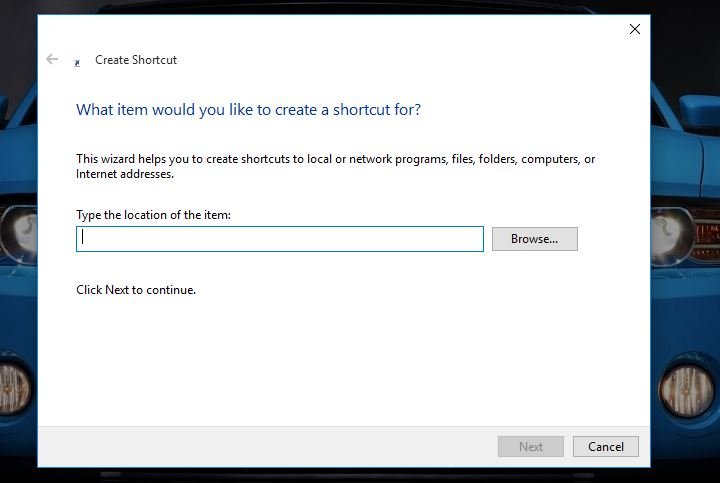
- Now type shutdown -s -t 00 for the shutdown shortcut and shutdown -r -t 00 for the restart shortcut
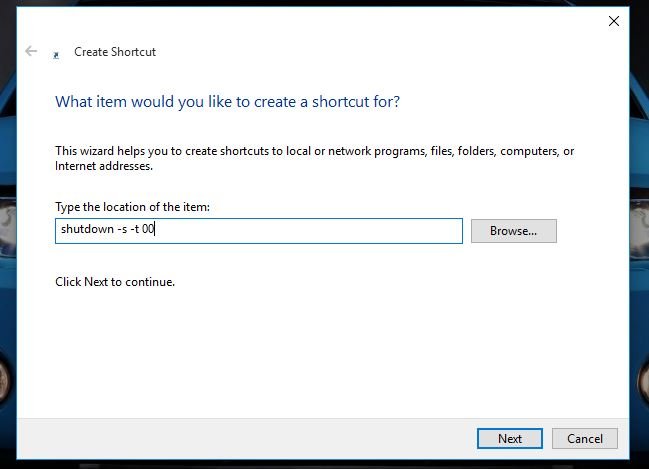
5 Click on Next and then finish
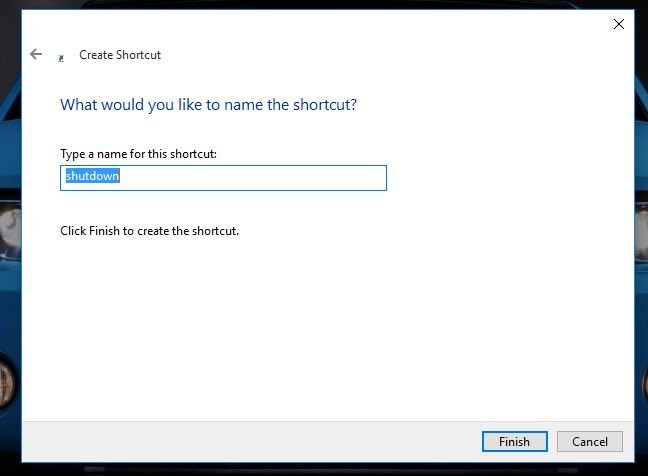
6 Now double-click on the created shortcut. Your computer will shutdown/ restart
Enjoy :-)